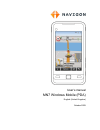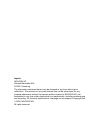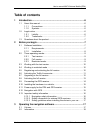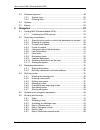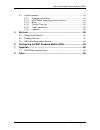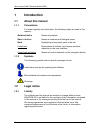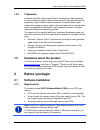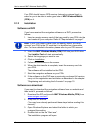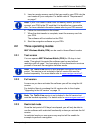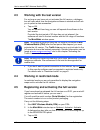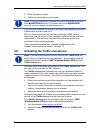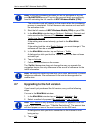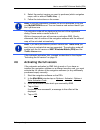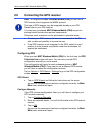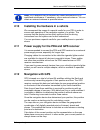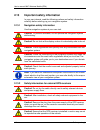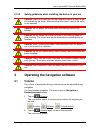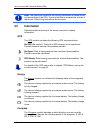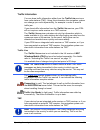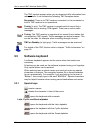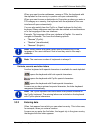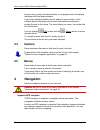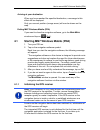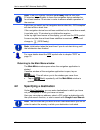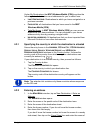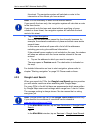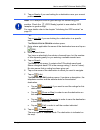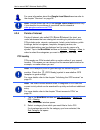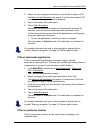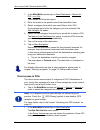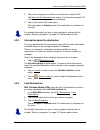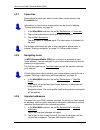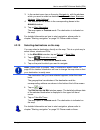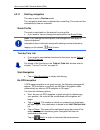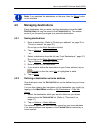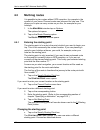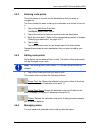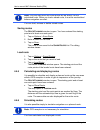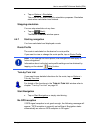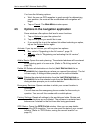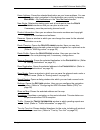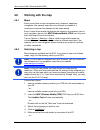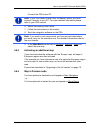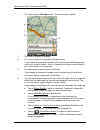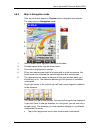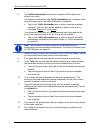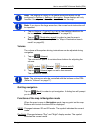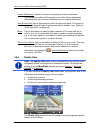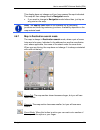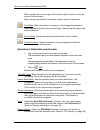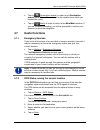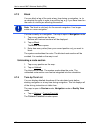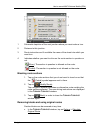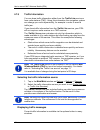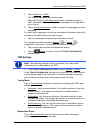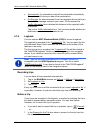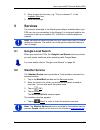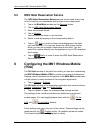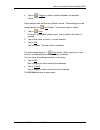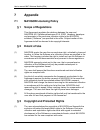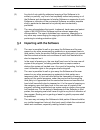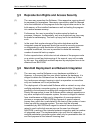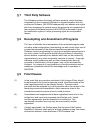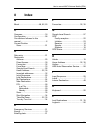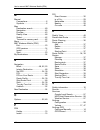- DL manuals
- Navigon
- GPS
- MN7 Windows Mobile (PDA)
- User Manual
Navigon MN7 Windows Mobile (PDA) User Manual
Summary of MN7 Windows Mobile (PDA)
Page 1
User’s manual mn7 windows mobile (pda) english (united kingdom) october 2009.
Page 2
Imprint navigon ag schottmüllerstraße 20a d-20251 hamburg the information contained herein may be changed at any time without prior notification. This manual nor any parts thereof may not be reproduced for any purpose whatsoever without the express written consent of navigon ag, nor transmitted in a...
Page 3: Table of Contents
User’s manual mn7 windows mobile (pda) user’s manual table of contents iii table of contents 1 introduction .......................................................................................6 1.1 about this manual ..................................................................................
Page 4
User’s manual mn7 windows mobile (pda) iv table of contents user’s manual 3.3 software keyboard ................................................................................20 3.3.1 special keys ............................................................................20 3.3.2 entering data.....
Page 5
User’s manual mn7 windows mobile (pda) user’s manual table of contents v 4.7 useful functions.....................................................................................51 4.7.1 emergency services ...............................................................51 4.7.2 gps status, saving t...
Page 6: 1 Introduction
User’s manual mn7 windows mobile (pda) - 6 - introduction 1 introduction 1.1 about this manual 1.1.1 conventions for better legibility and clarification, the following styles are used in this manual: bold and italics : names of products s mall capitals : names of windows and dialogue boxes bold : hi...
Page 7: 1.3
User’s manual mn7 windows mobile (pda) before you begin - 7 - 1.2.2 trademarks all brand and trade marks mentioned in this document and registered by third parties are subject without reservation to copyright law and the proprietary rights of their respective owners. All trade marks, trade names and...
Page 8
User’s manual mn7 windows mobile (pda) - 8 - before you begin your pda should have a gps receiver (internal or external type) in order for you to be able to make good use of mn7 windows mobile (pda) on it. 2.1.2 installation software on dvd if you have received the navigation software on a dvd, proc...
Page 9: 2.2
User’s manual mn7 windows mobile (pda) before you begin - 9 - 5. Insert an empty memory card of the type used by your pda into the card reader of your computer. For details refer to "requirements" on page 7. Note: if your pda doesn't have a slot for memory cards, you must connect your pda to the pc ...
Page 10: 2.3
User’s manual mn7 windows mobile (pda) - 10 - before you begin 2.3 working with the test version for as long as you have not yet activated the full version, a dialogue box will open each time the navigation software is started and will ask you to permit a data connection. ► tap on ok. You will be to...
Page 11: 2.6
User’s manual mn7 windows mobile (pda) before you begin - 11 - 4. Enter the serial number. 5. Follow the instructions on the screen. Note: during the registration process you will be prompted to log into your mynavigon account. If you don't yet have a mynavigon account, you can create one now at thi...
Page 12: 2.7
User’s manual mn7 windows mobile (pda) - 12 - before you begin note: during the purchasing process you will be prompted to log into your mynavigon account. Log into the account which you previously used for activating the full version of mn7 windows mobile (pda). The activation code will appear on t...
Page 13: 2.8
User’s manual mn7 windows mobile (pda) before you begin - 13 - 4. Select the product version you want to purchase (which navigation maps, with or without traffic live, ...) 5. Follow the instructions on the screen. Note: during the registration process you will be prompted to log into your mynavigon...
Page 14: 2.9
User’s manual mn7 windows mobile (pda) - 14 - before you begin 2.9 connecting the gps receiver note: to navigate with mn7 windows mobile (pda) you will need a gps receiver which supports the nmea protocol. This type of gps receiver may be integrated already in your pda. Please refer to your pda manu...
Page 15: 2.10
User’s manual mn7 windows mobile (pda) before you begin - 15 - note: gps reception can be impaired by heated windscreens or by metallised windscreens. If necessary, use an external antenna. You can obtain an external antenna in specialist stores. 2.10 installing the hardware in a vehicle we recommen...
Page 16: 2.13
User’s manual mn7 windows mobile (pda) - 16 - before you begin 2.13 important safety information in your own interest, read the following notices and safety information carefully before starting up your navigation system. 2.13.1 navigation safety information use the navigation system at your own ris...
Page 17: 3.1
User’s manual mn7 windows mobile (pda) operating the navigation software - 17 - 2.13.3 safety guidelines when installing the device in your car caution! Fasten the cradle so that the navigation device is easy to see and operate by the driver. Make sure that the driver's view of the traffic is not im...
Page 18: 3.2
User’s manual mn7 windows mobile (pda) - 18 - operating the navigation software note: the maximum volume for the driving instructions is limited by the volume settings of the pda. You may be able to increase the volume of the device if the driving instructions are too quiet. 3.2 information symbols ...
Page 19
User’s manual mn7 windows mobile (pda) operating the navigation software - 19 - traffic information you can draw traffic information either from the traffic live service or from radio stations (tmc). Using this information the navigation system can change your route dynamically, for example in order...
Page 20: 3.3
User’s manual mn7 windows mobile (pda) - 20 - operating the navigation software the tmc symbol appears when you are drawing traffic information from radio stations. It can indicate the following tmc reception states: no symbol : there is no tmc receiver connected, or the connected or built-in tmc re...
Page 21
User’s manual mn7 windows mobile (pda) operating the navigation software - 21 - when you want to enter addresses, names or pois, the keyboard with the alphabet for the country in question will open automatically. When you want to save a destination to favourites or when you enter a poi category or a...
Page 22: 3.4
User’s manual mn7 windows mobile (pda) - 22 - navigation as soon as you enter the second letter, a list appears with all locations that begin with the letters entered. If you enter additional letters, the list adapts to your entries. It only contains entries that begin with the text that has been en...
Page 23: 4.1
User’s manual mn7 windows mobile (pda) navigation - 23 - arriving at your destination when you have reached the specified destination, a message to this effect will be displayed. Only your current position (orange arrow) will now be shown on the map. Exiting mn7 windows mobile (pda) if you want to c...
Page 24: 4.2
User’s manual mn7 windows mobile (pda) - 24 - navigation note: if the gps symbol indicates gps ready after far less than 20 minutes, it is advisable to leave the navigation device switched on for at least another 15 minutes in order to ensure reliable operation of the receiver. Each time you switch ...
Page 25
User’s manual mn7 windows mobile (pda) navigation - 25 - under my destinations the mn7 windows mobile (pda) provides the following lists of destinations and addresses for you to select from: ► l ast d estinations : destinations to which you have navigated on a previous occasion. ► f avourites : all ...
Page 26
User’s manual mn7 windows mobile (pda) - 26 - navigation this street. The navigation system will calculate a route to the intersection of the streets you have entered. Note: it is not necessary to enter all the address details. If you specify the town only, the navigation system will calculate a rou...
Page 27
User’s manual mn7 windows mobile (pda) navigation - 27 - 2. Tap on nearby if you are looking for a destination near your current position. Note: gps reception must be good enough for determining your position. Check the (gps ready) symbol to see whether gps reception is good enough. For more details...
Page 28
User’s manual mn7 windows mobile (pda) - 28 - navigation for more information about the google local search service refer to the chapter "services" on page 56. Note: google allows the use of the google local search service only if you observe its conditions of use which can be viewed at www.Google.C...
Page 29
User’s manual mn7 windows mobile (pda) navigation - 29 - 3. Select the sub-category from which you would like to select a poi. The name of the destination list opens. It contains the nearest poi in the specified category, sorted by distance. 4. Tap on the name of the destination. 5. Tap on start nav...
Page 30
User’s manual mn7 windows mobile (pda) - 30 - navigation 1. In the m ain m enu window tap on new destination > search for poi > in a city. The poi in a c ity window opens. 2. Enter the name or the postal code of the destination town. 3. Select a category from which you would like to find a poi. If s...
Page 31
User’s manual mn7 windows mobile (pda) navigation - 31 - 2. Tap on the category from which you would like to select a poi. The name of the destination list opens. It contains the nearest poi in the specified category, sorted by distance. 3. Tap on the name of the destination. The map opens in previe...
Page 32
User’s manual mn7 windows mobile (pda) - 32 - navigation 4.2.7 favourites destinations to which you want to travel often can be saved in the f avourites list. Information on how to save a destination can be found in chapter "saving destinations" on page 35. 1. In the m ain m enu window, tap on my de...
Page 33
User’s manual mn7 windows mobile (pda) navigation - 33 - 3. In the context menu tap on the entry navigate to with the address which you want to select as destination (home address, business address, other address). 4. The address will be shown in the corresponding boxes in the a ddress window. 5. Ta...
Page 34
User’s manual mn7 windows mobile (pda) - 34 - navigation 4.2.11 starting navigation the map is open in preview mode. The navigation destination is depicted by a small flag. The route and the estimated trip time are indicated. Route profile the route is calculated on the basis of a route profile. ► i...
Page 35: 4.3
User’s manual mn7 windows mobile (pda) navigation - 35 - note: if you selected the destination on the map, then the demo button is not available. 4.3 managing destinations every destination that you enter, and the destinations from the l ast d estinations list may be saved to the f avourites list. T...
Page 36: 4.4
User’s manual mn7 windows mobile (pda) - 36 - navigation 4.4 multi-leg routes it is possible to plan routes without gps reception, for example in the comfort of your home. Planned routes can be saved for later use. This allows you to plan as many routes as you like, for example for your holidays. 1....
Page 37
User’s manual mn7 windows mobile (pda) navigation - 37 - 4.4.2 entering route points the route points of a route are the destinations that you want to navigate to. The flow number for each route point is indicated on a button in front of it. 1. Tap on the add route point box. The r oute p oint menu ...
Page 38
User’s manual mn7 windows mobile (pda) - 38 - navigation note: only the start point and route points will be saved, not the calculated route. When you load a saved route, it must be recalculated before navigation can start. You can load, rename or delete stored routes. Saving routes the r oute p lan...
Page 39
User’s manual mn7 windows mobile (pda) navigation - 39 - ► tap on options > simulation. The route will be recalculated for simulation purposes. Simulation starts when calculation has finished. Stopping simulation you can stop simulation at any time. ► tap on (back). The r oute p lanning window opens...
Page 40: 4.5
User’s manual mn7 windows mobile (pda) - 40 - navigation you have the following options: ► wait. As soon as gps reception is good enough for determining your position, the route will be recalculated and navigation will begin. ► tap on cancel. The m ain m enu window opens. 4.5 options in the navigati...
Page 41
User’s manual mn7 windows mobile (pda) navigation - 41 - home address: saves the selected destination as your home address. You can then always start navigation to this destination very quickly by tapping m ain m enu > my destinations in the take me home window. New route: deletes the starting point...
Page 42: 4.6
User’s manual mn7 windows mobile (pda) - 42 - navigation 4.6 working with the map 4.6.1 maps each country has its own navigation map. However, seamless navigation over several maps on one continent is possible if a continuous route can be planned on the maps saved. Even if maps from several continen...
Page 43
User’s manual mn7 windows mobile (pda) navigation - 43 - connect the pda to the pc. Note: if your pda doesn't have a slot for memory cards, you must connect it directly to your pc. For more detailed information please refer to your pda manual. 6. Select the memory card's drive. 7. Follow the instruc...
Page 44
User’s manual mn7 windows mobile (pda) - 44 - navigation the map opens in preview mode. The entire route is visible. 1 the route is marked in orange. 2 the current position is indicated (orange arrow). If you display a planned or loaded route and the specified starting point is not your current loca...
Page 45
User’s manual mn7 windows mobile (pda) navigation - 45 - 4.6.5 map in navigation mode after the route was shown in preview mode, navigation was started. The map opens in navigation mode. 1 here is shown what signposts should be followed. 2 possible speed limits may be shown here. 3 the route is high...
Page 46
User’s manual mn7 windows mobile (pda) - 46 - navigation 6 the traffic information box opens if a reported traffic obstruction affects your route. If a distance is indicated in the traffic information box, no detour route was calculated yet for the traffic obstruction in question. ► tap on the traff...
Page 47
User’s manual mn7 windows mobile (pda) navigation - 47 - note: the displays of many of the above mentioned areas can be configured in options > settings > navigation. Some displays will only function if the required information is available on the map. Note: if you tap on the large arrow box, the cu...
Page 48
User’s manual mn7 windows mobile (pda) - 48 - navigation interim destination: opens the menu for entering an interim destination. The navigation system will first guide you to this interim destination. Afterwards you can continue navigation to your original destination. Skip route point:tap on this ...
Page 49
User’s manual mn7 windows mobile (pda) navigation - 49 - this display does not change until you have passed the spot indicated. The map will then change back to navigation mode. ► if you want to change to navigation mode before then, just tap on any point on the map. Note: the reality view mode is n...
Page 50
User’s manual mn7 windows mobile (pda) - 50 - navigation mark out the section from upper left to bottom right to zoom in until the section fills the screen. Mark out the map section from bottom right to top left to zoom out. Pan mode: when this button is active you can change the section of map disp...
Page 51: 4.7
User’s manual mn7 windows mobile (pda) navigation - 51 - ► tap on (destination search) in order to quit destination search mode. You will be returned to the window from which you started this mode. ► tap on (back) in order to return to the m ain m enu window. If you are currently navigating, you wil...
Page 52
User’s manual mn7 windows mobile (pda) - 52 - navigation 4.7.3 block you can block a leg of the route at any time during a navigation, i.E. To re-calculate the route in order to avoid the leg, e.G. If you have heard on the radio of a traffic jam affecting this section. Note: the block is valid only ...
Page 53
User’s manual mn7 windows mobile (pda) navigation - 53 - 1 schematic depiction of the next junction where you must make a turn. 2 distance to this junction. 3 route instruction and if available the name of the street into which you must turn. 4 indicates whether you want to drive on the route sectio...
Page 54
User’s manual mn7 windows mobile (pda) - 54 - navigation 4.7.5 traffic information you can draw traffic information either from the traffic live service or from radio stations (tmc). Using this information the navigation system can change your route dynamically, for example in order to avoid a traff...
Page 55
User’s manual mn7 windows mobile (pda) navigation - 55 - 1. Tap on options > traffic. The t raffic i nformation window opens. Above the list the traffic information button indicates the type of traffic information listed and how many messages of this type there are in the list. 2. Tap on traffic inf...
Page 56
User’s manual mn7 windows mobile (pda) - 56 - navigation ► automatically: an alternative route will be calculated automatically. The system will inform you about the recalculation. ► on request: an announcement from the navigation device tells you that a traffic message concerns your route. On the s...
Page 57: 5 Services
User’s manual mn7 windows mobile (pda) services - 57 - 2. Enter a name for this entry, e.G. "trip to customer x", in the logbook entry box. 3. Enter the mileage. 5 services the services described in the following are always available when your pda can set up a connection to the internet. It is irrel...
Page 58: 5.3
User’s manual mn7 windows mobile (pda) - 58 - configuring the mn7 windows mobile (pda) 5.3 hrs hotel reservation service the hrs hotel reservation service service can be used at any time to find a hotel at your destination and to make a room reservation. 1. Tap in the m ain m enu window on the servi...
Page 59
User’s manual mn7 windows mobile (pda) configuring the mn7 windows mobile (pda) - 59 - ► tap on (toggle) in order to switch between the possible values. Some settings can adopt many different values. These settings can be recognised by the (list) button. The current value is visible. 1. Tap on (list...
Page 60: 7 Appendix
User’s manual mn7 windows mobile (pda) - 60 - appendix 7 appendix 7.1 navigon licensing policy § 1 scope of regulations this agreement regulates the relations between the user and navigon ag, schottmuellerstrasse 20 a, 20251 hamburg, developer and proprietor of the exclusive utilization rights to th...
Page 61: § 4
User’s manual mn7 windows mobile (pda) appendix - 61 - (2) any kind of not explicitly authorized copying of the software in its entirety or partially, any kind of not expressly authorized passing on of the software and development of similar software or segments of such software or utilization of th...
Page 62: § 5
User’s manual mn7 windows mobile (pda) - 62 - appendix § 5 reproduction rights and access security (1) the user may reproduce the software, if the respective copying should be necessary for operations. Necessary reproduction shall be deemed to be the installation of the program from the original dat...
Page 63: § 7
User’s manual mn7 windows mobile (pda) appendix - 63 - § 7 third party software the software contains third party software products, which has been integrated into the contractual software or supplied together with the contractual software. Navigon fundamentally only awards such rights which are nec...
Page 64
User’s manual mn7 windows mobile (pda) - 64 - appendix (4) if the user should be a businessman within the meaning of the commercial code, legal entity under public law or special assets under public law, all disputes which may arise in connection with the accomplishment of these contractual regulati...
Page 65: 8 Index
User’s manual mn7 windows mobile (pda) index - 65 - 8 index b block..................................... 48, 52, 53 c compass .......................................... 18 configuration .................................... 58 conventions followed in this manual..........................................
Page 66
User’s manual mn7 windows mobile (pda) - 66 - index m manual conventions................................... 6 symbols ......................................... 6 map destination search ....................... 49 navigation.................................... 45 preview .................................
Page 67
User’s manual mn7 windows mobile (pda) index - 67 - simulation exit............................................... 39 start ............................................. 38 skip route point............................... 48 software keyboard ........................... 20 support.......................