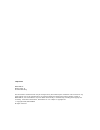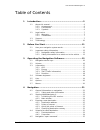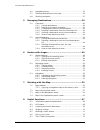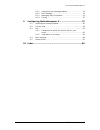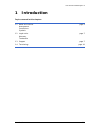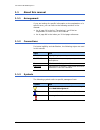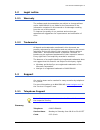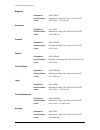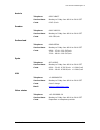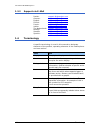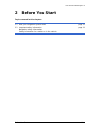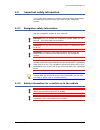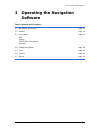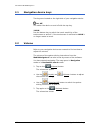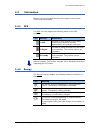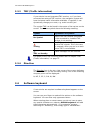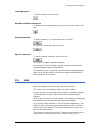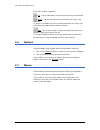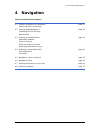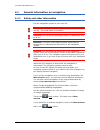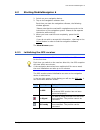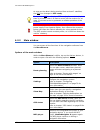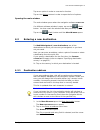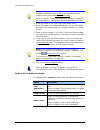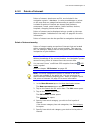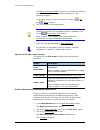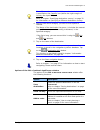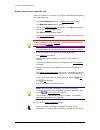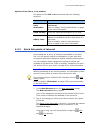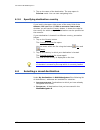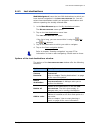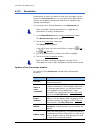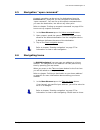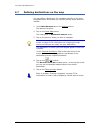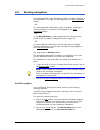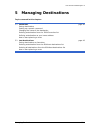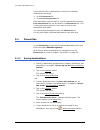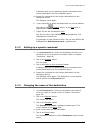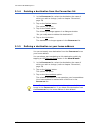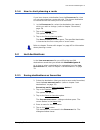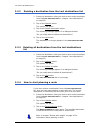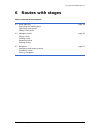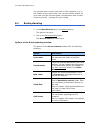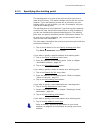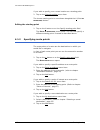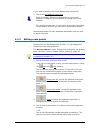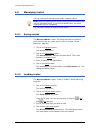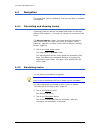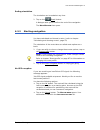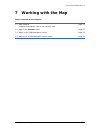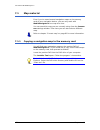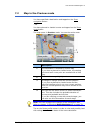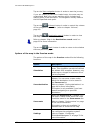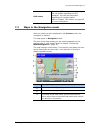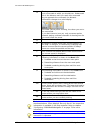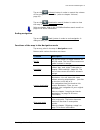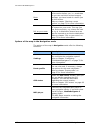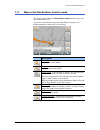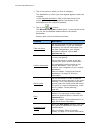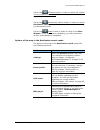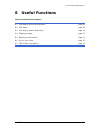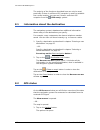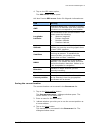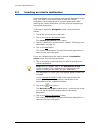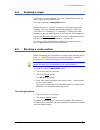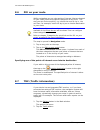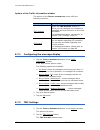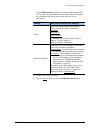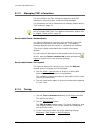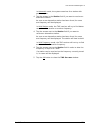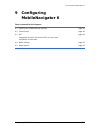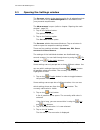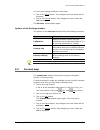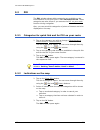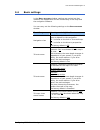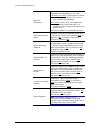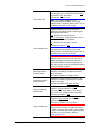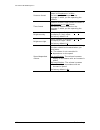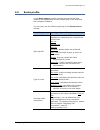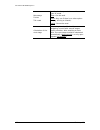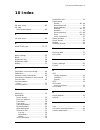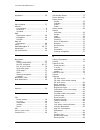- DL manuals
- Navigon
- Software
- POCKET LOOX N100 series
- User Manual
Navigon POCKET LOOX N100 series User Manual
Summary of POCKET LOOX N100 series
Page 1
User manual mobilenavigator 6 august 2006.
Page 2
Impressum 1 navigon ag berliner platz 11 d-97080 würzburg the information contained herein may be changed at any time without prior notification. This manual nor any parts thereof may not be reproduced for any purpose whatsoever without the express written consent of navigon ag, nor transmitted in a...
Page 3
User manual mobilenavigator 6 user manual table of contents i table of contents 1 introduction................................................................ 5 1.1 about this manual............................................................ 6 1.1.1 arrangement ......................................
Page 4
User manual mobilenavigator 6 ii table of contents user manual 4.6 navigating home ........................................................... 35 4.7 defining destinations on the map ..................................... 36 4.8 starting navigation .....................................................
Page 5
User manual mobilenavigator 6 user manual table of contents iii 8.7.1 configuring the message display ........................... 74 8.7.2 tmc settings...................................................... 74 8.7.3 managing tmc information ................................... 76 8.7.4 tuning..........
Page 7: 1 Introduction
User manual mobilenavigator 6 introduction - 5 - 1 introduction topics covered in this chapter: 2 1.1 2 about this manual page 2 6 2 arrangement 2 conventions 2 symbols 2 1.2 2 legal notice page 2 7 2 warranty 2 trademarks 2 1.3 2 support page 2 7 2 1.4 2 terminology page 2 10
Page 8
User manual mobilenavigator 6 - 6 - about this manual 1.1 about this manual 1.1.1 arrangement if you are looking for specific information or the explanation of a specific term, you can refer to the following sections in the manual: Ù as of page 10 in the list "terminology" you'll find an explanation...
Page 9
User manual mobilenavigator 6 introduction - 7 - 1.2 legal notice 1.2.1 warranty the software and documentation are subject to change without notice. Navigon ag is not liable for the correctness of the information contained in this manual or for damages resulting from the use of this manual. To impr...
Page 10
User manual mobilenavigator 6 - 8 - support belgium telephone: 0900-70016 service times: monday to friday from 08.00 to 20.00 cet costs: 0.45 €/min. + 0.05 €/call denmark telephone: 901-31033 service times: monday to friday from 08.00 to 20.00 cet costs: 3.00 dkk/min. Finland telephone: 0600-413414 ...
Page 11
User manual mobilenavigator 6 introduction - 9 - austria telephone: 0820-240437 service times: monday to friday from 08.00 to 20.00 cet costs: 0.145 €/min. Sweden telephone: 0900-1001110 service times: monday to friday from 08.00 to 20.00 cet costs: 4.00 sek/min. Switzerland telephone: 0848-662544 s...
Page 12
User manual mobilenavigator 6 - 10 - terminology 1.3.2 support via e-mail danish: support.Dk@navigon.Com german: support.De@navigon.Com english: support.Uk@navigon.Com finnish: support.Fin@navigon.Com french: support.Fr@navigon.Com italian: support.It@navigon.Com the netherlands: support.Nl@navigon....
Page 13: 2 Before You Start
User manual mobilenavigator 6 before you start - 11 - 2 before you start topics covered in this chapter: 2 2.1 2 how your navigation system works page 2 12 2 2.2 2 important safety information page 2 13 2 navigation safety information 2 safety information for a switch-on in the vehicle.
Page 14
User manual mobilenavigator 6 - 12 - how your navigation system works 2.1 how your navigation system works the days of searching for the correct route through thick folding maps are over. Now your navigation software mobilenavigator 6 can guide you to your destination quickly and reliably – without ...
Page 15
User manual mobilenavigator 6 before you start - 13 - 2.2 important safety information it is in your own interest to read the following safety information and warnings carefully before you start up your navigation system. 2.2.1 navigation safety information use the navigation system at your own risk...
Page 17: Software
User manual mobilenavigator 6 operating the navigation software - 15 - 3 operating the navigation software topics covered in this chapter: 2 3.1 2 navigation device keys page 2 16 2 3.2 2 volume page 2 16 3 3.3 3 information page 3 17 3 gps 3 energy tmc (traffic information) 3 direction 3 3.4 3 soft...
Page 18
User manual mobilenavigator 6 - 16 - navigation device keys 3.1 navigation device keys two keys are located on the right side of your navigation device. (on/off) you switch the device on and off with the top key. (hold) use the bottom key to switch the touch sensitivity of the touchscreen on and off...
Page 19
User manual mobilenavigator 6 operating the navigation software - 17 - 3.3 information various icons are located along the top margin of the screen. These show information. 3.3.1 gps the gps icon can display the following states of the gps reception: icon meaning explanation no gps the built-in gps ...
Page 20
User manual mobilenavigator 6 - 18 - software keyboard 3.3.3 tmc (traffic information) if your device has an integrated tmc-receiver, or if you have connected an external tmc receiver, the navigation system will have the latest traffic information available. If required, it can dynamically change yo...
Page 21
User manual mobilenavigator 6 operating the navigation software - 19 - inserting spaces to enter a space tap on the key . Deleting individual characters to delete the character directly in front of the cursor, tap on the key . Entering numbers to enter numbers, e.G. A postcode, tap on the key . To r...
Page 22
User manual mobilenavigator 6 - 20 - 342hoptions such lists include 3 buttons: (up): tap on this button to scroll up the list by one element. (down): tap on this button to scroll down the list by one element. To scroll up or down the list by several elements at a time, tap the button the appropriate...
Page 23: 4 Navigation
User manual mobilenavigator 6 navigation - 21 - 4 navigation topics covered in this chapter: 3 4.1 3 general information on navigation page 3 22 3 safety and other information 3 4.2 3 starting mobilenavigator 6 page 3 23 3 initialising the gps receiver 3 main window 3 4.3 3 entering a new destinatio...
Page 24
User manual mobilenavigator 6 - 22 - general information on navigation 4.1 general information on navigation 4.1.1 safety and other information use the navigation system at your own risk. Attention: do not operate the navigation system whilst you are driving – this could cause an accident! Attention...
Page 25
User manual mobilenavigator 6 navigation - 23 - 4.2 starting mobilenavigator 6 1. Switch on your navigation device. 2. Tap on the navigation software icon. Each time you start the navigation software, the following window appears: "please note that the road traffic regulations are prior to the instr...
Page 26
User manual mobilenavigator 6 - 24 - starting mobilenavigator 6 as soon as the data is being received from at least 3 satellites, the gps icon changes to gps ready. Note: if the gps icon displays gps ready after considerably less than 20 minutes, then it is best to switch off the receiver for at lea...
Page 27
User manual mobilenavigator 6 navigation - 25 - tap on an option in order to execute its function. Tap on the options button in order to open the list of options. Opening the main window the main window opens when the navigation software starts up . If a different software window is open, tap on the...
Page 28
User manual mobilenavigator 6 - 26 - entering a new destination note: ensure that the country in which your destination is located is specified on the country icon (above the right margin of the input fieldcity or postal code). Refer to chapter "specifying destination country" on page 32 for informa...
Page 29
User manual mobilenavigator 6 navigation - 27 - 4.3.2 points of interest points of interest, also known as poi, are included in the navigation system´s database. It concerns addresses or points on the map that are categorized according to specific criteria. Included as points of interest are airport...
Page 30
User manual mobilenavigator 6 - 28 - entering a new destination the name of the destination list opens. It includes the nearest points of interest (sorted according to distance) in the specified category. If the list is long, you can move within it using the (up) and (down) buttons. 6. Tap on the na...
Page 31
User manual mobilenavigator 6 navigation - 29 - note: ensure the country in which your destination is located is specified on the country icon (above the right margin of country the input field). Refer to chapter "specifying destination country" on page 32 for information on specifying a different d...
Page 32
User manual mobilenavigator 6 - 30 - entering a new destination point of interest in a specific city points of interest in a specific city can be useful when navigating in an unknown city. 1. In the m ain w indow tap on the new destination button. The n ew destination menu opens. 2. Tap on the searc...
Page 33
User manual mobilenavigator 6 navigation - 31 - options of the poi in a city window the options of the poi in a city window offer the following functions: option description save destination saves the specified destination in the list f avourites . Refer to chapter "saving destinations" on page 40 f...
Page 34
User manual mobilenavigator 6 - 32 - selecting a saved destination 3. Tap on the name of the destination. The map opens in preview mode. You can start navigating here. 4.3.4 specifying destination country if you look in the upper right corner of the entry field of the a ddress , poi in a city and po...
Page 35
User manual mobilenavigator 6 navigation - 33 - 4.4.1 last destinations mobilenavigator 6 saves the last 100 destinations to which you have started navigation in the l ast destinations list. You can select these destinations quickly as navigation destinations and without repeating the already entere...
Page 36
User manual mobilenavigator 6 - 34 - selecting a saved destination 4.4.2 favourites destinations to which you want to drive time and again can be saved in the f avourites list. You can select these destinations quickly as navigation destinations and without repeating the already entered data. You ca...
Page 37
User manual mobilenavigator 6 navigation - 35 - 4.5 navigation "upon command" a speech recording can be set up for destinations from the f avourites list; using this you can navigate to destinations “upon command”. You can set up this speech command when you save the destination, but also at any oth...
Page 38
User manual mobilenavigator 6 - 36 - defining destinations on the map 4.7 defining destinations on the map you can define a destination for navigation directly on the map. Alongside towns and streets you can also quickly select points of interest. 1. In the m ain w indow tap on the options button. T...
Page 39
User manual mobilenavigator 6 navigation - 37 - 4.8 starting navigation you have specified a new destination (refer to chapter "entering a new destination" on page 25) and tapped on the start navigation button, - or – you have specified a destination (refer to chapter "selecting a saved destination"...
Page 41: 5 Managing Destinations
User manual mobilenavigator 6 managing destinations - 39 - 5 managing destinations topics covered in this chapter: 7 5.1 7 favourites page 7 40 7 saving destinations setting up a speech command 7 changing the name of the destination 7 deleting a destination from the 766hfavourites list 7 defining a ...
Page 42
User manual mobilenavigator 6 - 40 - favourites there are two lists of destinations in which the individual destinations are saved: Ù in the f avourites list Ù in the l ast destinations list each destination that you specify, and the destinations from the l ast destinations list can be saved in the ...
Page 43
User manual mobilenavigator 6 managing destinations - 41 - a dialogue asks you to speak the speech command for the chosen destination into the navigation device. 5a speak the command for the chosen destination into the navigation device. The dialogue closes again. 6. If you would like to define the ...
Page 44
User manual mobilenavigator 6 - 42 - favourites 5.1.4 deleting a destination from the favourites list 1. In the f avourites list, select the destination the name of which you wish to change. (refer to chapter "favourites", page 34) 2. Tap on the options button. The options list opens. 3. Tap on the ...
Page 45
User manual mobilenavigator 6 managing destinations - 43 - 5.1.6 how to start planning a route if you have chosen a destination from the f avourites list, then you can start planning a route with this. The chosen destination is inserted as the first route point of a new route. 1. In the f avourites ...
Page 46
User manual mobilenavigator 6 - 44 - last destinations 5.2.2 deleting a destination from the last destinations list 1. Select the destination (that you wish to save under favourites) from the l ast destinations list. (chapter "last destinations" on page 33) 2. Tap on the options button. The options ...
Page 47: 6 Routes With Stages
User manual mobilenavigator 6 routes with stages - 45 - 6 routes with stages topics covered in this chapter: 8 6.1 8 route planning page 8 46 8 specifying the starting point 8 specifying route points 8 editing route points 8 6.2 8 managing routes page 8 50 8 saving routes 8 loading routes 8 renaming...
Page 48
User manual mobilenavigator 6 - 46 - route planning you can also plan a route if you have no gps reception, e.G. In the comfort of your own home. You can save routes already set up so that you can use them again, and therefore plan as many routes as you like – perhaps for your holiday. 6.1 route pla...
Page 49
User manual mobilenavigator 6 routes with stages - 47 - 6.1.1 specifying the starting point the starting point of a route is the point at which you wish to start off the journey. This doesn't always have to be the current location. If you are planning a route for an excursion on your holiday whilst ...
Page 50
User manual mobilenavigator 6 - 48 - route planning if you wish to specify your current location as a starting point: 2. Tap on the current position menu item. The chosen starting point is now shown alongside the 0 (point of departure ) button. Editing the starting point 1. Tap on the 0 button or on...
Page 51
User manual mobilenavigator 6 routes with stages - 49 - if you wish to specify your home address as a route point: 2. Tap on the my address menu item. Refer to chapter "defining a destination as your home address" on page 42 for information on saving your home address. The specified route point is n...
Page 52
User manual mobilenavigator 6 - 50 - managing routes 6.2 managing routes you can save each planned route under a specific name. Note: only the starting point and the route points are saved, but not the calculated route. If you load a saved route, you must recalculate prior to navigating. You can loa...
Page 53
User manual mobilenavigator 6 routes with stages - 51 - 6.2.3 renaming routes the r oute planning is open. (refer to chapter "route planning", page 46) 1. Tap on the options button. The options list opens. 2. Tap on the saved routes option. The s aved routes list opens. If the list is long, you can ...
Page 54
User manual mobilenavigator 6 - 52 - navigation 6.3 navigation the route must first be calculated. Then you can start or simulate a navigation. 6.3.1 calculating and showing routes a planned route can also be calculated and shown on the map without gps reception – this way you can get an overview of...
Page 55
User manual mobilenavigator 6 routes with stages - 53 - ending simulation the simulation can be ended at any time. 1. Tap on the (back) button. A dialogue asks you to confirm the end of the navigation. The m ain w indow then opens. 6.3.3 starting navigation you have calculated and viewed a route. (r...
Page 57: 7 Working With The Map
User manual mobilenavigator 6 working with the map - 55 - 7 working with the map topics covered in this chapter: 1 7.1 1 map material page 1 56 1 copying a navigation map to the memory card 1 7.2 1 map in the preview mode page 1 57 1 7.3 1 maps in the 1089hnavigation mode page 1 59 1 7.4 1 map in th...
Page 58
User manual mobilenavigator 6 - 56 - map material 7.1 map material even if you've saved several navigation maps on the memory card of your navigation device, you can only work with mobilenavigator 6 one map at a time. You can see which map you are currently using from the c urrent map settings windo...
Page 59
User manual mobilenavigator 6 working with the map - 57 - 7.2 map in the preview mode you have specified a destination and tapped on the start navigation button. - or – you have planned or loaded a route and tapped on the show route button. The map opens in preview mode. You see the entire route. De...
Page 60
User manual mobilenavigator 6 - 58 - map in the 1053hpreview mode tap on the start navigation button in order to start the journey. If you are viewing a planned or loaded route, the route may be recalculated. Now your current position will be included as a starting point in the calculation. The navi...
Page 61
User manual mobilenavigator 6 working with the map - 59 - gps status opens the gps status window. Here you can see details regarding the gps reception. You can also save data regarding the current location. Refer to chapter "gps status" on page 68 for more information. 7.3 maps in the navigation mod...
Page 62
User manual mobilenavigator 6 - 60 - maps in the 1089hnavigation mode 4 the large arrow field shows a schematic view of the next crossroads at which you should turn. Underneath this is the distance until you reach this crossroad. As you approach the crossroad, the distance information changes to a p...
Page 63
User manual mobilenavigator 6 working with the map - 61 - tap on the (volume) button in order to control the volume of the navigation instructions. (refer to chapter "volume", page 16) tap on the (destination search) button in order to view the map in destination search mode. Refer to chapter "map i...
Page 64
User manual mobilenavigator 6 - 62 - maps in the 1089hnavigation mode block tap on this button in order to block a route section before you, i.E. Recalculate so you can avoid this section because, perhaps, you have heard of a traffic jam on this section. Refer to chapter "blocking a route section" o...
Page 65
User manual mobilenavigator 6 working with the map - 63 - 7.4 map in the destination search mode the map is then always in destination search mode if you can see a crosshair on it. If you are currently en route, the map doesn't change. It is always aligned so that north is at the top. Description zo...
Page 66
User manual mobilenavigator 6 - 64 - map in the 1133hdestination search mode 1. Tap on the point to which you wish to navigate. The destination on which you have tapped appears under the crosshair. In the selected destination field in the lower third of the screen you are shown geographical coordina...
Page 67
User manual mobilenavigator 6 working with the map - 65 - tap on the (volume) button in order to control the volume of the navigation instructions. (refer to chapter "volume", page 16) tap on the (destination search) button in order to end the destination search mode. You return to the window from w...
Page 69: 8 Useful Functions
User manual mobilenavigator 6 useful functions - 67 - 8 useful functions topics covered in this chapter: 1 8.1 1 information about the destination page 1 68 1 8.2 1 gps status page 1 68 1 8.3 1 inserting an interim destination page 1 70 1 8.4 1 skipping a stage page 1 71 1 8.5 1 blocking a route sec...
Page 70
User manual mobilenavigator 6 - 68 - information about the destination the majority of the functions described here can only be used practically if there is sufficient gps reception in order to establish the current location. You can see if there's sufficient gps reception from the (gps ready) symbo...
Page 71
User manual mobilenavigator 6 useful functions - 69 - 4. Tap on the gps status option, the gps status window opens. Auf dem fenster gps status finden sie folgende informationen: feld meaning gmt: greenwich mean time: the time in london. If you are in a different time zone, then this time does not co...
Page 72
User manual mobilenavigator 6 - 70 - inserting an interim destination 8.3 inserting an interim destination during navigation you can insert a new interim destination at any time. The route is then recalculated so that this interim destination can be approached as the next destination. After reaching...
Page 73
User manual mobilenavigator 6 useful functions - 71 - 8.4 skipping a stage this function is only available if you are navigating and have at least 2 route points ahead of you. The map is opened in navigation mode. Use this function is you wish to leave out the next route point. Example: you have pla...
Page 74
User manual mobilenavigator 6 - 72 - poi on your route 8.6 poi on your route whilst navigating you can view points of interest (that are located on your route) from three specific categories at any time. This way you can find out quickly, e.G. Where the next la—by is. You can then, for example, inse...
Page 75
User manual mobilenavigator 6 useful functions - 73 - the t raffic information window opens. Explanation of symbols c the traffic information button shows what kinds of traffic messages are listed and the number of messages received. Tap the button to select which traffic messages should be displaye...
Page 76
User manual mobilenavigator 6 - 74 - tmc (traffic information) options of the traffic information window the options of the t raffic information screen offer the following functions: option description tmc settings opens the tmc s ettings window in which you can configure the reception of messages a...
Page 77
User manual mobilenavigator 6 useful functions - 75 - in the tmc s ettings window you can set and configure the tmc-sender, this will determine the effect that the reception of a message concerning your route will have on its calculation. Setting description and possible settings tuning determine th...
Page 78
User manual mobilenavigator 6 - 76 - tmc (traffic information) 8.7.3 managing tmc information you can configure the tmc settings to determine how tmc information concerning your route should be managed. For information on how to determine the settings, please refer to "tmc settings", page 74. Note: ...
Page 79
User manual mobilenavigator 6 useful functions - 77 - in automatic mode, the system searches for a station with good reception. 4. Tap the arrows in the station field if you want to receive an alternative station. As soon as an alternative station has been found, its name and frequency will be displ...
Page 81: 9 Configuring
User manual mobilenavigator 6 configuring 1290hmobilenavigator 6 - 79 - 9 configuring mobilenavigator 6 topics covered in this chapter: 1 9.1 1 opening the 1308hsettings window page 1 80 1 9.2 1 current map page 1 81 1 9.3 1 poi page 1 82 1 categories for quick link and for poi on your route 1 indic...
Page 82
User manual mobilenavigator 6 - 80 - opening the 1308hsettings window 9.1 opening the settings window the s ettings window is the starting point for all adaptations that you can use to set up mobilenavigator 6 in accordance with your personal requirements. The m ain window is open (refer to chapter ...
Page 83
User manual mobilenavigator 6 configuring 1290hmobilenavigator 6 - 81 - you can close settings windows in two ways: Ù tap on the done button. Any changes you have made will be accepted. Ù tap on the cancel button. Any changes you have made will not be accepted. The s ettings window opens again. Opti...
Page 84
User manual mobilenavigator 6 - 82 - poi 9.3 poi the poi window shows which categories are available on the three buttons of the quick link in menu n ew destination . These categories are also shown if you execute the poi on your route function during navigation. Also, you can set which categories o...
Page 85
User manual mobilenavigator 6 configuring 1290hmobilenavigator 6 - 83 - 9.4 basic settings in the b asic settings window, settings are carried out that influence the appearance and the functionality of the map and the navigation software. You can carry out the following settings on the b asic settin...
Page 86
User manual mobilenavigator 6 - 84 - basic settings map 2d: orientation establish how the map should be aligned as standard when navigating in 2d view. In direction of travel: the direction in which you are driving is above. This view is very suitable for navigation. Set to north: north is up. This ...
Page 87
User manual mobilenavigator 6 configuring 1290hmobilenavigator 6 - 85 - show lane info establish whether during a navigation, the lane on which you must drive, should (yes) or shouldn't (no) be shown. The factory default is yes. Note: this display depends on the information being available in the ma...
Page 88
User manual mobilenavigator 6 - 86 - basic settings distance format establish whether distances should be shown in kilometres or in miles. The factory defaults depend on the language in which you are operating the software. Time format establish whether times should be shown in 12h (am/pm) or im 24h...
Page 89
User manual mobilenavigator 6 configuring 1290hmobilenavigator 6 - 87 - 9.5 route profile in the r oute profile window, settings are carried out that influence the appearance and the functionality of the map and the navigation software. You can carry out the following settings on the r oute profile ...
Page 90
User manual mobilenavigator 6 - 88 - route profile motorways ferries toll roads specify whether you wish to use these types of roads. Allow: can be used. Avoid: only use if there’s no other option (e.G. Driving to islands). Forbid: cannot be used. Calculation of the next stage this setting is only e...
Page 91: 10 Index
User manual mobilenavigator 6 index - 89 - 10 index 2 2d auto zoom ................................. 85 2d map show street names ....................... 85 3 3d auto zoom ................................. 85 a avoid traffic jam ....................... 75, 77 b basic settings ...........................
Page 92
User manual mobilenavigator 6 - 90 - index k keyboard ....................................... 20 m main window .................................. 27 manual conventions................................... 6 structure....................................... 6 symbols........................................
Page 93
User manual mobilenavigator 6 index - 91 - show altitude and speed................ 86 show conditional speed limits......... 87 show duration of journey............... 86 show lane info ............................. 87 show remaining distance ............... 86 show signposts ..........................