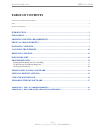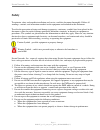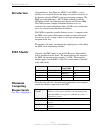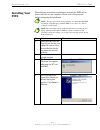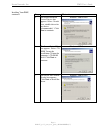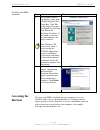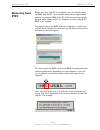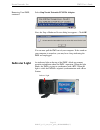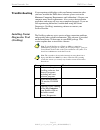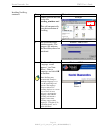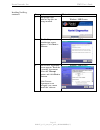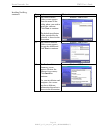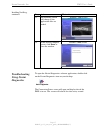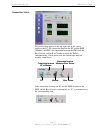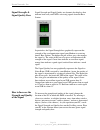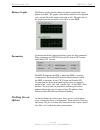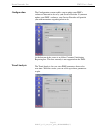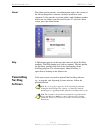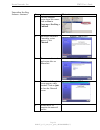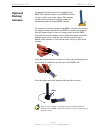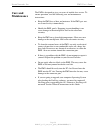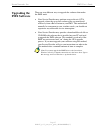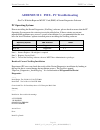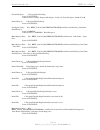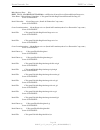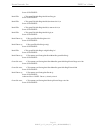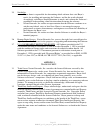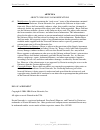- DL manuals
- Navini Networks
- Network Card
- Ripwave MX
- User Manual
Navini Networks Ripwave MX User Manual
R
R
i
i
p
p
w
w
a
a
v
v
e
e
TM
TM
M
M
X
X
P
P
C
C
C
C
a
a
r
r
d
d
(
(
P
P
M
M
X
X
)
)
U
U
s
s
e
e
r
r
’
’
s
s
G
G
u
u
i
i
d
d
e
e
Part Number 40-00460-00R
Revision A, Version 1.0, PV1.3
August 25, 2006
Proprietary
All information disclosed by this document is the proprietary property of Navini Networks, Inc. and is protected
by copyright, trademark, and/or trade secret laws. All rights therein are expressly reserved.
Summary of Ripwave MX
Page 1
R r i i p p w w a a v v e e tm tm m m x x p p c c c c a a r r d d ( ( p p m m x x ) ) u u s s e e r r ’ ’ s s g g u u i i d d e e part number 40-00460-00r revision a, version 1.0, pv1.3 august 25, 2006 proprietary all information disclosed by this document is the proprietary property of navini netwo...
Page 2: Table Of Contents
Navini networks, inc. Pmx user’s guide table of contents permissions, trademarks & distribution ............................................................................................................................................. 3 safety ........................................................
Page 3
Navini networks, inc. Pmx user’s guide permissions, trademarks & distribution copyright © 2006, navini networks, inc. All information contained herein and disclosed by this document is confidential and the proprietary property of navini networks, inc. And all rights therein are expressly reserved. A...
Page 4: Safety
Navini networks, inc. Pmx user’s guide safety to optimize safety and expedite installation and service, read this document thoroughly. Follow all warnings, cautions, and instructions marked on the equipment and included in this document. To aid in the prevention of injury and damage to property, cau...
Page 5: Regulatory Information
Navini networks, inc. Pmx user’s guide regulatory information this ripwave mx pc card (pmx) has been tested with a typical laptop computer with a side loading pcmcia bay. This pmx must not be co-located or operated in conjunction with any antenna (other than the one furnished by navini and included ...
Page 6: Introduction
Navini networks, inc. Pmx user’s guide introduction pmx models minimum computing requirements (see, also, addendum 1) congratulations! Your ripwave mx pc card (pmx) is a user- friendly, easy-to-install device that helps you connect wirelessly to the internet using the pcmcia port on your laptop comp...
Page 7: Physical
Navini networks, inc. Pmx user’s guide physical characteristics note: if you are going to upgrade your operating system after loading the navini diagnostics software, you must first uninstall navini diagnostics prior to upgrading the os. Otherwise, the pmx will continue to operate, but the navini di...
Page 8: Installing Your
Navini networks, inc. Pmx user’s guide installing your pmx the following instructions explain how to install the pmx and its driver software on your computer. Please read all instructions before attempting the installation. Note: the laptop should be used preferably on a desk when the pmx is install...
Page 9
Navini networks, inc. Pmx user’s guide installing your pmx, continued step action illustration 5. The install hardware device drivers box appears. Select ‘search for a suitable driver for my device (recommended).’ click next to continue. Windows 2000 screen 6. The locate driver files box appears. Se...
Page 10: Accessing The
Navini networks, inc. Pmx user’s guide installing your pmx, continued accessing the internet step action illustration 8. The hardware install box appears, along with a digital signature not found box. Click yes on the digital signature not found box, and then click yes on the hardware install box. I...
Page 11: Removing Your
Navini networks, inc. Pmx user’s guide removing your pmx before you store your pc in a computer case, you should remove the pmx from the pc. Also, turn the antenna to its original down position. Leaving the pmx in the pc or the antenna in the upright position while storing the pc in a computer case ...
Page 12: Indicator Light
Navini networks, inc. Pmx user’s guide removing your pmx, continued indicator light select stop navini networks pcmcia adapter . Next, the stop a hardware device dialog box appears. Click ok . You can now pull the pmx out of your computer. If the sound on your computer is turned on, you may hear a b...
Page 13: Troubleshooting
Navini networks, inc. Pmx user’s guide troubleshooting installing navini diagnostics tool (navdiag) if you experience difficulties with your internet connection after you have installed the pmx driver software, please review the minimum computing requirements and addendum 1. Ensure your computer mee...
Page 14
Navini networks, inc. Pmx user’s guide installing navdiag, continued step action illustration 4. Double-click on the icon for the file navdiag_windows.Exe *. This will automatically start the installation of navdiag. Example 5. The installanywhere window appears. The progress bar indicates that inst...
Page 15
Navini networks, inc. Pmx user’s guide installing navdiag, continued step action illustration 7. The progress bar indicates the files are being installed. Windows 2000 screen 8. The navdiag introduction screen appears. Click next to continue. Windows 2000 screen 9. The license agreement t to the lic...
Page 16
Navini networks, inc. Pmx user’s guide installing navdiag, continued step action illustration 10. The choose install folder screen appears. Enter the name of the folder where you wish to install the software. Click next to continue. The default installation folder provided by the software is shown i...
Page 17: Troubleshooting
Navini networks, inc. Pmx user’s guide installing navdiag, continued troubleshooting using navini diagnostics step action illustration 13. The installing screen will change as the application files are loaded. Windows 2000 screen 14. At the install complete screen, click done to close the window. Wi...
Page 18
Navini networks, inc. Pmx user’s guide connection status the pictures that appear on the top right side of the screen represent the pc, the connection between the pc and the pmx (modem), the pmx, the connection between the pmx and the base station, and the base station to which the pmx is communicat...
Page 19
Navini networks, inc. Pmx user’s guide signal strength & signal quality bars how to increase the strength and quality of the signal signal strength and signal quality are dynamic bar displays that indicate how well your pmx is receiving signals from the base station. In particular, the signal streng...
Page 20: Navdiag Screen
Navini networks, inc. Pmx user’s guide history graphs parameters navdiag screen options the history graphs plot the change in signal strength and signal quality over time. The graphs cover the last minute and are updated every second. Read the graphs from right to left. The right side of the graph r...
Page 21
Navini networks, inc. Pmx user’s guide configuration trend analysis the configuration screen enables you to update your pmx’s software if directed to do so by your service provider. If you must update your pmx’s software, your service provider will provide you with instructions regarding what to do....
Page 22
Navini networks, inc. Pmx user’s guide trend analysis, continued statistics by pressing the plot graph button, the following screen appears. This screen displays the value of the selected parameters over the last five minutes, and is updated once every second. The graphic scrolls from right to left....
Page 23: Uninstalling
Navini networks, inc. Pmx user’s guide about help uninstalling navdiag software the about screen provides vital information such as the version of the navini diagnostics software currently installed on your computer. It also provides a website address and telephone number where you can contact your ...
Page 24
Navini networks, inc. Pmx user’s guide uninstalling navdiag software, continued step action illustration 1. On your computer screen lower left corner, click on start > programs > navdiag > uninstall . 2. The install-anywhere uninstaller screen appears. Click uninstall . Windows 2000 screen 3. The sc...
Page 25: Optional
Navini networks, inc. Pmx user’s guide optional desktop antenna an optional desktop antenna is available for the pmx. This antenna connects to the pmx and then sits on a surface next to the laptop. This antenna should be used if optimal reception cannot be obtained through the original pmx antenna. ...
Page 26: Care And
Navini networks, inc. Pmx user’s guide care and maintenance the pmx is designed to give you years of trouble-free service. To ensure operation, read the following care and maintenance instructions. Keep the pmx free of dust and moisture. If the pmx gets wet, use a towel to dry it immediately. Handle...
Page 27: Upgrading The
Navini networks, inc. Pmx user’s guide upgrading the pmx software there are two different ways to upgrade the software that makes the pmx work. Your service provider may perform an over-the-air (ota) upgrade, where the up-to-date software files are transferred wirelessly from a base station to your ...
Page 28
Navini networks, inc. Pmx user’s guide addendum 1: pmx - pc troubleshooting - for use with the ripwave mx pc card (pmx) & navini diagnostics software - pc operating systems prior to installing the navini diagnostics (navdiag) software, please check to ensure that the pc operating system meets the cr...
Page 29
Navini networks, inc. Pmx user’s guide check disk space: c:\program filesavdiag status: successful additional notes: note - required disk space: 29,363,315; free disk space: 30,806,179,840 install directory: c:\program filesavdiag\ status: successful get registry entry: key: hkey_local_machine\s...
Page 30
Navini networks, inc. Pmx user’s guide make registry entry: key: hkey_local_machine\software\microsoft\windows\currentversion\uninstallavini diagnostics, value name: uninstallstring, value data: "c:\program filesavdiag\uninstall\uninstall navdiag.Exe" status: successful install uninstaller: navi...
Page 31
Navini networks, inc. Pmx user’s guide status: successful install file: c:\program filesavdiag\data\libavdiag.Jar status: successful install file: c:\program filesavdiag\data\lib\jfreechart-0.9.13.Jar status: successful install file: c:\program filesavdiag\data\lib\jcommon-0.8.8.Jar status: ...
Page 32
Navini networks, inc. Pmx user’s guide addendum 2: end user software license agreement between navini networks, inc. And buyer article 1 important message 1.1 act of assent. Installing the software indicates that you have read, understand and accept this license agreement. Article 2 licenses 2.1 gra...
Page 33
Navini networks, inc. Pmx user’s guide 2.5 suitability. A. Buyer alone is responsible for determining which software best suits buyer’s needs, for installing and operating the software, and for the results obtained. Accordingly, each buyer should determine its needs, and evaluate the software’s capa...
Page 34
Navini networks, inc. Pmx user’s guide article 4 indemnifications and warranty 4.1 intellectual property indemnification; entire liability. Article 15 of the supply agreement to which this agreement is attached states the entire liability of navini networks, inc. With respect to infringement of copy...
Page 35
Navini networks, inc. Pmx user’s guide article 6 object code only-no modifications 6.1 modifications. In order to maintain the “trade secret” status of the information contained in the licensed software, navini networks, inc. Provides the software in object-code form only. Buyer shall not modify, en...