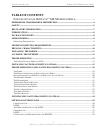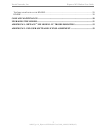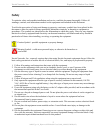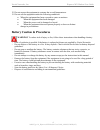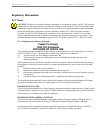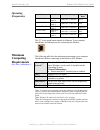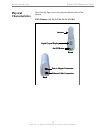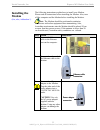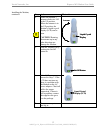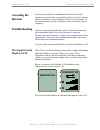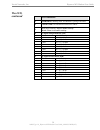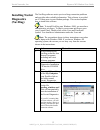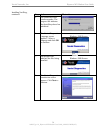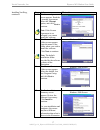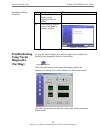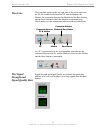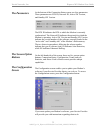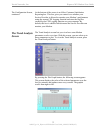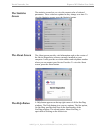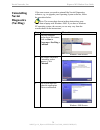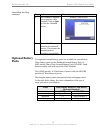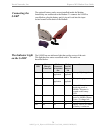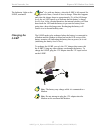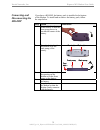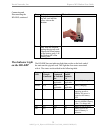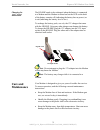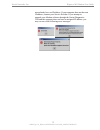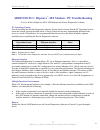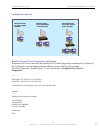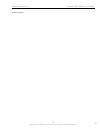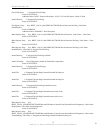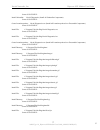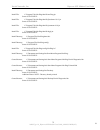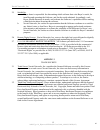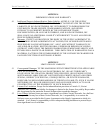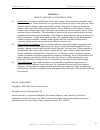- DL manuals
- Navini Networks
- Network Card
- Ripwave MX
- User Manual
Navini Networks Ripwave MX User Manual
R
R
i
i
p
p
w
w
a
a
v
v
e
e
™
™
M
M
X
X
M
M
o
o
d
d
e
e
m
m
U
U
s
s
e
e
r
r
G
G
u
u
i
i
d
d
e
e
For use with all Ripwave
TM
MX Modem models
Part Number 40-00382-00R
Revision C, Version 1.0, PV1.6
August 25, 2006
Proprietary
All information disclosed by this document is the proprietary property of Navini Networks, Inc. and is protected
by copyright, trademark, and/or trade secret laws. All rights therein are expressly reserved.
Summary of Ripwave MX
Page 1
R r i i p p w w a a v v e e ™ ™ m m x x m m o o d d e e m m u u s s e e r r g g u u i i d d e e for use with all ripwave tm mx modem models part number 40-00382-00r revision c, version 1.0, pv1.6 august 25, 2006 proprietary all information disclosed by this document is the proprietary property of na...
Page 2: Table of Contents
Navini networks, inc. Ripwave mx modem user guide table of contents f or use with all r ipwave tm mx m odem models .....................................1 permissions, trademarks & distribution .........................................................................4 safety.............................
Page 3
Navini networks, inc. Ripwave mx modem user guide t he i ndicator l ight on the hd-ebp .................................................................................................29 hd-ebp .............................................................................................................
Page 4
Navini networks, inc. Ripwave mx modem user guide permissions, trademarks & distribution copyright © 2001 - 2006, navini networks, inc. All information contained herein and disclosed by this document is confidential and the proprietary property of navini networks, inc. And all rights therein are exp...
Page 5: Safety
Navini networks, inc. Ripwave mx modem user guide safety to optimize safety and expedite installation and service, read this document thoroughly. Follow all warnings, cautions, and instructions marked on the equipment and included in this document. To aid in the prevention of injury and damage to pr...
Page 6: Battery Caution & Procedures
Navini networks, inc. Ripwave mx modem user guide 12. Do not expose the equipment to extreme hot or cold temperatures. 13. Do not use the equipment under the following conditions: • when the equipment has been exposed to water or moisture. • when the equipment has been damaged. • when the power cord...
Page 7: Regulatory Information
Navini networks, inc. Ripwave mx modem user guide regulatory information fcc notice caution : this device is a radio frequency transmitter. It is required to comply with fcc rf exposure requirements for transmitting devices. For all lmx modems except for the 2.6 lmx with window mount, a minimum sepa...
Page 8: Introduction
Navini networks, inc. Ripwave mx modem user guide introduction package inventory modem models congratulations! Your ripwave ™ mx modem (also referred to as the lmx) is a user-friendly, easy-to-install device that helps you connect wirelessly to the internet. It provides complete broadband internet a...
Page 9: Operating
Navini networks, inc. Ripwave mx modem user guide operating frequencies minimum computing requirements (see, also, addendum 1) modem model frequency range operating band 2.3 ghz lmx 2305-2360 lmx e 2.305 ghz – 2.360 ghz wcs 2.4 ghz lmx 2400-2483 lmx e 2.400 ghz – 2.483 ghz ism 2.5–2.6 ghz lmx 2.5-2....
Page 10: Physical
Navini networks, inc. Ripwave mx modem user guide physical characteristics the following figure shows the physical characteristics of the modem. Lmx modems (2.3, 2.4, 2.5-2.6, 3.4, & 3.5 ghz) front antenna liquid crystal display on/off button back power adapter connection ethernet cable connection f...
Page 11: Installing The
Navini networks, inc. Ripwave mx modem user guide installing the modem (see, also, addendum 1) the following instructions explain how to install your modem. Please read all instructions before installing the modem. Also, turn off the computer and the modem before installing the modem. Note: the mode...
Page 12
Navini networks, inc. Ripwave mx modem user guide installing the modem, continued step action illustration 4. Rotate the modem’s antenna clockwise 180° to the up position. When the antenna is in the up position, the modem’s liquid crystal display (lcd) can be seen. Caution! Rotating the antenna up i...
Page 13: Accessing The
Navini networks, inc. Ripwave mx modem user guide accessing the internet troubleshooting the liquid crystal display (lcd) now that your modem is installed and both the modem and computer are powered on, you should be able to access the internet (that is, assuming you have signed up with a service pr...
Page 14: The Lcd,
Navini networks, inc. Ripwave mx modem user guide the lcd, continued lcd indicators: 1 searching: blinking flash: the modem is syncing with a bts. 2 connected: the modem has locked-on to a bts. 3 activity indicator: both arrows flashing: there is traffic activity. Blank: there is no traffic activity...
Page 15: Installing Navini
Navini networks, inc. Ripwave mx modem user guide installing navini diagnostics (navdiag) the navdiag software assists you in solving connection problems and provides other valuable information. This software is provided on a cd that came in your modem package. This section explains how to install t...
Page 16
Navini networks, inc. Ripwave mx modem user guide installing navdiag, continued step action illustration 5. The installanywhere window appears. The progress bar indicates that installanywhere has initialized. 6. The navini diagnostics language screen appears*. Select a language and click ok to conti...
Page 17
Navini networks, inc. Ripwave mx modem user guide installing navdiag, continued step action illustration 9. The license agreement screen appears. Read the licensing agreement. Select the i accept option, and click next to continue. Note : if the license agreement is not accepted, you cannot install ...
Page 18: Troubleshooting
Navini networks, inc. Ripwave mx modem user guide navini networks, inc. Ripwave mx modem user guide 18 060825_pv1.6_ripwave-mx modem user guide_40-00382-00rc(4.5) install continued troubleshooting using navini diagnostics (navdiag) ing navdiag, step action illustration 13. The installing screen disp...
Page 19: The Icons
Navini networks, inc. Ripwave mx modem user guide the icons the signal trength and ignal quality bars ppear on the top r e screen represent c en the pc and the modem modem between the modem and the base station, and the base station to which the modem is communicating. Check er the connections indic...
Page 20: Ow to Increase
Navini networks, inc. Ripwave mx modem user guide the signal stren ignal quality b gth and ars, ontinued ow to increase e strength and uality of the ignal e ng strength of the signal. Green lines indicate an excellent signal. Orange lines indicate a good signal while red lines indicate a weak signal...
Page 21: The Parameters
Navini networks, inc. Ripwave mx modem user guide the parameters the screen option nfiguration creen n the left-hand side of the screen, there are five screen option s e configuration button. You must update your modem’s software, your service provider ill provide you with instructions regarding wha...
Page 22: He Trend Analysis
Navini networks, inc. Ripwave mx modem user guide the configuration scre ontinued en, he trend analysis creen to monitor your modem’s performance sing the remote cpe logging function and store the log files reated by the cpe logging function on your computer. By efault, this box is checked which mea...
Page 23: The Statistics
Navini networks, inc. Ripwave mx modem user guide the statistics creen s the about screen he help button . To ation such as the version of e navini diagnostics software currently installed on your omputer. It also provides a website address and telephone number here you can contact your service prov...
Page 24: Uninstalling
Navini networks, inc. Ripwave mx modem user guide uninstalling navini iagnostics navdiag) note: the screen shots shown in these instructions were ken from a laptop with windows 2000. If you have a windows p operating system, the screens you see may vary from the reens shown in the instructions. D ( ...
Page 25: Ptional Battery
Navini networks, inc. Ripwave mx modem user guide uninstalling navdiag continued , ptional battery acks o p step action illustration 4. The uninstall complete screen appears when windows 2000 screen finished. Click on quit to close the uninstall screen. 5. Pc to complete the uninstall process. This ...
Page 26: Connecting The
Navini networks, inc. Ripwave mx modem user guide connecting the s-ebp the indicator light he optional battery packs are not installed inside the modem. D connected to the m nnect the s-ebp to r m ck’s pig-ta socket located on the back of the modem. He s-ebp has one indicator light that resides on t...
Page 27: Harging The
Navini networks, inc. Ripwave mx modem user guide the indicator light on t tinued he harging the -ebp for e t the battery’s charge vel is low. After a limited duration, the internal circuitry will shut own both the led and the battery to prevent the battery from oing into a deep-discharge state. Rec...
Page 28: Connecting and
Navini networks, inc. Ripwave mx modem user guide connecting and isconnecting the d-ebp d h if you have a hd-ebp, the battery pack is installed in the bottom of the modem. To install and or remove the battery pack, follow the steps below. Step action illustration 1. Depress the front button on the b...
Page 29: He Indicator Light
Navini networks, inc. Ripwave mx modem user guide connecting and he indicator light n the hd-ebp disconnecting the hd-ebp, continued t o step action illustration 6. Plug the battery pack’s pig-tail cord into the power slot on the modem. 7. To remove the battery pack from the modem unplug the pig-tai...
Page 30: Hd-Ebp
Navini networks, inc. Ripwave mx modem user guide charging the hd-ebp care and aintenance he hd-ebp needs to be recharged when the battery is connected d the modem is turned on but the led on the back he ating the battery has no power) or is red (indicating the battery level is low). To recharge the...
Page 31: Pgrading The
Navini networks, inc. Ripwave mx modem user guide care & maintenance, pgrading the odem if there is a problem with the modem, do not attempt to repair stall the monitoring software prior to upgrading the os. Otherwise, the monitoring software will not work. See uninstall instructions in this guide. ...
Page 32
Navini networks, inc. Ripwave mx modem user guide must already have an ip address. If your computer does not have an ip address, contact your service provider. If you attempt to upgrade your m odem software through the navini diagnostics ool and the computer does not have an assigned ip address, you...
Page 33: Addendum 1:
Navini networks, inc. Ripwave mx modem user guide 33 33 addendum 1: oting - for use with all nostics software - c operating systems rior to installing the navini iagnostics software, please check to insure that the pc operating system eets the criteria given in the table below. If these criteria are...
Page 34
Navini networks, inc. Ripwave mx modem user guide configuration options at stall begin: tue jul 20 12:15:22 cdt 2004 4 mm ---- instal ses gs tion notes: one. Modem c results of correct navini diagnostics installation experienced pc users can check the results of the navini diagnostics installation b...
Page 35
Navini networks, inc. Ripwave mx modem user guide install log detail: 35 060825_pv1.6_ripwave-mx modem user guide_40-00382-00rc(4.5) 35 35.
Page 36
Navini networks, inc. Ripwave mx modem user guide check disk space: c:\program filesavdiag status: successful additional notes: note - required disk space: 29,363,315; free disk space: 30,806,179,840 install directory: c:\program filesavdiag\ status: successful get registry entry: key: hkey_loca...
Page 37
Navini networks, inc. Ripwave mx modem user guide status: successful install uninstaller: navini diagnostics (install all uninstaller components) reate launchanywhere: navini diagnostics.Exe (install all launchanywhere java executable components) navdiagavini diagnostics.Exe diagavini diagnostic...
Page 38
Navini networks, inc. Ripwave mx modem user guide install file: c:\program filesavdiag\data\libavdiag.Jar status: successful diag\data\lib\jfreechart-0.9.13.Jar status: successful diag\data\lib\jcommon-0.8.8.Jar status: successful diag\data\lib\log4j.Jar status: successful avdiag.Lcf u\programs\...
Page 39
Navini networks, inc. Ripwave mx modem user guide addendum 2: end user software license agreement navini networks, inc. Buyer article 1 nt message .1 act of assent. Between and importa 1 installing the software indicates that you have read, understand and accept this 2 license agreement. Article lic...
Page 40
Navini networks, inc. Ripwave mx modem user guide 2.5 suitability. A. Buyer alone is responsible for determining which software best suits buyer’s needs, for king a final decision about lice b. Navini networks, inc. Ma t the software conforms to or satisfies any federal, state, or local laws. Buyer ...
Page 41
Navini networks, inc. Ripwave mx modem user guide 4.1 intellec article 4 indemnifications and warranty tual property indemnification; entire liability. Article 15 of the supply liabil copyr documentation, or any parts thereof, and navini networks, inc. Shall have no additional liability with respect...
Page 42
Navini networks, inc. Ripwave mx modem user guide object code only-no modifications article 6 6.1 modifications. In order to maintain the “trade secret” status of the information contained licensed software, navini networks, inc. Provides the software in object-code form only. Bu shall not modify, e...