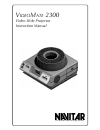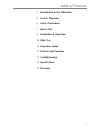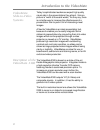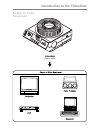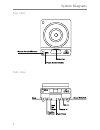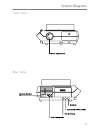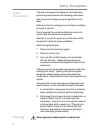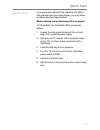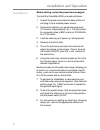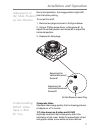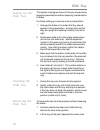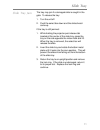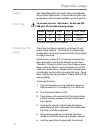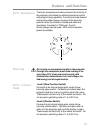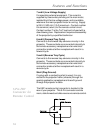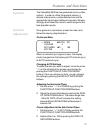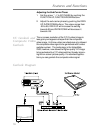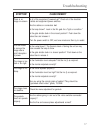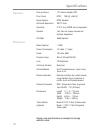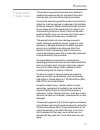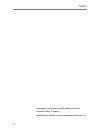- DL manuals
- Navitar
- Projector
- VideoMate 2300
- User Manual
Navitar VideoMate 2300 User Manual
Summary of VideoMate 2300
Page 1
V ideo m ate 2300 video slide projector instruction manual the world leader in image quality.
Page 2
2 introduction to the videomate 4 system diagrams 6 safety precautions 7 quick start 8 installation & operation 10 slide tray 12 projection lamps 13 features and functions 17 troubleshooting 18 specifications 19 warranty 1 table of contents.
Page 3
Videomate slide-to-video systems 2 introduction to the videomate description of the videomate 2300 today’s sophisticated audiences expect high quality visual aids in the presentations they attend. Since a picture is “worth a thousand words, ”as they say, there is no better way to increase the effect...
Page 4
Videomate slide-to-video introduction to the videomate 3 output to video equipment.
Page 5
4 system diagrams top view side view.
Page 6
5 system diagrams front view rear view.
Page 7
6 safety precautions warning to prevent damage to the equipment and operating personnel, please observe the following precautions: use the correct voltage source as specified on the label. Make sure that the voltage source contains a satisfac- tory path to ground. Do not operate the unit where fluid...
Page 8
7 quick start if you are familiar with both the operation of a 35mm slide projector and your video display, you may follow an abbreviated start-up procedure. Before starting, review the precautions on page 6. To “quick start” the videomate 2300, proceed as follows: 1. Unwind the cord under the base ...
Page 9
8 installation and operation before starting, review the precautions on page 6. To install the videomate 2300, proceed as follows: 1. Unwind the power cord under the base of the unit and plug it into a suitable power source. 2. Connect the cable to your peripheral equipment (tv monitor, video projec...
Page 10
9 installation and operation due to transportation, the image position might shift from the factory setting. To correct this shift: 1. Remove two plugs as shown in the figure below. 2. Using a phillips screw driver, rotate screw #1 to adjust the vertical position and screw #2 to adjust the horizonta...
Page 11
10 slide tray this system is designed to permit the use of previously prepared presentations without requiring a reorientation of slides. For those setting up a new tray and/or presentation: 1. Arrange the slides in the order that they should appear in the presentation. Arrange them so that they are...
Page 12
11 slide tray the tray may jam if a damaged slide is caught in the gate. To release the tray: 1. Turn the unit off. 2. Push the select bar down and the slide should come up. If the tray is still jammed: 1. While holding the projector post release tab located at the center of the slide tray, grasp th...
Page 13
12 projection lamps the videomate will function with either of the 85 watt, 82 volt lamps listed below. One provides a higher color temperature, while the other exhibits a much longer life. To prevent a severe “melt-down,” do not use 250- 300 watt, 82 volt slide projector lamps. The entire illuminat...
Page 14
13 features and functions 8-pin receptacle the 8-pin receptacle provides access to the circuitry of the projector and allows for additional external control and programming capability. Functions include forward and reverse slide change, sensing of the zero tray position when the shutter is closed an...
Page 15
14 features and functions 7 and 8 (low voltage supply) for operating external equipment. The current is supplied by a secondary winding on the main motor, isolated from the line-voltage power, and is available whenever the main projector motor is running. Supply is 25.5 v, 500 ma (1/2 a) maximum. Co...
Page 16
15 features and functions the videomate 2300 can be genlocked into any video system. In order to utilize the genlock feature, a second video source, a video switcher box and the appropriate input/output cables are required. We also strongly recommend the use of a vector scope for the best possible r...
Page 17
16 features and functions y/c genlock and composite video genlock genlock diagram adjusting the sub carrier phase 1. Set the arrow “ → “ to sc phase by pushing the function up, function down buttons. 2. Adjust the sub carrier phase by pushing the data up, data down buttons. The values range from -99...
Page 18
Troubleshooting 17 m o t p m y s y d e m e r / e s u a c o n s i e r e h t . N e e r c s - n o e g a m i l a c ir t c e l e e h t f o ll a k c e h c " ? P u - d e r e w o p " t n e m p i u q e e h t f o ll a s i . S e h c ti w s r e w o p t n e m p i u q e d n a s t e lt u o d a b s r o t c e n n o ...
Page 19
18 camera e c i v e d p u - k c i p ) 3 ( d c c r e f s n a rt e n il r e t n i " 3 / 1 t n u o c l e x i p 3 x ) v ( 4 9 4 x ) h ( 8 6 7 c s t n m e t s y s l a n g i s d r a d n a t s c s t n n o it u l o s e r l a t n o z ir o h s e n il v t 0 6 4 y ti v it i s n e s e r u t a r e p m e t r o l o...
Page 20
Warranty this product is warranted to be free from defects in material and workmanship for a period of five years from the date of invoice to the original purchaser. If during the warranty period the product is found to be defective, it will be repaired or replaced at the facilities of navitar. Howe...
Page 21
Notes 20 ektagraphic and kodak are both trademarks of the eastman kodak company. Videomate and navitar are both trademarks of navitar, inc..
Page 22
Navitar, inc. 200 commerce drive rochester, ny 14623 usa (716) 359-4000 phone (716) 359-4999 fax http://navitar.Com/ internet info@navitar.Com email.