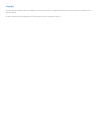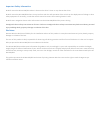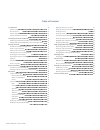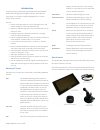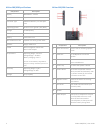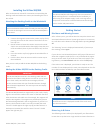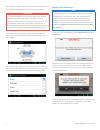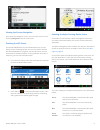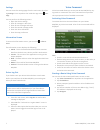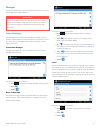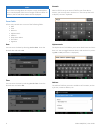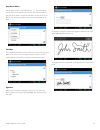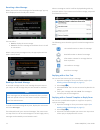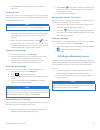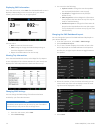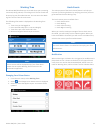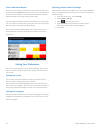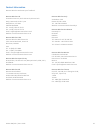Summary of M-Nav 900
Page 1
Gps tracking and management solutions m-nav 900/950 user guide.
Page 2
Copyright © copyright 2015 navman wireless holdings lp. Navman wireless is a registered trademark of navman wireless holdings lp. All rights reserved. All other trademarks and registrations are the property of their respective owners..
Page 3
Important safety information do not mount the m-nav 900/950 where it obstructs the driver’s view or may distract the driver. Do not mount the m-n 900/950 where it may interfere with the safe operation of the vehicle or the deployment of airbags or other safety equipment. If necessary, consult the ve...
Page 4
Introduction 2 glossary of terms 2 box contents 2 m-nav 900/950 specifications 3 m-nav 900/950 overview 3 installing the m-nav 900/950 4 attaching the docking cradle to the windshield 4 adding the m-nav 900/950 to the docking cradle 4 getting started 4 disclaimer and warning screens 4 driver log in ...
Page 5
Introduction thank you for purchasing the navman wireless m-nav 900 or m-nav 950 messaging and navigation device. We hope you enjoy using it. It has been carefully designed so it is easy to install, set up, and use. You can: l use the message option to receive messages from, and send messages to, yo...
Page 6
M-nav 900/950 specifications component description display 800x480 6.1” wvga touch panel capacitive touch processor type mediatek mt8123, 1.2 ghz quad- core operating system android 4.2 or greater (jelly bean) storage 16 gb capacity memory 1 gb nand battery 1500 mah li-ion micro-sd slot on unit capa...
Page 7
Installing the m-nav 900/950 refer to the garmin manual for instructions on assembling the docking cradle and windscreen mount, and installing the unit in the vehicle. Attaching the docking cradle to the windshield note some windshields contain areas of tinted glass that may inter- fere with the gps...
Page 8
The onlineavl2 application. If these have been enabled, you can- not use the m-nav 900/950 until you enter these details. Important the m-nav 900/950 must be in the docking cradle and con- nected to the qube tracking device in order for you to report your driver status to your fleet administrator th...
Page 9
Viewing the current navigation if you leave the navigation screen, you can easily return to it by selecting navigation from the main menu. Checking the gps status your m-nav 900/950 has an internal gps antenna so you can always receive a gps signal, find your current location and use the m-nav 900/9...
Page 10
Settings you can access the settings page from the main menu by select- ing settings . From anywhere else inside the app, select > set- tings . You can perform the following actions: l open the device settings l clear all messages in the inbox l clear all sent messages and items l clear the canned m...
Page 11
Messages the m-nav 900/950 can store an unlimited number of incoming and outgoing messages and forms. Important the m-nav 900/950 must be in the docking cradle and con- nected to the qube tracking device in order for you to send and receive messages, and otherwise communicate with your fleet. Types ...
Page 12
Note if the form message does not require a reply, the reply but- ton is not displayed. If the form message contains a route to address, the go and show buttons will be displayed. Form fields a form may contain one or more of the following fields: l date l time l numeric l alphanumeric l address l d...
Page 13
Drop-down menu a drop-down menu is represented by a . This field allows you to select an item from a list. You can select the field to dis- play the list of options. Swipe up and down to view all items on the list. Tap the item to select it and it will be displayed on the field. Checkbox the checkbo...
Page 14
Receiving a new message when you receive a new message, the "new message" pop-up box is displayed and a friendly alert sounds. You can select: l read to display the new message. L cancel to store the message to read later when it is safe or convenient. When a new priority message arrives, the pop-up...
Page 15
4. Select send . The message is stored in your sent mes- sages list. Sending a form you can send a form as a new message or a reply to a received message. The forms available in your m-nav 900/950 are set up by your fleet administrator. Note this section assumes the reply form is already displayed. ...
Page 16
Displaying ems information from the main menu, select ems . The ems dashboard screen is displayed. Depending on how it was set up by your admin- istrator, you will see four, six, or eight options. You can select: l back to return to the main menu. L ems settings to change the ems desktop settings or...
Page 17
Working time the m-nav 900/950 allows you to record when you are starting a new task, taking a break, or finishing work. The list of tasks will be set up by your fleet administrator. You can access the work- ing time screen from the main menu. The following information is displayed on the working ti...
Page 18
Driver awareness report you can view and track all of the harsh events that you have gen- erated by selecting metrics from the main menu. This opens the driver awareness report, which displays the number of warn- ing and violation alerts that you have generated. The warning and violation counts are ...
Page 19
Contact information navman wireless welcomes your feedback. Navman wireless uk innovation centre 2, keele university science park keele, newcastle under lyme staffordshire, st5 5nh united kingdom tel: +44 (0) 1782 55 79 50 fax: +44 (0) 1782 55 79 79 email: support@navmanwireless.Co.Uk website: www.N...