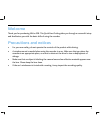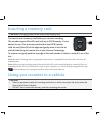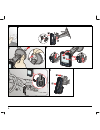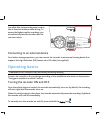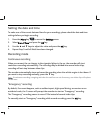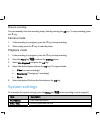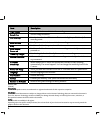Navman MiVue 358 Quick Start Manual
Other manuals for MiVue 358:
User Manual
of
8
1
Welcome
Thank you for purchasing MiVue 358. This Quick Start Guide guides you through a successful setup
and familiarises you with the basic skills of using the recorder.
Precautions and notices
For your own safety, do not operate the controls of the product while driving.
A window mount is needed when using the recorder in a car. Make sure that you place the
recorder in an appropriate place, so as not to obstruct the driver’s view or deployment of
airbags.
Make sure that no object is blocking the camera lens and no reflective material appears near
the lens. Please keep the lens clean.
If the car’s windscreen is tinted with a coating, it may impact the recording quality.