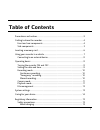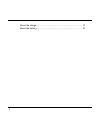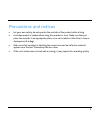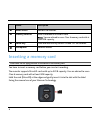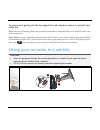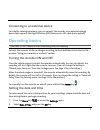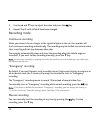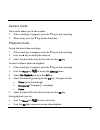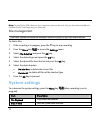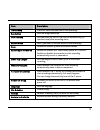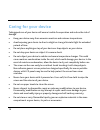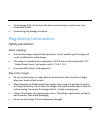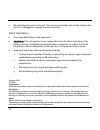Navman MiVue 358 User Manual
1
Table of Contents
Precautions and notices ........................................................................................... 3
Getting to know the recorder ................................................................................. 4
Front and rear components ................................................................................ 4
Side components .................................................................................................. 5
Inserting a memory card .......................................................................................... 6
Using your recorder in a vehicle ............................................................................. 7
Connecting to an external device ...................................................................... 9
Operating basics ....................................................................................................... 9
Turning the recorder ON and OFF .................................................................... 9
Setting the date and time ................................................................................... 9
Recording mode ................................................................................................. 10
Continuous recording ................................................................................... 10
“Emergency” recording ................................................................................. 10
Manual recording ........................................................................................... 10
Camera mode ...................................................................................................... 11
Playback mode ..................................................................................................... 11
File management ................................................................................................ 12
System settings ....................................................................................................... 12
Caring for your device ............................................................................................ 14
Regulatory information ......................................................................................... 15
Safety precautions ............................................................................................. 15
About charging ............................................................................................... 15