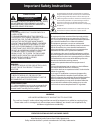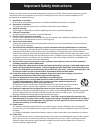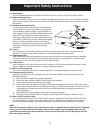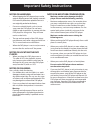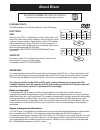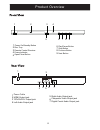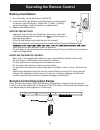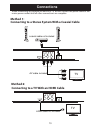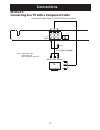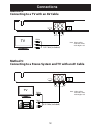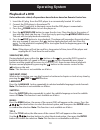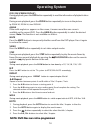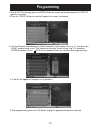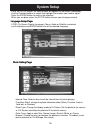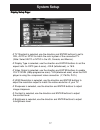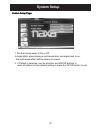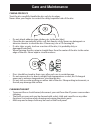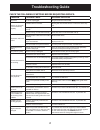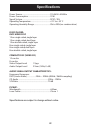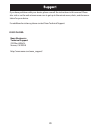- DL manuals
- Naxa
- DVD Player
- ND-861
- Instruction Manual
Naxa ND-861 Instruction Manual
Summary of ND-861
Page 1
R hdmi dvd player instruction manual model:nd-861 please read carefully before operating.
Page 2: Caution
Caution risk of electric shock do not open caution: • thisdigitalvideodiscplayeremploysa lasersystem. • toensureproperuseofthisproduct, pleasereadthisowner`smanualcarefully andretainforfuturereference. • shouldtheunitrequiremaintenance, contactanauthorizedserviceprovider. • misuseofcontrols,adjustme...
Page 3
Beforeusingtheunit,besuretoreadalloperatinginstructionscarefully.Pleasenotethatthesearegeneral precautionsandmaynotpertaintoyourunit.Forexample,thisunitmaynothavethecapabilitytobe connected to an outdoor antenna. 1) read these instructions. All the safety and operating instructions should be read be...
Page 4
17) overloading donotoverloadwalloutletsandextensioncordsasthiscanresultinariskoffireorelectricshock. 18) object and liquid entry neverpushobjectsofanykindintotheproductthroughopeningsastheymaytouchdangerousvoltage pointsorshortoutpartsthatcouldresultinfireorelectricshock.Neverspillorsprayanytypeofl...
Page 5
Notes on handling: • whenshippingthedvdplayer,alwaysusethe original shipping carton and packing materials. Formaximumprotection,repacktheunitasit was originally packed at the factory. • donotusevolatileliquids,suchasinsect spray,nearthedvdplayer.Donotleave rubber or plastic products in contact with ...
Page 6: About Discs
Playable discs: the following discs can be played back on this dvd player: disc types: dvd data on most dvds is divided into sections called titles and thenintosubsectionscalledchapters,eachofwhichisgiven a title or chapter number. Some features of this dvd player will not operate with some dvd disc...
Page 7
Remote control receiver power on/standby button stop button digital coxial audio output jack hdmi output jack 1 2 4 5 6 7 8 3 9 power indicator open/close button disc tray play/pause button previous button next button l r 1 2 3 4 5 6 7 power cable right audio output jack composite video output jack ...
Page 8: Remote Control
1. ( ) open/close button opens and closes the disc tray. 3. 0-9 buttons to locate a title / chapter / track /specific time 10+ button to select and switch to a track that is higher than 10. 5. Menu button to display the dvd root menu. 7. Direction buttons press to navigate and make for on-screen men...
Page 9: Remote Control
23. Mute button press to turn off /restore sound output from the player. 28. Slow button speeds. 22. Prev / next buttons 20. Setup button 21. Angle button to switch between multiple camera angles programmed on a dvd (if available). 24. Zoom button to enlarge a picture on the screen. 25. A-b button t...
Page 10: Battery Installation
Battery installation 1. Press the tabs on the back door and lift off. Y r e t t a b e h t o t n i s e i r e t t a b e z i s a a a o w t t r e s n i . 2 3. Replace the battery door. Battery precautions: • improper or incorrect use of batteries may cause corrosion or battery leakage, which could cause...
Page 11: Method 1:
White red yellow connecting to a stereo system with a coaxial cable method 1: when connecting any external av device or tv, do not connect the power cable to the mains power socket until all other connections are complete. Tv connecting to a tv with an hdmi cable method 2: tv hdmi cable not included...
Page 12: Method 3:
Method 3: connecting to a tv with a component cable note: audio left= white audio right= red yellow cable does not input a/v cable (included) white red yellow tv white yellow red l r 11 connections component video cable (y,pb/cb,pr/cr)(not included).
Page 13: Method 4:
Method 4: connecting to a tv with an av cable method 5: connecting to a stereo system and tv with an av cable note:video=yellow audioleft=white audioright=red note:video=yellow audioleft=white audioright=red white red yellow white red yellow stereo a/vcable(included) a/vcable(included) tv tv w hit e...
Page 14: Playback of A Dvd
Playback of a dvd unless otherwise stated, all operations described are based on remote control use. 1. Insert the ac plug from the dvd player to a conveniently located 2. Connect the dvd player to the external tv turn on the tv and set it to the input source that the dvd player is connected to. 3. ...
Page 15: Operating System
Osd (on screen display) during playback, press the osd button repeatedly to read the information of playback status. Zoom during movie playback, press the zoom button repeatedly to zoom in the picture angle if the multi-angle icon appears on the screen, it means more than one scene is available on t...
Page 16: Programming
15 programming 2.Press the "prog" button to view the program list screen (see below). 1.During vcd disc playing, press the menu button on remote control repeatedly until "pcb off" appears on screen. 3. Use the direction arrow buttons to select a position in the program list (e.G., 2), then press the...
Page 17: System Setup
Press the setup button; the setting menu will appear on the screen (see below). Use the direction buttons to select and highlight the function you need to adjust. Press the enter button to confirm the selection. When you are done, press the setup button to save your changes and exit. ~transition eff...
Page 18: System Setup
~if tv standard is selected, use the direction and enter buttons to set to pal, auto or ntsc to match the color system of the connected tv. (note: select auto or ntsc in the us, canada, and mexico). ~if display type is to 4:3ps (pan & scan), 4:3lb (letterboxed), or 16:9. ~if video output is selected...
Page 19: System Setup
Audio setup page: 1. If digital out is selected, use the direction and enter buttons to set the output of the coaxial digital audio connector. Use spidf/pcm when connected to a tv or other device that cannot decode digital audio. Use spidf/raw when connecting to a stereo system or other device that ...
Page 20: System Setup
Custom setup page: 3. If default is selected, use the direction and enter buttons to reset all options to their default setting or press the setup button to exit. Custom setup page: custom setup page: custom setup page: 19 system setup 1. Set the screen saver to on or off . 2.Angle mark: when playin...
Page 21: Care and Maintenance
Caring for discs treatthedisccarefully.Handlethedisconlybyitsedges. Neverallowyourfingerstocontacttheshiny,unprintedsideofthedisc. • donotattachadhesivetape,stickers,etc.Tothedisclabel. • cleanthediscperiodicallywithasoft,lint-free,drycloth,neverusedetergentsor abrasivecleanerstocleanthedisc.Ifneces...
Page 22: Troubleshooting Guide
Check the following symptoms before requesting service: problem possible cause possible solution no power. Ac cord is unplugged. Plug ac cord into an ac outlet. Power is on, but unit is not functioning properly. Condensation has formed. Unplug the unit and wait about 1-2 hours for unit to dry out. W...
Page 23: Specifications
Power source .............................................................. Power consumption ................................................10 w signal system ..............................................................Ntsc/pal operating temperature ..........................................+5°c...
Page 24
Discs played: if you have problems with your device, please consult the instructions in this manual. Please also visit us on the web at www.Naxa.Com to get up to the minute news, alerts, and documen- tation for your device. For additional assistance, please contact naxa technical support. Naxa elect...