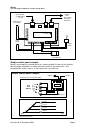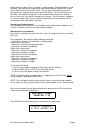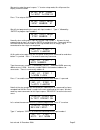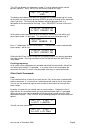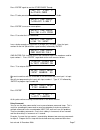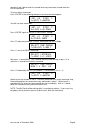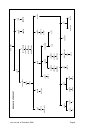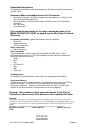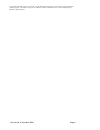NCE Mini-Panel Manual
Mini Panel
Accy and Macro Controller
Dimensions: 3.20" x 2.70" (81 x 69 mm)
Revision 1.00
$49.95
Build the kind of control panels you’ve always
wanted without complicated wiring!
Use one button to control multiple switches or macros on your NCE DCC
Up to 30 pushbuttons, toggle switches, block detectors, etc. can be
connected for control of turnouts, signals and other devices
Easy programming, just plug in a ProCab
Simple hook up, one Cab Bus connection and 2 wires for each
pushbutton or other input device
Can be used to perform simple automatic train control and other
layout automation tasks
05240230
05240230
This book, schematics and artwork copyright 2008
NCE Corporation 82 East Main Street Webster, NY 14580
Last revised: 9 December 2008