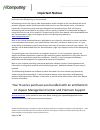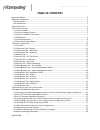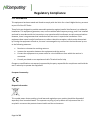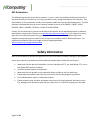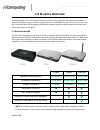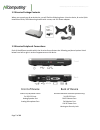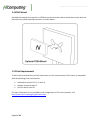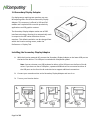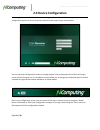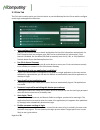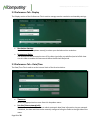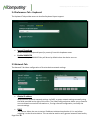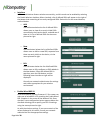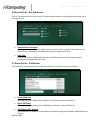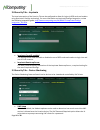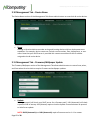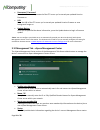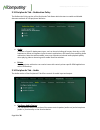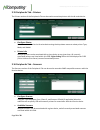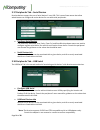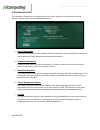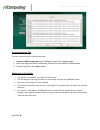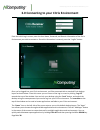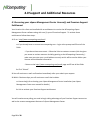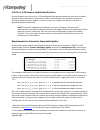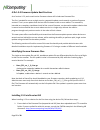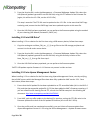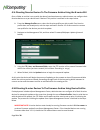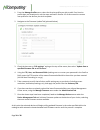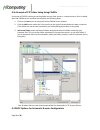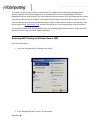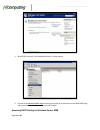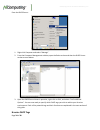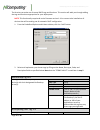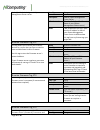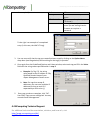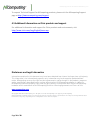- DL manuals
- NComputing
- Server
- N500
- User Manual
NComputing N500 User Manual
Summary of N500
Page 1
N-series thin clients for citrix hdx user manual (firmware 1.5.0).
Page 2: Important Notices
Ncomputing n-series user manual rev10.08.13_1.5.0 page 2 of 38 important notices please note that reproduction of this user manual in whole or in part, without express written permission from ncomputing, is not permitted. Ncomputing reserves the right to make improvements and/or changes to this user...
Page 3: Table of Contents
Ncomputing n-series user manual rev10.08.13_1.5.0 page 3 of 38 table of contents important notices ......................................................................................................................................... 2 regulatory compliance ..........................................
Page 4: Regulatory Compliance
Ncomputing n-series user manual rev10.08.13_1.5.0 page 4 of 38 regulatory compliance fcc information this equipment has been tested and found to comply with the limits for a class b digital device, pursuant to part 15 of the fcc rules. These limits are designed to provide reasonable protection again...
Page 5: Safety Information
Ncomputing n-series user manual rev10.08.13_1.5.0 page 5 of 38 gpl declarations the ncomputing n-series access device contains – in part – some free software (software licensed in a way that ensures your freedom to run, copy, distribute, study, change and improve the software). This free software is...
Page 6: 1.0 N-Series Overview
Ncomputing n-series user manual rev10.08.13_1.5.0 page 6 of 38 1.0 n-series overview the ncomputing n-series hdx-ready citrix access device utilizes powerful third-generation numo™ 3 system on chip technology to deliver a high-performance, affordable client for citrix environments. This user manual ...
Page 7
Ncomputing n-series user manual rev10.08.13_1.5.0 page 7 of 38 1.2 n-series package contents when you unpack your n-series device, you will find the following items: n-series device, n-series quick installation guide, vesa mounting bracket with screws, and 12v power adapter. 1.3 n-series peripheral ...
Page 8
Ncomputing n-series user manual rev10.08.13_1.5.0 page 8 of 38 1.4 vesa mount included with each n-series device is a vesa mount which can be used to attach the n-series device to the back of any vesa compatible monitor, as shown below. 1.5 citrix requirements to utilize the n-series device, you wil...
Page 9
Ncomputing n-series user manual rev10.08.13_1.5.0 page 9 of 38 1.6 secondary display adapter for deployments requiring two monitors per user, ncomputing offers the n-series secondary display adaptor. This accessory is offered in vga and dvi models and is optimized for use with productivity applicati...
Page 10: 2.0 Device Configuration
Ncomputing n-series user manual rev10.08.13_1.5.0 page 10 of 38 2.0 device configuration it is strongly recommended that before connecting your n-series for the first time, you review the configuration options to ensure that they conform to the needs of your environment. You can reach the configurat...
Page 11
Ncomputing n-series user manual rev10.08.13_1.5.0 page 11 of 38 2.1 citrix tab the citrix tab is used to point your n-series device to your xendesktop services site as well as configure certain login and application behaviors. Auto-configure (dhcp)* instructs the n-series device to obtain xendesktop...
Page 12
Ncomputing n-series user manual rev10.08.13_1.5.0 page 12 of 38 2.2 preferences tab - display the display section of the preferences tab is used to manage monitor resolution and standby settings. Resolution settings use the resolution dropdown menu(s) to select your desired monitor resolution. Scree...
Page 13
Ncomputing n-series user manual rev10.08.13_1.5.0 page 13 of 38 2.4 preferences tab – keyboard the keyboard tab provides access to localized keyboard layout support. Layout dropdown select the desired keyboard layout (by country) from this dropdown menu. Enable numlock when enabled, the numlock key ...
Page 14
Ncomputing n-series user manual rev10.08.13_1.5.0 page 14 of 38 interface n500w model devices feature wireless connectivity, and this mode can be enabled by selecting the enable wireless checkbox. When checked, a list of defined ssids will appear to the right of the network tab containing all curren...
Page 15
Ncomputing n-series user manual rev10.08.13_1.5.0 page 15 of 38 2.6 security tab – per-tab access the per-tab access section of the security tab allows administrators to lock specific tabs within the n- series device gui. Administrator password enabling this feature allows the administrator to restr...
Page 16
Ncomputing n-series user manual rev10.08.13_1.5.0 page 16 of 38 2.8 security tab – imprivata the imprivata section of the security tab can be configured to allow for login via rfid cards and readers using imprivata’s onesign technology. For more information on imprivata onesign integration, review t...
Page 17
Ncomputing n-series user manual rev10.08.13_1.5.0 page 17 of 38 2.10 management tab – device name the device name section of the management tab allows administrators to name their n-series devices. Name naming an n-series device can make sorting and locating devices within a deployment more expedien...
Page 18
Ncomputing n-series user manual rev10.08.13_1.5.0 page 18 of 38 username / password enter the username and password of the ftp server you’ve stored your updated n-series firmware on. Url enter the url of the ftp server you’ve stored your updated n-series firmware or new background image on. Update b...
Page 19
Ncomputing n-series user manual rev10.08.13_1.5.0 page 19 of 38 2.13 peripherals tab – redirection policy the redirection policy section of the peripherals tab allows administrators to enable and disable alternate methods of usb peripheral behavior. Audio a number of specific deployment types, such ...
Page 20
Ncomputing n-series user manual rev10.08.13_1.5.0 page 20 of 38 2.15 peripherals tab – printers the printers section of the peripherals tab can be used to associate printers with the n-series device. Configure printer printers can be added to the n-series device using the drop down menus to select p...
Page 21
Ncomputing n-series user manual rev10.08.13_1.5.0 page 21 of 38 2.17 peripherals tab – serial devices n-series devices support the use of serial devices* over usb. This is one of two menus that allow administrators to configure n-series devices for use with serial peripherals. Configure serial devic...
Page 22
Ncomputing n-series user manual rev10.08.13_1.5.0 page 22 of 38 2.19 information tab the information tab servces as a reference point for several key points of information including network , device, firmware, and management details. Device information this field contains device name, model, and ser...
Page 23
Ncomputing n-series user manual rev10.08.13_1.5.0 page 23 of 38 saving n-series log files to save an n-series log file, follow these steps: 1. Connect a usb storage drive to any usb port on the n-series access device. 2. Access the log menu from the information tab of the n-series device as outlined...
Page 24
Ncomputing n-series user manual rev10.08.13_1.5.0 page 24 of 38 3.0 connecting to your citrix environment from the initial log-in screen, enter the user name, password, and domain information of the citrix environment you wish to connect to. Once this information is entered, press the “logon” button...
Page 25
Ncomputing n-series user manual rev10.08.13_1.5.0 page 25 of 38 4.0 support and additional resources 4.1 accessing your vspace management center license(s) and premium support entitlement your n-series thin client was bundled with an entitlement to receive the ncomputing vspace management center sof...
Page 26
Ncomputing n-series user manual rev10.08.13_1.5.0 page 26 of 38 4.2a pre-1.5.0 firmware update best practices n-series firmware versions prior to 1.5.0 are designed to be applied sequentially, with each new build applied to the previous build in order of their release. Administrators can manually st...
Page 27
Ncomputing n-series user manual rev10.08.13_1.5.0 page 27 of 38 4.2b 1.5.0 firmware update best practices as of version 1.5.0, each new n-series firmware release will include two firmware files. The first, intended for use as a single-version, sequential update, works exactly as previous firmware ve...
Page 28
Ncomputing n-series user manual rev10.08.13_1.5.0 page 28 of 38 2. From the n-series gui, under the management -> firmware/wallpaper update tab, select the url (manual) update type and fill out the url field, using the ftp address of the firmware file. (again, this will be the 1.5.0 file, not the 10...
Page 29
Ncomputing n-series user manual rev10.08.13_1.5.0 page 29 of 38 4.2c directing n-series devices to the firmware archive using the n-series gui once a folder or archive is set up with the above listed requirements, administrators can configure their n-series devices on a per-device basis if desired. ...
Page 30
Ncomputing n-series user manual rev10.08.13_1.5.0 page 30 of 38 1. From the manage profiles menu, select the n-series profile you wish to edit. If an n-series profile does not already exist, use the steps outlined in section 4.5 of this manual to create a new profile for the devices you wish to upda...
Page 31
Ncomputing n-series user manual rev10.08.13_1.5.0 page 31 of 38 4.2e example of ftp folder setup using filezilla in the case of filezilla, hosting an existing folder on your host system is a simple process. Once installed, open the filezilla server interface and complete the following steps: 1. Clic...
Page 32
Ncomputing n-series user manual rev10.08.13_1.5.0 page 32 of 38 this section of the manual will assist administrators in configuring their microsoft windows dhcp server(s) to allow the ncomputing n-series to automatically connect to xendesktop and vspace management center environments. For the purpo...
Page 33
Ncomputing n-series user manual rev10.08.13_1.5.0 page 33 of 38 3. Select dhcp and click “set predefined options” as seen below. 4. Proceed to the n-series dhcp tags section of this guide for a description of available dhcp tags and instructions for adding them to your dhcp server. Accessing dhcp se...
Page 34
Ncomputing n-series user manual rev10.08.13_1.5.0 page 34 of 38 from the dhcp server: 1. Right-click computer and select “manage” 2. From the computer management window, open the roles section and then the dhcp server section as seen below. 3. Open the dhcp server name in question, right-click on ip...
Page 35
Ncomputing n-series user manual rev10.08.13_1.5.0 page 35 of 38 the n-series can make use of several dhcp tags and functions. This section will walk you through adding the tags and functions appropriate for your deployment. Note: this functionality requires n-series firmware version 1.4.1 or newer t...
Page 36
Ncomputing n-series user manual rev10.08.13_1.5.0 page 36 of 38 device(s) with their designated vspace management center server. Data type string code 171 description default vspace management center server string value (the ip or fully qualified domain name of your vspace management center server) ...
Page 37
Ncomputing n-series user manual rev10.08.13_1.5.0 page 37 of 38 password are required). Code 174 description address of firmware update server. String value (the password required by your ftp server.) notes this tag is only required if the server you are storing n-series firmware on requires a passw...
Page 38
Ncomputing n-series user manual rev10.08.13_1.5.0 page 38 of 38 to request technical support for ncomputing products, please visit the ncomputing support page at http://www.Ncomputing.Com/support 4.5 additional information on citrix products and support for additional information and support for cit...