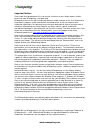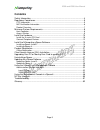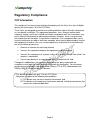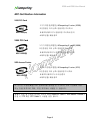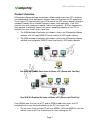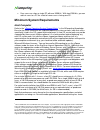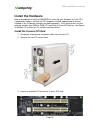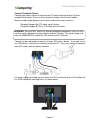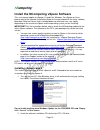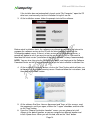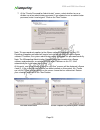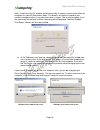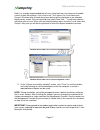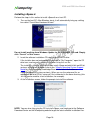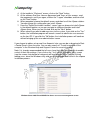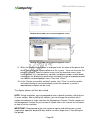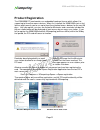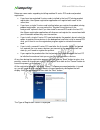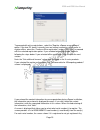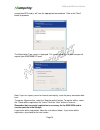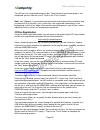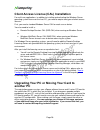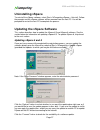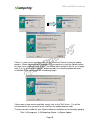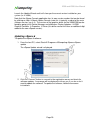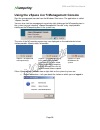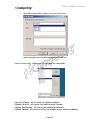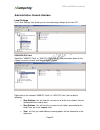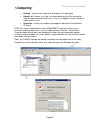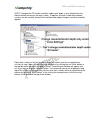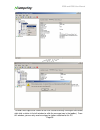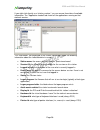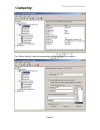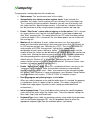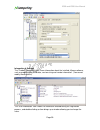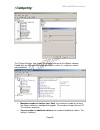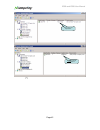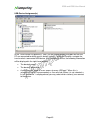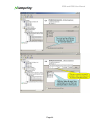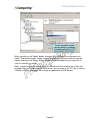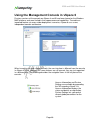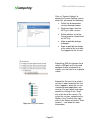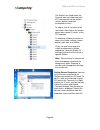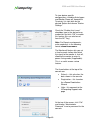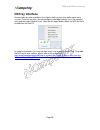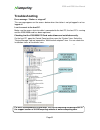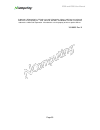- DL manuals
- NComputing
- Server
- X350
- User Manual
NComputing X350 User Manual
Summary of X350
Page 1
Www.Ncomputing.Com tm x350 and x550 desktop virtualization kits with vspace user manual ..
Page 2
X350/x550 user manual www.Ncomputing.Com r4.6.09 important notices please note that reproduction of this user manual in whole or in part, without express written permission from ncomputing, is not permitted. Ncomputing reserves the right to make improvements and/or changes to this user guide and to ...
Page 3: Contents
X350 and x550 user manual page 3 contents safety information ................................................................................................. 4 regulatory compliance ......................................................................................... 5 fcc information ............
Page 4: Safety Information
X350 and x550 user manual page 4 safety information refer to the following to prevent any physical injury or loss of assets caused by damage to the product. A user must read this user manual carefully before use and properly follow the instructions. Make sure that t he place of installation is not t...
Page 5: Regulatory Compliance
X350 and x550 user manual page 5 regulatory compliance fcc information this equipment has been tested and found to comply with the limits for a class b digital device, pursuant to part 15 of the fcc rules. These limits are designed to provide reasonable protection against harmful interference in a r...
Page 6
X350 and x550 user manual page 6 ncc-xd2(b) ncc-x350(b) ncc-x550(b) mic certification information x350 pci card 1.기기의명칭(모델명): ncomputing x-series (x350) 2.인증받은 자의 상호: 엔컴퓨팅 주식회사 3.제조자/제조국가: 엔컴퓨팅 주식회사/한국 4.제조년월: 제품 참조 x550 pci card 1.기기의명칭(모델명): ncomputing x-series (x550) 2.인증받은 자의 상호: 엔컴퓨팅 주식회사 3.제조자...
Page 7
X350 and x550 user manual page 7 product overview ncomputing vspace desktop virtualization software divides your host pc's resources into independent virtual workspaces that give each user their own full pc experience. The x-series pci card connects your pc to each of the xd2 access devices through ...
Page 8: Minimum System Requirements
X350 and x550 user manual page 8 four users can share a single pc with one x350 kit. With two x350 kits, you can add six users to a pc for a total of seven users sharing one pc. Minimum system requirements host computer refer to the “ vspace operating system support matrix ” in the ncomputing knowle...
Page 9
X350 and x550 user manual page 9 that with host systems as described above, six or more stations can run independent video streams at native dvd resolution (720 x 480). Several stations (3-4) can also run full-screen video (at 1024x768). Of course, performance depends on several factors, including t...
Page 10: Install The Hardware
X350 and x550 user manual page 10 install the hardware before attempting to install the x350/x550 kit, verify that your windows or linux os is supported by vspace, and that the os is properly installed, updated and all devices viewable in the os device manager are working properly. Also, check to be...
Page 11
X350 and x550 user manual page 11 4. Insert one pci card and secure the bracket to the chassis with a retaining screw (or other fastening mechanism specific to your pc). Note: the x550 is a full- height pci card, and the x350 is a half-height pci card. Optional installation of a second pci card (mat...
Page 12
X350 and x550 user manual page 12 connect peripheral devices connect each access device to a port on the pci card using high-quality cat 5e or shielded cat 6 cables. These must be standard, straight (not crossover) cables. Maximum cable length between the x-series card and an access device is: stand...
Page 13
X350 and x550 user manual page 13 install the ncomputing vspace software this user manual applies to vspace 4, 5 and 6 for windows. For vspace on linux, please refer to the separate installation guide for linux provided with the linux software download. Note that screen shots included below for refe...
Page 14
X350 and x550 user manual page 14 if the installer does not automatically launch, go to "my computer," open the cd drive icon, and manually start the installation using the .Exe file. 3. At the installation screen, follow the prompts to install the software. Before actual installation starts, the so...
Page 15
X350 and x550 user manual page 15 7. At the "create password for administrator" screen, select whether to use or disable use of an administrator password. If you choose to use an administrator password, enter it and retype it. Click on the "next" button. Note: this password only applies to the vspac...
Page 16
X350 and x550 user manual page 16 note: “create sys info file” enables the windows utility to create a system information file and place it in your my documents folder. This process will create a record of your system’s configuration but it may take some time to create. This is only necessary if you...
Page 17
X350 and x550 user manual page 17 note: it is strongly recommended that all users have their own user accounts to enable control of their own settings. If you click on the “yes” button, the “local users and groups” windows utility (screen shot shown below) will be displayed on an otherwise blank ove...
Page 18
X350 and x550 user manual page 18 installing vspace 6 perform the steps in this section to install vspace 6 on a host pc. 1. Turn on the host pc. After windows starts, it will automatically bring up a dialog box called “found new hardware wizard.” do not install anything from windows update for the ...
Page 19
X350 and x550 user manual page 19 4. At the installer’s "welcome" screen, click on the "next" button. 5. At the software end user license agreement and terms of use screens, read the agreements and if you agree, click on the "i agree" checkbox, and then click on the "next" button. 6. When prompted, ...
Page 20
X350 and x550 user manual page 20 windows server 2008 user account management screen windows server 2003 user account management screen 9. When the license wizard screen is displayed, enter the name of the person that will be maintaining the vspace software on this system. You must also enter the pe...
Page 21: Product Registration
X350 and x550 user manual page 21 product registration the x350/x550 pci card contains an embedded hardware license which allows it to support up to three/five access devices. When first installed, the x350/x550 starts a trial license which permits you to use up to three/five attached access devices...
Page 22
X350 and x550 user manual page 22 below are some notes regarding installing matched x-series pci cards and product registration: if you have two matched x-series cards installed in the host pc during product registration, the vspace registration application will register both cards at the same time....
Page 23
X350 and x550 user manual page 23 to proceed with online registrations, select the “register vspace server software” option. If the host pc doesn’t currently have an internet connection or you prefer to register offline, select the “continue offline registration” button. Click “next” to proceed with...
Page 24
X350 and x550 user manual page 24 unregistered pci card(s) will have the appropriate box checked. Click on the "next" button to proceed. The registration type screen is displayed. This screen allows you to pick how you will register your x350/x550 pci card. Note: if you use a proxy server for intern...
Page 25
X350 and x550 user manual page 25 you will then see a registration progress bar. Once the online registration process has completed, you can view the results. Click on the "finish" button. Note: with vspace 6, if you entered your registration information during installation and you were online at th...
Page 26: Another Pc
X350 and x550 user manual page 26 client access license (cal) installation for multi-user applications, in addition to installing and activating the windows server operating system license on the host pc, you need to acquire two types of client access licenses. First, you need a standard windows ser...
Page 27: Uninstalling Vspace
X350 and x550 user manual page 27 uninstalling vspace to uninstall the vspace software, select start > ncomputing vspace > uninstall. Follow the prompts and the vspace software will be removed from the host pc. You will be prompted to restart the host pc to complete the process. Updating the vspace ...
Page 28
X350 and x550 user manual page 28 if there is a new versi on available, click on the “download” button to start the update process. When the download is complete: 1) if you previously used the options button to select “save update program to disk,” the update will be saved to disk for you to apply l...
Page 29
X350 and x550 user manual page 29 launch the update wizard and it will show you the current version installed on your system (i.E. 4.4.004). Note that the vspace console application has its own version number that can be found by clicking on help about vspace console (note this is typically a subs...
Page 30
X350 and x550 user manual page 30 using the vspace 4 or 5 management console start the management console from the windows start menu. The application is called "vspace console." you can also start the management console by right-clicking on the ncomputing icon in the system tray and selecting "vspa...
Page 31
X350 and x550 user manual page 31 send message to other vspace users on this system. Send a message to users on the same vspace pc as this user. From the start menu, vspace has the following four commands: - uninstall vspace: will uninstall the vspace software - vspace console: will launch the adm...
Page 32
X350 and x550 user manual page 32 administration console interface local settings the "local settings" tree allows you to see and change settings for the host pc. X350/x550 pci card select the "x350 pci card" or “x550 pci card” item to show information about all the vspace sessions currently availab...
Page 33
X350 and x550 user manual page 33 refresh: refreshes the information displayed in the right pane. export list: exports a list (tab- or comma-delimited text file) that can be used to keep a record of which users (if any) are logged-in to each station at a given point in time. properties: displa...
Page 34
X350 and x550 user manual page 34 note: changing the pci card ’s resolution and/or color depth is only allowed from the administration console on the local system. Properties for cards inside other network systems can be remotely viewed, but resolution/color depth changes cannot be remotely applied....
Page 35
X350 and x550 user manual page 35 to send a message to the screen of the user session currently running on that station, right-click a station in the left window (or click the message icon in the toolbar). From this window, you can only send messages to stations attached to this pc..
Page 36
X350 and x550 user manual page 36 if you right- click directly on a “station number,” you can access three tabs of available information. The "application loaded" tab shows all the applications running on that station’s session. The "information" tab (displayed in the screen shot below) shows the fo...
Page 37
X350 and x550 user manual page 37 the “station settings” tab shows parameters that can be set for each station..
Page 38
X350 and x550 user manual page 38 the parameters configurable from this window are: station name: the “provisioned name” of the station automatically turn station on when system starts: if you uncheck this checkbox, the station (and its monitor) will not start when the system boots up. This is norma...
Page 39
X350 and x550 user manual page 39 information & settings the "product information" item shows information about the installed vspace software, such as product name, build date, version string and vendor information. (you cannot modify these values.) the "user information" item shows the information ...
Page 40
X350 and x550 user manual page 40 the "system settings" item shows the following settings for the vspace software. Double-click on the name of the setting to adjust it, unless it is read-only, which is specified below. Maximum number of stations (incl. Host): the maximum number of sessions the vspac...
Page 41
X350 and x550 user manual page 41 this machine: the name of the host pc. This setting is read-only. This user: the currently logged- in user’s username. This setting is read-only. System uptime: how long the system has been up. This setting is read-only. Start stations at boot?: whether or not the s...
Page 42
X350 and x550 user manual page 42 before pci card registration after pci card registration.
Page 43
X350 and x550 user manual page 43 usb-device assignment(s) in the "usb-device assignment(s)" item, you can control which usb ports on the host pc are connected to which access device (station). To use this function, navigate the tree to select a connected usb device. After selecting a device, the fo...
Page 44
X350 and x550 user manual page 44.
Page 45
X350 and x550 user manual page 45 when you click on the "apply" button, changes to the usb-device assignments are saved. To discard changes, simply navigate to another tree item or close the console without clicking on the "apply" button, but you will be reminded that you may wish to save the settin...
Page 46
X350 and x550 user manual page 46 using the management console in vspace 6 previous versions of the console on vspace 4 and 5 have been based on the windows mmc platform, and were limited in their appearance and capabilities. To enable an improved feature set across wider deployment scenarios, vspac...
Page 47
X350 and x550 user manual page 47 click on “system settings” to display the system settings screen, which lets you control the following: define the disconnected session cleanup timeout send messages from the nctray in each session define whether or not the console can be started from the nctray all...
Page 48
X350 and x550 user manual page 48 the stations are listed under the terminal icon and show how each pci card connects to the stations (access devices) and their associated sessions. To stop or start all sessions at the same time, right-click on the access device icon named “x-series” or the pci card...
Page 49
X350 and x550 user manual page 49 to view device-specific configurations, including auto logon and monitor power-off, expand the terminals list, right-click on the desired station and choose “station set tings.” check the “enable auto logon” checkbox, type in the desired user credentials and click “...
Page 50: Nctray Interface
X350 and x550 user manual page 50 nctray interface several tasks are also available in the vspace task tray icon from within each user’s session. From this tray icon, you can configure auto-logon settings (as in the console) and send messages to other users. Note that the figure below shows the nctr...
Page 51: Troubleshooting
X350 and x550 user manual page 51 troubleshooting error message: “station x. Stopped!” this message appears on the access device when the station is not yet logged in or has logged off. I can’t connect to the host pc. Make sure the access device’s cable is connected to the host pc, the host pc is ru...
Page 52: Glossary
X350 and x550 user manual page 52 glossary access device (xd2): a multi-user computing station using ncomputing patented technology. It doesn't use a cpu, vga or main chipsets. It shares the resources of the host pc using ncomputing vspace software and a pci card containing a system-on-a- chip (soc)...
Page 53
X350 and x550 user manual page 53 © 2003-2011 ncomputing inc. All rights reserved. Ncomputing, vspace, and numo are registered trademarks of ncomputing inc. – usa. Microsoft, windows, and windows firewall are registered trademarks of microsoft corporation. All trademarks are the property of their re...