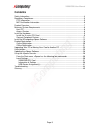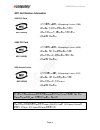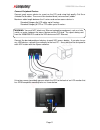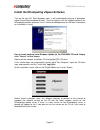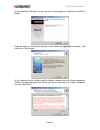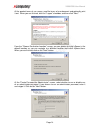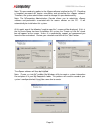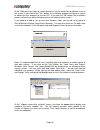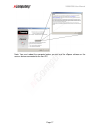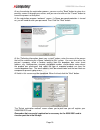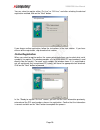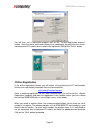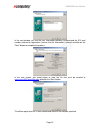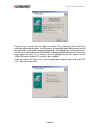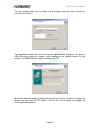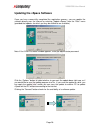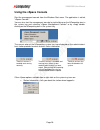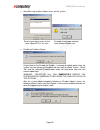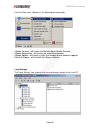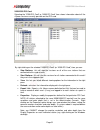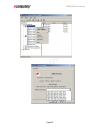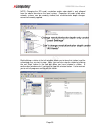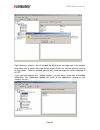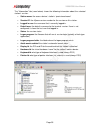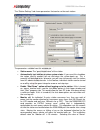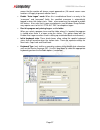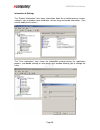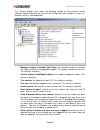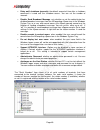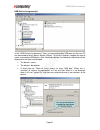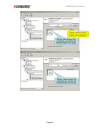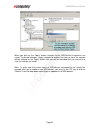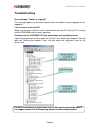- DL manuals
- NComputing
- Server
- X350
- User Manual
NComputing X350 User Manual
Summary of X350
Page 1
Www.Ncomputing.Com tm r4.6.09 x3 x3 x3 x350 50 50 50 and and and and x550 x550 x550 x550 desktop virtualizatio desktop virtualizatio desktop virtualizatio desktop virtualization kit n kit n kit n kitssss with with with with vspace vspace vspace vspace user guide user guide user guide user guide.
Page 2
Www.Ncomputing.Com important notices please note that reproduction of this user guide in whole or in part, without express written permission from ncomputing, is not permitted. Ncomputing reserves the right to make improvements and/or changes to this user guide and to the products, programs and/or s...
Page 3: Contents
X350/x550 user manual page 3 contents safety information ...........................................................................................................4 regulatory compliance ...................................................................................................5 fcc informa...
Page 4: Safety Information
X350/x550 user manual page 4 safety information refer to the following to prevent any physical injury or loss of assets caused by damage to the product. A user must read this user guide carefully before use and properly follow the instructions. • make sure that the place of installation is not too h...
Page 5: Regulatory Compliance
X350/x550 user manual page 5 regulatory compliance fcc information this equipment has been tested and found to comply with the limits for a class b digital device, pursuant to part 15 of the fcc rules. These limits are designed to provide reasonable protection against harmful interference in a resid...
Page 6
X350/x550 user manual page 6 ncc-xd2(b) ncc-x350(b) ncc-x550(b) mic certification information x350 pci card 1. 기기의명칭(모델명): ncomputing x-series (x350) 2. 인증받은 자의 상호: 엔컴퓨팅 주식회사 3. 제조자/제조국가: 엔컴퓨팅 주식회사/한국 4. 제조년월: 제품 참조 x550 pci card 1. 기기의명칭(모델명): ncomputing x-series (x550) 2. 인증받은 자의 상호: 엔컴퓨팅 주식회사 3. ...
Page 7: Product Overview
X350/x550 user manual page 7 product overview the x550 desktop virtualization kit includes a license for ncomputing vspace software, one full-height x550 pci card, and five (5) xd2 access devices. The x350 desktop virtualization kit includes a license for ncomputing vspace software, one low-profile ...
Page 8
X350/x550 user manual page 8 minimum system requirements host pc the host pc operating system can be windows server 2003 r2 sp2 (standard or enterprise edition, 32-bit) or ubuntu linux. Please visit the support section of the ncomputing website for the latest operating system support information. Ea...
Page 9: Install The Hardware
X350/x550 user manual page 9 install the hardware before attempting to install the x350/x550 kit, verify that your windows or linux os is supported by vspace, and that the os is properly installed, updated and all devices viewable in the os device manager are working properly. Also, check to be sure...
Page 10
X350/x550 user manual page 10 4. Insert one pci card and secure the bracket to the chassis with a retaining screw (or other fastening mechanism specific to your pc). Note: the x550 is a full- height pci card, and the x350 is a half-height pci card. Optional installation of a second pci card (matched...
Page 11
X350/x550 user manual page 11 connect peripheral devices connect each access device to a port on the pci card using high quality cat 5e or shielded cat 6 cables. These must be standard direct (not crossover) cables. Maximum cable length between the x-series card and an access device is: standard cat...
Page 12
X350/x550 user manual page 12 install the ncomputing vspace software turn on the host pc. After windows starts, it will automatically bring up a dialog box called “found new hardware wizard.” (for linux please visit the support section of the ncomputing website and enter “linux” into the knowledge b...
Page 13
X350/x550 user manual page 13 at the installation "welcome" screen, close all running programs, and click on the "next" button. Read the antivirus and firewall warning screen, follow the applicable instructions, and click on the "next" button. At the software license screen, read the vspace software...
Page 14
X350/x550 user manual page 14 at the product terms of use screen, read the terms of use document and optionally print it out. When you are finished, click the "i agree" checkbox, and then click "next." from the "choose destination location" screen, you can choose to install vspace in the default loc...
Page 15
X350/x550 user manual page 15 note: this password only applies to the vspace software installed on this pc. Resetting a forgotten password will require uninstalling and reinstalling the vspace software. Therefore, the system administrator needs to manage this password carefully. Note: the ncomputing...
Page 16
X350/x550 user manual page 16 at the "add new users" pop-up, select whether or not you would like to add new users to the system. If you click on the "yes" button, the installation program will launch a screen to administer user accounts on the host pc. If you click the "no" button, the installation...
Page 17
X350/x550 user manual page 17 note: you must reboot the computer before you can use the vspace software or the access devices connected to the host pc..
Page 18: Product Registration
X350/x550 user manual page 18 product registration the x350/x550 pci card contains an embedded hardware license which allow it to support up to five/three access devices. When first installed, the x350/x550 starts a trial license which permits you to use up to five/three attached access devices for ...
Page 19
X350/x550 user manual page 19 at any time during the registration process, you can use the "back" button to return to a previous screen to change your entries, and you can also click on the "cancel" button to cancel the process at that point. At the registration program “welcome” screen, if vspace p...
Page 20
X350/x550 user manual page 20 you can select to register either “on line” or “off line,” and after selecting the desired registration method, click on the "next" button. If you choose online registration, follow the instructions in the next section. If you have chosen offline registration, skip ahea...
Page 21
X350/x550 user manual page 21 you will then see a registration progress bar on the "on-line registration process" screen. Once the online registration process has completed, you can view the results, including which pci card(s) were successfully registered. Click on the "finish" button. Offline regi...
Page 22
X350/x550 user manual page 22 in the next window, you see the user information previously entered and the pci card numbers chosen for registration. Confirm that the information is correct and click on the "next" button to complete the process. In the next screen, you select where to store the file t...
Page 23
X350/x550 user manual page 23 once the file is created, you can copy it to another pc, if necessary. Email that file to registration@ncomputing.Com. You will receive an immediate email reply confirming that the registration information reached ncomputing. If the registration system determines that t...
Page 24
X350/x550 user manual page 24 the next window allows you to specify a disk directory where you have stored your returned license file(s). The registration program will search through the specified disk directory (it can be on a usb disk-on-key device or network share) looking for the specific licens...
Page 25: Uninstallation
X350/x550 user manual page 25 upgrading your pc or moving your card to another pc the registration process assigns your vspace software license and x-series pci card to the specific host pc in which they are installed. If you change or upgrade multiple components on your pc, such as the hard drive a...
Page 26
X350/x550 user manual page 26 updating the vspace software once you have successfully completed the registration process, you can update the software directly over the internet by selecting “update vspace” from the “start” menu (provided that updates for which you may be entitled to are available). ...
Page 27
X350/x550 user manual page 27 if there is a new version available, click on the “download” button to start the update process. When the download is complete: 1) if you previously used the options button to select “save update program to disk,” the update will be saved to disk for you to apply later;...
Page 28: Using The Vspace Console
X350/x550 user manual page 28 using the vspace console start the management console from the windows start menu. The application is called, "vspace console." you can also start the management console by right-clicking on the ncomputing icon in the system tray and selecting "vspace management console...
Page 29
X350/x550 user manual page 29 send message to other vspace users on this system. Send a message to users on the same vspace pc as this user. Example of message received from another vspace user disable (or enable) vspace a right-click on the disable (or enable – if already disabled) option from the ...
Page 30
X350/x550 user manual page 30 from the start menu, vspace has the following four commands: - vspace console: will launch the remote administrator console - vspace registration: will launch the registration process - vspace update: will launch a utility that enables online software updates - uninstal...
Page 31
X350/x550 user manual page 31 x350/x550 pci card selecting the "x350 pci card" or “x550 pci card” item shows information about all the vspace sessions currently possible on that pci card. By right-clicking on the selected “x550 pci card” (or “x350 pci card”) item you can: stop stations: this will st...
Page 32
X350/x550 user manual page 32.
Page 33
X350/x550 user manual page 33 note: changing the pci card’s resolution and/or color depth is only allowed from the admin console on the local system. Properties for cards inside other network systems can be remotely viewed, but resolution/color depth changes cannot be remotely applied. Right clickin...
Page 34
X350/x550 user manual page 34 right clicking a station in the left window (or clicking the message icon in the toolbar) also allows you to send a message to the screen of the user session currently running on that station. From this window, you can only send messages to stations attached to this pc....
Page 35
X350/x550 user manual page 35 the "information" tab (seen below) shows the following information about the selected station’s session: • station name: the access device / station’s “provisioned name” • session id: the vspace session number for the session on this station. • logged in user: the usern...
Page 36
X350/x550 user manual page 36 the “station settings” tab shows parameters that can be set for each station. The parameters settable from this window are: • station name: the “provisioned name” of the station. • automatically turn station on when system starts: if you unset this checkbox the station ...
Page 37
X350/x550 user manual page 37 means that the monitor will always remain powered on. (all normal screen saver functions still apply to prevent monitor “burn.”) • enable “auto logon” mode: when this is enabled and there is an entry in the “username” and “password” fields, the specified username is aut...
Page 38
X350/x550 user manual page 38 information & settings the "product information" item shows information about the installed terminal services software, such as product name, build date, version string and vendor information. (you cannot modify these values.) the "user information" item shows the infor...
Page 39
X350/x550 user manual page 39 the "system settings" item shows the following settings for the terminal services software. Double-clicking on the name of the setting allows you to adjust it, unless it is read-only, which is specified below. • maximum number of stations (incl. Host): the maximum numbe...
Page 40
X350/x550 user manual page 40 • delay until shutdown (seconds): the default amount of time after a shutdown command is issued until the shutdown occurs. You can set the number of seconds. • disable send broadcast message: sets whether or not the administrator has disabled broadcast messages from the...
Page 41
X350/x550 user manual page 41 usb-device assignment(s) in the "usb-device assignment(s)" item, you can control what usb ports on the host pc are connected to which access device (station). To use this function, navigate the tree to select a connected usb device. After selecting a device, the followi...
Page 42
X350/x550 user manual page 42.
Page 43
X350/x550 user manual page 43 when you click on the "apply" button, changes to the usb-device assignments are saved. To discard changes, simply navigate to another tree item or close the console without clicking on the "apply" button, but you will be reminded that you may wish to save the settings y...
Page 44: Troubleshooting
X350/x550 user manual page 44 troubleshooting error message: “station x. Stopped!” this message appears on the access device when the station is not yet logged in or has logged off. I can’t connect to the host pc make sure the access device’s cable is connected to the host pc, the host pc is running...
Page 45: Glossary
X350/x550 user manual page 45 glossary access device (xd2): a multi-user computing station using ncomputing patented technology. It doesn't use a cpu, vga, or main chipsets. It shares resources of the host pc using ncomputing vspace software and a pci card containing a system on chip (soc). Administ...