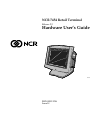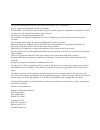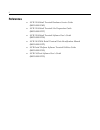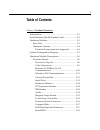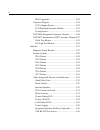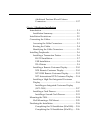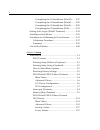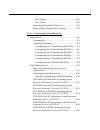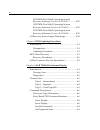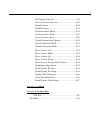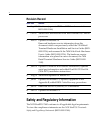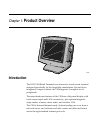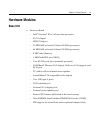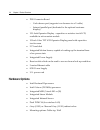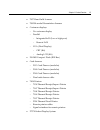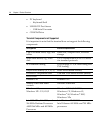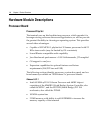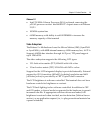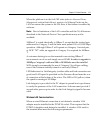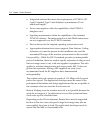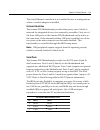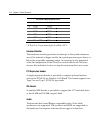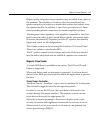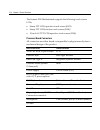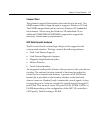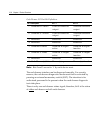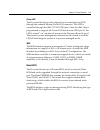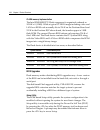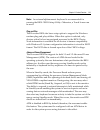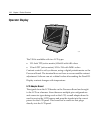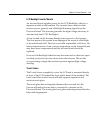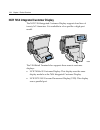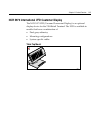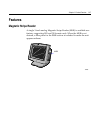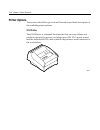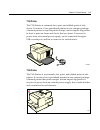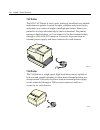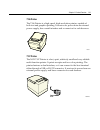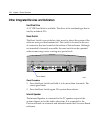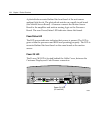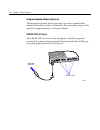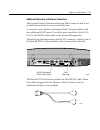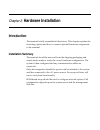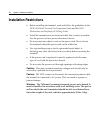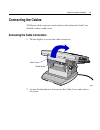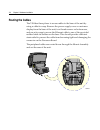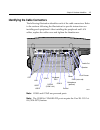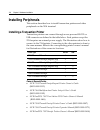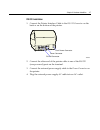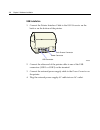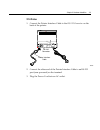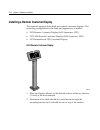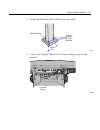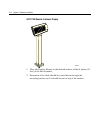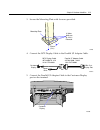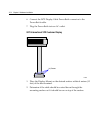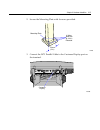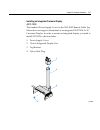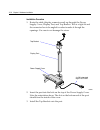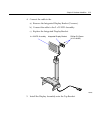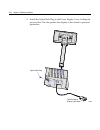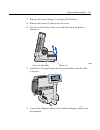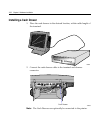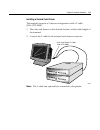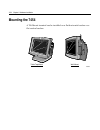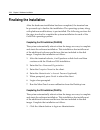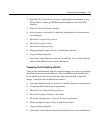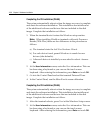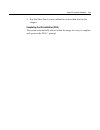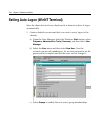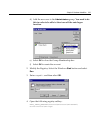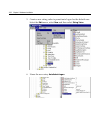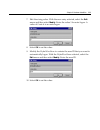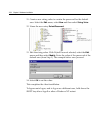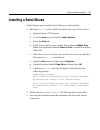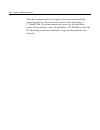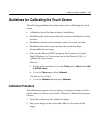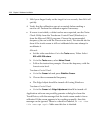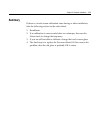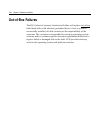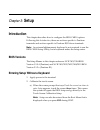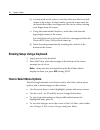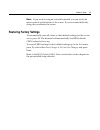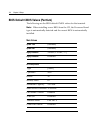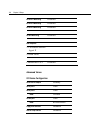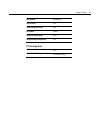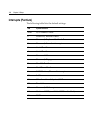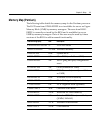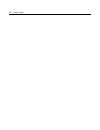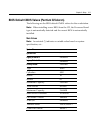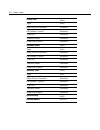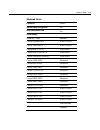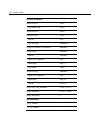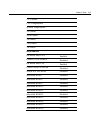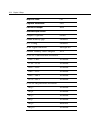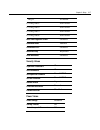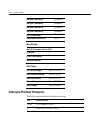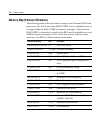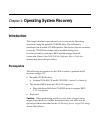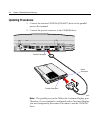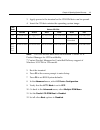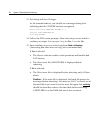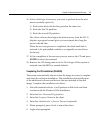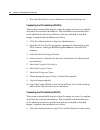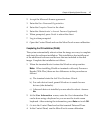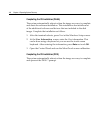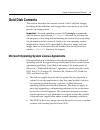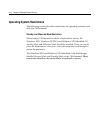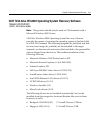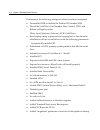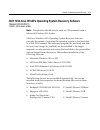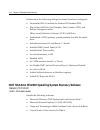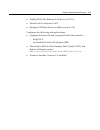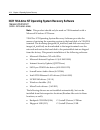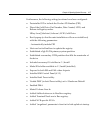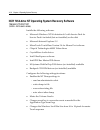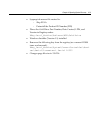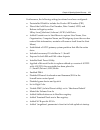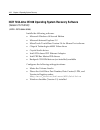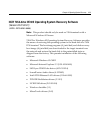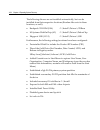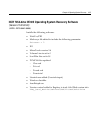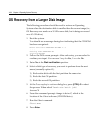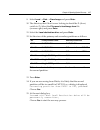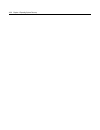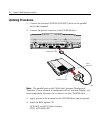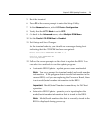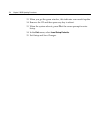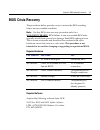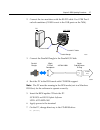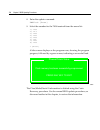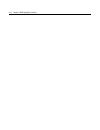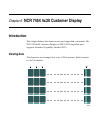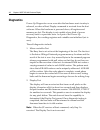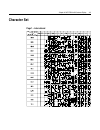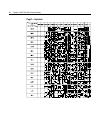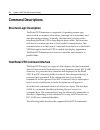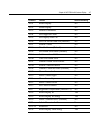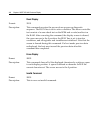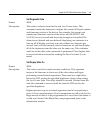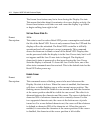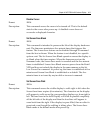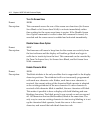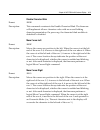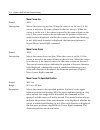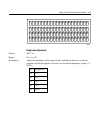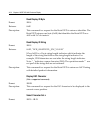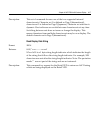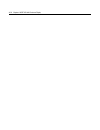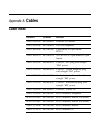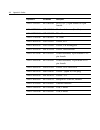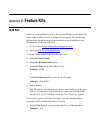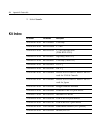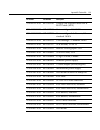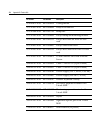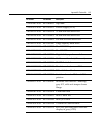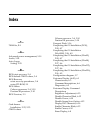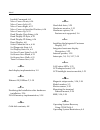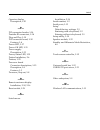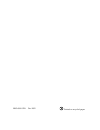- DL manuals
- NCR
- Touch terminals
- 7454
- Hardware User's Manual
NCR 7454 Hardware User's Manual - Preface
Summary of 7454
Page 1
Ncr 7454 retail terminal release 2.2 hardware user’s guide 18004 ncr b005-0000-1256 issue h.
Page 2
The products described in this book are licensed products of ncr corporation. Ncr is a registered trademark of ncr corporation. Ncr realpos, ncr realscan, and ncr easypoint are either registered trademarks or trademarks of ncr corporation in the united states and/or other countries. Microtouch is a ...
Page 3: Preface
I preface audience this book is written for hardware installer/service personnel, system integrators, and field engineers. Notice: this document is ncr proprietary information and is not to be disclosed or reproduced without consent..
Page 4: References
Ii references • ncr 7454 retail terminal hardware service guide (b005‐0000‐1342) • ncr 7454 retail terminal site preparation guide (b005‐0000‐1257) • ncr 7454 retail terminal software user’s guide (b005‐0000‐1259) • ncr 7401/7454 retail terminal parts identification manual (b005‐0000‐1072) • ncr ret...
Page 5: Table of Contents
Iii table of contents chapter 1: product overview introduction ..................................................................... 1-1 serial number/model number label ......................... 1-2 hardware modules......................................................... 1-3 base unit................
Page 6
Iv bios upgrades ................................................... 1-20 operator display .................................................... 1-22 lcd adapter board........................................... 1-22 lcd backlight inverter module....................... 1-23 touch screen..................
Page 7
V additional pentium iii and celeron connectors .......................................................... 1-37 chapter 2: hardware installation introduction ..................................................................... 2-1 installation summary............................................... ...
Page 8
Vi completing the os installation (winnt)....... 2-27 completing the os installation (win98)......... 2-28 completing the os installation (win95)......... 2-28 completing the os installation (dos)............ 2-29 setting auto-logon (winnt terminal) .................... 2-30 installing a serial mous...
Page 9
Vii boot values ......................................................... 3-18 exit values .......................................................... 3-18 interrupts (pentium iii/celeron) ......................... 3-18 memory map (pentium iii/celeron)................... 3-20 chapter 4: operating sys...
Page 10
Viii ncr 7454-22xx win98 operating system recovery software (version 01.01.00.00) ............. 4-22 ncr 7454-32xx win95 operating system recovery software (version 02.01.00.01) ............. 4-23 ncr 7454-22xx win95 operating system recovery software (version 01.02.00.00) ............. 4-25 os reco...
Page 11
Ix set display state on ............................................ 6-9 set low power state on.................................... 6-10 enable cursor ..................................................... 6-10 disable cursor .................................................... 6-11 set screen save b...
Page 12: Revision Record
X revision record issue date remarks a sept 00 first issue (separated 7401 and 7454 sections out of b005‐0000‐1069) b oct 00 added new motherboard with intel pentium iii/ celeron processors c feb 01 updated to release 2.0 removed hardware service information from this document which was previously c...
Page 13: Product Overview
Chapter 1: product overview 18004 ncr introduction the ncr 7454 retail terminal is an interactive touch screen terminal designed specifically for the hospitality marketplace. Housed in an integrated, compact cabinet, the 7454 supports a complete set of peripherals. The major hardware features of the...
Page 14
1-2 chapter 1: product overview serial number/model number label the unit’s serial number, model number, tracer number, and date of manufacture are included on a label on the back of the core module. To view the label, tilt the core module and remove the cable cover. Note: the serial number is repea...
Page 15: Hardware Modules
Chapter 1: product overview 1-3 hardware modules base unit • processor board − intel ® pentium ® iii or celeron‐class processor − svga chipset − mpegii chipset − 32 mb ram on board (celeron 600 mhz processor) − 64 mb ram on board (celeron 700 mhz processor) − 4 mb video memory − 1 mb flash bios (not...
Page 16: Hardware Options
1-4 chapter 1: product overview • pos connector board − cash drawer port (supports two drawers via a y‐cable) − internal parallel port (dedicated to the optional customer display) • 12.1‐inch operator display ‐ capacitive or resistive touch lcd, available in active matrix models • 15‐inch color tft ...
Page 17
Chapter 1: product overview 1-5 • 7837 hand‐held scanner • 7892 bi‐modal presentation scanner • customer displays − no customer display − parallel − integrated 4x20 (low or high‐post) − remote 2x20 − vga (dual display) − crt (kit) − analog lcd (kit) • 256 mb compact flash (ide bus) • cash drawers − ...
Page 18
1-6 chapter 1: product overview • pc keyboard − keyboard shelf • usb rs‐232 port server − usb serial converter • cd‐rom drive terminal components not supported it is important to note that the terminal does not support the following components. Not supported alternative implementation cmos for hard ...
Page 19: System Configuration Diagram
Chapter 1: product overview 1-7 system configuration diagram 18470b 2260/2183/2189 2nd cash drawer (y-cable) 5972/5973 ps/2 kbd vga pos connector bd. Usb audio rs232 (4) 2 optionally powered customer display (parallel) cash dwr 2336-k007 ethernet 2336-k008 2113 7196 7166 2010 coin dispenser 7892 221...
Page 20: Hardware Module Descriptions
1-8 chapter 1: product overview hardware module descriptions processor board processor/chip set the terminal uses an intel architecture processor, which permits it to leverage existing software drivers and applications, as well as provide the greatest flexibility in choosing an operating system. Thi...
Page 21
Chapter 1: product overview 1-9 release 2.2 • intel 700 mhz celeron processor (bga) on board, removing the µpga2 processor socket. Intel 440bx pc chipset same as in release 2.0/2.1 • 100mhz system bus • 64 mb memory with ability to add sodimms to increase the memory capacity of the terminal video su...
Page 22
1-10 chapter 1: product overview dual displays the summa pos motherboard is dual display (lcd and crt) capable. In a dual display environment the 7454 terminal supports 16‐bit color when both displays are connected to the motherboard. Both displays must have the same maximum resolution capability. R...
Page 23
Chapter 1: product overview 1-11 when the platform is in the soft off state (refer to advanced power management section that follows), receipt of a wakeup packet on the lan can return the system to the on state, if this feature is enabled by software. Note: due to limitations of the lan controller a...
Page 24
1-12 chapter 1: product overview • integrated antenna that meets the requirements of pcmcia (pc card) extended type 2 card definition (a maximum of 5‐cm additional length). • power consumption within the capabilities of the pcmcia daughter‐card. • signaling requirements within the capabilities of th...
Page 25
Chapter 1: product overview 1-13 the wired ethernet connection is not certified for use in configurations where a wireless adapter is installed. Universal serial bus the summa pos motherboardprovides three ports, one of which is reserved for integrated devices (not externally accessible). Only two o...
Page 26
1-14 chapter 1: product overview rs-232 db-9 male connector pinout pin port a port b 4 dtr dtr 5 gnd gnd 6 dsr dsr 7 rts rts 8 cts cts 9 ri or +12* ri * if port 1 or 3 is powered, pin 9 will be +12 v. Hardware monitor the hardware monitor generates an interrupt to the system whenever any of the inte...
Page 27
Chapter 1: product overview 1-15 higher quality integrated stereo speakers may be added as an option to the terminal. The amplifier is located on the processor board; the speaker output is provided on a header that receives the harness from the speaker module. In addition, a line out is provided on ...
Page 28
1-16 chapter 1: product overview the summa pos motherboard supports the following touch screen lcds; • sharp tft lcd/capacitive touch screen (f002) • sharp tft lcd/resistive touch screen (f004)\ • 15‐inch lg tft lcd/capacitive touch screen (f008) processor board connectors all connectors are either ...
Page 29
Chapter 1: product overview 1-17 compact flash the optional compact flash replaces the hard drive in the unit. The 64mb compact flash is large enough to support a windows ce load. The 256mb compact flash can be used in a windows xp embedded environment. When using the windows xp embedded os, an addi...
Page 30
1-18 chapter 1: product overview cash drawer i/o port bit definition: bit # description bit = 1 bit = 0 7 solenoid b control turns off solenoid output activates solenoid output 6 solenoid a control turns off solenoid output activates solenoid output 5 reserved reserved reserved 4 reserved reserved r...
Page 31
Chapter 1: product overview 1-19 power led the processor board provides support for an external power led through the onboard motion/power led connector. This led is controlled through the smc 37c935 gpio pins. Once the smc chip is programmed to support the power led function on gpio pin 13, the led...
Page 32
1-20 chapter 1: product overview flash memory implementation the intel e28f800b5‐t70 flash component is organized onboard as 1024 k x 8 (1 mb). While a typical pc bios image including video and lan boot rom code normally fits in 256 k on the pentium board and 512 k in the pentium iii/celeron board, ...
Page 33
Chapter 1: product overview 1-21 note: an external alphanumeric keyboard is recommended for running the bios cmos setup utility. Otherwise, a touch screen can be used. Plug and play the processor bios also has a setup option to support the windows runtime plug and play utilities. When this option is...
Page 34: Operator Display
1-22 chapter 1: product overview operator display 18004 ncr the 7454 is available with two lcd types • 12.1‐inch tft (active matrix) 800x600 with 64k colors • 15‐inch tft (active matrix) 1024 x 768 with 262k+ colors contrast control is set by software, using a digital potentiometer on the processor ...
Page 35
Chapter 1: product overview 1-23 lcd backlight inverter module an inverter board supplies power for the lcd backlight, which is a separate module in the terminal. The inverter has a connector that receives power, ground, and a backlight dimming signal from the processor board. The inverter generates...
Page 36
1-24 chapter 1: product overview ncr 7454 integrated customer display the ncr 7454 integrated customer display supports four lines of twenty 5x7 characters. It is available in a low profile or high‐post model. 16949 the 7454 retail terminal also supports these remote customer displays: • ncr 7454 4x...
Page 37
Chapter 1: product overview 1-25 ncr 5973 international vfd customer display the ncr 5973 vfd (vacuum fluorescent display) is an optional display device for the 7454 retail terminal. The vfd is available in models that have a combination of: • dark gray cabinetry • mounting configurations • system s...
Page 38
1-26 chapter 1: product overview 16" high post mount 17198.
Page 39: Features
Chapter 1: product overview 1-27 features magnetic stripe reader a single 3‐track analog magnetic stripe reader (msr) is available as a feature, supporting iso and jis format cards. When the msr is not desired, a filler piece for the msr section is included to make the unit appear uniform. 18286 ncr...
Page 40: Printer Options
1-28 chapter 1: product overview printer options the sections that follow provide an illustration and brief description of the available printer options. 2214 printer the 2214 printer is a thermal fiscal printer that can issue tickets and produce a journal. Its power cord plugs into a 120 vac power ...
Page 41
Chapter 1: product overview 1-29 7158 printer the 7158 printer is extremely fast, quiet, and reliable point‐of‐sale device. It consists of two specialized printers in one compact package: a thermal printer on top that prints receipts, and an impact slip printer in front to print on forms and checks ...
Page 42
1-30 chapter 1: product overview 7167 printer the ncr 7167 printer is a fast, quiet, relatively small and very reliable multi‐function printer. It prints receipts, validates and prints checks, and prints on a variety of single or multiple part forms. There is no journal as it is kept electronically ...
Page 43
Chapter 1: product overview 1-31 7196 printer the 7196 printer is a high speed, high‐resolution printer, capable of both text and graphics printing. It receives its power from an external power supply, has a serial interface and a connector for cash drawers. 17302 7197 printer the ncr 7197 printer i...
Page 44
1-32 chapter 1: product overview other integrated devices and indicators hard disk drive a 2.5ʺ ide hard disk is available. The drive is the standard type that is used by notebook pcs. Reset switch the reset switch is provided as a last resort to reboot the system if the software reset port mechanis...
Page 45
Chapter 1: product overview 1-33 pos connector board the pos connector board is a small daughter board that mounts directly on the cash drawer and parallel port header. Connectors on the edge of this board form a second connector row above the processor board connectors. Connectors are available for...
Page 46
1-34 chapter 1: product overview a photodiode mounted behind the front bezel of the unit senses ambient light levels. The photodiode resides on a small circuit board (the motion sensor board). A harness connects the motion sensor board to the amplifier and motion sensing logic on the processor board...
Page 47
Chapter 1: product overview 1-35 lan status leds 16455 lan integrity (green) lan speed: yellow = 100 mb off = 10 mb power supply the terminal uses an ac adapter for its power supply, concealed in the terminal mounting. The supply is inaccessible when the terminal is in the normal operation and mount...
Page 48
1-36 chapter 1: product overview integrated speaker module (optional) the integrated speaker feature provides two stereo speakers that attach to the bottom of the core module. The maximum output of the speakers is approximately 6 watts per channel. Usb rs-232 port server the usb rs‐232 port server i...
Page 49
Chapter 1: product overview 1-37 additional pentium iii and celeron connectors the pentium iii and celeron board has an irda connector that is not on the pentium board. It is not used at this time. A connector can be added on pentium iii and celeron models to add two additional rs‐232 ports. To add ...
Page 51: Hardware Installation
Chapter 2: hardware installation introduction the terminal is fully assembled at the factory. This chapter explains the mounting options and how to connect optional hardware components to the terminal. Installation summary the terminal should be removed from the shipping packaging and visual checks ...
Page 52: Installation Restrictions
2-2 chapter 2: hardware installation installation restrictions • before installing the terminal, read and follow the guidelines in the ncr 7454 retail terminal site preparation guide and the ncr workstation and peripheral ac wiring guide. • install the terminal near an electrical outlet that is easi...
Page 53: Connecting The Cables
Chapter 2: hardware installation 2-3 connecting the cables tilt mount cable connectors are located on the underside of the core module, under a cable cover. Accessing the cable connectors 1. Tilt the display to access the cable connectors. Cable cover thumb screw 15968 2. Loosen the thumbscrew that ...
Page 54: Routing The Cables
2-4 chapter 2: hardware installation routing the cables the 7454 has three places to secure cables to the base of the unit by using a cable tie wrap. Remove the power supply cover or customer display from the base of the unit, two thumb screws on bottom rear, and use a tie wrap to secure the etherne...
Page 55
Chapter 2: hardware installation 2-5 identifying the cable connectors the following illustration identifies each of the cable connectors. Refer to the sections following the illustration for specific instructions on installing each peripheral. After installing the peripheral and lan cables, replace ...
Page 56: Installing Peripherals
2-6 chapter 2: hardware installation installing peripherals this section describes how to install transaction printers and other peripherals on the 7454 terminal. Installing a transaction printer transaction printers can connect through a non‐powered rs‐232 or usb connector as defined in the table b...
Page 57
Chapter 2: hardware installation 2-7 rs-232 installation 1. Connect the printer interface cable to the rs‐232 connector on the back or on the bottom of the printer. 16632a rs-232 connector power connector cash drawer connector 2. Connect the other end of the printer cable to one of the rs‐232 (non‐p...
Page 58
2-8 chapter 2: hardware installation usb installation 1. Connect the printer interface cable to the usb connector on the back or on the bottom of the printer. 16632b usb connector power connector cash drawer connector 2. Connect the other end of the printer cable to one of the usb connectors (usb 1 ...
Page 59
Chapter 2: hardware installation 2-9 2214 printer 1. Connect the printer interface cable to the rs‐232 connector on the back of the printer. 18543 rs-232 connector printer interface cable 2. Connect the other end of the printer interface cable to an rs‐232 port (non‐powered) on the terminal. 3. Plug...
Page 60
2-10 chapter 2: hardware installation installing a remote customer display the terminal supports three high‐post remote customer displays. The mounting configuration is the same and appearance is similar: • 5974 remote customer display (4x20 characters, vfd) • 5972‐1000 remote customer display (2x20...
Page 61
Chapter 2: hardware installation 2-11 3. Secure the mounting plate with 4 screws provided. 16671 mounting plate 4 holes 0.40 mm (0.16 in.) diameter 76 mm (3 in.) 4. Connect the display cable to the customer display port on the terminal. 15969b customer display.
Page 62
2-12 chapter 2: hardware installation 5972-1100 remote customer display 16257 1. Place the display mount on the desired surface within 4 meters (13 feet) of the host terminal. 2. Determine if the cable should be routed down through the mounting surface or if it should be run on top of the surface..
Page 63
Chapter 2: hardware installation 2-13 3. Secure the mounting plate with 4 screws provided. 16258 mounting plate 4 holes 0.40 mm (0.16 in.) diameter 76 mm (3 in.) 4. Connect the 5972 display cable to the parallel i/f adapter cable. 16291a customer display 5972 display cable 497-0405676 - 4 m 1416-c27...
Page 64
2-14 chapter 2: hardware installation 6. Connect the 5972 display cable power brick connector to the power brick cable. 7. Plug the power brick into an ac outlet. 5973 international vfd customer display 14528 (4) screws 1. Place the display mount on the desired surface within 4 meters (13 feet) of t...
Page 65
Chapter 2: hardware installation 2-15 2. Secure the mounting plate with 4 screws provided. 16258 mounting plate 4 holes 0.40 mm (0.16 in.) diameter 76 mm (3 in.) 3. Connect the 5973 parallel cable to the customer display port on the terminal. 15969b customer display.
Page 66
2-16 chapter 2: hardware installation installing a high-post integrated customer display the 7454 integrated customer display supports four lines of twenty 5x7 characters. This is the same display module that is used with the low‐profile integrated display. 16713.
Page 67
Chapter 2: hardware installation 2-17 installing an integrated customer display (5972-f039) the standard power supply cover on the 5953‐f022 remote table top mount does not support attachment of an integrated ncr 7454 4 x 20 customer display. In order to mount an integrated display you need to insta...
Page 68
2-18 chapter 2: hardware installation installation procedure 1. Route the cable (display connector end) up through the power supply cover, display post, and top bracket. This is a tight fit and the connector has to be angled in order to make it though the openings. Use care to not damage the wires. ...
Page 69
Chapter 2: hardware installation 2-19 4. Connect the cable to the a) remove the integrated display bracket (2 screws). B) connect the cable to the 2 x 20 vfd assembly. C) replace the integrated display bracket. 19948a 4 x 20 vfd assembly integrated display bracket phillips ph screw (4-24 x 0.625) 5....
Page 70
2-20 chapter 2: hardware installation 6. Install the nylon hole plug in the power supply cover, locking the post in place. The slot permits the display to be rotated to personal preference. 16948 7454 customer display connector nylon hole plug.
Page 71
Chapter 2: hardware installation 2-21 7. Remove the power supply cover from the 7454 unit. A) remove the screws (2) that secure the cover. B) press in on both sides of the cover and lift it up in the back to remove it. 20049 screws (2) press in on both sides 8. Install the customer display and cover...
Page 72: Installing A Cash Drawer
2-22 chapter 2: hardware installation installing a cash drawer 1. Place the cash drawer in the desired location, within cable length of the terminal. 16269 2. Connect the cash drawer cable to the terminal cash drawer connector. 15969c cash drawer note: the cash drawer can optionally be connected to ...
Page 73
Chapter 2: hardware installation 2-23 installing a second cash drawer the terminal supports a 2‐drawer configuration with a y‐cable (1416‐c372‐0006). 1. Place the cash drawer in the desired location, within cable length of the terminal. 2. Connect the y‐cable to the terminal cash drawer connector. 1...
Page 74: Mounting The 7454
2-24 chapter 2: hardware installation mounting the 7454 a tilt mount terminal can be installed on a flat horizontal surface or a flat vertical surface. 16429 ncr wall mount table-top mount.
Page 75: Wall Mounting A Tilt Mount
Chapter 2: hardware installation 2-25 wall mounting a tilt mount to install the tilt mount on a flat vertical surface, use the k533 wall mount bracket kit. 1. Secure the wall plate to the wall with lag screws (4) into the studs or with hardware of similar strength. The recommended viewing height for...
Page 76: Finalizing The Installation
2-26 chapter 2: hardware installation finalizing the installation after the hardware installation has been completed, the terminal can be powered up to finalize the installation. The operating system, along with platform modifications, is pre‐installed. The following sections list the steps involved...
Page 77
Chapter 2: hardware installation 2-27 2. Read the eula (end‐user license agreement) information in the dos window, then type exit and press enter to close the dos window. 3. Start the network setup wizard. 4. Select options to identify the network information for the terminal environment. 5. Enter t...
Page 78
2-28 chapter 2: hardware installation completing the os installation (win98) the system automatically reboots when the image recovery is complete and starts the software installation. This installation also installs most of the additional software and drivers that are included in the disk image. Com...
Page 79
Chapter 2: hardware installation 2-29 3. Run the microtouch screen calibration as described later in this chapter. Completing the os installation (dos) the system automatically reboots when the image recovery is complete and opens at the dos c: prompt..
Page 80
2-30 chapter 2: hardware installation setting auto-logon (winnt terminal) since the client does not have a keyboard it is desirous to have it logon automatically. 1. Create a default user account that you want to use to logon to the client(s). A) open the user manager. Select the windows start butto...
Page 81
Chapter 2: hardware installation 2-31 d) add the new user to the administrators group. You need to do this in order to be able to later turn off the auto‐logon function. E) select ok to close the group membership box. F) select ok to create the account. 2. Modify the registry. Select the windows sta...
Page 82
2-32 chapter 2: hardware installation 5. Create a new string value to permit auto logon for the default user. Select the edit menu, select new and then select string value . 6. Name the new entry autoadminlogon ..
Page 83
Chapter 2: hardware installation 2-33 7. Edit the string value. With the new entry selected, select the edit menu and then select modify . Enter the value 1 for auto‐logon. A value of 0 sets it to no auto‐logon. 8. Select ok to set the value. 9. Modify the defaulusername to contain the user id that ...
Page 84
2-34 chapter 2: hardware installation 11. Create a new string value to contain the password for the default user. Select the edit menu, select new and then select string value . 12. Name the new entry defaultpassword . 13. Edit the string value. With defaultpassword selected, select the edit menu an...
Page 85: Installing A Serial Mouse
Chapter 2: hardware installation 2-35 installing a serial mouse follow these steps to install a serial mouse on the terminal. 1. Edit the boot.Ini file, which is located in the root of the c drive. A. Open windows nt explorer b. Go to the view menu and select folder options . C. Select the view tab....
Page 86
2-36 chapter 2: hardware installation after the terminal restarts it recognizes the mouse and installs the supporting drivers. The drivers are located on the hard drive at c:\install\i386. If for some reason they are not on the hard drive, connect the terminal to a network and share a cd‐rom drive w...
Page 87: Calibration Procedure
Chapter 2: hardware installation 2-37 guidelines for calibrating the touch screen the following guidelines should be observed for calibrating the touch screen. • calibration should be done at time of installation • recalibrate the touch screen when the system is installed at its final location. • re...
Page 88
2-38 chapter 2: hardware installation 3. Hold your finger firmly on the target for two seconds, then lift it off quickly. 4. Verify that the calibration was set accurately before making a service call. Perform the calibration again if necessary. • if cursor is not stable, or false touches are suspec...
Page 89: Summary
Chapter 2: hardware installation 2-39 summary if there is a touch screen calibration issue during or after installation, take the following actions in the order listed: 1. Recalibrate. 2. If re‐calibration is unsuccessful after two attempts, then run the noise check to change the frequency. 3. If yo...
Page 90: Out-of-Box Failures
2-40 chapter 2: hardware installation out-of-box failures the rsg‐atlanta customer satisfaction hotline will replace out‐of‐box failed hard disks with identical, preloaded drives. Once a system is successfully installed, all disk contents are the responsibility of the customer. The customer is respo...
Page 91: Setup
Chapter 3: setup introduction this chapter describes how to configure the bios cmos options. Following this introduction, there are sections specific to pentium terminals and sections specific to pentium iii/celeron terminals. Note: an external alphanumeric keyboard is not required to run the bios c...
Page 92: How to Select Menu Options
3-2 chapter 3: setup b) as instructed on the screen, touch the circle near the lower‐left corner of the screen. For best results, press the screen near the circle and then slide your finger onto the circle without raising your finger from the screen. C) using the same method as above, touch the circ...
Page 93: Restoring Factory Settings
Chapter 3: setup 3-3 note: if you are not using an external keyboard, you can touch the menu controls at the bottom of the screen. If you encounter difficulty doing this, recalibrate the screen. Restoring factory settings to automatically reset all values to their default settings for the current sc...
Page 94
3-4 chapter 3: setup bios default cmos values (pentium) the following are the bios default cmos values for the terminal. Note: when installing a new bios from the cd, the processor board type is automatically detected and the correct bios is automatically installed. Main values system time (variable...
Page 95
Chapter 3: setup 3-5 ide primary slave type none ide secondary master type none ide secondary slave type none memory cache enabled cache system bios area enabled cache video bios area disabled system memory 640 k extended memory 31744 k power savings disabled standby timeout off auto suspend timeout...
Page 96
3-6 chapter 3: setup ide drive 1 monitoring disabled ide drive 2 monitoring disabled ide drive 3 monitoring disabled pci bus monitoring disabled boot sequence 1. Landesk ® service agent ii 2. Hard drive continuous post disabled advanced values i/o device configuration local bus ide adapter primary s...
Page 97
Chapter 3: setup 3-7 msr address disabled plug and play no reset configuration data no ps/2 mouse auto large disk access mode dos secured setup configurations no pci configuration isa graphics device installed no pci/pnp isa umb region exclusion available (all).
Page 98: Interrupts (Pentium)
3-8 chapter 3: setup interrupts (pentium) the following table lists the default settings. Irq system resource nmi i/o channel check 0 reserved, interval timer 1 reserved, keyboard buffer full 2 reserved, cascade interrupt 3 serial port 2 4 serial port 1 5 user available 6 reserved, floppy 7 parallel...
Page 99: Memory Map (Pentium)
Chapter 3: setup 3-9 memory map (pentium) the following table details the memory map for the pentium processor. The escd area from ed000‐edfff is not available for use as an upper memory block (umb) by memory managers. The area from e0000‐ ebfff is currently not used by the bios and is available for...
Page 100
3-10 chapter 3: setup.
Page 101
Chapter 3: setup 3-11 bios default cmos values (pentium iii/celeron) the following are the bios default cmos values for the workstation. Note: when installing a new bios from the cd, the processor board type is automatically detected and the correct bios is automatically installed. Main values note:...
Page 102
3-12 chapter 3: setup primary slave none type auto multi‐sector transfers disabled lba mode control disabled 32 bit i/o disabled transfer mode standard ultra dma mode disabled secondary master none type auto multi‐sector transfers disabled lba mode control disabled 32 bit i/o disabled transfer mode ...
Page 103
Chapter 3: setup 3-13 advanced values installed o/s other secured setup configuration no reset confirmation data no cache memory memory cache enabled cache system bios write protect cache video bios write protect cache base 0‐512 k write back cache base 512k‐640 k write back cache extended memory wr...
Page 104
3-14 chapter 3: setup i/o device configuration serial port a auto powered port auto serial port b auto parallel port auto mode ecp fdc on lpt disabled floppy diskette controller enabled serial port c enabled mode normal base i/o address 3e8 interrupt irq 5 powered auto serial port d enabled base i/o...
Page 105
Chapter 3: setup 3-15 + 5 v status * cpu temperature * system temperature * vcc status * vcore status * vio status * vlcd status * vtt status * multiple rom menu on‐board intel lan enabled parallel cd‐rom boot disabled on‐board intel pxe enabled lucent wavelan rom disabled wavelan pxe rom disabled s...
Page 106
3-16 chapter 3: setup beep error codes off large disk access mode dos local bus ide adapter both advanced chipset control graphics aperture 64 mb enable memory gap disabled ecc config disabled serr signal condition multiple bit default primary video adapter agp pci/pnp umb resource exclusion c800 ‐ ...
Page 107
Chapter 3: setup 3-17 irq 11 available pci irq line 1: auto select pci irq line 2: auto select pci irq line 3: auto select pci irq line 4: auto select boot-time diagnostic screen disabled quickboot mode enabled continuous post disabled boot menu retry keyboard allow warm boot disabled security value...
Page 108
3-18 chapter 3: setup ide drive 0 monitoring disabled ide drive 1 monitoring disabled ide drive 2 monitoring disabled ide drive 3 monitoring disabled pci bus monitoring disabled video power state control auto boot values intel ( r ) boot agent version 4.0.17 hard drive atapi cd-rom drive removable d...
Page 109
Chapter 3: setup 3-19 irq system resource 1 reserved, keyboard buffer full 2 reserved, cascade interrupt 3 serial port 2 4 serial port 1 5 serial ports 3 and 4 6 reserved, floppy 7 parallel port 1 8 real time clock 9 ncr thermal interrupt/pii4 smbus 10 audio 11 lan 12 mouse (available if disabled) 1...
Page 110
3-20 chapter 3: setup memory map (pentium iii/celeron) the following table details the memory map for the pentium iii/celeron processors. The escd area from ed000‐edfff is not available for use as an upper memory block (umb) by memory managers. The area from e0000‐ebfff is currently not used by the ...
Page 111: Operating System Recovery
Chapter 4: operating system recovery introduction this chapter discusses procedures how to recover the operating system by using the parallel cd‐rom drive. The software is distributed on bootable cd‐rom media. The drivers that are necessary to run the cd‐rom are temporarily installed during boot. It...
Page 112: Updating Procedures
4-2 chapter 4: operating system recovery updating procedures 1. Connect the external cd‐rom (2336‐k007) drive to the parallel port on the terminal. 2. Connect the power connector to the cd‐rom drive. 18250 parallel connector parallel connector power connector note: the parallel port on the 7454 is t...
Page 113
Chapter 4: operating system recovery 4-3 3. Apply power to the terminal so the cd‐rom drive can be opened. 4. Insert the cd that contains the operating system image. 7454 model software cd lpins win2000 winxpe winnt win98 win95 dos *22xx d370‐0489‐0100 not supported d370‐0433‐0100 d370‐0444‐0100 d37...
Page 114
4-4 chapter 4: operating system recovery 13. Exit setup and save changes. As the terminal reboots, you should see a message during boot indicating that the cd‐rom has been recognized: micro solutions backpack cd-rom v0.3 . . . Booting from backpack cd starting ms-dos 14. Follow the dos screen prompt...
Page 115
Chapter 4: operating system recovery 4-5 16. Select which type of recovery you want to perform from the next menu (normally option #1). 1) redo entire disk with the first partition the same size. 2) redo the first os partition. 3) redo the second os partition. The ghost software then begins the disk...
Page 116
4-6 chapter 4: operating system recovery 7. Run the microtouch screen calibration from the desktop icon. Completing the os installation (winxpe) the system automatically reboots when the image recovery is complete and starts the software installation. This installation also installs most of the addi...
Page 117
Chapter 4: operating system recovery 4-7 2. Accept the microsoft license agreement. 3. Enter the user name and organization. 4. Enter the computer name for the client. 5. Enter the administrator’s account password (optional). 6. When prompted, press finish to reboot the client. 7. Log in when prompt...
Page 118
4-8 chapter 4: operating system recovery completing the os installation (win95) the system automatically reboots when the image recovery is complete and starts the software installation. This installation also installs most of the additional software and drivers that are included in the disk image. ...
Page 119: Gold Disk Contents
Chapter 4: operating system recovery 4-9 gold disk contents this section describes the contents of each of the gold disk images, including all the additions and changes that were made on top of the generic operating system. Important: for each operating system, ncr strongly recommends that the drive...
Page 120
4-10 chapter 4: operating system recovery operating system restrictions the following section describes restrictions for operating systems used with the 7454 terminal. Standby and hibernate mode restriction when using a 7454 terminal without a keyboard or mouse, the windows 2000, windows xp pro, and...
Page 121
Chapter 4: operating system recovery 4-11 ncr 7454-32xx win2000 operating system recovery software (version 02.02.00.02) (lpin: d370‐0516‐0100) note: this product should only be used on 7454 terminals with a microsoft windows 2000 license 7454‐32xx windows 2000 operating system recovery software pro...
Page 122
4-12 chapter 4: operating system recovery furthermore, the following settings/revisions have been configured: • preinstalled w2k to include the product id number (pid) • placed the gold drive part number, date created, lpin, and release in registry under: hkey‐local_machine\softwarecr\gold drive •...
Page 123
Chapter 4: operating system recovery 4-13 ncr 7454-3xxx winxpe operating system recovery software (version 02.02.00.01) (lpin: d370‐0565‐0100) note: this product should only be used on 7454 terminals with a microsoft windows xpe license. 7454‐3xxx windows xpe operating system recovery software provi...
Page 124
4-14 chapter 4: operating system recovery furthermore, the following settings/revisions have been configured: • preinstalled xpe to include the product id number (pid) • placed the gold drive part number, date created, lpin, and release in registry under: hkey‐local_machine\softwarecr\gold drive •...
Page 125
Chapter 4: operating system recovery 4-15 • intel(r) 82559 fast ethernet lan driver (5.0.67.0) • microtouch touchware (5.6c2) • backpack cd‐rom drivers available (version 3.02) configures the following settings/revisions: • sysprep.Inf answer file and sysprep.Bat batch file created to: − skip eula −...
Page 126
4-16 chapter 4: operating system recovery ncr 7454-32xx nt operating system recovery software (version 02.02.00.01 (lpin: d370‐0501‐0100) note: this product should only be used on 7454 terminals with a microsoft windows nt license. 7454‐32xx nt operating system recovery software provides the means o...
Page 127
Chapter 4: operating system recovery 4-17 furthermore, the following settings/revisions have been configured: • preinstalled nt to include the product id number (pid) • placed the gold drive part number, date created, lpin, and release in registry under: hkey‐local_machine\softwarecr\gold drive • ...
Page 128
4-18 chapter 4: operating system recovery ncr 7454-22xx nt operating system recovery software (version 01.04.01.00 (lpin: d370‐0433‐0100) installs the following software: • microsoft windows nt workstation 4.0 with service pack 4a. Service pack 6 included (but not installed) on the disk • microsoft ...
Page 129
Chapter 4: operating system recovery 4-19 • sysprep.Inf answer file created to: − skip eula − preinstall the product id number (pid) • places the gold drive part number, date created, lpin, and version in registry under: hkey-local_machine\softwarecr\gold drive • windows installer (version 1.1) in...
Page 130
4-20 chapter 4: operating system recovery ncr 7454-32xx win98 operating system recovery software (version 02.02.00.01) (lpin: d370‐0500‐0100) note: this product should only be used on 7454 terminals with a microsoft windows 98 license. 7454‐32xx win98 operating system recovery software provides the ...
Page 131
Chapter 4: operating system recovery 4-21 furthermore, the following settings/revisions have been configured: • preinstalled win98 to include the product id number (pid) • placed the gold drive part number, date created, lpin, and release in registry under: hkey‐local_machine\softwarecr\gold drive...
Page 132
4-22 chapter 4: operating system recovery ncr 7454-22xx win98 operating system recovery software (version 01.01.00.00) (lpin: d370‐0444‐0100) installs the following software: • microsoft windows 98 second edition • microsoft internet explorer 5.0 • microtouch touchware version 5.4 for mouse port sof...
Page 133
Chapter 4: operating system recovery 4-23 ncr 7454-32xx win95 operating system recovery software (version 02.01.00.01) (lpin: d370‐0503‐0000) note: this product should only be used on 7454 terminals with a microsoft windows 95 license. 7454‐32xx windows 95 operating system recovery software provides...
Page 134
4-24 chapter 4: operating system recovery the following drivers are not installed automatically, but can be installed from their respective locations (readme files exist in these locations, as well): • backpack cd‐rom (2.04) c:\install\drivers\cdrom • m‐systems diskonchip (4.2) c:\install\drivers\ds...
Page 135
Chapter 4: operating system recovery 4-25 ncr 7454-22xx win95 operating system recovery software (version 01.02.00.00) (lpin: d370‐0442‐0000) installs the following software: • win95 w/pid • msdos.Sys file edited to include the following parameter: autoscan = 2 • ie5 • microtouch version 5.4 • volum...
Page 136
4-26 chapter 4: operating system recovery os recovery from a larger disk image the following procedure should be used to restore an operating system when the destination disk is smaller than the source image (i.E., os recovery was made on a 10 gb source disk, but is being recovered on a 4.3 gb drive...
Page 137
Chapter 4: operating system recovery 4-27 9. Select local → disk → from image and press enter . 10. The directory that ghost is now looking in should be z: (if not, switch to z). Select the file name to load image from file (nnnnnnn.Gho) and press enter . 11. Select the local destination drive and p...
Page 138
4-28 chapter 4: operating system recovery.
Page 139: Bios Updating Procedures
Chapter 5: bios updating procedures introduction the terminal’s bios can be updated using a parallel cd‐rom drive and software available on bootable cd‐rom media. The drivers necessary to run the cd‐rom are temporarily installed during boot. This chapter describes this procedure. It is also possible...
Page 140: Updating Procedures
5-2 chapter 5: bios updating procedures updating procedures 1. Connect the external cd‐rom (2336‐k007) drive to the parallel port on the terminal. 2. Connect the power connector to the cd‐rom drive. 18250 parallel connector parallel connector power connector note: the parallel port on the 7454 is th...
Page 141
Chapter 5: bios updating procedures 5-3 5. Boot the terminal. 6. Press f2 at the screen prompt to enter the setup utility. 7. In the advanced menu, select i/o device configuration . 8. Verify that the lpt 1 mode is set to ecp . 9. Go back to the advanced menu, select multiple rom menu . 10. Set the ...
Page 142
5-4 chapter 5: bios updating procedures 13. When you get the green window, this indicates a successful update. 14. Remove the cd and then press any key to reboot. 13. When the system reboots, press f2 at the screen prompt to enter setup. 14. In the exit menu, select load setup defaults . 15. Exit se...
Page 143: Bios Crisis Recovery
Chapter 5: bios updating procedures 5-5 bios crisis recovery the procedures below provide a way to restore the bios resulting from a non‐recoverable condition. Note: use this bios crisis recovery procedure only for a non‐recoverable bios failure. A non‐recoverable bios state typically results from p...
Page 144: Recovery Procedures
5-6 chapter 5: bios updating procedures recovery procedures 1. Connect the parallel i/f cable to the parallel (customer display) connector on the terminal. 16993 customer display rs-232 (com 1) note: the parallel connector on the 7454 terminal is used for the customer display. If the terminal is equ...
Page 145
Chapter 5: bios updating procedures 5-7 2. Connect the two machines with the rs‐232 cable. Use com port 1 on both machines (com1 is next to the usb ports on the 7454). 16991 ncr 7454 pc parallel dongle parallel i/f cable rs-232 cable 3. Connect the parallel dongle to the parallel i/f cable. 16992 49...
Page 146
5-8 chapter 5: bios updating procedures 8. Enter the update command: embflash [enter] 9. Select the number for the 7454 terminal from the menu list: 1) 7454 2) 7401 3) 7452 4) 7453 5) 7455 6) 7460 7) 7451 8) 7456 1 [enter] a blue screen displays as the program runs, showing the program progress, fol...
Page 147
Chapter 5: bios updating procedures 5-9 cable/connector pin-out information parallel dongle 19513 25-pin d-shell receptacle (viewed from wiring side) 25 24 23 22 21 20 19 18 17 16 15 14 13 12 11 10 9 8 7 5 4 3 2 1 6 rs-232 cable 19512 1 2 3 4 5 6 7 8 1 2 3 4 5 6 7 8 p1 p2 9-pin d-shell receptacle 1 ...
Page 148
5-10 chapter 5: bios updating procedures.
Page 149: Introduction
Chapter 6: ncr 7454 4x20 customer display introduction this chapter defines the character sets and supported commands. The ncr 7454 4x20 customer display is ieee 1284 compatible and supports extended capability parallel (ecp). Viewing area the characters are arranged in 4 rows of 20 characters. Each...
Page 150: Diagnostics
6-2 chapter 6: ncr 7454 4x20 customer display diagnostics power‐up diagnostics occur soon after the hardware reset circuitry is released, or when a reset display command is received from the host software. When the hardware is powered down, all registers and memory are lost. The display is not capab...
Page 151: Character Set
Chapter 6: ncr 7454 4x20 customer display 6-3 character set page 1 – international.
Page 152
6-4 chapter 6: ncr 7454 4x20 customer display page 2 – japanese.
Page 153
Chapter 6: ncr 7454 4x20 customer display 6-5 page 3 – code page 850
Page 154: Command Descriptions
6-6 chapter 6: ncr 7454 4x20 customer display command descriptions structure/logic description the retail vfd firmware is comprised of operating system type services such as common subroutines, interrupt service routines, and data processing routines. Normally, the firmware is always active refreshi...
Page 155
Chapter 6: ncr 7454 4x20 customer display 6-7 command function return status/string 1b 01 reset display no 1b 02 erase display no 1b 03 invalid command no 1b 04 set diagnostic state no 1b 05 set display state on no 1b 06 set low power state on (default) no 1b 07 enable cursor no 1b 08 disable cursor...
Page 156
6-8 chapter 6: ncr 7454 4x20 customer display reset display format: 1b 01 description: this command executes the power‐down power‐up diagnostic sequence. The busy line is set to active condition. The micro‐controller test consists of a sum‐check test on the rom and a write/read test on the ram. Afte...
Page 157
Chapter 6: ncr 7454 4x20 customer display 6-9 set diagnostic state format: 1b 04 description: this state is exclusive from the on and low power states. This command causes the firmware to display the current ncr part number and firmware version of the device. For example, the current part number and...
Page 158
6-10 chapter 6: ncr 7454 4x20 customer display the screen save feature may be in force during the display on state. This means that after about five minutes of no new display activity, the screen save feature could take over and cause the display to go blank or begin walking from right to left. Set ...
Page 159
Chapter 6: ncr 7454 4x20 customer display 6-11 disable cursor format: 1b 08 description: this command causes the cursor to be turned off. This is the default state for the cursor after power‐up. A disabled cursor does not overwrite a displayed character. Set screen save blank format: 1b 09 descripti...
Page 160
6-12 chapter 6: ncr 7454 4x20 customer display turn on screen save format: 1b 0b description: this command causes the one of the screen save functions (set screen save blank or set screen save walk) to activate immediately rather than waiting for the screen save timer to expire. If the disable scree...
Page 161
Chapter 6: ncr 7454 4x20 customer display 6-13 disable character blink format: 1b 0e description: this command counteracts the enable character blink. The firmware will implement all new character codes with an on and holding character presentation. On power up, the character blink modifier is defau...
Page 162
6-14 chapter 6: ncr 7454 4x20 customer display move cursor up format: 1b 11 description: moves the cursor up one line. When the cursor is on the row 2‐4, the cursor is moved to the same column on the row above it. When the cursor is on the row 1, the cursor is moved to the same column on the row 4. ...
Page 163
Chapter 6: ncr 7454 4x20 customer display 6-15 16675 1 2 3 4 5 6 7 8 9 0a 0b 0c 0d 0e 0f 10 11 12 13 15 16 17 18 19 14 0 1a 1b 1c 1d 1e 1f 20 21 22 23 24 25 26 27 28 29 2a 2b 2c 2d 2e 2f 30 31 32 33 34 35 36 37 38 39 3a 3b 3c 3d 3e 3f 40 41 42 43 44 45 46 47 48 49 4a 4b 4c 4d 4e 4f brightness adjust...
Page 164
6-16 chapter 6: ncr 7454 4x20 customer display read display id byte format: 1b 18 returns: 0x8e description: this command is a request for the retail vfd to return a identifier. The retail vfd returns one byte (0x8e) that identifies the retail vfd as a 4x20 with 5x7 dot matrix. Read display id strin...
Page 165
Chapter 6: ncr 7454 4x20 customer display 6-17 description: this set of command chooses one of the two supported internal character sets. Character set 1 is defined as page 1(international), character set 2 is defined as page 2(japanese). Character set selection is dynamic. Host software can switch ...
Page 166
6-18 chapter 6: ncr 7454 4x20 customer display.
Page 167: Cables
Appendix a: cables cable index corporate id part number description 1416‐c041‐0030 497‐0008623 ethernet 10/100baset 1416‐c262‐0040 497‐0404832 2010 coin dispenser 1416‐c266‐0040 497‐0407943 9‐pin female to 9‐pin female rs‐232 1416‐c266‐0152 497‐0409379 7193 rs‐232 50ʹ 9‐pin female to 9‐pin female 14...
Page 168
A-2 appendix a: cables corporate id part number description 1416‐c359‐0007 497‐0408349 rs‐232 (27ʺ) 9‐pin female to 9‐pin female 1416‐c372‐0006 497‐0409394 dual cash drawer (y‐cable) 1416‐c373‐0080 497‐0409432 25ʹ cable 1416‐c374‐0040 497‐0409433 14ʹ cable 1416‐c408‐0030 230‐0113955 power, sev 1416‐...
Page 169: Feature Kits
Appendix b: feature kits 7454 kits below is a comprehensive list of the optional hardware feature kits that can be installed in the customer environment. Kit installation instructions (for those requiring instruction) are available on the information products web sites. • ncr intranet: http://infore...
Page 170: Kit Index
B-2 appendix b: feature kits 2. Select search. Kit index kit number part number description 2010‐k020‐v001 497‐0414206 coin tray 2126‐k161‐v001 603‐6211364 c‐3 till 2126‐k302‐v001 603‐6211312 c‐3 till, lid with lock (2188‐k202‐v001) 2189‐k052‐v002 497‐0009697 slip tray (7450 g13) 2189‐k053‐v002 497‐...
Page 171
Appendix b: feature kits b-3 kit number part number description 2336‐k022‐v001 497‐0417043 teleqip coin dispenser base unit & rs‐232 cable (100v) 2336‐k030‐v001 497‐0417048 coin cartridge – us 340403 2336‐k031‐v001 497‐0417051 coin cartridge – 1 dollar coin, us standard 340406 2336‐k032‐v001 497‐041...
Page 172
B-4 appendix b: feature kits kit number part number description 2756‐k801‐v001 497‐0411008 ceiling mount 2757‐k100‐v001 497‐0414898 oasys kds base kit 2757‐k144‐v001 497‐0417729 bump bar 2757‐k145‐v001 497‐0414899 oasys bump bar mounting bracket 2757‐k150‐v001 497‐0423521 oasys kds base kit with av1...
Page 173
Appendix b: feature kits b-5 kit number part number description 7156‐k280‐v001 497‐0408653 slip table 7158‐k301‐v001 497‐0411975 power supply (55 w) 7401‐k021‐v001 497‐0422274 32 mb sdram service kit 7401‐k024‐v001 497‐0414201 64 mb sdram service kit 7401‐k025‐v001 497‐0414202 128 mb sdram service k...
Page 174
B-6 appendix b: feature kits kit number part number description 7454‐k452‐v001 497‐0413077 4x20 high post integrated customer display in gray (g105) 7454‐k453‐v001 497‐0412209 remote post 4x20 customer display (bi‐directional) in gray (g105) 7454‐k454‐v001 497‐0427548 4x20 high post integrated custo...
Page 175: Index
Index —7— 7454 kits, b-1 —a— advanced power management, 1-19 audio, 1-14 auto-logon setting, 2-29 —b— bios crisis recovery, 5-4 bios default cmos values, 3-4 bios recovery crisis recovery procedures, 5-4 using cd-rom, 5-1 bios values celeron processor, 3-4, 3-10 pentium iii processor, 3-10 bios vers...
Page 176: —D—
Index-2 invalid command, 6-8 move cursor down, 6-14 move cursor left, 6-13 move cursor right, 6-13 move cursor to specified position, 6-14 move cursor up, 6-13 read display data string, 6-16 read display id byte, 6-15 read display id string, 6-16 reset display, 6-8 select character set n, 6-16 set d...
Page 177: —P—
Index-3 operator display description, 1-20 —p— pci expansion header, 1-14 pentium iii connectors, 1-34 plug and play, 1-19 pos connector board, 1-30 features, 1-4 power led, 1-17 power ok led, 1-31 power supply description, 1-32 power/status led, 1-31 printer installation, 2-6 printers, 1-25 process...
Page 180
B005‐0000‐1256 dec 2002 printed on recycled paper.