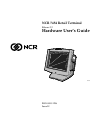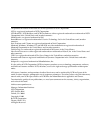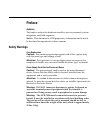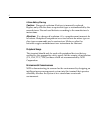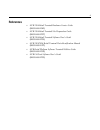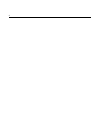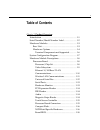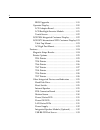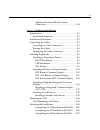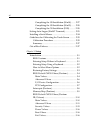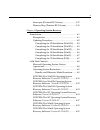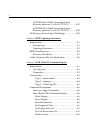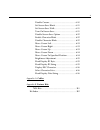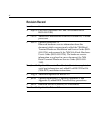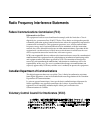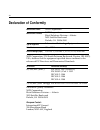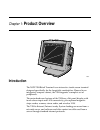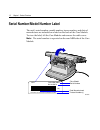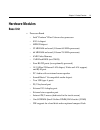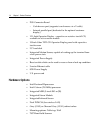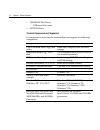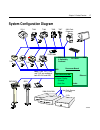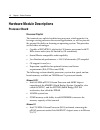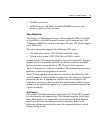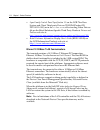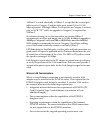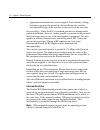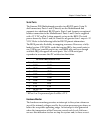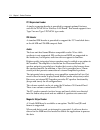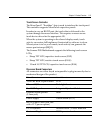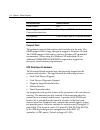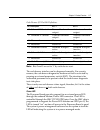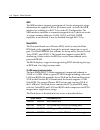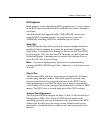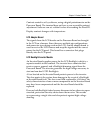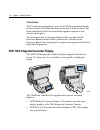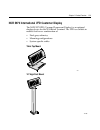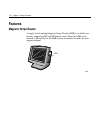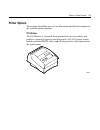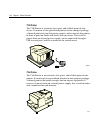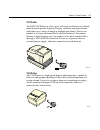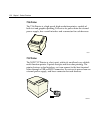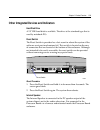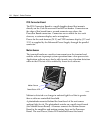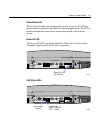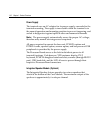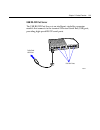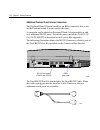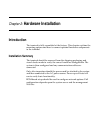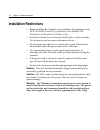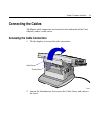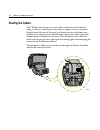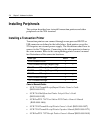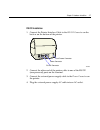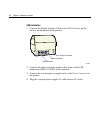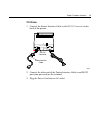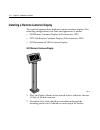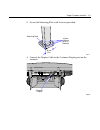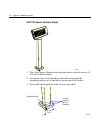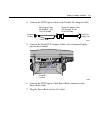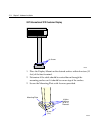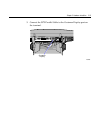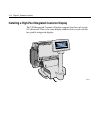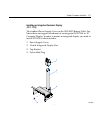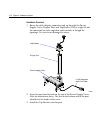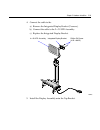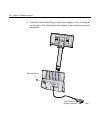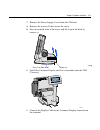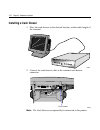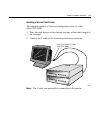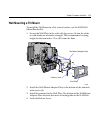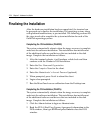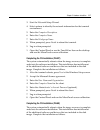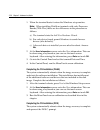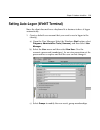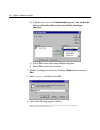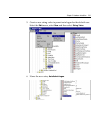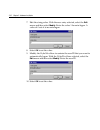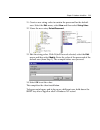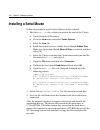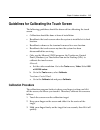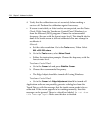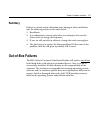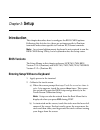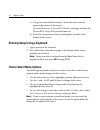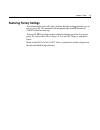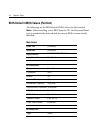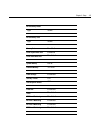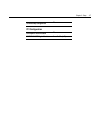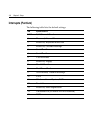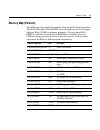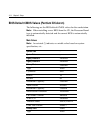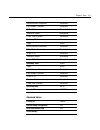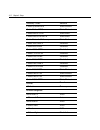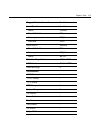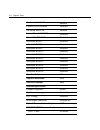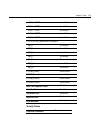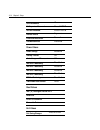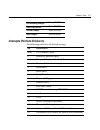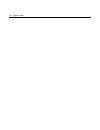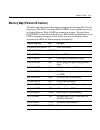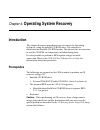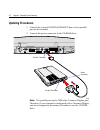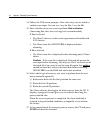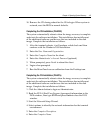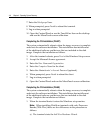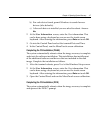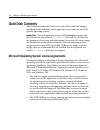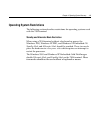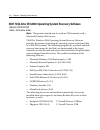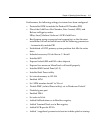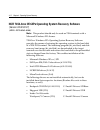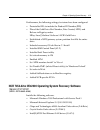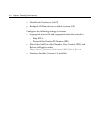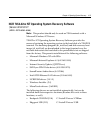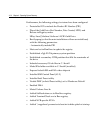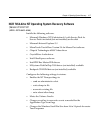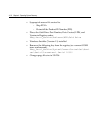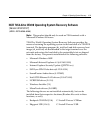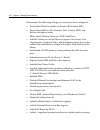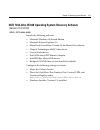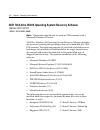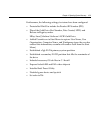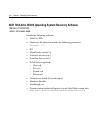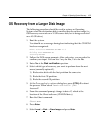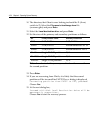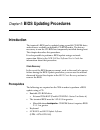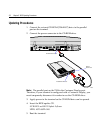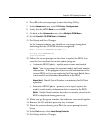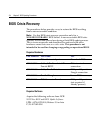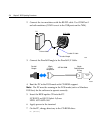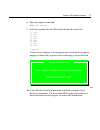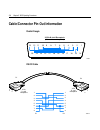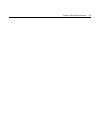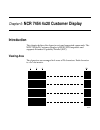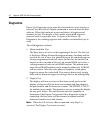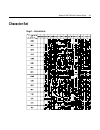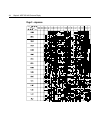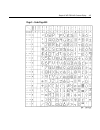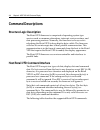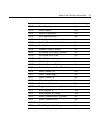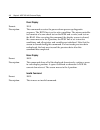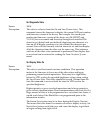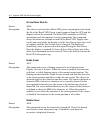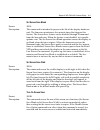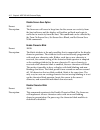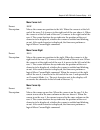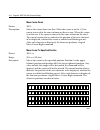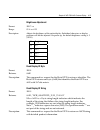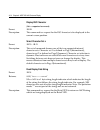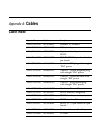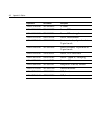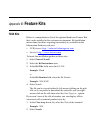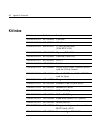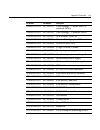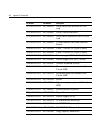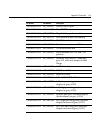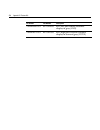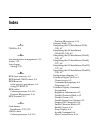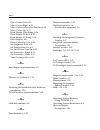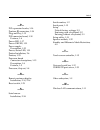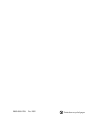- DL manuals
- NCR
- Touch terminals
- 7454
- User Manual
NCR 7454 User Manual - Hardware Options
1-4
Chapter 1: Product Overview
•
POS Connector Board
−
Cash drawer port (supports two drawers via a Y-cable)
−
Internal parallel port (dedicated to the optional customer
display)
•
12.1-Inch Operator Display - capacitive or resistive touch LCD,
available in active matrix models
•
15-Inch Color TFT LCD Operator Display panel with capacitive
touch screen
•
2.5" hard disk
•
Integrated Motion Sensor, capable of waking up the terminal from
a low power state
•
Integrated Power Supply
•
Reset switch which can be used to recover from a lock-up condition
•
3-meter Ethernet cable
•
85W Power Supply
•
U.S. power cord
Hardware Options
•
Intel Pentium III processor
•
Intel Celeron (700 MHz) processor
•
Integrated MSR (3-track ISO or JIS)
•
Integrated Stereo Module
•
Integrated Infrared Sensor
•
Dual PCMCIA (for wireless LAN)
•
Gray (G105) or Charcoal Gray (CG01) cabinet colors
•
Mounting options: Table-top, Wall
•
7837 Hand-held Scanner
Summary of 7454
Page 1
Ncr 7454 retail terminal release 2.2 hardware user’s guide 18004 ncr b005-0000-1256 issue h.
Page 2
The products described in this book are licensed products of ncr corporation. Ncr is a registered trademark of ncr corporation. Ncr realpos, ncr realscan, and ncr easypoint are either registered trademarks or trademarks of ncr corporation in the united states and/or other countries. Microtouch is a ...
Page 3: Preface
I preface audience this book is written for hardware installer/service personnel, system integrators, and field engineers. Notice: this document is ncr proprietary information and is not to be disclosed or reproduced without consent. Safety warnings fuse replacement caution: for continued protection...
Page 4
Ii lithium battery warning caution: danger of explosion if battery is incorrectly replaced. Replace only with the same or equivalent type as recommended by the manufacturer. Discard used batteries according to the manufacturer’s instructions. Attention: il y a danger d'explosion s'il y a remplacemen...
Page 5: References
Iii references • ncr 7454 retail terminal hardware service guide (b005-0000-1342) • ncr 7454 retail terminal site preparation guide (b005-0000-1257) • ncr 7454 retail terminal software user’s guide (b005-0000-1259) • ncr 7401/7454 retail terminal parts identification manual (b005-0000-1072) • ncr re...
Page 6
Iv.
Page 7: Table of Contents
V table of contents chapter 1: product overview introduction .................................................................. 1-1 serial number/model number label........................ 1-2 hardware modules ...................................................... 1-3 base unit ........................
Page 8
Vi bios upgrades................................................. 1-19 operator display.................................................. 1-20 lcd adapter board......................................... 1-21 lcd backlight inverter module ..................... 1-21 touch screen ..........................
Page 9
Vii additional pentium iii and celeron connectors........................................................ 1-34 chapter 2: hardware installation introduction .................................................................. 2-1 installation summary............................................. 2-1 in...
Page 10
Viii completing the os installation (win98) ........ 2-27 completing the os installation (win95) ........ 2-28 completing the os installation (dos) ........... 2-28 setting auto-logon (winnt terminal).................... 2-29 installing a serial mouse............................................ 2-34...
Page 11
Ix interrupts (pentium iii/celeron)........................ 3-17 memory map (pentium iii/celeron).................. 3-19 chapter 4: operating system recovery introduction .................................................................. 4-1 prerequisites ...............................................
Page 12
X ncr 7454-32xx win95 operating system recovery software (version 02.01.00.01)............. 4-22 ncr 7454-22xx win95 operating system recovery software (version 01.02.00.00)............. 4-24 os recovery from a larger disk image ................... 4-25 chapter 5: bios updating procedures introducti...
Page 13
Xi disable cursor.................................................. 6-10 set screen save blank ...................................... 6-11 set screen save walk ....................................... 6-11 turn on screen save........................................ 6-11 disable screen save option.......
Page 14: Revision Record
Xii revision record issue date remarks a sept 00 first issue (separated 7401 and 7454 sections out of b005-0000-1069) b oct 00 added new motherboard with intel pentium iii/ celeron processors c feb 01 updated to release 2.0 removed hardware service information from this document which was previously...
Page 15
Xiii radio frequency interference statements federal communications commission (fcc) information to user this equipment has been tested and found to comply with the limits for a class a digital device, pursuant to part 15 of fcc rules. These limits are designed to provide reasonable protection again...
Page 16: Declaration of Conformity
Xiv declaration of conformity manufacturer’s name ncr corporation manufacturer’s address ncr corporation retail solutions division – atlanta 2651 satellite boulevard duluth, ga 30096-5810 type of equipment information technology equipment model number class 7454 electrical ratings (input) 100-120 v/...
Page 17: Product Overview
Chapter 1: product overview 18004 ncr introduction the ncr 7454 retail terminal is an interactive touch screen terminal designed specifically for the hospitality marketplace. Housed in an integrated, compact cabinet, the 7454 supports a complete set of peripherals. The major hardware features of the...
Page 18
1-2 chapter 1: product overview serial number/model number label the unit’s serial number, model number, tracer number, and date of manufacture are included on a label on the back of the core module. To view the label, tilt the core module and remove the cable cover. Note: the serial number is repea...
Page 19: Hardware Modules
Chapter 1: product overview 1-3 hardware modules base unit • processor board − intel ® pentium ® iii or celeron-class processor − svga chipset − mpegii chipset − 32 mb ram on board (celeron 600 mhz processor) − 64 mb ram on board (celeron 700 mhz processor) − 4 mb video memory − 1 mb flash bios (not...
Page 20: Hardware Options
1-4 chapter 1: product overview • pos connector board − cash drawer port (supports two drawers via a y-cable) − internal parallel port (dedicated to the optional customer display) • 12.1-inch operator display - capacitive or resistive touch lcd, available in active matrix models • 15-inch color tft ...
Page 21
Chapter 1: product overview 1-5 • 7892 bi-modal presentation scanner • customer displays − no customer display − parallel − integrated 4x20 (low or high-post) − remote 2x20 − vga (dual display) − crt (kit) − analog lcd (kit) • 256 mb compact flash (ide bus) • cash drawers − 2113 cash drawer (modular...
Page 22
1-6 chapter 1: product overview • usb rs-232 port server − usb serial converter • cd-rom drive terminal components not supported it is important to note that the terminal does not support the following components. Not supported alternative implementation cmos for hard totals, logs, and tallies hard ...
Page 23: System Configuration Diagram
Chapter 1: product overview 1-7 system configuration diagram 18470b 2260/2183/2189 2nd cash drawer (y-cable) 5972/5973 ps/2 kbd vga pos connector bd. Usb audio rs232 (4) 2 optionally powered customer display (parallel) cash dwr 2336-k007 ethernet 2336-k008 2113 7196 7166 2010 coin dispenser 7892 221...
Page 24: Processor Board
1-8 chapter 1: product overview hardware module descriptions processor board processor/chip set the terminal uses an intel architecture processor, which permits it to leverage existing software drivers and applications, as well as provide the greatest flexibility in choosing an operating system. Thi...
Page 25
Chapter 1: product overview 1-9 • 100mhz system bus • 64 mb memory with ability to add sodimms to increase the memory capacity of the terminal video subsystem the release 2.X motherboard uses the silicon motion (smi) (lynxem4 or lynxem4+), with 4mb internal memory, 64 bit memory bus, agp 1x support,...
Page 26
1-10 chapter 1: product overview • lynx family control panel specification 1.2 on the ncr 74xx base system and client third party drivers cd-rom (product id: d370-0111-0100) or in the video.Exe self-extracting video drivers file on the retail solutions specific third party products drivers and patch...
Page 27
Chapter 1: product overview 1-11 100base-t is wired identically to 10base-t, except that the twisted pair cable must be category 5 and the hubs must permit 100 or 10/100 mbps operation. Although 10base-t will operate on category 3 twisted pair, or ncr “747” cable, an upgrade to category 5 is require...
Page 28
1-12 chapter 1: product overview • appropriate infrastructure (server support, base stations, ceiling antennas, etc) must be present in the installation site, and the maximum rf range of the wireless system must not be exceeded. Interoperability - while the 802.11 standard provides an interoperable ...
Page 29
Chapter 1: product overview 1-13 serial ports the summa pos motherboard provides two rs-232 ports (9-pin d- shell connectors, ports 1 and 2) directly on the motherboard and supports two additional rs-232 ports. Ports 3 and 4 require an optional harness connection to the motherboard. Ports 1 and 3 ca...
Page 30
1-14 chapter 1: product overview pci expansion header a single expansion header is provided to support optional features, such as the pcmcia for wireless lan board. This board supports two type 2 or one type 3 pcmcia type cards. Ide header a standard ide header is provided to support the 2.5" hard d...
Page 31
Chapter 1: product overview 1-15 touch screen controller the microtouch ® “excalibur” chip is used to interface the touch panel. This controller supports microtouch capacitive panels. In order to save an rs-232 port, the touch data is delivered to the system through the mouse interface. This require...
Page 32
1-16 chapter 1: product overview external connectors internal connectors cash drawer ide 20-pin high density rs-232 conversion connector parallel port (pos board header) microphone cash drawer port (pos board header) s-video compact flash the optional compact flash replaces the hard drive in the uni...
Page 33
Chapter 1: product overview 1-17 cash drawer i/o port bit definition: bit # description bit = 1 bit = 0 7 solenoid b control turns off solenoid output activates solenoid output 6 solenoid a control turns off solenoid output activates solenoid output 5 reserved reserved reserved 4 reserved reserved r...
Page 34
1-18 chapter 1: product overview msr the msr interface supports a maximum of 3 tracks of magnetic stripe information for support of iso or jis format cards. Activate the msr interface by enabling it in bios setup under io configuration. The msr interface controller is a memory-mapped device, which c...
Page 35
Chapter 1: product overview 1-19 bios upgrades flash memory makes distributing bios upgrades easy. A new version of the bios can be installed from the hard disk, network or through a serial port. The disk-based flash upgrade utility, phlash.Exe, ensures the upgrade bios extension matches the target ...
Page 36: Operator Display
1-20 chapter 1: product overview when in stand-by mode, the processor board reduces power consumption by utilizing the processor system management mode (smm) capabilities and also spinning down hard drives and turning off vesa dpms compliant monitors. During setup, the user may select which dpms mod...
Page 37
Chapter 1: product overview 1-21 contrast control is set by software, using a digital potentiometer on the processor board. The terminal does not have a user-accessible contrast adjustment. Software can set a default value after reading the panel id. Display contrast changes with temperature. Lcd ad...
Page 38
1-22 chapter 1: product overview touch screen the touch screen completely covers the lcd and is mounted directly in front of the lcd, behind the front plastic bezel of the terminal. The touch controller on the processor board supports capacitive and resistive touch glass. The touch glass has an inte...
Page 39
Chapter 1: product overview 1-23 ncr 5973 international vfd customer display the ncr 5973 vfd (vacuum fluorescent display) is an optional display device for the 7454 retail terminal. The vfd is available in models that have a combination of: • dark gray cabinetry • mounting configurations • system s...
Page 40: Features
1-24 chapter 1: product overview features magnetic stripe reader a single 3-track analog magnetic stripe reader (msr) is available as a feature, supporting iso and jis format cards. When the msr is not desired, a filler piece for the msr section is included to make the unit appear uniform. 18286 ncr...
Page 41: Printer Options
Chapter 1: product overview 1-25 printer options the sections that follow provide an illustration and brief description of the available printer options. 2214 printer the 2214 printer is a thermal fiscal printer that can issue tickets and produce a journal. Its power cord plugs into a 120 vac power ...
Page 42
1-26 chapter 1: product overview 7158 printer the 7158 printer is extremely fast, quiet, and reliable point-of-sale device. It consists of two specialized printers in one compact package: a thermal printer on top that prints receipts, and an impact slip printer in front to print on forms and checks ...
Page 43
Chapter 1: product overview 1-27 7167 printer the ncr 7167 printer is a fast, quiet, relatively small and very reliable multi-function printer. It prints receipts, validates and prints checks, and prints on a variety of single or multiple part forms. There is no journal as it is kept electronically ...
Page 44
1-28 chapter 1: product overview 7196 printer the 7196 printer is a high speed, high-resolution printer, capable of both text and graphics printing. It receives its power from an external power supply, has a serial interface and a connector for cash drawers. 17302 7197 printer the ncr 7197 printer i...
Page 45
Chapter 1: product overview 1-29 other integrated devices and indicators hard disk drive a 2.5" ide hard disk is available. The drive is the standard type that is used by notebook pcs. Reset switch the reset switch is provided as a last resort to reboot the system if the software reset port mechanis...
Page 46
1-30 chapter 1: product overview pos connector board the pos connector board is a small daughter board that mounts directly on the cash drawer and parallel port header. Connectors on the edge of this board form a second connector row above the processor board connectors. Connectors are available for...
Page 47
Chapter 1: product overview 1-31 power/status led the led power indicator indicates that power is present. The led is green when the processor and bios are operating properly. The led is mounted behind the front bezel on the same board as the motion sensor. Power ok led the power ok led is located b...
Page 48
1-32 chapter 1: product overview power supply the terminal uses an ac adapter for its power supply, concealed in the terminal mounting. The supply is inaccessible when the terminal is in the normal operation and mounting position to prevent tampering, and sealed to help protect against spills or oth...
Page 49
Chapter 1: product overview 1-33 usb rs-232 port server the usb rs-232 port server is an intelligent, stackable expansion module that connects to the terminal universal serial bus (usb) port, providing high-speed rs-232 serial ports. 7454/7401 usb port rs-232 ports 16944.
Page 50
1-34 chapter 1: product overview additional pentium iii and celeron connectors the pentium iii and celeron board has an irda connector that is not on the pentium board. It is not used at this time. A connector can be added on pentium iii and celeron models to add two additional rs-232 ports. To add ...
Page 51: Hardware Installation
Chapter 2: hardware installation introduction the terminal is fully assembled at the factory. This chapter explains the mounting options and how to connect optional hardware components to the terminal. Installation summary the terminal should be removed from the shipping packaging and visual checks ...
Page 52: Installation Restrictions
2-2 chapter 2: hardware installation installation restrictions • before installing the terminal, read and follow the guidelines in the ncr 7454 retail terminal site preparation guide and the ncr workstation and peripheral ac wiring guide. • install the terminal near an electrical outlet that is easi...
Page 53: Connecting The Cables
Chapter 2: hardware installation 2-3 connecting the cables tilt mount cable connectors are located on the underside of the core module, under a cable cover. Accessing the cable connectors 1. Tilt the display to access the cable connectors. Cable cover thumb screw 15968 2. Loosen the thumbscrew that ...
Page 54: Routing The Cables
2-4 chapter 2: hardware installation routing the cables the 7454 has three places to secure cables to the base of the unit by using a cable tie wrap. Remove the power supply cover or customer display from the base of the unit, two thumb screws on bottom rear, and use a tie wrap to secure the etherne...
Page 55
Chapter 2: hardware installation 2-5 identifying the cable connectors the following illustration identifies each of the cable connectors. Refer to the sections following the illustration for specific instructions on installing each peripheral. After installing the peripheral and lan cables, replace ...
Page 56: Installing Peripherals
2-6 chapter 2: hardware installation installing peripherals this section describes how to install transaction printers and other peripherals on the 7454 terminal. Installing a transaction printer transaction printers can connect through a non-powered rs-232 or usb connector as defined in the table b...
Page 57
Chapter 2: hardware installation 2-7 rs-232 installation 1. Connect the printer interface cable to the rs-232 connector on the back or on the bottom of the printer. 16632a rs-232 connector power connector cash drawer connector 2. Connect the other end of the printer cable to one of the rs-232 (non-p...
Page 58
2-8 chapter 2: hardware installation usb installation 1. Connect the printer interface cable to the usb connector on the back or on the bottom of the printer. 16632b usb connector power connector cash drawer connector 2. Connect the other end of the printer cable to one of the usb connectors (usb 1 ...
Page 59
Chapter 2: hardware installation 2-9 2214 printer 1. Connect the printer interface cable to the rs-232 connector on the back of the printer. 18543 rs-232 connector printer interface cable 2. Connect the other end of the printer interface cable to an rs-232 port (non-powered) on the terminal. 3. Plug...
Page 60
2-10 chapter 2: hardware installation installing a remote customer display the terminal supports three high-post remote customer displays. The mounting configuration is the same and appearance is similar: • 5974 remote customer display (4x20 characters, vfd) • 5972-1000 remote customer display (2x20...
Page 61
Chapter 2: hardware installation 2-11 3. Secure the mounting plate with 4 screws provided. 16671 mounting plate 4 holes 0.40 mm (0.16 in.) diameter 76 mm (3 in.) 4. Connect the display cable to the customer display port on the terminal. 15969b customer display.
Page 62
2-12 chapter 2: hardware installation 5972-1100 remote customer display 16257 1. Place the display mount on the desired surface within 4 meters (13 feet) of the host terminal. 2. Determine if the cable should be routed down through the mounting surface or if it should be run on top of the surface. 3...
Page 63
Chapter 2: hardware installation 2-13 4. Connect the 5972 display cable to the parallel i/f adapter cable. 16291a customer display 5972 display cable 497-0405676 - 4 m 1416-c278-0040 parallel i/f adapter cable 497-0411000 - 0.6 m 1416-c472-0006 7454 cust. Display port power brick 5. Connect the para...
Page 64
2-14 chapter 2: hardware installation 5973 international vfd customer display 14528 (4) screws 1. Place the display mount on the desired surface within 4 meters (13 feet) of the host terminal. 2. Determine if the cable should be routed down through the mounting surface or if it should be run on top ...
Page 65
Chapter 2: hardware installation 2-15 3. Connect the 5973 parallel cable to the customer display port on the terminal. 15969b customer display.
Page 66
2-16 chapter 2: hardware installation installing a high-post integrated customer display the 7454 integrated customer display supports four lines of twenty 5x7 characters. This is the same display module that is used with the low-profile integrated display. 16713.
Page 67
Chapter 2: hardware installation 2-17 installing an integrated customer display (5972-f039) the standard power supply cover on the 5953-f022 remote table top mount does not support attachment of an integrated ncr 7454 4 x 20 customer display. In order to mount an integrated display you need to insta...
Page 68
2-18 chapter 2: hardware installation installation procedure 1. Route the cable (display connector end) up through the power supply cover, display post, and top bracket. This is a tight fit and the connector has to be angled in order to make it though the openings. Use care to not damage the wires. ...
Page 69
Chapter 2: hardware installation 2-19 4. Connect the cable to the a) remove the integrated display bracket (2 screws). B) connect the cable to the 2 x 20 vfd assembly. C) replace the integrated display bracket. 19948a 4 x 20 vfd assembly integrated display bracket phillips ph screw (4-24 x 0.625) 5....
Page 70
2-20 chapter 2: hardware installation 6. Install the nylon hole plug in the power supply cover, locking the post in place. The slot permits the display to be rotated to personal preference. 16948 7454 customer display connector nylon hole plug.
Page 71
Chapter 2: hardware installation 2-21 7. Remove the power supply cover from the 7454 unit. A) remove the screws (2) that secure the cover. B) press in on both sides of the cover and lift it up in the back to remove it. 20049 screws (2) press in on both sides 8. Install the customer display and cover...
Page 72: Installing A Cash Drawer
2-22 chapter 2: hardware installation installing a cash drawer 1. Place the cash drawer in the desired location, within cable length of the terminal. 16269 2. Connect the cash drawer cable to the terminal cash drawer connector. 15969c cash drawer note: the cash drawer can optionally be connected to ...
Page 73
Chapter 2: hardware installation 2-23 installing a second cash drawer the terminal supports a 2-drawer configuration with a y-cable (1416-c372-0006). 1. Place the cash drawer in the desired location, within cable length of the terminal. 2. Connect the y-cable to the terminal cash drawer connector. 1...
Page 74: Mounting The 7454
2-24 chapter 2: hardware installation mounting the 7454 a tilt mount terminal can be installed on a flat horizontal surface or a flat vertical surface. 16429 ncr w all mount table-top mount.
Page 75: Wall Mounting A Tilt Mount
Chapter 2: hardware installation 2-25 wall mounting a tilt mount to install the tilt mount on a flat vertical surface, use the k533 wall mount bracket kit. 1. Secure the wall plate to the wall with lag screws (4) into the studs or with hardware of similar strength. The recommended viewing height for...
Page 76: Finalizing The Installation
2-26 chapter 2: hardware installation finalizing the installation after the hardware installation has been completed, the terminal can be powered up to finalize the installation. The operating system, along with platform modifications, is pre-installed. The following sections list the steps involved...
Page 77
Chapter 2: hardware installation 2-27 3. Start the network setup wizard. 4. Select options to identify the network information for the terminal environment. 5. Enter the computer description. 6. Enter the computer name. 7. Enter the workgroup name. 8. When prompted, press finish to reboot the termin...
Page 78
2-28 chapter 2: hardware installation 1. When the terminal boots it enters the windows setup routine. Note: when installing win98 on terminals with early processor boards (7454-22xx) there are few differences in the procedure as follows: a) the terminal starts the add new hardware wizard. B) for eac...
Page 79
Chapter 2: hardware installation 2-29 setting auto-logon (winnt terminal) since the client does not have a keyboard it is desirous to have it logon automatically. 1. Create a default user account that you want to use to logon to the client(s). A) open the user manager. Select the windows start butto...
Page 80
2-30 chapter 2: hardware installation d) add the new user to the administrators group. You need to do this in order to be able to later turn off the auto-logon function. E) select ok to close the group membership box. F) select ok to create the account. 2. Modify the registry. Select the windows sta...
Page 81
Chapter 2: hardware installation 2-31 5. Create a new string value to permit auto logon for the default user. Select the edit menu, select new and then select string value . 6. Name the new entry autoadminlogon ..
Page 82
2-32 chapter 2: hardware installation 7. Edit the string value. With the new entry selected, select the edit menu and then select modify . Enter the value 1 for auto-logon. A value of 0 sets it to no auto-logon. 8. Select ok to set the value. 9. Modify the defaulusername to contain the user id that ...
Page 83
Chapter 2: hardware installation 2-33 11. Create a new string value to contain the password for the default user. Select the edit menu, select new and then select string value . 12. Name the new entry defaultpassword . 13. Edit the string value. With defaultpassword selected, select the edit menu an...
Page 84: Installing A Serial Mouse
2-34 chapter 2: hardware installation installing a serial mouse follow these steps to install a serial mouse on the terminal. 1. Edit the boot.Ini file, which is located in the root of the c drive. A. Open windows nt explorer b. Go to the view menu and select folder options . C. Select the view tab....
Page 85: Calibration Procedure
Chapter 2: hardware installation 2-35 guidelines for calibrating the touch screen the following guidelines should be observed for calibrating the touch screen. • calibration should be done at time of installation • recalibrate the touch screen when the system is installed at its final location. • re...
Page 86
2-36 chapter 2: hardware installation 4. Verify that the calibration was set accurately before making a service call. Perform the calibration again if necessary. • if cursor is not stable, or false touches are suspected, run the noise check utility from the touchware control panel (windows) or from ...
Page 87: Summary
Chapter 2: hardware installation 2-37 summary if there is a touch screen calibration issue during or after installation, take the following actions in the order listed: 1. Recalibrate. 2. If re-calibration is unsuccessful after two attempts, then run the noise check to change the frequency. 3. If yo...
Page 89: Setup
Chapter 3: setup introduction this chapter describes how to configure the bios cmos options. Following this introduction, there are sections specific to pentium terminals and sections specific to pentium iii/celeron terminals. Note: an external alphanumeric keyboard is not required to run the bios c...
Page 90
3-2 chapter 3: setup c) using the same method as above, touch the circle near the upper-right corner of the screen. You should receive a successful calibration message and then the phoenixbios setup utility should come up. D) select the setup parameters by touching the controls at the bottom of the ...
Page 91: Restoring Factory Settings
Chapter 3: setup 3-3 restoring factory settings to automatically reset all values to their default settings for the current screen, press f9. The terminal will automatically load bios default cmos values for boot up. To reset all bios settings to their default settings go to the exit menu, press f9,...
Page 92
3-4 chapter 3: setup bios default cmos values (pentium) the following are the bios default cmos values for the terminal. Note: when installing a new bios from the cd, the processor board type is automatically detected and the correct bios is automatically installed. Main values system time (variable...
Page 93
Chapter 3: setup 3-5 ide secondary master type none ide secondary slave type none memory cache enabled cache system bios area enabled cache video bios area disabled system memory 640 k extended memory 31744 k power savings disabled standby timeout off auto suspend timeout off fixed disk disabled vid...
Page 94
3-6 chapter 3: setup pci bus monitoring disabled boot sequence 1. Landesk ® service agent ii 2. Hard drive continuous post disabled advanced values i/o device configuration local bus ide adapter primary serial port a auto serial port b auto mode normal parallel port auto mode bi-directional floppy d...
Page 95
Chapter 3: setup 3-7 secured setup configurations no pci configuration isa graphics device installed no pci/pnp isa umb region exclusion available (all).
Page 96: Interrupts (Pentium)
3-8 chapter 3: setup interrupts (pentium) the following table lists the default settings. Irq system resource nmi i/o channel check 0 reserved, interval timer 1 reserved, keyboard buffer full 2 reserved, cascade interrupt 3 serial port 2 4 serial port 1 5 user available 6 reserved, floppy 7 parallel...
Page 97: Memory Map (Pentium)
Chapter 3: setup 3-9 memory map (pentium) the following table details the memory map for the pentium processor. The escd area from ed000-edfff is not available for use as an upper memory block (umb) by memory managers. The area from e0000- ebfff is currently not used by the bios and is available for...
Page 98
3-10 chapter 3: setup bios default cmos values (pentium iii/celeron) the following are the bios default cmos values for the workstation. Note: when installing a new bios from the cd, the processor board type is automatically detected and the correct bios is automatically installed. Main values note:...
Page 99
Chapter 3: setup 3-11 multi-sector transfers disabled lba mode control disabled 32 bit i/o disabled transfer mode standard ultra dma mode disabled secondary master none type auto multi-sector transfers disabled lba mode control disabled 32 bit i/o disabled transfer mode standard ultra dma mode disab...
Page 100
3-12 chapter 3: setup memory cache enabled cache system bios write protect cache video bios write protect cache base 0-512 k write back cache base 512k-640 k write back cache extended memory write back cache a000-afff disabled cache b000-bfff disabled cache c800-cbff disabled cache cc00-cfff disable...
Page 101
Chapter 3: setup 3-13 floppy diskette controller enabled serial port c enabled mode normal base i/o address 3e8 interrupt irq 5 powered auto serial port d enabled base i/o address 2e8 interrupt irq 11 mode rs-232 disk-on-chip address ce00 - cfff msr address cc00 - cdff msr interrupt 6 system monitor...
Page 102
3-14 chapter 3: setup on-board intel lan enabled parallel cd-rom boot disabled on-board intel pxe enabled lucent wavelan rom disabled wavelan pxe rom disabled selectable rom 7 disabled selectable rom 8 disabled selectable rom 9 disabled selectable rom 10 disabled selectable rom 11 disabled selectabl...
Page 103
Chapter 3: setup 3-15 cc00 – cfff available d000 – d3ff available d400 – d7ff available d800 – dbff available dc00 - dfff available pci/pnp irq resource exclusion irq 3 available irq 4 available irq 5 available irq 7 available irq 9 reserved irq 10 available irq 11 available pci irq line 1: auto sel...
Page 104
3-16 chapter 3: setup user password is clear set supervisor password press enter set user password press enter diskette access supervisor fixed disk boot sector normal password on boot disabled power values power savings disabled standby timeout off auto suspend timeout off ide drive 0 monitoring di...
Page 105
Chapter 3: setup 3-17 exit discarding changes press enter load setup defaults press enter discard changes press enter save changes press enter interrupts (pentium iii/celeron) the following table lists the default settings. Irq system resource nmi i/o channel check 0 reserved, interval timer 1 reser...
Page 106
3-18 chapter 3: setup.
Page 107
Chapter 3: setup 3-19 memory map (pentium iii/celeron) the following table details the memory map for the pentium iii/celeron processors. The escd area from ed000-edfff is not available for use as an upper memory block (umb) by memory managers. The area from e0000-ebfff is currently not used by the ...
Page 109: Operating System Recovery
Chapter 4: operating system recovery introduction this chapter discusses procedures how to recover the operating system by using the parallel cd-rom drive. The software is distributed on bootable cd-rom media. The drivers that are necessary to run the cd-rom are temporarily installed during boot. It...
Page 110: Updating Procedures
4-2 chapter 4: operating system recovery updating procedures 1. Connect the external cd-rom (2336-k007) drive to the parallel port on the terminal. 2. Connect the power connector to the cd-rom drive. 18250 parallel connector parallel connector power connector note: the parallel port on the 7454 is t...
Page 111
Chapter 4: operating system recovery 4-3 3. Apply power to the terminal so the cd-rom drive can be opened. 4. Insert the cd that contains the operating system image. 7454 model software cd lpins win2000 winxpe winnt win98 win95 dos *22xx d370-0489-0100 not supported d370-0433-0100 d370-0444-0100 d37...
Page 112
4-4 chapter 4: operating system recovery 14. Follow the dos screen prompts. After each entry you are asked to confirm your input. You can use 1 or y for yes, 2 or n for no. 15. Enter whether or not you want to perform disk verification . (answering yes takes twice as long, but is recommended.) if ye...
Page 113
Chapter 4: operating system recovery 4-5 18. Remove the cd during reboot for the os to begin. When system is restored, reset the bios to normal defaults. Completing the os installation (win2000) the system automatically reboots when the image recovery is complete and starts the software installation...
Page 114
4-6 chapter 4: operating system recovery 7. Enter the workgroup name. 8. When prompted, press finish to reboot the terminal. 9. Log in when prompted. 10. Open the control panel or use the touchware icon on the desktop and run the microtouch screen calibration. Completing the os installation (winnt) ...
Page 115
Chapter 4: operating system recovery 4-7 b) for each device found, permit windows to search for new drivers (take defaults). C) after each driver is installed you are asked to reboot. Answer no . 2. At the user information screen, enter the user information. This can be done using a keyboard or you ...
Page 116: Gold Disk Contents
4-8 chapter 4: operating system recovery gold disk contents this section describes the contents of each of the gold disk images, including all the additions and changes that were made on top of the generic operating system. Important: for each operating system, ncr strongly recommends that the drive...
Page 117
Chapter 4: operating system recovery 4-9 operating system restrictions the following section describes restrictions for operating systems used with the 7454 terminal. Standby and hibernate mode restriction when using a 7454 terminal without a keyboard or mouse, the windows 2000, windows xp pro, and ...
Page 118
4-10 chapter 4: operating system recovery ncr 7454-32xx win2000 operating system recovery software (version 02.02.00.02) (lpin: d370-0516-0100) note: this product should only be used on 7454 terminals with a microsoft windows 2000 license 7454-32xx windows 2000 operating system recovery software pro...
Page 119
Chapter 4: operating system recovery 4-11 furthermore, the following settings/revisions have been configured: • preinstalled w2k to include the product id number (pid) • placed the gold drive part number, date created, lpin, and release in registry under: hkey-local_machine\softwarecr\gold drive •...
Page 120
4-12 chapter 4: operating system recovery ncr 7454-3xxx winxpe operating system recovery software (version 02.02.00.01) (lpin: d370-0565-0100) note: this product should only be used on 7454 terminals with a microsoft windows xpe license. 7454-3xxx windows xpe operating system recovery software provi...
Page 121
Chapter 4: operating system recovery 4-13 furthermore, the following settings/revisions have been configured: • preinstalled xpe to include the product id number (pid) • placed the gold drive part number, date created, lpin, and release in registry under: hkey-local_machine\softwarecr\gold drive •...
Page 122
4-14 chapter 4: operating system recovery • microtouch touchware (5.6c2) • backpack cd-rom drivers available (version 3.02) configures the following settings/revisions: • sysprep.Inf answer file and sysprep.Bat batch file created to: − skip eula − preinstall the product id number (pid) • placed the ...
Page 123
Chapter 4: operating system recovery 4-15 ncr 7454-32xx nt operating system recovery software (version 02.02.00.01 (lpin: d370-0501-0100) note: this product should only be used on 7454 terminals with a microsoft windows nt license. 7454-32xx nt operating system recovery software provides the means o...
Page 124
4-16 chapter 4: operating system recovery furthermore, the following settings/revisions have been configured: • preinstalled nt to include the product id number (pid) • placed the gold drive part number, date created, lpin, and release in registry under: hkey-local_machine\softwarecr\gold drive • ...
Page 125
Chapter 4: operating system recovery 4-17 ncr 7454-22xx nt operating system recovery software (version 01.04.01.00 (lpin: d370-0433-0100) installs the following software: • microsoft windows nt workstation 4.0 with service pack 4a. Service pack 6 included (but not installed) on the disk • microsoft ...
Page 126
4-18 chapter 4: operating system recovery • sysprep.Inf answer file created to: − skip eula − preinstall the product id number (pid) • places the gold drive part number, date created, lpin, and version in registry under: hkey-local_machine\softwarecr\gold drive • windows installer (version 1.1) in...
Page 127
Chapter 4: operating system recovery 4-19 ncr 7454-32xx win98 operating system recovery software (version 02.02.00.01) (lpin: d370-0500-0100) note: this product should only be used on 7454 terminals with a microsoft windows 98 license. 7454-32xx win98 operating system recovery software provides the ...
Page 128
4-20 chapter 4: operating system recovery furthermore, the following settings/revisions have been configured: • preinstalled win98 to include the product id number (pid) • placed the gold drive part number, date created, lpin, and release in registry under: hkey-local_machine\softwarecr\gold drive...
Page 129
Chapter 4: operating system recovery 4-21 ncr 7454-22xx win98 operating system recovery software (version 01.01.00.00) (lpin: d370-0444-0100) installs the following software: • microsoft windows 98 second edition • microsoft internet explorer 5.0 • microtouch touchware version 5.4 for mouse port sof...
Page 130
4-22 chapter 4: operating system recovery ncr 7454-32xx win95 operating system recovery software (version 02.01.00.01) (lpin: d370-0503-0000) note: this product should only be used on 7454 terminals with a microsoft windows 95 license. 7454-32xx windows 95 operating system recovery software provides...
Page 131
Chapter 4: operating system recovery 4-23 furthermore, the following settings/revisions have been configured: • preinstalled win95 to include the product id number (pid) • placed the gold drive part number, date created, lpin, and release in registry under: hkey-local_machine\softwarecr\gold drive...
Page 132
4-24 chapter 4: operating system recovery ncr 7454-22xx win95 operating system recovery software (version 01.02.00.00) (lpin: d370-0442-0000) installs the following software: • win95 w/pid • msdos.Sys file edited to include the following parameter: autoscan = 2 • ie5 • microtouch version 5.4 • volum...
Page 133
Chapter 4: operating system recovery 4-25 os recovery from a larger disk image the following procedure should be used to restore an operating system when the destination disk is smaller than the source image (i.E., os recovery was made on a 10 gb source disk, but is being recovered on a 4.3 gb drive...
Page 134
4-26 chapter 4: operating system recovery 10. The directory that ghost is now looking in should be z: (if not, switch to z). Select the file name to load image from file (nnnnnnn.Gho) and press enter . 11. Select the local destination drive and press enter . 12. Set the sizes of the primary and seco...
Page 135: Bios Updating Procedures
Chapter 5: bios updating procedures introduction the terminal’s bios can be updated using a parallel cd-rom drive and software available on bootable cd-rom media. The drivers necessary to run the cd-rom are temporarily installed during boot. This chapter describes this procedure. It is also possible...
Page 136: Updating Procedures
5-2 chapter 5: bios updating procedures updating procedures 1. Connect the external cd-rom (2336-k007) drive to the parallel port on the terminal. 2. Connect the power connector to the cd-rom drive. 18250 parallel connector parallel connector power connector note: the parallel port on the 7454 is th...
Page 137
Chapter 5: bios updating procedures 5-3 6. Press f2 at the screen prompt to enter the setup utility. 7. In the advanced menu, select i/o device configuration . 8. Verify that the lpt 1 mode is set to ecp . 9. Go back to the advanced menu, select multiple rom menu . 10. Set the parallel cd-rom boot t...
Page 138: Bios Crisis Recovery
5-4 chapter 5: bios updating procedures bios crisis recovery the procedures below provide a way to restore the bios resulting from a non-recoverable condition. Note: use this bios crisis recovery procedure only for a non-recoverable bios failure. A non-recoverable bios state typically results from p...
Page 139: Recovery Procedures
Chapter 5: bios updating procedures 5-5 recovery procedures 1. Connect the parallel i/f cable to the parallel (customer display) connector on the terminal. 16993 customer display rs-232 (com 1) note: the parallel connector on the 7454 terminal is used for the customer display. If the terminal is equ...
Page 140
5-6 chapter 5: bios updating procedures 2. Connect the two machines with the rs-232 cable. Use com port 1 on both machines (com1 is next to the usb ports on the 7454). 16991 ncr 7454 pc parallel dongle parallel i/f cable rs-232 cable 3. Connect the parallel dongle to the parallel i/f cable. 16992 49...
Page 141
Chapter 5: bios updating procedures 5-7 8. Enter the update command: embflash [enter] 9. Select the number for the 7454 terminal from the menu list: 1) 7454 2) 7401 3) 7452 4) 7453 5) 7455 6) 7460 7) 7451 8) 7456 1 [enter] a blue screen displays as the program runs, showing the program progress, fol...
Page 142
5-8 chapter 5: bios updating procedures cable/connector pin-out information parallel dongle 19513 25-pin d-shell receptacle (viewed from wiring side) 25 24 23 22 21 20 19 18 17 16 15 14 13 12 11 10 9 8 7 5 4 3 2 1 6 rs-232 cable 19512 1 2 3 4 5 6 7 8 1 2 3 4 5 6 7 8 p1 p2 9-pin d-shell receptacle 1 ...
Page 143
Chapter 5: bios updating procedures 5-9.
Page 145: Introduction
Chapter 6: ncr 7454 4x20 customer display introduction this chapter defines the character sets and supported commands. The ncr 7454 4x20 customer display is ieee 1284 compatible and supports extended capability parallel (ecp). Viewing area the characters are arranged in 4 rows of 20 characters. Each...
Page 146: Diagnostics
6-2 chapter 6: ncr 7454 4x20 customer display diagnostics power-up diagnostics occur soon after the hardware reset circuitry is released, or when a reset display command is received from the host software. When the hardware is powered down, all registers and memory are lost. The display is not capab...
Page 147: Character Set
Chapter 6: ncr 7454 4x20 customer display 6-3 character set page 1 – international.
Page 148
6-4 chapter 6: ncr 7454 4x20 customer display page 2 – japanese.
Page 149
Chapter 6: ncr 7454 4x20 customer display 6-5 page 3 – code page 850
Page 150: Command Descriptions
6-6 chapter 6: ncr 7454 4x20 customer display command descriptions structure/logic description the retail vfd firmware is comprised of operating system type services such as common subroutines, interrupt service routines, and data processing routines. Normally, the firmware is always active refreshi...
Page 151
Chapter 6: ncr 7454 4x20 customer display 6-7 command function return status/string 1b 01 reset display no 1b 02 erase display no 1b 03 invalid command no 1b 04 set diagnostic state no 1b 05 set display state on no 1b 06 set low power state on (default) no 1b 07 enable cursor no 1b 08 disable cursor...
Page 152
6-8 chapter 6: ncr 7454 4x20 customer display reset display format: 1b 01 description: this command executes the power-down power-up diagnostic sequence. The busy line is set to active condition. The micro-controller test consists of a sum-check test on the rom and a write/read test on the ram. Afte...
Page 153
Chapter 6: ncr 7454 4x20 customer display 6-9 set diagnostic state format: 1b 04 description: this state is exclusive from the on and low power states. This command causes the firmware to display the current ncr part number and firmware version of the device. For example, the current part number and...
Page 154
6-10 chapter 6: ncr 7454 4x20 customer display set low power state on format: 1b 06 description: this state is used to reduce retail vfd power consumption and extend the life of the retail vfd. Power is only removed from the vfd and the display will not be refreshed. The retail vfd controller is sti...
Page 155
Chapter 6: ncr 7454 4x20 customer display 6-11 set screen save blank format: 1b 09 description: this command is intended to preserve the life of the display hardware unit. The firmware maintains a five-minute timer that triggers this feature. The screen save feature can be disabled through a command...
Page 156
6-12 chapter 6: ncr 7454 4x20 customer display disable screen save option format: 1b 0c description: the firmware will cease to keep time for the screen save activity from the host software and the display will neither go blank nor begin to walk due to inactivity from the host. This command can be c...
Page 157
Chapter 6: ncr 7454 4x20 customer display 6-13 move cursor left format: 1b 0f description: moves the cursor one position to the left. When the cursor is at the left end of the rows 2-4, it moves to the right end of the row above it. When the cursor is at the left end of the row 1, it moves to the ri...
Page 158
6-14 chapter 6: ncr 7454 4x20 customer display move cursor down format: 1b 12 description: moves the cursor down one line. When the cursor is on the 1-3, the cursor is moved to the same column on the next row. When the cursor is on the row 4, the cursor is moved to the same column on the row 1. The ...
Page 159
Chapter 6: ncr 7454 4x20 customer display 6-15 brightness adjustment format: 1b 17 nn range: 01 ≤ nn ≤ 05 description: adjusts the brightness of the entire display. Individual characters or display positions will not be adjusted. On power up, the default brightness setting is 5 (100%). Nn brightness...
Page 160
6-16 chapter 6: ncr 7454 4x20 customer display display esc character (not a supported command) format: 1b 1b description: this command is a request for the esc character to be displayed to the current cursor position. Select character set n format: 1b 20 - 1b 21 description: this set of command choo...
Page 161: Cables
Appendix a: cables cable index corporate id part number description 1416-c041-0030 497-0008623 ethernet 10/100baset 1416-c262-0040 497-0404832 2010 coin dispenser 1416-c266-0040 497-0407943 9-pin female to 9-pin female rs-232 1416-c266-0152 497-0409379 7193 rs-232 50' 9-pin female to 9- pin female 1...
Page 162
A-2 appendix a: cables corporate id part number description 1416-c374-0040 497-0409433 14' cable 1416-c408-0030 230-0113955 power, sev 1416-c409-0030 230-0113956 power, uk rectangular 1416-c411-0030 006-1012224 power, international 1416-c417-0040 497-0411815 printer extender, 9-pin female to 25-pin ...
Page 163: Feature Kits
Appendix b: feature kits 7454 kits below is a comprehensive list of the optional hardware feature kits that can be installed in the customer environment. Kit installation instructions (for those requiring instruction) are available on the information products web sites. • ncr intranet: http://infore...
Page 164: Kit Index
B-2 appendix b: feature kits kit index kit number part number description 2010-k020-v001 497-0414206 coin tray 2126-k161-v001 603-6211364 c-3 till 2126-k302-v001 603-6211312 c-3 till, lid with lock (2188-k202-v001) 2189-k052-v002 497-0009697 slip tray (7450 g13) 2189-k053-v002 497-0009695 coin tray ...
Page 165
Appendix b: feature kits b-3 kit number part number description 2336-k031-v001 497-0417051 coin cartridge – 1 dollar coin, us standard 340406 2336-k032-v001 497-0417053 coin cartridge – canadian 340405 2336-k033-v001 497-0417357 56 k modem, pcmcia 2336-k455-v001 008-0221553 remote 256x64 graphic vfd...
Page 166
B-4 appendix b: feature kits kit number part number description 2757-k150-v001 497-0423521 oasys kds base kit with av1000 card 2757-k200-v001 497-0414900 oasys video add-on kit 2757-k250-v001 497-0423522 oasys kds add-on kit with av1000 card 2757-k300-v001 497-0414901 10 mb ethernet card with softwa...
Page 167
Appendix b: feature kits b-5 kit number part number description 7401-k060-v001 497-0412202 dual pcmcia port 7401-k070-v001 497-0416029 dual rs-232 7401-k200-v001 497-0412200 high fidelity speaker module 7401-k533-v001 497-0411713 wall mount bracket (tilt mount) 7452-k183-v001 497-0415241 32 mb flash...
Page 168
B-6 appendix b: feature kits kit number part number description 7454-k456-v001 497-0414192 4x20 low post remote customer display in gray (g105) 7454-k457-v001 497-0427615 4x20 high post external customer display in charcoal gray (cgt01).
Page 169: Index
Index —7— 7454 kits, b-1 —a— advanced power management, 1-19 audio, 1-14 auto-logon setting, 2-29 —b— bios crisis recovery, 5-4 bios default cmos values, 3-4 bios recovery crisis recovery procedures, 5-4 using cd-rom, 5-1 bios values celeron processor, 3-4, 3-10 pentium iii processor, 3-10 bios vers...
Page 170: —D—
Index-2 move cursor left, 6-13 move cursor right, 6-13 move cursor to specified position, 6-14 move cursor up, 6-13 read display data string, 6-16 read display id byte, 6-15 read display id string, 6-16 reset display, 6-8 select character set n, 6-16 set diagnostic state, 6-9 set display state on, 6...
Page 171: —P—
Index-3 —p— pci expansion header, 1-14 pentium iii connectors, 1-34 plug and play, 1-19 pos connector board, 1-30 features, 1-4 power led, 1-17 power ok led, 1-31 power supply description, 1-32 power/status led, 1-31 printer installation, 2-6 printers, 1-25 processor board connector descriptions, 1-...
Page 174
B005-0000-1256 dec 2002 printed on recycled paper.