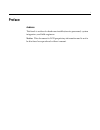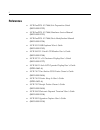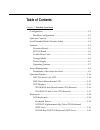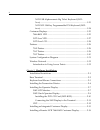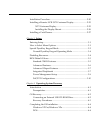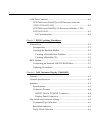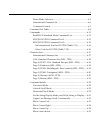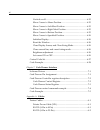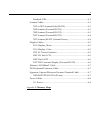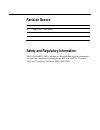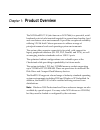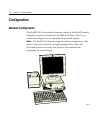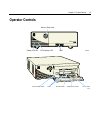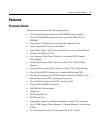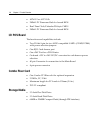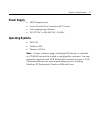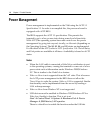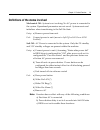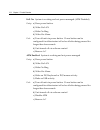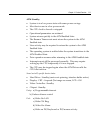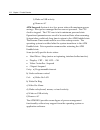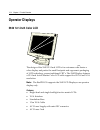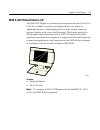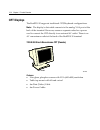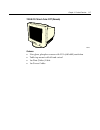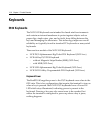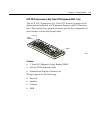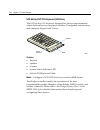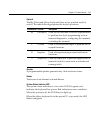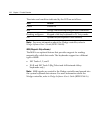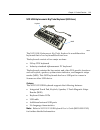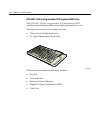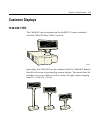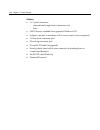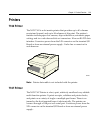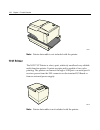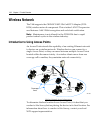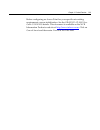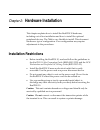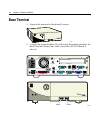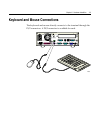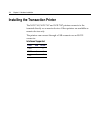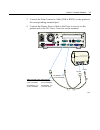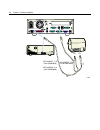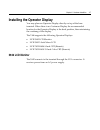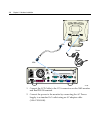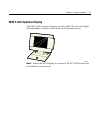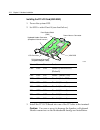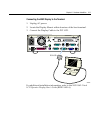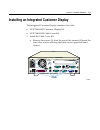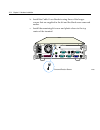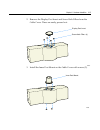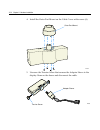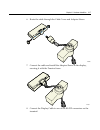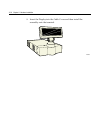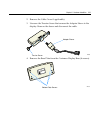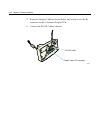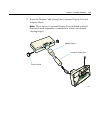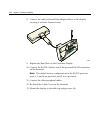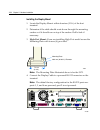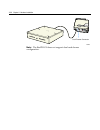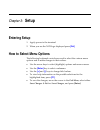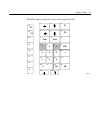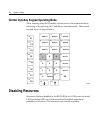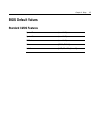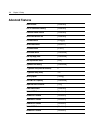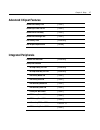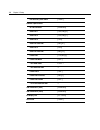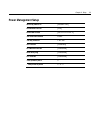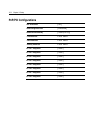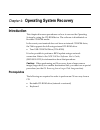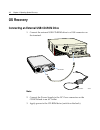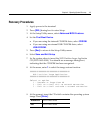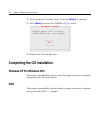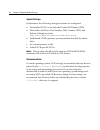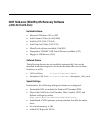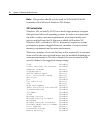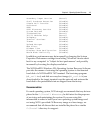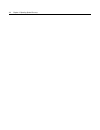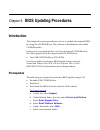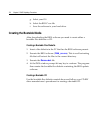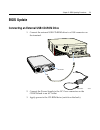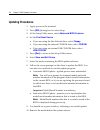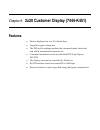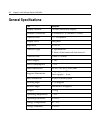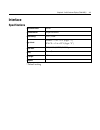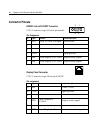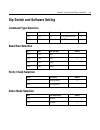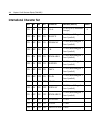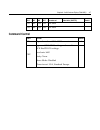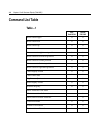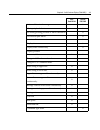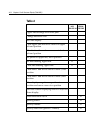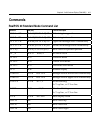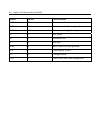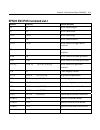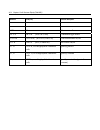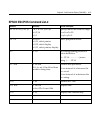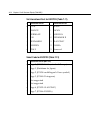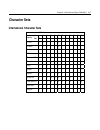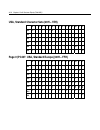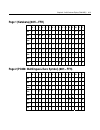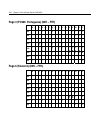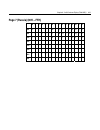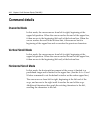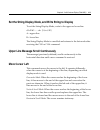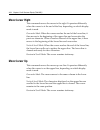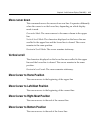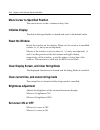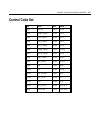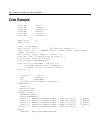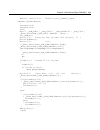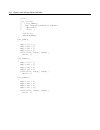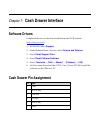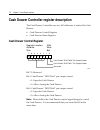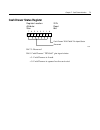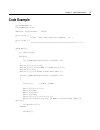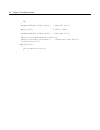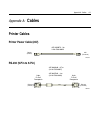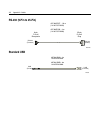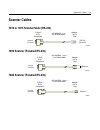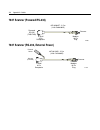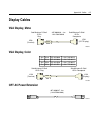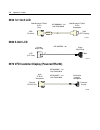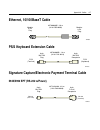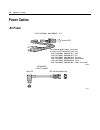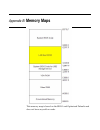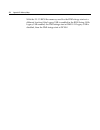- DL manuals
- NCR
- Touch terminals
- RealPOS 30
- User Manual
NCR RealPOS 30 User Manual
Summary of RealPOS 30
Page 1
Ncr realpos™ 30 (7446) release 1.0 user guide 214 b005‐0000‐1551 issue a.
Page 2
The product described in this book is a licensed product of ncr corporation. Ncr is a registered trademark of ncr corporation. Ncr realpos is a trademark of ncr corporation in the united states and/or other countries. It is the policy of ncr corporation (ncr) to improve products as new technology, c...
Page 3: Preface
I preface audience this book is written for hardware installer/service personnel, system integrators, and field engineers. Notice: this document is ncr proprietary information and is not to be disclosed or reproduced without consent..
Page 4: References
Ii references • ncr realpos 30 (7446) site preparation guide (b005‐0000‐1552) • ncr realpos 30 (7446) hardware service manual (b005‐0000‐1553) • ncr realpos 30 (7446) parts identification manual (b005‐0000‐1554) • ncr 5932 usb keyboard user’s guide (b005‐0000‐1395) • ncr 5942 12.1‐inch lcd monitor u...
Page 5: Table of Contents
Iii table of contents chapter 1: product overview configuration ........................................................................................ 1‐2 modular configuration ................................................................. 1‐2 operator controls ....................................
Page 6
Iv ncr usb alphanumeric big ticket keyboard (5932‐ 5xxx) ........................................................................................... 1‐23 ncr 5932 104‐key programmable pos keyboard (5932‐ 6xxx) .............................................................................................
Page 7
V installation procedure ........................................................................ 2‐20 installing a remote ncr 5972 customer display ......................... 2‐25 5972 customer display ........................................................... 2‐25 installing the display mount........
Page 8
Vi gold disk contents............................................................................... 4‐5 ncr 7446‐xxxx (winxp pro) os recovery software (lpin: d370‐0635‐0100) ................................................................. 4‐5 ncr 7446‐xxxx (winxpe) os recovery software (lpin: d370...
Page 9
Vii demo mode selection .................................................................... 6‐5 international character set ........................................................... 6‐6 command control.......................................................................... 6‐7 command list tabl...
Page 10
Viii vertical scroll................................................................................. 6‐25 move cursor to home position.................................................. 6‐25 move cursor to left‐most position ........................................... 6‐25 move cursor to right‐most ...
Page 11
Ix standard usb .................................................................................A‐2 scanner cables......................................................................................A‐3 7872 or 7875 scanner/scale (rs‐232) ...........................................A‐3 7892 scanner...
Page 12: Revision Record
X revision record issue date remarks a mar 2004 first issue safety and regulatory information the ncr realpos 7443 conforms to all applicable legal requirements. To view the compliance statements see the ncr realpos terminals safety and regulatory statements (b005‐0000‐1589)..
Page 13: Product Overview
Chapter 1: product overview the ncr realpos™ 30 (also known as ncr 7446) is a powerful, retail‐ hardened point‐of‐sale terminal targeted for general merchandise, food and convenience store environments. It provides exceptional scalability utilizing 1.2ghz intel celeron processor to address a range o...
Page 14: Configuration
1-2 chapter 1: product overview configuration modular configuration the realpos 30 is the smallest terminal cabinet in the realpos family. Integration options are limited to the 7446‐k300 rear cable cover, which offers support for an optional pole‐mounted display. Note: the realpos 30 does not suppo...
Page 15: Operator Controls
Chapter 1: product overview 1-3 operator controls 21580 r eal access door lock disk activity led usb power on led 21579 power on/off switch usb compact flash slot access door fiex disk drive.
Page 16
1-4 chapter 1: product overview serial number/model number label the serial number and model number are included on a label, which is located at the bottom of the unit. A certificate of authenticity label is also included if the terminal was shipped with a pre‐installed operating system. 21582 model...
Page 17: Features
Chapter 1: product overview 1-5 features processor board the processor board has the following features: • 1.2ghz intel celeron processor with 100mhz front side bus • two 168‐pin dimm memory sockets (up to 512 mb of pc133 sdram) • one combo pci riser slot for optional expansion card • four external ...
Page 18: I/o Pos Board
1-6 chapter 1: product overview • apm 1.2 or acpi 1.0b • 2mbit lpc firmware hub for award bios • real‐time clock/calendar 256‐byte cmos • 2mbit lpc firmware hub for award bios i/o pos board the functions and capabilities include: • two d‐sub 9‐pin for two 16550 compatible uarts (com3/com4) with powe...
Page 19: Power Supply
Chapter 1: product overview 1-7 power supply • 180w output power • active power factor correction (pfc) circuit • auto‐ranging input features • 100‐127vac or 200‐240 vac, 50‐60hz operating systems • dos 6.22 • windows xpe • windows xp pro note: a linux reference image, including ncr drivers, is orde...
Page 20: Power Management
1-8 chapter 1: product overview power management power management is implemented on the 7446 using the acpi 1.1 specification 1.1. In order to accomplish this, the processor board is equipped with acpi bios. The bios supports the acpi 1.1 specification. This permits the terminal to go to a low power...
Page 21
Chapter 1: product overview 1-9 definitions of the states involved mechanical off: system is not working. No ac power is connected to the system. Operational parameters are not saved. System resets and initializes when transitioning to the full on state. Entry: a) remove power from unit. Exit: conne...
Page 22
1-10 chapter 1: product overview full on: system is working and not power managed (apm disabled) entry: a) press power button. B) wake on lan c) wake on ring d) wake on alarm exit: a) turn off unit via power button. Power button can be configured for either instant off or for off after being pressed...
Page 23
Chapter 1: product overview 1-11 apm standby • system is in a low power state with some power savings • most devices are in a low power mode. • the cpu clock is slowed or stopped. • operational parameters are retained. • system returns quickly to the apm enabled state. • the resume timer event must ...
Page 24
1-12 chapter 1: product overview f) wake on usb activity g) remove ac apm suspend: system is in a low power state with maximum power savings. Most power managed devices are not powered. The cpu clock is stopped. The cpu core is in its minimum powered state. Operational parameters are saved to be res...
Page 25
Chapter 1: product overview 1-13 an apm driver is better suited to make power management decisions for unique peripherals than the bios, and can override most bios requests to go into standby, suspend, and so on. Apm device drivers provided by ncr with the realpos 30 are outlined in the retail taps ...
Page 26: Operator Displays
1-14 chapter 1: product overview operator displays 5942 12.1-inch color lcd 19809 the design of the 5942 12.1‐inch lcd is for customers who desire a color display and prefer the small footprint and ergonomic packaging of lcd technology versus traditional crt’s. The 5942 display features a 12.1‐inch ...
Page 27: 5982 5-Inch Monochrome Lcd
Chapter 1: product overview 1-15 5982 5-inch monochrome lcd the 5982 lcd display is a terminal‐powered monochrome 5‐inch vga lcd. It is suitable for retail environments that do not require a significant amount of data displayed at one time, and/or require an operator display with a very small footpr...
Page 28: Crt Displays
1-16 chapter 1: product overview crt displays the realpos 30 supports traditional crt/keyboard configurations. Note: the display’s data cable connects to the analog vga port at the back of the terminal. However, ensure a separate order for a power cord to connect the crt directly to an external ac o...
Page 29
Chapter 1: product overview 1-17 7452-k419 15-inch color crt (remote) 19743 features • non‐glare, phosphor screen with vga (640x480) resolution • table top mount with tilt and swivel • 1m data (video) cable • 1m power cables.
Page 30: Keyboards
1-18 chapter 1: product overview keyboards 5932 keyboards the ncr 5932 keyboards are intended for harsh retail environments and contain an internal membrane to protect against objects such as paper clips, staple wires, pins, and so forth, from falling between the keys and damaging the electronics. T...
Page 31
Chapter 1: product overview 1-19 ncr ps/2 alphanumeric big ticket pos keyboard (5932-1xxx) this ncr ps/2 alphanumeric big ticket pos keyboard contains a full alphanumeric keyboard, a pos numeric keypad, and pos function keys. The function keys permit customer specific key assignments. It also includ...
Page 32
1-20 chapter 1: product overview ncr 64-key ps/2 pos keyboard (5932-2xxx) the ncr 64‐key pos keyboard, designed for checkout environments where alpha entry is not required, includes 55 assignable function keys and a numeric keypad with 11 keys. 19746 msr status indicator keylock features • keylock •...
Page 33
Chapter 1: product overview 1-21 keylock the big ticket and 64‐key keyboards have a four‐position keylock switch. The table following explains the keylock positions. Abbreviation position description ex exception used by the customer or service representative to perform low‐level programming such as...
Page 34
1-22 chapter 1: product overview the status and condition indicated by the led are as follows: status condition green power on red wedge controller reporting an error condition flashing red/green keypad of 64‐key keyboard in pc setup mode off system off (see keyboard power section) note: for more in...
Page 35
Chapter 1: product overview 1-23 ncr usb alphanumeric big ticket keyboard (5932-5xxx) 19586 msr keylock the ncr usb alphanumeric big ticket keyboard is a multifunction keyboard that is two keyboards built into one. The keyboard consists of two major sections: • 38‐key pos keyboard • industry‐standar...
Page 36
1-24 chapter 1: product overview ncr 5932 104-key programmable pos keyboard (5932-6xxx) the ncr 5932 104‐key programmable pos keyboard is a ps/2 multifunctional keyboard that is two keyboards built into one. The keyboard consists of two major sections: • 32‐key point‐of‐sale keyboard • pc type alpha...
Page 37: Customer Displays
Chapter 1: product overview 1-25 customer displays 7446-k451 vfd the 7446‐k451 can be integrated on the realpos 30 when combined with the 7446‐k300 rear cable cover kit. 21679a optionally, the 7446‐k451 can be combined with the 7446‐k452 remote base kit to become a free‐standing remote display. The ...
Page 38
1-26 chapter 1: product overview features • 5 x 7 pixel characters - international (single‐byte) characters sets - euro • opos drivers available for supported windows o/s • adapter, mounts to rear base with 2 screws (only screws required) • 11.5cm short extension post • 25cm long extension post • 50...
Page 39: 5972-1Xxx Vfd
Chapter 1: product overview 1-27 5972-1xxx vfd the ncr 5972‐1xxx display is a 2x20 alphanumeric vfd display. It requires selection of cable feature, power feature and remote mount feature to configure with the realpos 30. 20448 16-inch post desktop model features • rs‐232 interface • socket for 32k ...
Page 40: 5972-2Xxx Lcd
1-28 chapter 1: product overview 5972-2xxx lcd the ncr 5972‐2xxx is a low cost alphanumeric 2x20 lcd display. It requires a selection of remote mount feature to configure with the realpos 30. 19750c 5972-2xxx (lcd) 5972-2xxx (lcd) features • rs‐232 interface • 5 x 8 pixel characters • diagnostics • ...
Page 41: Printers
Chapter 1: product overview 1-29 printers 7162 printer the ncr 7162is a dot matrix printer that provides up to 40 columns receipt and journal, and up to 88 columns of slip print. The printer’s features include paper low sensors, slip‐out detectors, automatic paper cutting, and two cash drawer kick o...
Page 42: 7197 Printer
1-30 chapter 1: product overview 19711 note: printer data cable is not included with the printer. 7197 printer the ncr 7197 printer is a fast, quiet, relatively small and very reliable multi‐function printer. It prints receipts and is capable of two‐color printing.The printer can connect through a u...
Page 43: System Configuration Diagram
Chapter 1: product overview 1-31 system configuration diagram 5932-2xxx 64-key 5932-1xxx big ticket 2182/2183/2189 ps/2 21607 lan 7837 7892 7446 motherboard pci lcd card parallel usb vga 5932-5xxx big ticket usb i/o pos board 24v power 7197 7167 rs-232) ps/2 cash drawer rs-232 ps/2 5982 crt-k4xx 594...
Page 44: Wireless Network
1-32 chapter 1: product overview wireless network the 7446 supports the orinoco 802.11b gold pci adapter (2330‐ k354) wireless network component. This wireless lan pci expansion card features gold 128‐bit encryption and worldwide certification. Note: maintenance is not offered for the 2330‐k354 due ...
Page 45
Chapter 1: product overview 1-33 before configuring an access point for your specific networking requirements, ensure initialization. See the orinoco ap‐2000 user guide (2330‐k309) details. This document is available on the ncr information products web site at http://www.Info.Ncr.Com . Click on gene...
Page 47: Hardware Installation
Chapter 2: hardware installation this chapter explains how to install the realpos 30 hardware, including out‐of‐box installation and how to install the optional peripheral devices. The 7446 is very flexible to install. This document discusses a typical configuration. Your configuration may require a...
Page 48: Base Terminal
2-2 chapter 2: hardware installation base terminal 1. Unpack the terminal in the desired location. 21240 2. Connect the external cables. The following illustration identifies the back panel and front panel cable connectors (i/o pos board is shown). 21581 usb 3 usb 4 r eal lan parallel mouse vga rs-2...
Page 49
Chapter 2: hardware installation 2-3 keyboard and mouse connections the keyboard and mouse directly connects to the terminal through the ps/2 connectors. A ps/2 connector is available for each. 21583.
Page 50
2-4 chapter 2: hardware installation installing the transaction printer the ncr 7162, ncr 7167 and ncr 7197 printers connects to the terminal directly or as remote devices. Other printers are available as remote devices only. The printers can connect through a usb connector or an rs‐232 connector. I...
Page 51
Chapter 2: hardware installation 2-5 1. Connect the data connector cable(usb or rs232) on the printer to the corresponding terminal port. 2. Connect the printer power cable to the power connector on the printer and to the 24v power connector on the terminal. 21584 power rs-232 9-pin to 9-pin 497-040...
Page 52
2-6 chapter 2: hardware installation 21585 r eal power usb 497-0418587 - 1 m (1416-c640-0010) 497-0418588 - 4 m (1416-c640-0040) 497-0435073 - 2 m (1416-c984-0020).
Page 53: 5942 Lcd Monitor
Chapter 2: hardware installation 2-7 installing the operator display you may place an operator display directly on top of the base terminal. When there is no customer display the recommended location for the operator display is the back position, thus minimizing the overhang of the display. The 7446...
Page 54
2-8 chapter 2: hardware installation 21586 vga vga power 1. Connect the lcd cable to the vga connectors on the 5942 monitor and realpos 30 terminal. 2. Connect the power to the monitor by connecting the ac power supply to a standard ac outlet using an ac adapter cable (1416‐c508‐0040)..
Page 55: 5982 5-Inch Operator Display
Chapter 2: hardware installation 2-9 5982 5-inch operator display the 5982 5‐inch operator display is a 640 x 480 lcd with a backlight (not adjustable), contrast control knob, and keyboard mount. 19744 note: before the 5982 display is connected, the pci lcd board must be installed in the terminal..
Page 56
2-10 chapter 2: hardware installation installing the pci lcd card (5952-k052) 1. Power the system off. 2. Set sw1 to select panel 4 (see chart below). 15376 keyboard header connector (for optional internal harness) panel select switch (sw1) power harness connector vga bios ps/2 keyboard connector (k...
Page 57
Chapter 2: hardware installation 2-11 connecting the 5982 display to the terminal 1. Unplug ac power. 2. Locate the display mount within 4 meters of the host terminal. 3. Connect the display cable to the pci lcd. 21587 pci lcd for additional installation information, refer to the ncr 5982 5‐inch lcd...
Page 58: Crt
2-12 chapter 2: hardware installation crt 1. Connect the crt data cable to the vga connector. 2. Connect the ac power cable to a standard ac outlet using an ac adapter cable (1416‐c508‐0040). 21590 data plug into an ac outlet (using the country specific cord) note: the realpos 30 does not offer an a...
Page 59
Chapter 2: hardware installation 2-13 installing an integrated customer display the integrated customer display consists of two kits: • ncr 7446‐k451 customer display kit • ncr 7446‐k300 cable cover kit 1. Install the cable cover kit. A. Remove the screws (5) from the rear of the terminal. Discard t...
Page 60
2-14 chapter 2: hardware installation b. Install the cable cover brackets using three of the longer screws that are supplied in the kit and the black screw removed earlier. C. Install the remaining kit screw and plastic sleeve in the top center of the terminal. 21466 screw w/plastice sleeve.
Page 61
Chapter 2: hardware installation 2-15 2. Remove the display post insert and screw hole fillers from the cable cover. These are easily pressed out. 21664 display post insert screw hole fillers (4) 3. Install the inner post mount on the cable cover with screws (2). 21663 inner post mount.
Page 62
2-16 chapter 2: hardware installation 4. Install the outer post mount on the cable cover with screws (4). 21644 outer post mount 5. Unscrew the tension screw that secures the adapter sleeve to the display. Remove the sleeve and disconnect the cable. 21685 tension screw adapter sleeve.
Page 63
Chapter 2: hardware installation 2-17 6. Route the cable through the cable cover and adapter sleeve. 21666 7. Connect the cable and install the adapter sleeve in the display, securing it with the tension screw. 21667 8. Connect the display cable to one of the rs‐232 connectors on the terminal..
Page 64
2-18 chapter 2: hardware installation 9. Insert the display into the cable cover and then install the assembly onto the terminal. 21679a.
Page 65
Chapter 2: hardware installation 2-19 installing a remote ncr 7446-k451 customer display this 7446‐k451 customer display has various post lengths, which permit different viewing heights for the display.. 21677.
Page 66: Installation Procedure
2-20 chapter 2: hardware installation installation procedure the integrated customer display consists of two kits: • ncr 7446‐k451 customer display kit • ncr 7446‐k452 customer display remote base kit 1. Using the customer display base as a template mark the desired location for the four holes that ...
Page 67
Chapter 2: hardware installation 2-21 2. Remove the cable cover if applicable). 3. Unscrew the tension screw that secures the adapter sleeve to the display. Remove the sleeve and disconnect the cable. 21685 tension screw adapter sleeve 4. Remove the base plate from the customer display base (4 screw...
Page 68
2-22 chapter 2: hardware installation 5. Route the display cable as shown below and connect it to the rj connector on the customer display pcb. 6. Connect the rs‐232 cable as shown. 21671 display cable (rj connector) rs-232 cable.
Page 69
Chapter 2: hardware installation 2-23 7. Route the display cable through the customer display post and adapter sleeve. Note: there are two customer display posts included in the kit that can be used separately or combined to achieve the desired viewing height. 21673 adapter sleeve customer display p...
Page 70
2-24 chapter 2: hardware installation 8. Connect the cable and install the adapter sleeve in the display, securing it with the tension screw. 21686 9. Replace the base plate on the customer display. 10. Connect the rs‐232 cable to one of the powered rs‐232 connectors on the terminal. Note: the defau...
Page 71
Chapter 2: hardware installation 2-25 installing a remote ncr 5972 customer display there are two models of the 5972 remote customer displays: • desktop model • tall post model 5972 customer display 19749 5972-1xxx (vfd) 5972-2xxx (lcd) 19750a 5972-1xxx (vfd) 5972-2xxx (lcd).
Page 72
2-26 chapter 2: hardware installation installing the display mount 1. Locate the display mount within 4 meters (13 ft.) of the host terminal. 2. Determine if the cable should route down through the mounting surface or if it should run on top of the surface. Drill a hole if necessary. 3. High‐post mo...
Page 73: Installing A Cash Drawer
Chapter 2: hardware installation 2-27 installing a cash drawer the small dimension of the realpos 30 permits the terminal to rest directly on most cash drawers. However, other peripherals like the keyboard or printer may or may not fit. The cash drawer can connect to the cash drawer connector or to ...
Page 74
2-28 chapter 2: hardware installation 20440 cash drawer connector note: the realpos 30 does not support dual cash drawer configuration..
Page 75: Setup
Chapter 3: setup entering setup 1. Apply power to the terminal. 2. When you see the ncr logo displayed press [del] how to select menu options the following keyboard controls are used to select the various menu options and to make changes to their values. • use the arrow keys to select (highlight) op...
Page 76: Special Dynakey Keypad Mode
3-2 chapter 3: setup special dynakey keypad mode if your terminal is configured with a dynakey or touch screen module refer to the following sections that discuss special keypad considerations. Otherwise, proceed to the configuration setup procedures section. Many of the terminal setup routines requ...
Page 77
Chapter 3: setup 3-3 the following key layout is active in the special mode. 14419 1 2 3 4 5 6 7 8 9 9 8 7 4 5 6 1 2 3 18 19 20 21 14 15 16 17 10 11 12 13 cr 22 23 24 25 35 34 f1 f2 26 27 28 29 30 31 33 32 f1 f2 esc end tab - + 0 del.
Page 78: Disabling Resources
3-4 chapter 3: setup normal dynakey keypad operating mode after running setup the dynakey can be reset to the normal mode by rebooting or by pressing the 7 and 9 keys simultaneously. The normal keypad layout is shown below. 12389 shift-f3 1 2 3 4 5 6 7 8 9 shift-f2 shift-f1 shift-f4 shift-f5 shift-f...
Page 79: Bios Default Values
Chapter 3: setup 3-5 bios default values standard cmos features system time (variable) system date (variable) ide devices (variable) video [ega/vga] halt on [all , but keyboard].
Page 80: Advanced Features
3-6 chapter 3: setup advanced features external cache [enabled] cpu l2 cache ecc checking [enabled] processor number feature [enabled] quick power on self test [enabled] first boot device [floppy] second boot device [hdd‐0] third boot device [lan] fourth boot device [disabled] boot up floppy seek [d...
Page 81: Advanced Chipset Features
Chapter 3: setup 3-7 advanced chipset features scram cas latency time [auto] scram cycle time tras/trc [auto] scram ras to cas delay [auto] scram ras precharge time [auto] cpu latency timer [enabled] agp graphics aperture size [64mb] integrated peripherals onboard lan boot rom [enabled] onchip ide c...
Page 82
3-8 chapter 3: setup ide secondary slave umda [auto] onboard superio device on fdc controller [enabled] serial port 1 [3f8/irq4] serial port 2 [2f8/irq3] serial port 3 [3e8] serial port 3 use irq [irq10] serial port 4 [2e8] serial port 4 use irq [irq11] parallel port [378/irq7] parallel port mode [s...
Page 83: Power Management Setup
Chapter 3: setup 3-9 power management setup soft-off by pwr-bttn [instant off] pwron after pwr-fail [off] power on function [button only] * kb power on password enter * hot key power on ctrl‐esc acpi function [enabled] pci pme/lan power on [disabled] power on by ring [disabled] rtc power on [disable...
Page 84: Pnp/pci Configurations
3-10 chapter 3: setup pnp/pci configurations pnp os installed [no] reset configuration data [disabled] resources controlled by [auto(escd)] * irq resources press enter * dma resources press enter * memory resources press enter int pin 1 assignment [auto] int pin 2 assignment [auto] int pin 3 assignm...
Page 85: Operating System Recovery
Chapter 4: operating system recovery introduction this chapter discusses procedures on how to recover the operating system by using the cd‐rom drive. The software is distributed on bootable cd‐rom media. In the event your terminal does not have an internal cd‐rom drive, the 7446 supports the followi...
Page 86: Os Recovery
4-2 chapter 4: operating system recovery os recovery connecting an external usb cd-rom drive 1. Connect the external usb cd‐rom drive to a usb connector on the terminal. 21689 usb usb dc power dc power ac power note: 2. Connect the power supply to the dc power connector on the cd‐rom and to an ac ou...
Page 87: Recovery Procedures
Chapter 4: operating system recovery 4-3 recovery procedures 1. Apply power to the terminal. 2. Press [del] during boot to enter setup. 3. At the setup utility menu, select advanced bios features . 4. Set the first boot device . • if you are using the internal cd‐rom drive, select cdrom. • if you ar...
Page 89: Gold Disk Contents
Chapter 4: operating system recovery 4-5 gold disk contents this section describes the contents of each of the gold disk images, including all the additions and changes that were installed on top of the generic operating system. Ncr 7446-xxxx (winxp pro) os recovery software (lpin: d370-0635-0100) i...
Page 90
4-6 chapter 4: operating system recovery special settings furthermore, the following settings/revisions are configured: • preinstalled xp pro to include the product id number (pid) • placed the gold drive part number, date created, lpin, and release in registry under: hkey-local_machine\softwarecr...
Page 91: (Lpin: D370-0619-0100)
Ncr 7446-xxxx (winxpe) os recovery software (lpin: d370-0619-0100) installed software: • microsoft windows xpe w/ sp1 • intel extreme video (6.14.10.3606) • intel pro/100 lan (7.0.26.0) • intel chip set utility (5.01.1015) • microtouch drivers available (5.64 sr1) • hampshire tsharc usb touch driver...
Page 92
4-2 chapter 4: operating system recovery note: this product should only be used on ncr realpos 80/80c terminals with a microsoft windows xpe license. Os customization windows xpe, as built by ncr, has a much larger memory footprint than previous microsoft operating systems. In order to accommodate t...
Page 93
Chapter 4: operating system recovery 4-3 secondary logon service (manual) shell hardware detection (disable) simple mail transfer (disable) smartcard (disable) snmp (disable) ssdp discovery service (disable) system restore (disable) taskscheduler (manual) tcp/ip netbios help (manual) telephony (disa...
Page 94
4-4 chapter 4: operating system recovery.
Page 95: Bios Updating Procedures
Chapter 5: bios updating procedures introduction this chapter discusses procedures on how to update the terminal bios by using the cd‐rom drive. The software is distributed on bootable cd‐rom media. In the event your terminal does not have an internal cd‐rom drive, the 7446 supports the following ex...
Page 96: Creating The Bootable Media
5-2 chapter 5: bios updating procedures g. Select your os. H. Select the bios *.Exe file i. Save the software to your hard drive. Creating the bootable media after downloading the bios software you need to create either a bootable flex diskette or cd. Creating a bootable flex diskette 1. Insert a fl...
Page 97: Bios Update
Chapter 5: bios updating procedures 5-3 bios update connecting an external usb cd-rom drive 1. Connect the external usb cd‐rom drive to a usb connector on the terminal. 21689 usb usb dc power dc power ac power 2. Connect the power supply to the dc power connector on the cd‐rom and to an ac outlet. 3...
Page 98: Updating Procedures
5-4 chapter 5: bios updating procedures updating procedures 1. Apply power to the terminal. 2. Press [del] during boot to enter setup. 3. At the setup utility menu, select advanced bios features . 4. Set the first boot device . • if you are using the flex diskette drive, select floppy. • if you are ...
Page 99: Features
Chapter 6: 2x20 customer display (7446-k451) features • data is displayed on two 20‐column lines. • large blue–green characters • the dip switch settings emulate the command mode, baud rate, and which international character set. • command emulation modes include realpos 20 and epson esc/pos. • the ...
Page 100: General Specifications
6-2 chapter 6: 2x20 customer display (7446-k451) general specifications item descriptions display method vacuum fluorescent display number of character 40 characters ( 20 columns x 2 lines) character font 5 x 7 dot matrix display color blue green brightness 700 cd /㎡ character type 96 alphanumeric 1...
Page 101: Interface
Chapter 6: 2x20 customer display (7446-k451) 6-3 interface specifications data transmission: serial synchronization: asynchronous handshaking: dtr / dsr signal level: mark = ‐3 to –15 v (logic “1”) space = +3 to +15 v (logic “0”) baud rates: 4800,9600 *,19200,38400 bps parity: none *, even bit lengt...
Page 102: Connector Pinouts
6-4 chapter 6: 2x20 customer display (7446-k451) 9 6 6 1 5 1 10 1 connector pinouts rs232c link to pc/host connector cn2 / connector type: d‐sub 9 pin female pin assignment no signal direction function description 2 rxd from pc/host to display receive data 3 4 5 gnd ‐ signal ground 6 dsr from displa...
Page 103: Command Type Selection
Chapter 6: 2x20 customer display (7446-k451) 6-5 dip switch and software setting command type selection sw1 sw2 sw3 command type default on on on ncr realpos 20 * off on on esc/pos baud rate selection sw8 sw9 baud rate (bps) default on on 4800 off on 9600 * on off 19200 off off 38400 parity check se...
Page 104: International Character Set
6-6 chapter 6: 2x20 customer display (7446-k451) international character set sw4 sw5 sw6 sw7 character set code table ( 80h-ffh) default on on on on u.S.A. Pc‐437(usa, standard europe) * off on on on france pc‐858 (multilingual + euro symbol) on off on on germany pc‐858 (multilingual + euro symbol) ...
Page 105: Command Control
Chapter 6: 2x20 customer display (7446-k451) 6-7 sw4 sw5 sw6 sw7 character set code table ( 80h-ffh) default on off off off not used off off off off not used command control sw12 function default on depends on how sw1~sw11 are set. * off bypasses sw1~sw11 settings and uses the ncr realpos 20 setting...
Page 106: Command List Table
6-8 chapter 6: 2x20 customer display (7446-k451) command list table table –1 ncr realpos 20 epson esc/pos move cursor right o o move cursor left o o move cursor up o o move cursor down o o move cursor to right‐most position o o move cursor to left‐most position o o move cursor to home position o o m...
Page 107
Chapter 6: 2x20 customer display (7446-k451) 6-9 ncr realpos 20 epson esc/pos set/cancel the window range o select peripheral device o set starting/ending position of macro definition o execute and quit macro o execute self‐test o display time o display time continuously o display position cursor on...
Page 108: Table-2
6-10 chapter 6: 2x20 customer display (7446-k451) table-2 ncr realpos 20 epson esc/pos upper line message scroll once pass change attention code two line display clear upper line and move cursor to upper left‐end position clear bottom line and move cursor to bottom left‐end position set period to up...
Page 109: Commands
Chapter 6: 2x20 customer display (7446-k451) 6-11 commands realpos 20 standard mode command list command code (hex) function description esc f a .. Cr 1b 46 41 [data x 40] 0d write string to upper line esc f b .. Cr 1b 46 42 [data x 40] 0d write string to lower line esc f d .. Cr 1b 46 44 [data x 40...
Page 110
6-12 chapter 6: 2x20 customer display (7446-k451) command code (hex) function description null p 0 50 move cursor down null g 0 47 move cursor to left‐most position null o 0 4f move cursor to right‐most position bs 08 back space ht 09 horizontal tab lf 0a line feed hom 0b move cursor to home positio...
Page 111: Epson Esc/pos Command List-1
Chapter 6: 2x20 customer display (7446-k451) 6-13 epson esc/pos command list-1 command code (hex) function description ht 09 move cursor right. Bs 08 move cursor left. Us lf 1f 0a move cursor up. Lf 0a move cursor down. Us cr 1f 0d move cursor to right–most position. Cr 0d move cursor to left‐most p...
Page 112
6-14 chapter 6: 2x20 customer display (7446-k451) command code (hex) function description can 18 clear cursor line esc # n 1b 23 n (30h≦n≦38h) command type select us # n m 1f 23 n m, (n=0 or 1,0 turn enunciator on/off us c n 1f 43 n (n=1,31 then on) set cursor on/off us . N 1f 2e n, n=a displayable ...
Page 113: Epson Esc/pos Command List-2
Chapter 6: 2x20 customer display (7446-k451) 6-15 epson esc/pos command list-2 command code (hex) function description esc w n s x1 y1 x2 y2 1 b 57 n s x1 y1 x2 y2 n=1,2,3,4 s=0,1 specify/cancel the window range. 1 1 esc = n 1b 3d n n=1,31, select printer n=2,32, select display n=3,33, select printe...
Page 114
6-16 chapter 6: 2x20 customer display (7446-k451) set international font for esc/pos (table 7-11) n international font set n international font set 0 1 2 3 4 5 6 u.S.A france germany u.K. Denmark i sweden italy 7 8 9 10 11 12 15 spain japan norway denmark ii slavonic russia reserved select code for ...
Page 116
6-18 chapter 6: 2x20 customer display (7446-k451) usa, standard character sets (20h – 7eh) 00 01 02 03 04 05 06 07 08 09 0a 0b 0c 0d 0e 0f 20h sp ! “ # $ % & ‘ ( ) ς + , ‐ . / 30h 0 1 2 3 4 5 6 7 8 9 : ; ? 40h @ a b c d e f g h i j k l m n o 50h p q r s t u v w x y z [ \ ] ^ _ 60h ` a b c d e f g h ...
Page 117
Chapter 6: 2x20 customer display (7446-k451) 6-19 page 1 (katakana) (80h – ffh) 00 01 02 03 04 05 06 07 08 09 0a 0b 0c 0d 0e 0f 80h α β γ ⊿ ∈ η θ λ μ π ρ σ τ Ф Ω ∑ 90h f § ie ir ∫ ڤ ‐1 ² ³ x ½ 1 / √ ± ■ a0h sp 。 「 」 、 ‧ b0h c0h d0h ʺ ∘ e0h ↑ ↓ ← → ↲ ↳ ↱ ↰ ” “ « » ∴ ∵ f0h ≠ ≒ ║ │ ⊥ ~ ~ ≣ 〒 Ω ⊕ Θ page...
Page 118
6-20 chapter 6: 2x20 customer display (7446-k451) page 3 (pc860: portuguese) (80h – ffh) 00 01 02 03 04 05 06 07 08 09 0a 0b 0c 0d 0e 0f 80h Ç ü é â ã à Á ç ê Ê è Í Ô ì Ã 90h É À È ô õ ò Ú ù Ì Õ Ü ¢ £ Ù pt Ó a0h á í ó ú ñ Ñ a o ¿ Ò ¬ ½ ¼ ¡ « » b0h ░ ▒ ▓ │ ┤ ╡ ╢ ╖ ╕ ╣ ║ ╗ ╝ ╜ ╛ ┐ c0h └ ┴ ┬ ├ ─ ┼ ╞ ╟ ...
Page 119
Chapter 6: 2x20 customer display (7446-k451) 6-21 page 7 (russia) (80h – ffh) 00 01 02 03 04 05 06 07 08 09 0a 0b 0c 0d 0e 0f 80h А Б В Г Д Е Ж З Й Й К Л М Н О П 90h Р С Т У Ф Х Ц Ч Ш Щ Ъ Ы Ь Эį Ю Я a0h а б в г д е ж з и й к л м н о п b0h c0h d0h e0h р с т у ф х ц ч ш щ ъ ы ь э ю ́я f0h ∂ Ґ k h θ y ...
Page 120: Command Details
6-22 chapter 6: 2x20 customer display (7446-k451) command details overwrite mode in this mode, the cursor moves from left to right, beginning at the upper left position. When the cursor reaches the end of the upper line, it then moves to the beginning (left end) of the bottom line. When the cursor r...
Page 121: Move Cursor Left
Chapter 6: 2x20 customer display (7446-k451) 6-23 set the string display mode, and write string to display to set the string display mode, write to the upper or lower line. D1 d2 d3 ….. Dn {1≦n≦20} a = upper line b = lower line the string display mode is cancelled and returns to the last mode after ...
Page 122: Move Cursor Right
6-24 chapter 6: 2x20 customer display (7446-k451) move cursor right this command moves the cursor to the right. It operates differently when the cursor is at the end of the line, depending on which display mode is used. Overwrite mode: when the cursor reaches the end of the lower line, it then moves...
Page 123: Move Cursor Down
Chapter 6: 2x20 customer display (7446-k451) 6-25 move cursor down this command moves the cursor down one line. It operates differently when the cursor is on the lower line, depending on which display mode is used. Overwrite mode: the cursor moves to the same column in the upper line. Vertical scrol...
Page 124: Initialize Display
6-26 chapter 6: 2x20 customer display (7446-k451) move cursor to specified position the cursor moves to the x column on the y line. Initialize display the data in the input buffer is cleared and reset to the default value. Reset the window resets the window on the display. When s=0, the window is ca...
Page 125: Control Code Set
Chapter 6: 2x20 customer display (7446-k451) 6-27 control code set hex code hex code 00h null 10h dle 01h soh, md1 11h dc1 02h stx, md2 12h dc2 03h etx, md3 13h dc3 04h eot, md4 14h dc4 05h enq, md5 15h nak 06h ack, md6 16h syn 07h bel, md7 17h etb 08h bs, md8 18h can 09h ht 19h em 0ah lf 1ah sub 0b...
Page 126: Code Example
6-28 chapter 6: 2x20 customer display (7446-k451) code example #include #include #include #include #include #include #define cr 13 #define esc 27 union regs regs ; char title[] =" vfd testing program " ; char line1[] =" comport select 1:com1 2:com2 3:com3 4:com4 6:com6 esc:quit :" ; char line2...
Page 128
6-30 chapter 6: 2x20 customer display (7446-k451) //ch++; //if (ch>15) // { cur_home(); // for (chold=1;chold // delline(); // ch=1; } } while(1); programmend: } cur_home() { regs.H.Ah = 2; regs.H.Bh = 0; regs.H.Dh = 5; regs.H.Dl = 0; int86(0x10, ®s, ®s) ; return 0; } cur_homea() { regs.H.Ah =...
Page 129: Cash Drawer Interface
Chapter 7: cash drawer interface software drivers peripheral drivers can be downloaded from the ncr website ( http://www.Ncr.Com ) 1. At this site, select support . 2. Under related items, services; select drivers and patches . 3. Select retail support files . 4. Select retail platform software . 5....
Page 130: Cash Drawer Control Register
7-2 chapter 7: cash drawer interface cash drawer controller register description the cash drawer controller uses two i/o addresses to control the cash drawer. • cash drawer control register • cash drawer status register. Cash drawer control register register location: 200h attribute: write size: 8bi...
Page 131: Cash Drawer Status Register
Chapter 7: cash drawer interface 7-3 cash drawer status register register location: 201h attribute: read size: 8bit 21925 7 6 5 4 3 2 1 0 x x x x x x cash drawer "dout bit 0" pin intput status reserved x bit 7‐1: reserved bit 0: cash drawer “din bit0” pin input status. = 1: cash drawer is closed. = ...
Page 132
7-4 chapter 7: cash drawer interface cash drawer control command example use the debug.Exe program under dos or windows98. Command cash drawer o 200 01 to open o 200 00 allow to close • set the i/o address 200h bit0 =1 to open the cash drawer by “dout bit0” pin control. • set the i/o address 200h bi...
Page 133: Code Example
Chapter 7: cash drawer interface 7-5 code example #include #include #define digitalport 0x200 char title[] = " first cash box testing program " ; char line[] = " ========================================== " ; void main() { int portstatus; while(1) { if((inportb(digitalport+1)&0x01)==0) { printf(...
Page 134
7-6 chapter 7: cash drawer interface do { outportb(digitalport,0x01); //control pin=1 delay(300); // delay time outportb(digitalport,0x00); //control pin=0 portstatus=inportb(digitalport+1); portstatus=portstatus&0x01; //read cash box status if(portstatus==1) delay(2000); } while(portstatus==1); } }.
Page 135: Cables
Appendix a: cables a-1 appendix a: cables printer cables printer power cable (24v) 21638a 24v (terminal) power (printer) 497-0435073 - 2m 1416-c984-0020 rs-232 (9-pin to 9-pin) 19722a 9-pin d-shell receptacle 9-pin d-shell receptacle rs-232 (printer) rs-232 (terminal) 497-0408349 - 0.7 m (1416-c359-...
Page 136: Rs-232 (9-Pin to 25-Pin)
A-2 appendix a: cables rs-232 (9-pin to 25-pin) 20127b 9-pin d-shell receptacle 25-pin d-shell plug 497-0407427 - 1.0 m (1416-c337-0010) 497-0407429 - 4 m (1416-c337-0040) rs-232 (printer) rs-232 (terminal) standard usb 21639 usb (terminal) usb (printer) 497-0415949 - 1m 1416-c528-0010 497-0415950 -...
Page 137: Scanner Cables
Appendix a: cables a-3 scanner cables 7872 or 7875 scanner/scale (rs-232) 15479a rs-232 (scanner) d-shell 9-pin receptacle modular 10-pin plug 497-0300422 - 4 m (1416-c019-0040) rs-232 (terminal) 7892 scanner (powered rs-232) 20450a scanner d-shell 9-pin receptacle modular 10-pin plug 497-0425593 - ...
Page 138
A-4 appendix a: cables 7837 scanner (powered rs-232) 21206 scanner d-shell 9-pin receptacle modular 10-pin plug powered rs-232 (7456/7458) 497-0426457 - 2.5 m (1416-c806-0025) 7837 scanner (rs-232, external power) 21154 scanner d-shell 9-pin receptacle modular 10-pin plug 497-0412951 - 2.5 m (1416-c...
Page 139: Display Cables
Appendix a: cables a-5 display cables vga display, mono 14607a vga (crt display) sub miniature d-shell 15-pin plug 497-0008164 - 4 m 1416-c042-0040 sub miniature d-shell 15-pin receptacle vga (terminal) vga display, color 16318a sub miniature d-shell 15-pin plug sub miniature d-shell 15-pin receptac...
Page 140: 5942 12.1 Inch Lcd
A-6 appendix a: cables 5942 12.1 inch lcd 21637a vga (crt display) sub miniature d-shell 15-pin plug 497-0009680 - 4 m 1416-c261-0040 sub miniature d-shell 15-pin receptacle vga (terminal) 5982 5-inch lcd 19731a lcd (pci card) 5982 497-0409750 - 4m champ 50-pin plug 24-pin minifit plug 5972 vfd cust...
Page 141: Ethernet, 10/100Baset Cable
Appendix a: cables a-7 ethernet, 10/100baset cable 16298a modular 8-pin plug modular 8-pin plug 497-0008905 - 3.0 m (1416-c059-0030) ps/2 keyboard extension cable 15403a ps/2 (keyboard) ps/2 (terminal) 6-pin mini-din plug 6-pin mini-din receptacle 497-0406056 - 1.8 m (1416-c281-0018) signature captu...
Page 142: Power Cables
A-8 appendix a: cables power cables ac power 15405a the following power cables (not shown) also have an iec connection of 45 mm: 1416-c320-0030 006-8601011 - sev 1416-c321-0030 006-8601012 - u.K. 1416-c322-0030 006-8601019 - australia 1416-c323-0030 006-8601010 - international 1416-c391-0030 006-860...
Page 143: Memory Maps
Appendix b: memory maps this memory map is based on the bios load optimized defaults and does not have any add‐on cards..
Page 144
B-2 appendix b: memory maps with the 2.1.3.3 bios the memory used for the dmi strings starts at a different location if the legacy usb is enabled in the bios setup. With legacy usb enabled, the dmi strings start at d800:0. If legacy usb is disabled, then the dmi strings start at dc00:0..