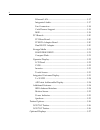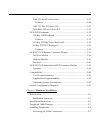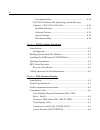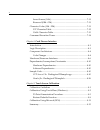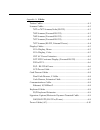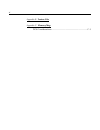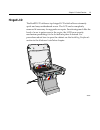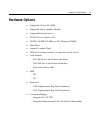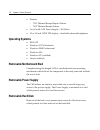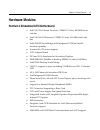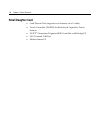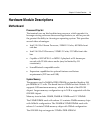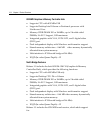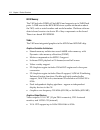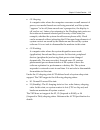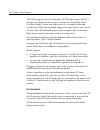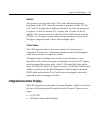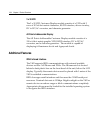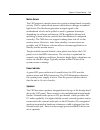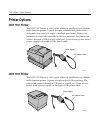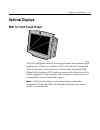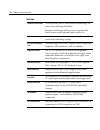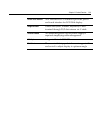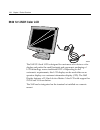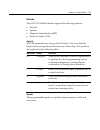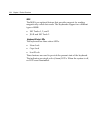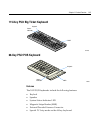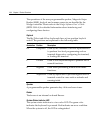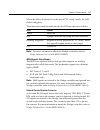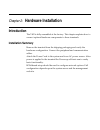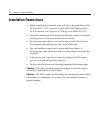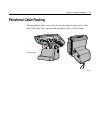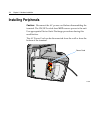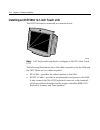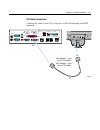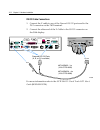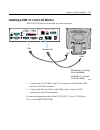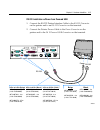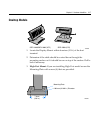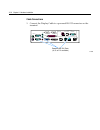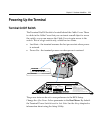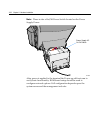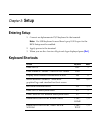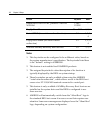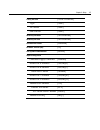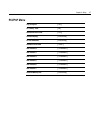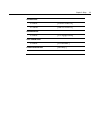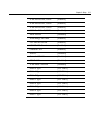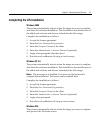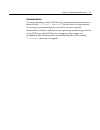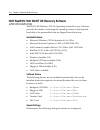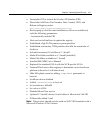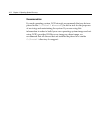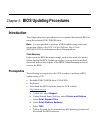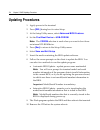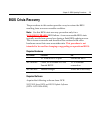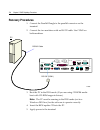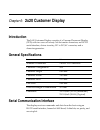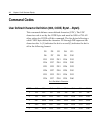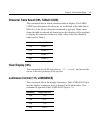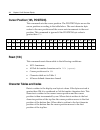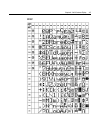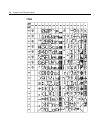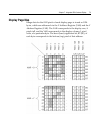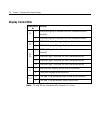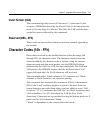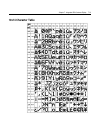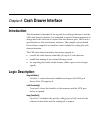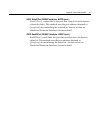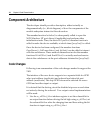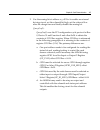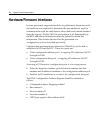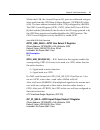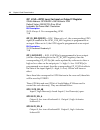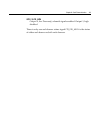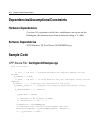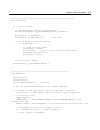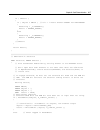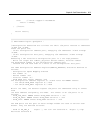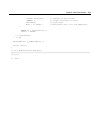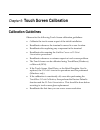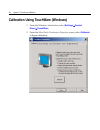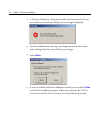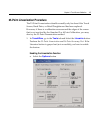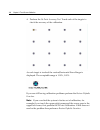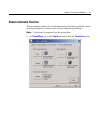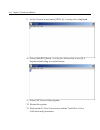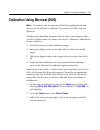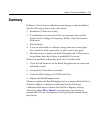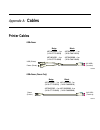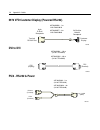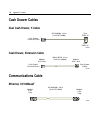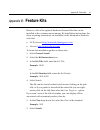- DL manuals
- NCR
- Touchscreen
- RealPOS 70
- User Manual
NCR RealPOS 70 User Manual - Product Overview
Chapter 1:
Product Overview
Introduction
NCR’s RealPOS 70 (also referred to as NCR 7402) is a scalable, retail‐
hardened Point‐of‐Sale Solution with an intuitive touch screen
interface designed for extended life cycles, stability, and superior
availability. Engineered to thrive in the most demanding
environments, the RealPOS 70 offers leading retailers in Hospitality,
Convenience Stores and General Merchandise a POS platform that
offers the greatest value for their POS investment.
Unlike other POS solutions, the RealPOS 70 sets a new standard by
offering an unprecedented combination of standard features including
new embedded technology, ease of serviceability, and maximum
configuration flexibility. The RealPOS 70 is available with either a 12.1”
or 15” LCD display.
21243
7402-xx2x 15" Model
7402-xx1x 12" Model
Summary of RealPOS 70
Page 1
Ncr realpos 70 (7402) release 1.1 user guide b005‐0000‐1463 issue b.
Page 2
The product described in this book is a licensed product of ncr corporation. Ncr is a registered trademark of ncr corporation. Ncr realpos is either a registered trademark or trademark of ncr corporation in the united states and/or other countries. Ncr is a registered trademark of ncr corporation. N...
Page 3: Preface
I preface audience this book is written for hardware installer/service personnel, system integrators, and field engineers. Notice: this document is ncr proprietary information and is not to be disclosed or reproduced without consent..
Page 4: References
Ii references • ncr realpos 70 hardware service guide (b005‐0000‐1465) • ncr realpos 70 site preparation guide (b005‐0000‐1464) • ncr realpos 70/easypoint 42 parts identification manual (b005‐0000‐1466) • ncr fitclient software userʹs guide (b005‐0000‐1235) • ncr realpos 70/easypoint 42 migration gu...
Page 5: Table of Contents
Iii table of contents chapter 1: product overview introduction ........................................................................................... 1‐1 model numbers .................................................................................... 1‐2 hinged lcd ..............................
Page 6
Iv ethernet lan............................................................................ 1‐17 integrated audio...................................................................... 1‐17 fan connectors......................................................................... 1‐18 cash drawer suppor...
Page 7
V 5964 12.1‐inch touch screen ....................................................... 1‐27 features ..................................................................................... 1‐28 5942 12.1‐inch color lcd......................................................... 1‐30 7452‐k419 15‐inch colo...
Page 8
Vi cable connector identification..................................................... 2‐6 ps/2 keyboard/mouse cable connections ................................. 2‐7 mouse installation restriction.................................................. 2‐7 opening the lcd cabinet............................
Page 9
Vii pci/pnp menu ................................................................................ 3‐7 boot menu ....................................................................................... 3‐8 security menu ............................................................................... 3‐...
Page 10
Viii recommendation ..................................................................... 4‐12 ncr 7402 windows xpe operating system recovery software (lpin: d370‐0588‐0100).............................................. 4‐13 installed software: ..........................................................
Page 11
Ix reset (13h) ....................................................................................... 6‐4 character tables and codes ......................................................... 6‐4 cp437 ........................................................................................... 6‐5 cp...
Page 12
X invert screen (0ah) ...................................................................... 7‐11 reserved (0bh ‐ 0fh) .................................................................... 7‐11 character codes (10h ‐ ffh) .............................................................. 7‐11 5x7 charact...
Page 13
Xi appendix a: cables printer cables .......................................................................................A‐1 scanner cables......................................................................................A‐3 7872 or 7875 scanner/scale (rs‐232) ...................................
Page 14
Xii appendix b: feature kits appendix c: memory map dos considerations...................................................................... C‐1.
Page 15: Revision Record
Xiii revision record issue date remarks a nov 2003 first issue b mar 2004 release 1.1 safety and regulatory information the ncr realpos 7443 conforms to all applicable legal requirements. To view the compliance statements see the ncr realpos terminals safety and regulatory statements (b005‐0000‐1589...
Page 17: Product Overview
Chapter 1: product overview introduction ncr’s realpos 70 (also referred to as ncr 7402) is a scalable, retail‐ hardened point‐of‐sale solution with an intuitive touch screen interface designed for extended life cycles, stability, and superior availability. Engineered to thrive in the most demanding...
Page 18: Model Numbers
1-2 chapter 1: product overview model numbers the following table identifies the realpos 70 models. Major model description 7402‐1000 intel 2.0 ghz celeron, 128mb memory, 40gb hard disk, 12.1” lcd w/resistive touch, 3 rs‐232, 3 powered usb, 2 standard usb, audio/mic. And us power cord, no msr, no cu...
Page 19: Hinged Lcd
Chapter 1: product overview 1-3 hinged lcd the realpos 70 utilizes a top‐hinged lcd which allows extremely quick and easy motherboard access. The lcd can be completely removed if necessary for upgrades or repair. Functioning much like the hood of a car to gain access to the engine, the lcd has a sec...
Page 20: Label Locations
1-4 chapter 1: product overview label locations there are two serial number and model number labels located behind the cable cover. A third label is located on the back of the display assembly. If the terminal was shipped with an operating system pre‐ installed then there is also a certificate of au...
Page 21: Hardware Options
Chapter 1: product overview 1-5 hardware options • integrated 3‐track iso msr • integrated stereo speaker module • integrated infrared sensor • pcmcia (for wireless lan) • 128 mb, 256 mb, 512 mb non‐ecc memory dimms • hard drive • internal compact flash • 3m touch systems resistive or capacitive tou...
Page 22: Operating Systems
1-6 chapter 1: product overview • printers − 7167 thermal receipt/impact printer − 7197 thermal receipt printer • low‐profile atx power supply – 300 watts • 12 or 15 inch lvds tft display – dual bulb enhanced brightness operating systems • dos 6.22 • windows nt workstation • windows 2000 professiona...
Page 23: Hardware Modules
Chapter 1: product overview 1-7 hardware modules pentium 4 embedded atx motherboard • intel 2.0 ghz celeron processor, 128kb l2 cache, 400 mhz front side bus • intel 2.4 ghz p4 processor, 512kb l2 cache, 533 mhz front side bus • intel 852gm north bridge with integrated lvds and multi‐ monitor capabi...
Page 24: Retail Daughter Card
1-8 chapter 1: product overview retail daughter card • cash drawer port (supports two drawers via a y‐cable) • touch controller (3m exii) for resistive & capacitive touch sensors • ncr 2 nd generation trigantor msr controller with wedge i/f • 24 v powered usb port • motion sensor i/f.
Page 25: Hardware Module Descriptions
Chapter 1: product overview 1-9 hardware module descriptions motherboard processor/chip set the terminal uses an intel architecture processor, which permits it to leverage existing software drivers and applications, as well as provide the greatest flexibility in choosing an operating system. This pr...
Page 26
1-10 chapter 1: product overview 852gme graphics & memory controller hub • supports cpu with 400 mhz fsb • supports desktop intel celeron or pentium 4 processor with northwood core • memory: ddr‐dram 200 or 266mhz, up to 2 double sided dimms, no ecc support, 1gb maximum • integrated graphics with vg...
Page 27
Chapter 1: product overview 1-11 • cpu with 533 mhz fsb • ddr‐sdram up to 333mhz, up to 2gb maximum, ecc or non‐ ecc • second digital video (dvo) port south bridge features the 7402 motherboard uses the intel ich4 south bridge, which provides the following functions: • integrated intel audio (requir...
Page 28
1-12 chapter 1: product overview bios memory the 7402 includes 512kb of flash bios and supports up to 1mb flash parts. A dmi area in the bios rom stores system information about the 7402, such as serial number and model number. Platform software detects board version via device id of key components ...
Page 29
Chapter 1: product overview 1-13 • integrated lvds transmitter: supports up to 1400x1050@ 60hz single or dual channel dual channel lvds flat panel, with lvds frequency up to 112mhz. • generates lcd power sequencing and backlight inverter control signals • bi‐linear panel fitting (stretching) • digit...
Page 30
1-14 chapter 1: product overview dvi interface the dvi supports ncr display peripherals such as the 5964 as well as standard pc digital monitors. Power management the bios supports the supports the advanced configuration and power management interface (acpi) 1.1 specification. The 7402 supports the ...
Page 31
Chapter 1: product overview 1-15 • g1 sleeping a computer state where the computer consumes a small amount of power, user mode threads are not being executed, and the system “appears” to be off (from an end user’s perspective, the display is off, and so on). Latency for returning to the working stat...
Page 32
1-16 chapter 1: product overview peripherals: acpi defines power states for peripherals which are separate from the system power state. The device power states range from d0 (fully‐on) to d3 (off) it is the responsibility of the driver developer for each peripheral to define and support the availabl...
Page 33
Chapter 1: product overview 1-17 ethernet lan the 7402 uses the intel 82562ex platform lan component (10/100 phy/transceiver used with ich4 integrated lan controller), which features: • compliance with advanced configuration and power interface and pci power management standards • support for wake‐u...
Page 34
1-18 chapter 1: product overview the ich4 supports up to six channels of pcm audio output (full ac3 decode). Six‐channel audio consists of front left, front right, back left, back right, center, and subwoofer, for a complete surround‐ sound effect. Ich4 has expanded support for three audio codecs on...
Page 35
Chapter 1: product overview 1-19 the motherboard has hardware support for variable speed cpu fan, using the lm85 monitor. Variable speed fan can lower system noise levels, reduce dust ingress, and improve fan life. Fan speed control is via pwm signals generated by the lm85. Cash drawer support the 7...
Page 36: Pci Boards
1-20 chapter 1: product overview pci boards pci riser board the pci riser board is a single‐slot board, which supports the custom 7402 pci boards. Pcmcia adapter board this pci board supports one type 2 pcmcia card. The pcmcia socket supports 12v, 5v and 3.3v cards and is switched automatically by t...
Page 37: Storage Media
Chapter 1: product overview 1-21 storage media hard disk drive the 7402 supports one 3.5 inch, ultra dma 100 ide hard disk drive. The drive is located in the front of the base. It has the following performance characteristics: • access time: 12 msec (average) • rpm: 5400 • size: 40/80 gb • 2 mb sdra...
Page 38: Operator Display
1-22 chapter 1: product overview operator display the motherboard, through the lvds adapter board, supports an integrated display head with an lvds tft lcd panel. Lcd panel the 7402 provides two operator display options: • 12.1” dual bulb lvds tft display (sharp lq121s1dg41) • 15” dual bulb lvds tft...
Page 39: Integrated Customer Display
Chapter 1: product overview 1-23 inverter an inverter is used to drive the ccfl (cold cathode fluorescent) backlights of the lcd. Since the inverter is matched to the lcd, the 12.1” and 15” displays have different inverters. Inverter output power is approx. 9 watts for the the 12.1” display and 13 w...
Page 40: Additional Features
1-24 chapter 1: product overview 2 x 20 vfd the 2 x 20 vfd customer display module consists of a vfd with 2 rows of 20 5x8 dot matrix characters, rs‐232 interface, driver circuitry, dc to dc/ac converter, and character generator. All points addressable display the all points addressable customer dis...
Page 41
Chapter 1: product overview 1-25 motion sensor the 7402 supports a motion sensor for system wakeup based on nearby activity. This is a photodiode sensor which detects changes in ambient light levels. The hardware generates an input signal to the motherboard which can be polled or used to generate in...
Page 42: Printer Options
1-26 chapter 1: product overview printer options ncr 7167 printer the ncr 7167 printer is a fast, quiet, relatively small and very reliable multi‐function printer. It prints receipts, validates and prints checks, and prints on a variety of single or multiple part forms. There is not journal as it is...
Page 43: Optional Displays
Chapter 1: product overview 1-27 optional displays 5964 12.1-inch touch screen 19429a the 5964 is designed for touch‐based applications and features a high‐ brightness 12.1‐inch active matrix color lcd with svga resolution. The 5964 features a 5‐wire resistive touch screen, integrated msr, digital v...
Page 44
1-28 chapter 1: product overview features resistive touch screen touch overlay uses 5‐wire resistive technology for ease of use and long reliability. Resistive technology allows users to operate the touch screen with a gloved hand, stylus, etc. Retail hardened touch screen surface contains an anti‐g...
Page 45
Chapter 1: product overview 1-29 rs-232 touch interface 7402 powered rs‐232 connector provides power and touch interface for ncr 5964 display wedge controller passes data (msr, scanner, keyboard) to host terminal through ps/2 data stream via y‐cable terminal powered no additional power cord or power...
Page 46: 5942 12.1-Inch Color Lcd
1-30 chapter 1: product overview 5942 12.1-inch color lcd 19809a the 5942 12.1‐inch lcd is designed for customers who desire a color display and prefer the small footprint and ergonomic packaging of lcd technology versus traditional crt’s. Depending on the customer’s requirements, this lcd display c...
Page 47: 7452-K419 15-Inch Color Crt
Chapter 1: product overview 1-31 7452-k419 15-inch color crt the 15‐inch crt can be integrated on the terminal or installed on a remote mount. Note: the 15‐inch display is too large for the swivel arm. For integrated configurations it is placed on the large peripheral extension deck, which is includ...
Page 48: Ncr 5932 Keyboards
1-32 chapter 1: product overview ncr 5932 keyboards there are three models of the 5932 keyboard: • 109‐key usb keyboard • 115‐key big ticket keyboard (ps/2 interface) • 68‐key pos keyboard (ps/2 interface) 109-key usb keyboard 19586a msr keylock the 109‐key usb keyboard is a multifunction keyboard t...
Page 49
Chapter 1: product overview 1-33 features the ncr 5932 usb keyboard supports the following features: • keylock • speaker • magnetic stripe reader (msr) • keyboard status leds keylock the usb keyboard has a four‐position keylock. You can rotate the keylock between specific positions by use of three k...
Page 50
1-34 chapter 1: product overview msr the msr is an optional feature that provides support for reading magnetically coded data cards. The keyboards support two different types of msr: • iso tracks 1, 2, and 3 • jis‐ii and iso track 2 keyboard status leds the keyboard has three status leds: • num lock...
Page 51: 68-Key Ps/2 Pos Keyboard
Chapter 1: product overview 1-35 115-key ps/2 big ticket keyboard 19745a msr status indicator keylock 68-key ps/2 pos keyboard 19746 msr status indicator keylock features the 5932 ps/2 keyboards include the following features: • keylock • speaker • system status indicator led • magnetic stripe reade...
Page 52
1-36 chapter 1: product overview the operations of the user‐programmable speaker, magnetic stripe reader (msr), keylock, and scanner connector are handled by the wedge controller. Please refer to the wedge software userʹs guide (bd20‐1368‐a) for detailed information about interfacing and configuring...
Page 53
Chapter 1: product overview 1-37 when the 68‐key keyboard is in the special ʺpc setupʺ mode, the led flashes red/green. The status and condition indicated by the led are shown as follows: status condition green power on red wedge controller reporting an error condition flashing red/green keypad of 6...
Page 54
1-38 chapter 1: product overview special "pc setup" keypad layout for 68-key keyboard on power‐up, the operator can switch the 68‐key keyboard into an alternate keypad layout that can be used with many pc bios setup and configuration routines. The alternate layout contains keys such as esc, tab, end...
Page 55: Tall Post Models
Chapter 1: product overview 1-39 ncr 5972 2x20 remote customer display tall post models 19750b 5972-1xxx (vfd) 5972-2xxx (lcd) desktop models 19749b 5972-1000/5973-1000 (vfd) 5972-2000 (lcd).
Page 56: Features
1-40 chapter 1: product overview features • rs‐23 interface • socket for 32k of prom for additional character sets (5972‐1000 vfd). • 7 x 9 pixel characters (5972‐1000 vfd); 5 x 8 pixel characters on 5972‐2000 lcd • diagnostics • character sets: – code page 850 (international) – katakana (except 597...
Page 57: Features
Chapter 1: product overview 1-41 ncr 5973 2x20 international vfd customer display 20448a 16-inch post desktop model features • 256x64 dots graphic vfd • micro‐controller • flash rom • display driver circuitry • communication/power connector • power converter circuitry • communication drivers • bi‐di...
Page 58: Compatibility
1-42 chapter 1: product overview compatibility lan communications the software associated with the terminal systems conform to the following standards: • network driver interface specification (ndis 4) • ieee 802.3 & 802.3u csma/cd (10/100 mb/s ethernet) • ieee 802.2 link level control (llc) • tcp/i...
Page 59: System Configuration Diagram
Chapter 1: product overview 1-43 system configuration diagram 5932 big ticket 2nd drawer (y-cable) 2189/2183 ps/2 20929a rs-232 peripherals lan 5964 touch screen crt 7162 7402 motherboard parallel dvi vga 7197 7167 5932 usb retail daughter card usb (24 v) cash drawer rs-232 7197 5942 ps/2 rs-232 rs-...
Page 60
1-44 chapter 1: product overview.
Page 61: Hardware Installation
Chapter 2: hardware installation introduction the 7402 is fully assembled at the factory. This chapter explains how to connect optional hardware components to these terminals. Installation summary remove the terminal from the shipping packaging and verify the hardware configuration. Connect the peri...
Page 62: Installation Restrictions
2-2 chapter 2: hardware installation installation restrictions • before installing the terminal, read and follow the guidelines in the ncr realpos 72 site preparation guide (b005‐0000‐1464) and the ncr workstation and peripheral ac wiring guide (bst0‐2115‐53). • install the terminal near an electric...
Page 63: Peripheral Cable Routing
Chapter 2: hardware installation 2-3 peripheral cable routing the peripheral cables are routed down through the base and out the rear of the unit. They are secured internally with a cable clamp. 21025 cable clamp.
Page 64: Installing Peripherals
2-4 chapter 2: hardware installation installing peripherals caution: disconnect the ac power cord before disassembling the terminal. The on/off switch does not remove power to the unit. Use appropriate electro static discharge procedures during this modification. The ac power cord can be disconnecte...
Page 65
Chapter 2: hardware installation 2-5 accessing the cable connectors this section describes how to install transaction printers and other peripherals supported by the 7402. The cable connectors are located behind the cable cover. 1. Tilt the display module. 2. Remove the cable cover. A. Remove the sc...
Page 66
2-6 chapter 2: hardware installation cable connector identification 1. Connect the peripheral and lan cables. The illustration identifies the peripheral connectors on the terminal. See the sections that follow for specific installation instructions for each of the peripherals. 20917 rs232/a rs232/b ...
Page 67
Chapter 2: hardware installation 2-7 ps/2 keyboard/mouse cable connections the 7402 has dedicated ps/2 connectors to support both a keyboard and mouse. 21028a rs232/a rs232/b crt dvi parallel lan mouse 24v usb mic line out 12v usb cash drawer kybd line in rs232/d usb usb 12v usb rs232/e rs232/f ps/2...
Page 68: Opening The Lcd Cabinet
2-8 chapter 2: hardware installation opening the lcd cabinet 1. Remove the shipping screw that locks the display assembly closed. Note: the shipping screw can be left out if desired, or replaced for security purposes. 21024 shipping screw.
Page 69
Chapter 2: hardware installation 2-9 2. Press the display latch as shown and then open the display assembly. 21026 diaplay latch.
Page 70
2-10 chapter 2: hardware installation installing an ncr 5964 12.1-inch touch lcd the ncr 5964 can be connected as a remote device. 19429a note: a pc keyboard is required to configure a 5964 12.1‐inch touch lcd. The following illustrations show the cable connections for the 5964 and the 7402. There a...
Page 71
Chapter 2: hardware installation 2-11 dvi cable connections connect the cable to the dvi connectors on the 5964 display and 7402 terminal. Rs232/a rs232/b crt dvi parallel lan mouse 24v usb mic line out 12v usb cash drawer kybd line in rs232/d usb usb 12v usb rs232/e rs232/f 21029 dvi dvi 497-042283...
Page 72
2-12 chapter 2: hardware installation rs-232 cable connections 1. Connect the y‐cable to one of the powered rs‐232 ports and to the ps/2 connector on the 7402 terminal. 2. Connect the other end of the y‐cable to the rs‐232 connector on the 5964 display. Rs232/a rs232/b crt dvi parallel lan mouse 24v...
Page 73
Chapter 2: hardware installation 2-13 installing a 5942 12.1-inch lcd monitor the ncr 5942 can be connected as a remote device. Rs232/a rs232/b crt dvi parallel lan mouse 24v usb mic line out 12v usb cash drawer kybd line in rs232/d usb usb 12v usb rs232/e rs232/f 21031 vga power vga powered usb 497...
Page 74
2-14 chapter 2: hardware installation installing the transaction printer the printers can connect through a usb connector or an rs‐232 connector. It receives power through a powered usb power cable. Usb installation connect the powered usb printer interface cable to the usb connector and power conne...
Page 75
Chapter 2: hardware installation 2-15 rs-232 installation w/power from powered usb 1. Connect the rs‐232 printer interface cable to the rs‐232 connector on the printer and to an rs‐232 connector on the terminal. 2. Connect the printer power cable to the power connector on the printer and to the 24 v...
Page 76
2-16 chapter 2: hardware installation installing an ncr 5972 remote customer display there are two models of the ncr 5972 remote customer display: • 5972‐1xxx vacuum fluorescent display (vfd) • 5972‐2xxx liquid crystal display (lcd) tall post models 19750b 5972-1xxx (vfd) 5972-2xxx (lcd).
Page 77: Desktop Models
Chapter 2: hardware installation 2-17 desktop models 19749b 5972-1000/5973-1000 (vfd) 5972-2000 (lcd) 1. Locate the display mount within 4 meters (13 ft.) of the host terminal. 2. Determine if the cable should be routed down through the mounting surface or if it should be run on top of the surface. ...
Page 78
2-18 chapter 2: hardware installation cable connections 1. Connect the display cable to a powered rs‐232 connector on the terminal. Rs232/a rs232/b crt dvi parallel lan mouse 24v usb mic line out 12v usb cash drawer kybd line in rs232/d usb usb 12v usb rs232/e rs232/f 21034 powered rs-232 ports (a, ...
Page 79: Installing A Cash Drawer
Chapter 2: hardware installation 2-19 installing a cash drawer the cash drawer can be connected to the cash drawer connector or to the transaction printer. Rs232/a rs232/b crt dvi parallel lan mouse 24v usb mic line out 12v usb cash drawer kybd line in rs232/d usb usb 12v usb rs232/e rs232/f 21035a ...
Page 80
2-20 chapter 2: hardware installation installing a second cash drawer the terminal supports a 2‐drawer configuration with a y‐cable (1416‐c372‐0006). 1. Place the cash drawer in the desired location, within cableʹs length of the printer. 2. Connect the y‐cable to the transaction printer cash drawer ...
Page 81: Powering Up The Terminal
Chapter 2: hardware installation 2-21 powering up the terminal terminal on/off switch the terminal on/off switch is located behind the cable cover. There is a hole in the cable cover that you can insert a small object to access the switch, or you can remove the cable cover to gain access to the swit...
Page 82
2-22 chapter 2: hardware installation note: there is also a on/off power switch located on the power supply power. 21347 power supply ac on/off switch after power is applied to the terminal the power‐up self‐tests run to verify basic functionality. Rom‐based setup should be used to configure network...
Page 83
Chapter 2: hardware installation 2-23 attach the power cord to the system and to an ac power source. 21047 power cord.
Page 84: Calibrating The Touch Screen
2-24 chapter 2: hardware installation calibrating the touch screen see the touch screen calibration chapter. Out-of-box failures the rsd‐atlanta customer satisfaction hotline will replace out‐of‐box failed hard disks with identical, preloaded drives. Once a system is successfully installed, all disk...
Page 85: Setup
Chapter 3: setup entering setup 1. Connect an alphanumeric ps/2 keyboard to the terminal. Note: if a usb keyboard is used then legacy usb support in the bios setup must be enabled. 2. Apply power to the terminal. 3. When you see the american megatrends logo displayed press [del] . Keyboard shortcuts...
Page 86
3-2 chapter 3: setup function keystroke notes initiate bios recovery, preserve cmos & nvram ctrl‐ pgdn 7 popup boot menu f8 or f11* 1, 2, 3 enter setup (for serial console redirection) f4 1, 2, 3, 4 popup boot menu (for serial console redirection) f3 1, 2, 3, 4 activate amikey recovery boot services...
Page 87: How to Select Menu Options
Chapter 3: setup 3-3 7. These bios functions are only available during the very early stages of system initialization, also known as “boot block code”. To initiate these functions, please hold down the keys immediately after powering on the system. 8. After amibios recognizes this keystroke, the bio...
Page 88: Bios Default Values
3-4 chapter 3: setup bios default values the following tables show default settings. On such settings as ide drives, where there are no defaults, typical settings are shown main menu system time (variable) system date (variable) advanced menu cpu configuration ide configuration onboard pci ide contr...
Page 89
Chapter 3: setup 3-5 primary ide slave [atapi cdrom] type [auto] pio mode [auto] dma mode [auto] secondary ide master [not detected] secondary ide slave [not detected] hard disk write protect [disabled] ide detect time out (sec) [35] ata (pi) 80pin cable detection [device] superio configuration onbo...
Page 90
3-6 chapter 3: setup hardware health configuration h/w health function [enabled] acpi configuration advanced acpi configuration acpi 2.0 support [no] biosÆaml acpi table [enabled] headless mode [disabled] dmi event logging remote access configuration remote access [disabled] usb configuration legacy...
Page 91: Pci/pnp Menu
Chapter 3: setup 3-7 pci/pnp menu plug & play o/s [no] pci latency timer [64] allocate irq to pci vga [yes] palette snooping [disabled] pci ide busmaster [disabled] offboard pci ide card [auto] dma channel 0 [available] dma channel 1 [available] dma channel 3 [available] dma channel 5 [available] dm...
Page 92: Boot Menu
3-8 chapter 3: setup boot menu boot settings configuration quick boot [disabled] quiet boot [enabled] boot type [cold boot] addon rom display mode [force bios] bootup num‐lock [on] ps/2 mouse support [enabled] typematic rate [fast] system keyboard [present] parity check [disabled] boot to os/2 [no] ...
Page 93
Chapter 3: setup 3-9 hard disk drives 1 st drive [pm‐st320410a] 2 nd drive [sm‐st320012a] removable drives 1 st drive [1 st floppy drive] atapi cdrom drives 1 st drive [ps‐sr244w] initiate pre-boot services [hot key].
Page 94: Security Menu
3-10 chapter 3: setup security menu supervisor password: :not installed user password: :not installed change supervisor password [enter] change user password [enter] clear user password [enter] boot sector virus protection [disabled] chipset menu intel montara-gml northbridge configuration primary v...
Page 95
Chapter 3: setup 3-11 ich4 dev29 func8, usb#1 [enabled] ich4 dev29 func1, usb#2 [enabled] ich4 dev29 func2, usb#3 [enabled] ich4 dev29 func7, ehci [enabled] midi decode [disabled] adlib range 388h‐38bh [enabled] lpc 4eh‐4fh decode [enabled] lpc 2eh‐2fh decode [enabled] onboard lan [enabled] idapic [...
Page 96
3-12 chapter 3: setup.
Page 97: Operating System Recovery
Chapter 4: operating system recovery introduction this chapter discusses procedures how to recover the operating system using the integrated or an external usb cd‐rom drive. Note: it is also possible to perform a bios update using a network connection. Refer to the ncr fitclient software userʹs guid...
Page 98
4-2 chapter 4: operating system recovery connecting an external cd-rom drive if your terminal contains an integrated cd‐rom, skip to os recovery procedures. 1. Connect the external cd‐rom (2336‐k208) drive to the usb connector on the terminal. Rs232/a rs232/b crt dvi parallel lan mouse 24v usb mic l...
Page 99: Os Recovery Procedures
Chapter 4: operating system recovery 4-3 os recovery procedures 1. Apply power to the terminal. 2. Press [del] during boot to enter setup. 3. At the setup utility menu, select advanced bios features . 4. Set the first boot device to usb-cdrom . Note: the cdrom selection is used when you want to boot...
Page 101
Chapter 4: operating system recovery 4-5 completing the os installation windows 2000 the system automatically reboots when the image recovery is complete and starts the software installation. This installation also installs most of the additional software and drivers included in the disk image. Comp...
Page 102: Gold Disk Contents
4-6 chapter 4: operating system recovery gold disk contents this section describes the contents of each of the gold disk images, including all the additions and changes that were made on top of the generic operating system. For each operating system, ncr strongly recommends that the drivers placed i...
Page 103
Chapter 4: operating system recovery 4-7 operating system restrictions standby and hibernate mode restriction when using a 7402 terminal without a keyboard or mouse, the windows 2000, windows xp pro, and windows xp embedded os standby mode should be avoided. This mode places the hardware in a low po...
Page 104
4-8 chapter 4: operating system recovery • microsoft snmp service installed but not activated • edgeport epic i/o networks usb drivers available (2.30) • 3m touchware driver available (5.64 sr 2) • hampshire usb touch available (6.07) • promise raid card available software drivers the following driv...
Page 105
Chapter 4: operating system recovery 4-9 recommendation for each operating system, ncr strongly recommends that any drivers placed in the c:\install directory be left intact for the purposes of servicing and maintaining the system. If you are using this information in order to build your own operati...
Page 106
4-10 chapter 4: operating system recovery ncr realpos 7402 winnt os recovery software (lpin: d370-0587-0100) the ncr 7402 windows nt 4.0 operating system recovery software provides the means of restoring the operating system to the terminal hard disk to the preinstalled state as shipped from the fac...
Page 107
Chapter 4: operating system recovery 4-11 • preinstalled nt to include the product id number (pid) • placed the gold drive part number, date created, lpin, and release in registry under: hkey-local_machine\softwarecr\gold drive • ran sysprep (so that the mini installation will run on initial boot)...
Page 108
4-12 chapter 4: operating system recovery recommendation for each operating system, ncr strongly recommends that any drivers placed in the c:\install directory be left in tack for the purposes of servicing and maintaining the system. If you are using this information in order to build your own opera...
Page 109: (Lpin: D370-0588-0100)
Chapter 4: operating system recovery 4-13 ncr 7402 windows xpe operating system recovery software (lpin: d370-0588-0100) the ncr 7402 windows xpe operating system recovery software provides the means of restoring the operating system to the terminal hard disk to the preinstalled state as shipped fro...
Page 110
4-14 chapter 4: operating system recovery special settings furthermore, the following settings/revisions are configured: • preinstalled xpe to include the product id number (pid) • placed the gold drive part number, date created, lpin, and release in registry under: hkey-local_machine\softwarecr\g...
Page 111: Bios Updating Procedures
Chapter 5: bios updating procedures introduction this chapter discusses procedures how to update the terminal bios by using the external usb cd‐rom drive. Note: it is also possible to perform a bios update using a network connection. Refer to the ncr fitclient software userʹs guide (b005‐0000‐1235) ...
Page 112
5-2 chapter 5: bios updating procedures building the bootable flex diskette the downloaded file is a self‐extracting zip file containing the files necessary to create a bootable flex diskette that is used to perform the bios update. You need a system with a flex drive to perform this function. 1. In...
Page 113
Chapter 5: bios updating procedures 5-3 installing the usb external cd-rom drive if your terminal contains an integrated cd‐rom, skip to updating procedures. 1. Connect the external usb cd‐rom drive to the usb connector on the terminal. Rs232/a rs232/b crt dvi parallel lan mouse 24v usb mic line out...
Page 114: Updating Procedures
5-4 chapter 5: bios updating procedures updating procedures 1. Apply power to the terminal. 2. Press [del] during boot to enter setup. 3. At the setup utility menu, select advanced bios features . 4. Set the first boot device to usb-cdrom . Note: the cdrom selection is used when you want to boot fro...
Page 115: Bios Crisis Recovery
Chapter 5: bios updating procedures 5-5 bios crisis recovery the procedures in this section provide a way to restore the bios resulting from a non‐recoverable condition. Note: use this bios crisis recovery procedure only for a non‐recoverable bios failure. A non‐recoverable bios state typically resu...
Page 116: Recovery Procedures
5-6 chapter 5: bios updating procedures recovery procedures 1. Connect the parallel dongle to the parallel connector on the terminal. 2. Connect the two machines with an rs‐232 cable. Use com1 on both machines. Rs232/a rs232/b crt dvi parallel lan mouse 24v usb mic line out 12v usb cash drawer kybd ...
Page 117
Chapter 5: bios updating procedures 5-7 6. On the pc, change directory to the cd‐rom drive. E: [enter] 7. Enter the update command: embflash [enter] 8. Select the number for the 7402 terminal from the menu list: 1) 7454 2) 7401 3) 7452 4) 7453 5) 7455 6) 7460 7) 7451 8) 7456 9) 7458 9 [enter] a blue...
Page 118
5-8 chapter 5: bios updating procedures cable/connector pin-out information parallel dongle 19513 25-pin d-shell receptacle (viewed from wiring side) 25 24 23 22 21 20 19 18 17 16 15 14 13 12 11 10 9 8 7 5 4 3 2 1 6 rs-232 cable 19512 1 2 3 4 5 6 7 8 1 2 3 4 5 6 7 8 p1 p2 9-pin d-shell receptacle 1 ...
Page 119: 2X20 Customer Display
Chapter 6: 2x20 customer display introduction the 2x20 customer display consists of a vacuum florescent display (vfd) with two rows of twenty 5x8 dot matrix characters, an rs‐232 serial interface, driver circuitry, dc to dc/ac converter, and a character generator. General specifications item value n...
Page 120: Command Codes
6-2 chapter 6: 2x20 customer display command codes user defined character definition (08h, code, byte1…byte5) this command defines a user defined character (udc). The udc character code is set by the code byte and must be 00h to 07h. All other values for code will this command. The five bytes follow...
Page 121: Clear Display (12H)
Chapter 6: 2x20 customer display 6-3 character table select (09h, table code) this command selects which character table to display. The table code byte determines the character set as defined in the table below. If bits 0 to 3 are all zero then this command is ignored. When a new character table is...
Page 122: Reset (13H)
6-4 chapter 6: 2x20 customer display cursor position (10h, position) this command sets the cursor position. The position byte moves the cursor position according to the table below. The next character byte writes to the new position and the cursor auto‐increments to the next position. This command i...
Page 123
Chapter 6: 2x20 customer display 6-5 cp437.
Page 124
6-6 chapter 6: 2x20 customer display cp858.
Page 125
Chapter 6: 2x20 customer display 6-7 cp866.
Page 126
6-8 chapter 6: 2x20 customer display cp932.
Page 127: Introduction
Chapter 7: integrated apa customer display introduction the apa (all points addressable) customer display consists of a 128 by 64 dot matrix graphic vacuum fluorescent display (vfd), an rs‐232 serial interface, driver circuitry, dc to dc/ac converter, and a character generator. The module is capable...
Page 128: Architecture
7-2 chapter 7: integrated apa customer display architecture display data ram the on‐board display data ram (ddram) stores the pixel information used for displaying images. Ddram is divided into two equal sections, display 0 and display 1. The image in either section can be displayed and/or updated a...
Page 129: Display Page Map
Chapter 7: integrated apa customer display 7-3 display page map image data for the 8192 pixels of each display page is stored as 1024 bytes, which are addressed via the x address register (xar) and the y address register (yar). The xar corresponds to the display row, 8 pixels tall, and the yar corre...
Page 130: Monochrome Display Mode
7-4 chapter 7: integrated apa customer display monochrome display mode in the monochrome display mode, image data is stored in ddram page 0 only. Image data bits stored as logic 1ʹs are illuminated and bits stored as logic 0ʹs are dark. Overall luminance can be controlled to 64 levels..
Page 131: Grayscale Display Mode
Chapter 7: integrated apa customer display 7-5 grayscale display mode in the grayscale display mode, image data is stored in ddram pages 0, 1, 2, and 3. The display controller combines the data from all 4 pages to create a grayscale image. Image data bits add 25% relative luminance to the image for ...
Page 132: Display Control Bits
7-6 chapter 7: integrated apa customer display display control bits display control bit description 0 ddram display 0 selected for host communications (default) h 1 ddram display 1 selected for host communications 0 ddram display 0 image displayed (default) d 1 ddram display 1 image displayed 0,0 dd...
Page 133: Command Codes (00H - 0Fh)
Chapter 7: integrated apa customer display 7-7 command codes (00h - 0fh) reset (00h) this command resets the module to the following conditions: • 0% luminance xar and yar set to 0 • entire ddram cleared • all display control bits set to 0 • data write mode set to default mode (overwrite) • characte...
Page 134: Write Data Byte (05H, Data)
7-8 chapter 7: integrated apa customer display set x address register (03h, xar) this command sets the xar. Bits 2 through 0 of the xar byte are used, bits 7 through 3 are ignored. Set display control bits (04h, dcb) this command sets the display control bits. Bits 5 through 0 of the dcb byte are us...
Page 135: Byte32)
Chapter 7: integrated apa customer display 7-9 write data w/shift (07h, direction, row, byte1, byte2,... Byte32) this command shifts the image data, selected by the row byte and the data control bits, one column to the left or right depending on the direction byte and fills the empty column in ddram...
Page 136: Data Write Mode (08H, Mode)
7-10 chapter 7: integrated apa customer display data write mode (08h, mode) this command determines how incoming data and characters will be combined with existing data in ddram. Mode byte description b7 b6 b5 b4 b3 b2 b1 b0 data => ddram (default) x x x x x 0 0 0 data and ddram => ddram x x x x x 0...
Page 137: Invert Screen (0Ah)
Chapter 7: integrated apa customer display 7-11 invert screen (0ah) this command logically inverts (0ʹs become 1ʹs, 1ʹs become 0ʹs) the contents of ddram selected by the h and g bits. In the monochrome mode (g=0) only page 0 is affected. The xar, the yar, and the data control bits are not affected b...
Page 138: 5X7 Character Table
7-12 chapter 7: integrated apa customer display 5x7 character table.
Page 139: 10X14 Character Table
Chapter 7: integrated apa customer display 7-13 10x14 character table.
Page 140: Command Execution Times
7-14 chapter 7: integrated apa customer display command execution times the following table lists all available commands and their corresponding execution times. There are no delays required between command and parameter bytes in a multi‐byte commands. All times shown below are measured from the rec...
Page 141: Cash Drawer Interface
Chapter 8: cash drawer interface introduction this document is intended to be a guide for writing software to use the 7402 cash drawer interface. It is intended to assist software engineers to design and code software to control the cash drawer port. This is not a specification on the cash drawer in...
Page 142
8-2 chapter 8: cash drawer interface long opendrawer(); opendrawer (), sets the control bits to output, enables the arming circuitry using the arm bit, energizes the solenoid of the selected drawer, waits a constant time, then releases the cash drawer solenoid(s) bit(s) and disables the arming circu...
Page 143
Chapter 8: cash drawer interface 8-3 bool writeioport( dword databytes, word ioport ); writeioport (), writes data to the port that control the cash drawer solenoid(s) bit(s). This method uses the port address obtained in queryconf() for controlling the solenoid(s). See the section on hardware/firmw...
Page 144: Component Architecture
8-4 chapter 8: cash drawer interface component architecture the developer should provide a description, either textually or diagrammatically (i.E., block diagram), of how the components of the module subsystem interact in this sub‐section. The member function initialize() is subsequently called to o...
Page 145
Chapter 8: cash drawer interface 8-5 2. Use the arming bit at address m_nioport to enable an external driving circuit, set the solenoid bit high, set the solenoid low after the charge time and finally disable the arming bit. Queryconf(): queryconf() uses the pci configuration cycle protocol at bus 0...
Page 146: Hardware/firmware Interfaces
8-6 chapter 8: cash drawer interface hardware/firmware interfaces in some previously supported models, no preliminary interaction with the hardware was required to determine the port address(s) used for communication with the cash drawer; these data were instead obtained from the registry. For the 7...
Page 147
Chapter 8: cash drawer interface 8-7 within the ich4, the general purpose i/o ports are addressed using an offset read from the gpio base address register, [gpiobase] (offset 0x58). The base address included in bits [15:6] is assigned by the bios. The gpio control register [gpio_cntl] (offset 0x5c) ...
Page 148
8-8 chapter 8: cash drawer interface gp_lvl2—gpio level for input or output 2 register offset address: gpiobase +38h attribute: r/w default value: 00000fffh size: 32-bit lockable: no power well: see below bit description 31:12 always 0. No corresponding gpio. 11:0 gp_io_sel2[43:32] — r/w. When set t...
Page 149
Chapter 8: cash drawer interface 8-9 gpio 35 cd_arm output 0, low drawer(s) solenoid signals enabled. Output 1, high disabled. There is only one cash drawer status signal cd_sw_ab. It is the status of either cash drawer or both cash drawers..
Page 150: Hardware Dependencies
8-10 chapter 8: cash drawer interface dependencies/assumptions/constraints hardware dependencies constraint: for systems in which two cashdrawers are in use on the darlington, the drawers must share a status bit using a ‘y’ cable. Software dependencies ncr windows nt port driver (ncrkmpdr.Sys). Samp...
Page 152
8-12 chapter 8: cash drawer interface // lock mutex when accessing shared memory waitforsingleobject( g_hsharedmemorymutex, infinite ); g_hhwportmutex = createmutex( &m_attributes, false, (lpctstr) sdata ); if ( g_hhwportmutex != null ) { m_pdc->dcprintf( dcm_apihigh, _t(" ..Create m_hpowermutex") )...
Page 153
Chapter 8: cash drawer interface 8-13 /////////////////////////////////////////////////////////////// void terminate() { if ( m_binitialized ) { // lock mutex when accessing shared memory waitforsingleobject( g_hsharedmemorymutex, infinite ); closehandle( m_hpowermutex ); closehandle( g_hhwportmutex...
Page 155
Chapter 8: cash drawer interface 8-15 /////////////////////////////////////////////////////////////////////// void closeport() { if ( m_bifopened ) { m_bifopened = false; } } ////////////////////////////////////////////////////////////////////////////// // cdevice7402::opendrawer [called from pollin...
Page 156
8-16 chapter 8: cash drawer interface } }//setstate( state_release ) else { retstatus = opos_e_noexist; } releasemutex( m_hpowermutex ); } releasemutex( g_hhwportmutex ); return retstatus; } ////////////////////////////////////////////////////////////////////////////// // cdevice7402::getdrawerstatu...
Page 157
Chapter 8: cash drawer interface 8-17 if ( sresult ) { if ( sbytes & bmask ) // bit = 1 means drawer closed for darlington { resstring = _t("closed"); result = drawer_closed; } else { resstring = _t("opened"); result = drawer_opened; } }//sresult } return result; } //////////////////////////////////...
Page 158
8-18 chapter 8: cash drawer interface result = false; if(result) { switch( m_ndrawernumber ) { case 1: // set solenoid bit high, arm bit low bmask = cd7402drwr1solenoid; break; case 2: bmask = cd7402drwr2solenoid; break; } // read solenoid bit if ( readioport(&obytes, m_nioport) ) { switch (dwstate)...
Page 159
Chapter 8: cash drawer interface 8-19 else // error logged in readioport result = false; } //result return result; } ////////////////////////////////////////////////////////////////////////////// // cdevicedarlington::queryconf - /*configuration mechanism one utilizes two 32bit i/o ports located at ...
Page 160
8-20 chapter 8: cash drawer interface · gpio 34 cd_sol_b output 0, low turn off solenoid b. Output 1, high activates solenoid b. · gpio 32 cd_sw_ab input 1, high drawer(s) open. Input 0, low drawer(s) closed. · gpio 35 cd_arm output 0, low drawer(s) solenoid signals enabled. Output 1, high disabled....
Page 161
Chapter 8: cash drawer interface 8-21 uchar uc_gp_offset = 0x38; //dword iooffset for the gpio solenoid and status bits // gpi[34:32] are bits 2:0 uchar uc_gpsel_offset = 0x34; //dword iooffset for the gpio select register // gpo[34:32] are bits 2:0 uchar uc_gpuse_offset = 0x30; // iooffset for gpio...
Page 162
8-22 chapter 8: cash drawer interface null ) == false ) // null means wait till i/o completes. { dword hr = getlasterror(); result = false; return result; } else { setfilepointer( g_hportdrvr, (m_nioconf+4), (plong)&fileoffset, file_begin); //tiger +4 // get gpio base address if ( result && ( readfi...
Page 164
8-24 chapter 8: cash drawer interface //*********tiger write register address dword to ioport*************** setfilepointer( g_hportdrvr, ioport, (plong)&fileoffset, file_begin); m_pdc->dcprintf( dcm_apilow, _t("*cdevicencr7402:writeio: databytes= %x; ioport= %x"), databytes, ioport ); if ( writefil...
Page 165
Chapter 8: cash drawer interface 8-25 (lpstr) databytes, // address of data buffer (dword) 4, // length of buffer in bytes &dataread, // bytes read null ) == false ) // null means wait till i/o completes. { dword hr = getlasterror(); result = false; } } // m_bportdrvr } // nt releasemutex( g_hhwport...
Page 166
8-26 chapter 8: cash drawer interface header file: darlingtoncdsample.H ///////////////////////////////////////////////////////////////////////////// // ncr7402 (darlington motherboard) modifications start here //////////// // - 7402 cash drawer port definitions /*intel ich4 south bridge used to con...
Page 167
Chapter 8: cash drawer interface 8-27 dword getdrawerstatus(); bool setstate( dword dwstate ); bool queryconf(); bool writeioport( dword databytes, word ioport ); bool readioport( dword *databytes, word ioport ); //..End...
Page 168
8-28 chapter 8: cash drawer interface.
Page 169: Touch Screen Calibration
Chapter 9: touch screen calibration calibration guidelines observe for the following touch screen calibration guidelines: • calibrate the touch screen as part of the initial installation. • recalibrate whenever the terminal is moved to a new location. • recalibrate after replacing any component in t...
Page 170
9-2 chapter 9: touch screen calibration calibration using touchware (windows) 1. From the windows start button, select settings →control panel →touchware . 2. From the microtouch touchscreen properties screen, select calibrate to begin calibration..
Page 171
Chapter 9: touch screen calibration 9-3 3. Place your finger on the target that has a finger icon pointing towards it and hold it until touch enable is displayed beside the finger icon. Note: there are two‐target or four‐target calibration methods available. The following screen is shows the two‐tar...
Page 172
9-4 chapter 9: touch screen calibration 5. A warning dialog box is displayed while the data is saved. Do not touch the screen until this dialog box is no longer displayed. 6. Test the calibration by moving your finger around on the screen and verifying that the cursor follows your finger. 7. Select ...
Page 173
Chapter 9: touch screen calibration 9-5 25-point linearization procedure the 25‐point linearization should normally only be done if the touch screen, hard drive, or retail daughtercard has been replaced. However, if there is a calibration error around the edges of the screen that is not resolved by ...
Page 174
9-6 chapter 9: touch screen calibration b. Select the advanced button. C. In the list of advanced features. Check the box for enable linearization . None of the other items should be checked. D. Select the close ‐> close to return to the tools tab. You can now select the linearize button..
Page 175
Chapter 9: touch screen calibration 9-7 2. Perform the 25‐point linearization. Use the same method for touching the targets as you used in the touchware 2‐point calibration procedure. 3. After touching all 25 points select the continue button to perform the 16‐point accuracy test or select done to s...
Page 176
9-8 chapter 9: touch screen calibration 4. Perform the 16‐point accuracy test. Touch each of the targets to check the accuracy of the calibration. As each target is touched the vertical/horizontal error range is displayed. The acceptable range is 1.00%, 1.00%. If you are still having calibration pro...
Page 177: Restore Defaults Function
Chapter 9: touch screen calibration 9-9 restore defaults function this procedure returns the touch firmware to the factory default values and is performed to correct severe touch calibration problems. Note: a keyboard is required for this procedure. 1. In touchware , go to the tools tab and select t...
Page 178
9-10 chapter 9: touch screen calibration 9. At the terminal screen enter [ctrl a]. A smiley face is displayed. 10. Enter [shift rd] [enter]. A smiley face followed by a zero [0] is displayed indicating successful restore. 11. Enter [alt x] to exit the program. 12. Restart the system. 13. Perform the...
Page 179
Chapter 9: touch screen calibration 9-11 calibration using microcal (dos) note: customers who are running a windows application should always use touchware to calibrate. Do not boot into dos and run microcal. The microcal calibration program looks at where your finger is when you lift it off the scr...
Page 180
9-12 chapter 9: touch screen calibration application software can possibly generate a dialog box from the touch driver, with the message that the touch screen needs to be recalibrated. If the screen appears to be working normally, then this message can be ignored. There will be a check box labeled d...
Page 181: Summary
Chapter 9: touch screen calibration 9-13 summary if there is a touch screen calibration issue during or after installation, take the following actions in the order listed: 1. Recalibrate (2‐point or 4‐point). 2. If recalibration is unsuccessful after two attempts, then run the noise check to change ...
Page 182
9-14 chapter 9: touch screen calibration.
Page 183: Cables
Appendix a: cables printer cables usb+power usb (printer) 24v usb+ (terminal) power (printer) 19307a 497-0424888 - 1 m (1416-c713-0010) 497-0424501 - 4 m (1416-c713-0040) 497-0430301 - 1 m (1416-c881-0010) 497-0430300 - 4 m (1416-c881-0040) beige black usb+power (power only) 19721a 24v usb+ (termina...
Page 184
1-2 appendix a: cables rs-232 (9-pin to 9-pin) 19722a 9-pin d-shell receptacle 9-pin d-shell receptacle rs-232 (printer) rs-232 (terminal) 497-0408349 - 0.7 m (1416-c359-0007) 497-0407943 - 4 m (1416-c266-0040) 497-0409379 - 15 m (1416-c266-0152) 497-0430266 - 1.0 m (1416-c879-0010) 497-0430265 - 4 ...
Page 185: Scanner Cables
Appendix a: cables 1-3 scanner cables 7872 or 7875 scanner/scale (rs-232) 15479a rs-232 (scanner) d-shell 9-pin receptacle modular 10-pin plug 497-0300422 - 4 m (1416-c019-0040) rs-232 (terminal) 7892 scanner (powered rs-232) 20450a scanner d-shell 9-pin receptacle modular 10-pin plug 497-0425593 - ...
Page 186
1-4 appendix a: cables 7837 scanner (powered rs-232) 21153 scanner d-shell 9-pin receptacle modular 10-pin plug powered rs-232 (7402/7448) 497-0412952 - 2.5 m (1416-c430-0025) 7837 scanner (rs-232, external power) 21154 scanner d-shell 9-pin receptacle modular 10-pin plug 497-0412951 - 2.5 m (1416-c...
Page 187: Display Cables
Appendix a: cables 1-5 display cables vga display, mono 14607a vga (crt display) sub miniature d-shell 15-pin plug 497-0008164 - 4 m 1416-c042-0040 sub miniature d-shell 15-pin receptacle vga (terminal) vga display, color 16318a sub miniature d-shell 15-pin plug sub miniature d-shell 15-pin receptac...
Page 188: Dvi to Dvi
1-6 appendix a: cables 5972 vfd customer display (powered rs-232) 20279 customer display terminal rs-232 port 497-0420926 - 1 m 1416-c683-0010 497-0420927 - 4 m 1416-c683-0040 9-pin d-shell receptacle 24-position microfit receptacle dvi to dvi 19725a 497-0422831 - 1.0 m (1416-c723-0010) 497-0422832 ...
Page 189: Lcd Power Cable
Appendix a: cables 1-7 lcd power cable 20444 power (display) 497-0426160 - 4 m (white) 1416-c803-0040 497-0428512 - 4 m (black) 1416-c851-0040 usb powered usb (terminal).
Page 190: Cash Drawer Cables
1-8 appendix a: cables cash drawer cables dual cash drawer, y-cable 15808a 497-0409394 - 0.6 m (1416-c372-0006) cash dwr. #1 cash dwr. #2 cash drawer (terminal/printer) cash drawer, extension cable 19730a 230-0145735 - 3.0 m (1424-c112-0030) cash drawer (terminal/printer) cash drawer (cable) modular...
Page 191: Keyboard Cables
Appendix a: cables 1-9 keyboard cables ps/2 keyboard extension 15403a ps/2 (keyboard) ps/2 (terminal) 6-pin mini-din plug 6-pin mini-din receptacle 497-0406056 - 1.8 m (1416-c281-0018) signature capture/electronic payment terminal cable 5945/5992 ept (rs-232 w/power) 19723a 497-0418406 - 4.0 m (1416...
Page 192: Power Cables (Ac)
1-10 appendix a: cables power cables (ac) 15405b the following power cables (not shown) also have an 45 mm iec connection: 1416-c320-0030 006-8601011 - sev 1416-c321-0030 006-8601012 - u.K. 1416-c322-0030 006-8601019 - australia 1416-c323-0030 006-8601010 - international 1416-c391-0030 006-8605488 -...
Page 193: Feature Kits
Appendix b: feature kits 2-1 appendix b: feature kits below is a list of the optional hardware feature kits that can be installed in the customer environment. Kit installation instructions (for those requiring instruction) are available on the information products web sites. • ncr intranet: http://i...
Page 194
2-2 appendix b: feature kits kit number description 2336‐k208 external usb cd‐rom drive 7402‐k160 hard drive (standard capacity) 7402‐k161 hard drive (high capacity) 7402‐k221 3‐track iso msr (12.1”) 7402‐k225 3‐track iso msr (15”) 7402‐k226 jis msr (15”) 7402‐k232 128 mb dimm memory upgrade 7402‐k2...
Page 195: Memory Map
Appendix c: memory map 21011 = can be overlaid = roms that are not present if disabled in the bios pc bios (128 k) legacy usb (16 k) backpack cd-rom video bios (48 k) textmode data (32 k) vga data (64 k) monochrome vga (32 k) ffff:f e911:0 e400:0 e000:0 ccff:0 c000:0 b800:0 b000:0 a000:0 0000:0 acpi...