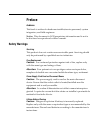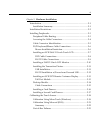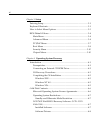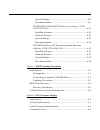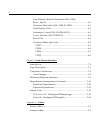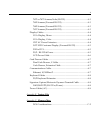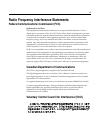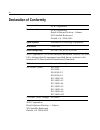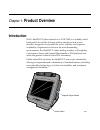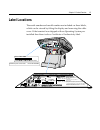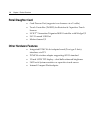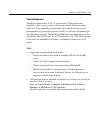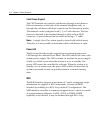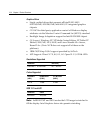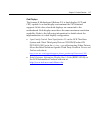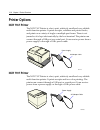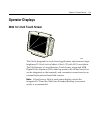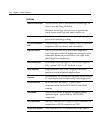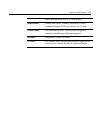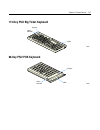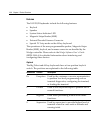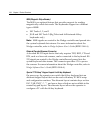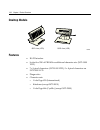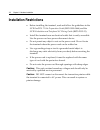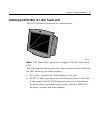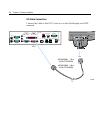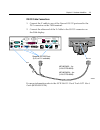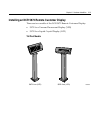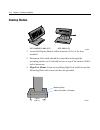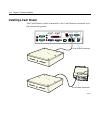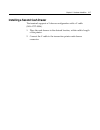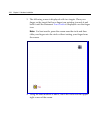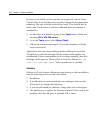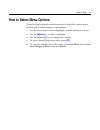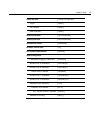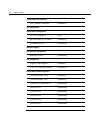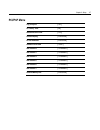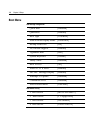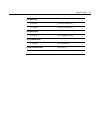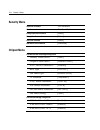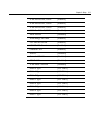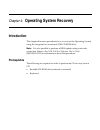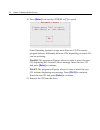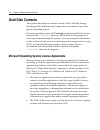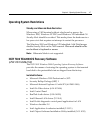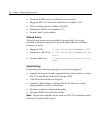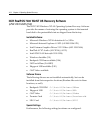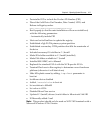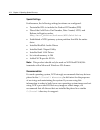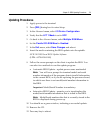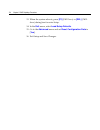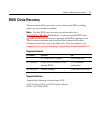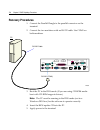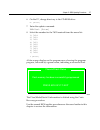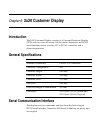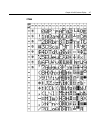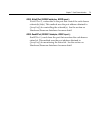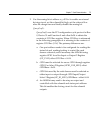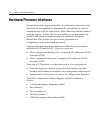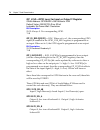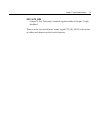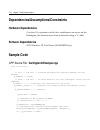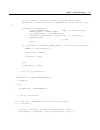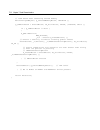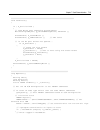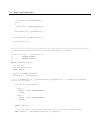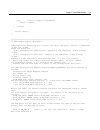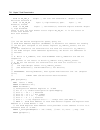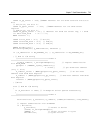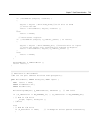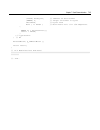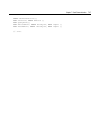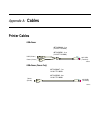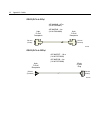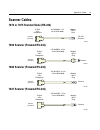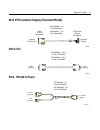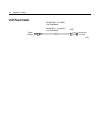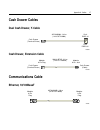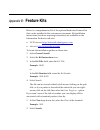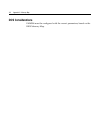- DL manuals
- NCR
- Touchscreen
- RealPOS 70
- User Manual
NCR RealPOS 70 User Manual - Calibrating The Touch Screen
2-18 Chapter 2: Hardware Installation
Calibrating the Touch Screen
Be sure to observe for the following Touch Screen calibration
guidelines:
• Calibrate the touch screen as part of the installation process.
• Recalibrate the touch screen when the system is installed at its final
location.
• Recalibrate whenever the terminal is moved to a new location.
• Recalibrate the touch screen anytime the system has been
disassembled for servicing.
• The Touch Screen can be calibrated using MicroTouch (Windows)
or Microcal (DOS), or it can be calibrated from the BIOS.
• If the Touch Screen or the Retail Daughter Card is replaced, the
25‐point calibration procedure is necessary.
• If the calibration is consistently off, even after performing the
2‐point calibration, then do the 25‐point. This should always be
done before resorting to touch screen glass replacement.
Summary of RealPOS 70
Page 1
Ncr realpos 70 (7402) release 1.0 userʹs guide b005‐0000‐1463 issue a.
Page 2
The product described in this book is a licensed product of ncr corporation. Ncr is a registered trademark of ncr corporation. Ncr realpos is either a registered trademark or trademark of ncr corporation in the united states and/or other countries. Ncr is a registered trademark of ncr corporation. N...
Page 3: Preface
I preface audience this book is written for hardware installer/service personnel, system integrators, and field engineers. Notice: this document is ncr proprietary information and is not to be disclosed or reproduced without consent. Safety warnings servicing this product does not contain user servi...
Page 4
Ii attention: il y a danger dʹexplosion sʹil y a remplacement incorrect de la batterie. Remplacer uniquement avec une batterie du même type ou dʹun type recommandé par le constructeur. Mettre au rébut les batteries usagées conformément aux instructions du fabricant. Battery disposal (switzerland) re...
Page 5
Iii grounding instructions in the event of a malfunction or breakdown, grounding provides a path of least resistance for electric current to reduce the risk of electric shock. This product is equipped with an electric cord having an equipment‐grounding conductor and a grounding plug. The plug must b...
Page 6: References
Iv references • ncr realpos 70 hardware service guide (b005‐0000‐1465) • ncr realpos 70 site preparation guide (b005‐0000‐1464) • ncr realpos 70/easypoint 42 parts identification manual (b005‐0000‐1466) • ncr fitclient software userʹs guide (b005‐0000‐1235) • ncr realpos 70/easypoint 42 migration gu...
Page 7: Table of Contents
V table of contents chapter 1: product overview introduction ........................................................................................... 1‐1 hinged lcd .................................................................................... 1‐2 hardware options .............................
Page 8
Vi power led ................................................................................ 1‐14 msr ............................................................................................ 1‐14 graphics subsystem................................................................. 1‐15 printer op...
Page 9
Vii chapter 2: hardware installation introduction ........................................................................................... 2‐1 installation summary..................................................................... 2‐1 installation restrictions......................................
Page 10
Viii chapter 3: setup entering setup ....................................................................................... 3‐1 keyboard shortcuts .............................................................................. 3‐1 how to select menu options .............................................
Page 11
Ix special settings ........................................................................... 4‐8 recommendation ....................................................................... 4‐9 ncr realpos 7402 winnt os recovery software (lpin: d370‐0587‐0100)..............................................
Page 12
X user defined character definition (08h, code, byte1…byte5).................................................................................. 6‐2 character table select (09h, table code) .............................. 6‐3 clear display (12h).............................................................
Page 13
Xi 7872 or 7875 scanner/scale (rs‐232) ...........................................A‐3 7892 scanner (powered rs‐232) ..................................................A‐3 7882 scanner (powered rs‐232) ..................................................A‐3 7837 scanner (powered rs‐232) ...................
Page 14: Revision Record
Xii revision record issue date remarks a nov 2003 first issue.
Page 15
Xiii radio frequency interference statements federal communications commission (fcc) information to user this equipment has been tested and found to comply with the limits for a class a digital device, pursuant to part 15 of fcc rules. These limits are designed to provide reasonable protection again...
Page 16: Declaration of Conformity
Xiv declaration of conformity manufacturer's name ncr corporation manufacturer's address ncr corporation retail solutions division – atlanta 2651 satellite boulevard duluth, ga 30096‐5810 type of equipment information technology equipment model number class 7402 electrical ratings (input) 100‐240 v ...
Page 17: Product Overview
Chapter 1: product overview introduction ncr’s realpos 70 (also referred to as ncr 7402) is a scalable, retail‐ hardened point‐of‐sale solution with an intuitive touch screen interface designed for extended life cycles, stability, and superior availability. Engineered to thrive in the most demanding...
Page 18: Hinged Lcd
1-2 chapter 1: product overview hinged lcd the realpos 70 utilizes a top‐hinged lcd which allows extremely quick and easy motherboard access. The lcd can be completely removed if necessary for upgrades or repair. Functioning much like the hood of a car to gain access to the engine, the lcd has a sec...
Page 19: Hardware Options
Chapter 1: product overview 1-3 hardware options • integrated 3‐track iso msr • integrated stereo module • integrated infrared sensor • pcmcia (for wireless lan) • 128 mb, 256 mb, 512 mb non‐ecc memory dimms • 256 mb compact flash • cash drawers − 2183 mid‐size cash drawer (modular) − 2189 full‐size...
Page 20: Operating Systems
1-4 chapter 1: product overview • pcmcia wireless adapter supporting 802.11 standard • 12‐inch lvds tft display – dual bulb enhanced brightness • 3m touch systems resistive or capacitive touch sensor • low‐profile atx power supply – 300 watts operating systems • dos 6.22 (7402‐3xxx) • windows nt wor...
Page 21: Label Locations
Chapter 1: product overview 1-5 label locations the serial number and model number are included on three labels, which can be viewed by tilting the display and removing the cable cover. If the terminal was shipped with an operating system pre‐ installed then there is also a certificate of authentici...
Page 22: Model Numbers
1-6 chapter 1: product overview model numbers the following table identifies 7401 terminal models. Major model cpu 7402‐1000 intel 2.0 ghz celeron, resistive touch, 128mb memory, 40gb hard disk, 3 rs‐232, 3 powered usb, 2 standard usb, audio/mic. And us power cord, no msr, no customer display, integ...
Page 23: Hardware Modules
Chapter 1: product overview 1-7 hardware modules pentium 4 embedded atx motherboard • celeron 2.0 ghz with 400 mhz front side bus • intel montara‐gml (852gm) north bridge with integrated lvds and multi‐monitor capability • inverter & lcd power support • lcd adapter board • dvi or vga interfaces for ...
Page 24: Retail Daughter Card
1-8 chapter 1: product overview retail daughter card • cash drawer port (supports two drawers via a y‐cable) • touch controller (3m exii) for resistive & capacitive touch sensors • ncr 2 nd generation trigantor msr controller with wedge i/f • 24 v powered usb port • motion sensor i/f other hardware ...
Page 25: Hardware Module Descriptions
Chapter 1: product overview 1-9 hardware module descriptions motherboard processor/chip set the terminal uses an intel architecture processor, which permits it to leverage existing software drivers and applications, as well as provide the greatest flexibility in choosing an operating system. This pr...
Page 26
1-10 chapter 1: product overview • dual independent display with windows multi‐monitor support • shared memory architecture – 8‐32 mb video memory dynamically allocated from system memory • hub interface to ich4 south bridge at 266 mb/s • ioqd (in order queue depth) = 12 south bridge features the 74...
Page 27
Chapter 1: product overview 1-11 bios memory the 7402 includes 512kb of flash bios and 1mb size flash parts. A dmi area in the bios rom stores system information about the 7402, such as serial number and model number. Platform software detects board version via device id of key components on the boa...
Page 28
1-12 chapter 1: product overview • integrated lvds transmitter: supports up to 1400x1050@ 60hz single or dual channel dual channel lvds flat panel, with lvds frequency up to 112mhz. • generates lcd power sequencing and backlight inverter control signals • bi‐linear panel fitting (stretching) • digit...
Page 29
Chapter 1: product overview 1-13 power management the bios supports the acpi 1.1 specification. This permits the terminal to go to a low power state during some level of inactivity. With acpi, the operating system has some control over the power management by going into suspend, standby, or hibernat...
Page 30
1-14 chapter 1: product overview cash drawer support the 7402 terminal can control a cash drawer through a cash drawer kickout connector on the back of the terminal (daughter card), or through the cash drawer kickout connector on the transaction printer. The terminal can be configured with 0, 1, or ...
Page 31
Chapter 1: product overview 1-15 graphics subsystem the gmch igd provides a highly integrated graphics accelerator delivering high performance 3d, 2d, and video capabilities. With its interfaces to uma using a dvmt configuration, analog display, lvds, and digital display (e.G. Flat panel), the gmch ...
Page 32
1-16 chapter 1: product overview graphics driver • single, unified driver that supports all intel® 830, 845g, 852gm/gme, 855gm/gme, and 865g/gv integrated graphics chipsets • cui api for third party application control of windows display attributes via the monitor control command set (mccs) standard...
Page 33
Chapter 1: product overview 1-17 dual displays the summa ii motherboard (release 2.5) is dual display (lcd and crt) capable. In a dual display environment the 7401 terminal supports 16‐bit color when both displays are connected to the motherboard. Both displays must have the same maximum resolution ...
Page 34: Printer Options
1-18 chapter 1: product overview printer options ncr 7167 printer the ncr 7167 printer is a fast, quiet, relatively small and very reliable multi‐function printer. It prints receipts, validates and prints checks, and prints on a variety of single or multiple part forms. There is not journal as it is...
Page 35: Operator Displays
Chapter 1: product overview 1-19 operator displays 5964 12.1-inch touch screen 19429 the 5964 is designed for touch‐based applications and features a high‐ brightness 12.1‐inch active matrix color lcd with svga resolution. The 5964 features a 5‐wire resistive touch screen, integrated msr, digital vi...
Page 36
1-20 chapter 1: product overview features resistive touch screen touch overlay uses 5‐wire resistive technology for ease of use and long reliability. Resistive technology allows users to operate the touch screen with a gloved hand, stylus, etc. Retail hardened touch screen surface contains an anti‐g...
Page 37
Chapter 1: product overview 1-21 and touch interface for ncr 5964 display wedge controller passes data (msr, scanner, keyboard) to host terminal through ps/2 data stream via y‐cable terminal powered no additional power cord or power supply is required simplifying cable management msr option integrat...
Page 38: 5942 12.1-Inch Color Lcd
1-22 chapter 1: product overview 5942 12.1-inch color lcd 19809 the 5942 12.1‐inch lcd is designed for customers who desire a color display and prefer the small footprint and ergonomic packaging of lcd technology versus traditional crt’s. Depending on the customer’s requirements, this lcd display ca...
Page 39: 7452-K419 15-Inch Color Crt
Chapter 1: product overview 1-23 7452-k309/k404 9-inch monochrome crt the 9‐inch crt can be integrated on the terminal or installed on a remote mount. 19742a 7452-k309 7452-k404 7452-k419 15-inch color crt the 15‐inch crt can be integrated on the terminal or installed on a remote mount. Note: the 15...
Page 40: Ncr 5932 Keyboards
1-24 chapter 1: product overview ncr 5932 keyboards there are three models of the 5932 keyboard: • 109‐key usb keyboard • 115‐key big ticket keyboard (ps/2 interface) • 68‐key pos keyboard (ps/2 interface) 109-key usb keyboard 19586 msr keylock the 109‐key usb keyboard is a multifunction keyboard th...
Page 41
Chapter 1: product overview 1-25 features the ncr 5932 usb keyboard supports the following features: • keylock • speaker • magnetic stripe reader (msr) • keyboard status leds keylock the usb keyboard has a four‐position keylock. You can rotate the keylock between specific positions by use of three k...
Page 42
1-26 chapter 1: product overview msr the msr is an optional feature that provides support for reading magnetically coded data cards. The keyboards support two different types of msr: • iso tracks 1, 2, and 3 • jis‐ii and iso track 2 keyboard status leds the keyboard has three status leds: • num lock...
Page 43: 68-Key Ps/2 Pos Keyboard
Chapter 1: product overview 1-27 115-key ps/2 big ticket keyboard 19745 msr status indicator keylock 68-key ps/2 pos keyboard 19746 msr status indicator keylock.
Page 44
1-28 chapter 1: product overview features the 5932 ps/2 keyboards include the following features: • keylock • speaker • system status indicator led • magnetic stripe reader (msr) • external decoded scanner connector • special pc setup mode on the 68‐key keyboard the operations of the user‐programmab...
Page 45
Chapter 1: product overview 1-29 speaker a programmable speaker generates key clicks and error tones. Buzzer the buzzer is an internal on board buzzer. System status indicator led the system status indicator is a two‐color led. The green color indicates the keyboard is powered. Red indicates an erro...
Page 46
1-30 chapter 1: product overview msr (magnetic stripe reader) the msr is an optional feature that provides support for reading magnetically coded data cards. The keyboards support two different types of msr: • iso tracks 1, 2, and 3 • jis‐ii and iso track 2 (big ticket and full‐featured 68‐key keybo...
Page 47: Tall Post Models
Chapter 1: product overview 1-31 ncr 5972 2x20 remote customer display tall post models 19750a 5972-1xxx (vfd) 5972-2xxx (lcd).
Page 48: Desktop Models
1-32 chapter 1: product overview desktop models 19749 5972-1xxx (vfd) 5972-2xxx (lcd) features • rs‐23 interface • socket for 32k of prom for additional character sets (5972‐1000 vfd). • 7 x 9 pixel characters (5972‐1000 vfd); 5 x 8 pixel characters on 5972‐2000 lcd • diagnostics • character sets: –...
Page 49: Features
Chapter 1: product overview 1-33 ncr 5973 2x20 international vfd customer display 20448 16-inch post desktop model features • 256x64 dots graphic vfd • micro‐controller • flash rom • display driver circuitry • communication/power connector • power converter circuitry • communication drivers • bi‐dir...
Page 50: System Configuration Diagram
1-34 chapter 1: product overview system configuration diagram 5932 big ticket 2nd drawer (y-cable) 2189/2183 ps/2 20929 rs-232 peripherals lan 5964 touch screen crt 7162 7402 motherboard parallel dvi vga 7197 7167 5932 usb retail daughter card usb (24 v) cash drawer rs-232 7197 5942 ps/2 rs-232 rs-2...
Page 51: Compatibility
Chapter 1: product overview 1-35 compatibility lan communications the software associated with the terminal systems conform to the following standards: • network driver interface specification (ndis 4) • ieee 802.3 & 802.3u csma/cd (10/100 mb/s ethernet) • ieee 802.2 link level control (llc) • tcp/i...
Page 53: Hardware Installation
Chapter 2: hardware installation introduction the 7402 is fully assembled at the factory. This chapter explains how to connect optional hardware components to these terminals. Installation summary the terminal should be removed from the shipping packaging and visual checks made to verify the correct...
Page 54: Installation Restrictions
2-2 chapter 2: hardware installation installation restrictions • before installing the terminal, read and follow the guidelines in the ncr realpos 72 site preparation guide (b005‐0000‐1464) and the ncr workstation and peripheral ac wiring guide (bst0‐2115‐53). • install the terminal near an electric...
Page 55: Installing Peripherals
Chapter 2: hardware installation 2-3 installing peripherals peripheral cable routing the peripheral cables are routed down through the base and out the rear of the unit. They are secured internally with a cable clamp. 21025 cable clamp.
Page 56
2-4 chapter 2: hardware installation accessing the cable connectors this section describes how to install transaction printers and other peripherals supported by the 7402. The cable connectors are located behind the cable cover. 1. Tilt the display module. 2. Remove the cable cover. A. Remove the sc...
Page 57
Chapter 2: hardware installation 2-5 cable connector identification 1. Connect the peripheral and lan cables. The illustration identifies the peripheral connectors on the terminal. See the sections that follow for specific installation instructions for each of the peripherals. 20917 rs232/1 rs232/2 ...
Page 58
2-6 chapter 2: hardware installation ps/2 keyboard/mouse cable connections the 7402 has dedicated ps/2 connectors to support both a keyboard and mouse. Rs232/1 rs232/2 crt dvi parallel lan mouse 24v usb mic line out 12v usb cash drawer kybd line in rs232/4 usb usb 12v usb 21028 ps/2 mouse (green) ps...
Page 59
Chapter 2: hardware installation 2-7 installing an ncr 5964 12.1-inch touch lcd the ncr 5964 can be connected as a remote device. 19429a note: a pc keyboard is required to configure a 5964 12.1‐inch touch lcd. The following illustrations show the cable connections for the 5964 and the 7402. There ar...
Page 60
2-8 chapter 2: hardware installation dvi cable connections connect the cable to the dvi connectors on the 5964 display and 7402 terminal. Rs232/1 rs232/2 crt dvi parallel lan mouse 24v usb mic line out 12v usb cash drawer kybd line in rs232/4 usb usb 12v usb 21029 dvi dvi 497-0422831 - 1.0 m (1416-c...
Page 61
Chapter 2: hardware installation 2-9 rs-232 cable connections 1. Connect the y‐cable to one of the powered rs‐232 ports and to the ps/2 connector on the 7458 terminal. 2. Connect the other end of the y‐cable to the rs‐232 connector on the 5964 display. 21030 ps/2 rs-232 powered rs-232 ports (a, b, o...
Page 62
2-10 chapter 2: hardware installation installing a 5942 12.1-inch lcd monitor the ncr 5942 can be connected as a remote device. 21031 vga power vga rs232/1 rs232/2 crt dvi parallel lan mouse 24v usb mic line out 12v usb cash drawer kybd line in rs232/4 usb usb 12v usb powered usb 497-0426160 - 4 m b...
Page 63
Chapter 2: hardware installation 2-11 installing the transaction printer the printers can connect through a usb connector or an rs‐232 connector. It receives power through a powered usb power cable. Usb installation connect the powered usb printer interface cable to the usb connector and power conne...
Page 64
2-12 chapter 2: hardware installation rs-232 installation w/power from powered usb 1. Connect the rs‐232 printer interface cable to the rs‐232 connector on the printer and to an rs‐232 connector on the terminal. 2. Connect the printer power cable to the power connector on the printer and to the 24 v...
Page 65
Chapter 2: hardware installation 2-13 installing an ncr 5972 remote customer display there are two models of the ncr 5972 remote customer display: • 5972‐1xxx vacuum fluorescent display (vfd) • 5972‐2xxx liquid crystal display (lcd) tall post models 19750b 5972-1xxx (vfd) 5972-2xxx (lcd).
Page 66: Desktop Models
2-14 chapter 2: hardware installation desktop models 19749b 5972-1000/5973-1000 (vfd) 5972-2000 (lcd) 1. Locate the display mount within 4 meters (13 ft.) of the host terminal. 2. Determine if the cable should be routed down through the mounting surface or if it should be run on top of the surface. ...
Page 67
Chapter 2: hardware installation 2-15 cable connections 1. Connect the display cable to a powered rs‐232 connector on the terminal. 21034 powered rs-232 ports (a, b, or d if available) rs232/1 rs232/2 crt dvi parallel lan mouse 24v usb mic line out 12v usb cash drawer kybd line in rs232/4 usb usb 12...
Page 68: Installing A Cash Drawer
2-16 chapter 2: hardware installation installing a cash drawer the cash drawer can be connected to the cash drawer connector or to the transaction printer. Rs232/1 rs232/2 crt dvi parallel lan mouse 24v usb mic line out 12v usb cash drawer kybd line in rs232/4 usb usb 12v usb 21035 cash drawer conne...
Page 69
Chapter 2: hardware installation 2-17 installing a second cash drawer the terminal supports a 2‐drawer configuration with a y‐cable (1416‐c372‐0006). 1. Place the cash drawer in the desired location, within cableʹs length of the printer. 2. Connect the y‐cable to the transaction printer cash drawer ...
Page 70: Calibrating The Touch Screen
2-18 chapter 2: hardware installation calibrating the touch screen be sure to observe for the following touch screen calibration guidelines: • calibrate the touch screen as part of the installation process. • recalibrate the touch screen when the system is installed at its final location. • recalibr...
Page 71
Chapter 2: hardware installation 2-19 calibration using microtouch (windows) 1. From the windows start button, select settings →control panel →microtouch touchscreen . 2. From the microtouch touchscreen properties screen, select calibrate to begin calibration..
Page 72
2-20 chapter 2: hardware installation 3. The following screen is displayed with two targets. Place your finger on the target that has a finger icon pointing towards it and hold it until the statement touch enable is displayed over the finger icon. Note: for best results, press the screen near the ci...
Page 73
Chapter 2: hardware installation 2-21 5. The microtouch calibration dialog box then appears. Do not touch the screen until this dialog box is no longer displayed. 6. From the calibration complete screen, select done . 7. Select close to exit the microtouch program. 8. From the control panel, select ...
Page 74
2-22 chapter 2: hardware installation if cursor is not stable, or false touches are suspected, run the noise check utility from the microcal program. Choose the recommended frequency (the one with the lowest noise level). This should also be done if the touch screen is still not calibrated after one...
Page 75: Out-of-Box Failures
Chapter 2: hardware installation 2-23 out-of-box failures the rsd‐atlanta customer satisfaction hotline will replace out‐of‐box failed hard disks with identical, preloaded drives. Once a system is successfully installed, all disk contents are the responsibility of the customer. The customer is respo...
Page 77: Setup
Chapter 3: setup entering setup 1. Connect an alphanumeric ps/2 keyboard to the terminal. Note: if a usb keyboard is used then legacy usb support in the bios setup must be enabled. 2. Apply power to the terminal. 3. When you see the american megatrends logo displayed press [del] . Keyboard shortcuts...
Page 78
3-2 chapter 3: setup function keystroke notes enter setup (for serial console redirection) f4 1, 2, 3, 4 popup boot menu (for serial console redirection) f3 1, 2, 3, 4 activate amikey recovery boot services f9 1, 2, 5 notes: 1. This keystroke can be configured to be a different value, based on the s...
Page 79: How to Select Menu Options
Chapter 3: setup 3-3 how to select menu options the following keyboard controls are used to select the various menu options and to make changes to their values. • use the arrow keys to select (highlight) options and menu screens. • use the [enter] key to select a submenu. • use the [+] and [-] keys ...
Page 80: Bios Default Values
3-4 chapter 3: setup bios default values the following tables show default settings. On such settings as ide drives, where there are no defaults, typical settings are shown main menu system time (variable) system date (variable) advanced menu cpu configuration ide configuration onboard pci ide contr...
Page 81
Chapter 3: setup 3-5 primary ide slave [atapi cdrom] type [auto] pio mode [auto] dma mode [auto] secondary ide master [not detected] secondary ide slave [not detected] hard disk write protect [disabled] ide detect time out (sec) [35] ata (pi) 80pin cable detection [device] superio configuration onbo...
Page 82
3-6 chapter 3: setup hardware health configuration h/w health function [enabled] acpi configuration advanced acpi configuration acpi 2.0 support [no] biosÆaml acpi table [enabled] headless mode [disabled] dmi event logging remote access configuration remote access [disabled] usb configuration legacy...
Page 83: Pci/pnp Menu
Chapter 3: setup 3-7 pci/pnp menu plug & play o/s [no] pci latency timer [64] allocate irq to pci vga [yes] palette snooping [disabled] pci ide busmaster [disabled] offboard pci ide card [auto] dma channel 0 [available] dma channel 1 [available] dma channel 3 [available] dma channel 5 [available] dm...
Page 84: Boot Menu
3-8 chapter 3: setup boot menu boot settings configuration quick boot [disabled] quiet boot [enabled] boot type [cold boot] addon rom display mode [force bios] bootup num‐lock [on] ps/2 mouse support [enabled] typematic rate [fast] system keyboard [present] parity check [disabled] boot to os/2 [no] ...
Page 85
Chapter 3: setup 3-9 hard disk drives 1 st drive [pm‐st320410a] 2 nd drive [sm‐st320012a] removable drives 1 st drive [1 st floppy drive] atapi cdrom drives 1 st drive [ps‐sr244w] initiate pre-boot services [hot key].
Page 86: Security Menu
3-10 chapter 3: setup security menu supervisor password: :not installed user password: :not installed change supervisor password [enter] change user password [enter] clear user password [enter] boot sector virus protection [disabled] chipset menu intel montara-gml northbridge configuration primary v...
Page 87
Chapter 3: setup 3-11 ich4 dev29 func8, usb#1 [enabled] ich4 dev29 func1, usb#2 [enabled] ich4 dev29 func2, usb#3 [enabled] ich4 dev29 func7, ehci [enabled] midi decode [disabled] adlib range 388h‐38bh [enabled] lpc 4eh‐4fh decode [enabled] lpc 2eh‐2fh decode [enabled] onboard lan [enabled] idapic [...
Page 88
3-12 chapter 3: setup.
Page 89: Operating System Recovery
Chapter 4: operating system recovery introduction this chapter discusses procedures how to recover the operating system using the integrated or an external usb cd‐rom drive. Note: it is also possible to perform a bios update using a network connection. Refer to the ncr fitclient software userʹs guid...
Page 90
4-2 chapter 4: operating system recovery connecting an external cd-rom drive if your terminal contains an integrated cd‐rom, skip to os recovery procedures. 1. Connect the external cd‐rom (2336‐k208) drive to the usb connector on the terminal. 21108 rs232/1 rs232/2 crt dvi parallel lan mouse 24v usb...
Page 91: Os Recovery Procedures
Chapter 4: operating system recovery 4-3 os recovery procedures 1. Apply power to the terminal. 2. Press [del] during boot to enter setup. 3. At the setup utility menu, select advanced bios features . 4. Set the first boot device to usb-cdrom . 5. The cdrom selection is used when you want to boot fr...
Page 93
Chapter 4: operating system recovery 4-5 completing the os installation windows 2000 the system automatically reboots when the image recovery is complete and starts the software installation. This installation also installs most of the additional software and drivers included in the disk image. Comp...
Page 94: Gold Disk Contents
4-6 chapter 4: operating system recovery gold disk contents this section describes the contents of each of the gold disk images, including all the additions and changes that were made on top of the generic operating system. For each operating system, ncr strongly recommends that the drivers placed i...
Page 95
Chapter 4: operating system recovery 4-7 operating system restrictions standby and hibernate mode restriction when using a 7402 terminal without a keyboard or mouse, the windows 2000, windows xp pro, and windows xp embedded os standby mode should be avoided. This mode places the hardware in a low po...
Page 96
4-8 chapter 4: operating system recovery • microsoft snmp service installed but not activated • edgeport epic i/o networks usb drivers available (2.30) • 3m touchware driver available (5.64 sr 2) • hampshire usb touch available (6.07) • promise raid card available software drivers the following driv...
Page 97
Chapter 4: operating system recovery 4-9 recommendation for each operating system, ncr strongly recommends that any drivers placed in the c:\install directory be left intact for the purposes of servicing and maintaining the system. If you are using this information in order to build your own operati...
Page 98
4-10 chapter 4: operating system recovery ncr realpos 7402 winnt os recovery software (lpin: d370-0587-0100) the ncr 7402 windows nt 4.0 operating system recovery software provides the means of restoring the operating system to the terminal hard disk to the preinstalled state as shipped from the fac...
Page 99
Chapter 4: operating system recovery 4-11 • preinstalled nt to include the product id number (pid) • placed the gold drive part number, date created, lpin, and release in registry under: hkey-local_machine\softwarecr\gold drive • ran sysprep (so that the mini installation will run on initial boot)...
Page 100
4-12 chapter 4: operating system recovery recommendation for each operating system, ncr strongly recommends that any drivers placed in the c:\install directory be left in tack for the purposes of servicing and maintaining the system. If you are using this information in order to build your own opera...
Page 101: (Lpin: D370-0588-0100)
Chapter 4: operating system recovery 4-13 ncr 7402 windows xpe operating system recovery software (lpin: d370-0588-0100) the ncr 7402 windows xpe operating system recovery software provides the means of restoring the operating system to the terminal hard disk to the preinstalled state as shipped fro...
Page 102
4-14 chapter 4: operating system recovery special settings furthermore, the following settings/revisions are configured: • preinstalled xpe to include the product id number (pid) • placed the gold drive part number, date created, lpin, and release in registry under: hkey-local_machine\softwarecr\g...
Page 103: Bios Updating Procedures
Chapter 5: bios updating procedures introduction this chapter discusses procedures how to update the terminal bios by using the parallel cd‐rom drive. The software is distributed on bootable cd‐rom media. The drivers that are necessary to run the cd‐rom are temporarily installed during boot. It is a...
Page 104
5-2 chapter 5: bios updating procedures connecting an external cd-rom drive if your terminal contains an integrated cd‐rom, skip to updating procedures. 4. Connect the external cd‐rom (2336‐k208) drive to the usb connector on the terminal. 21108 rs232/1 rs232/2 crt dvi parallel lan mouse 24v usb mic...
Page 105: Updating Procedures
Chapter 5: bios updating procedures 5-3 updating procedures 1. Apply power to the terminal. 2. Press [del] during boot to enter setup. 3. In the advanced menu, select i/o device configuration . 4. Verify that the lpt 1 mode is set to ecp . 5. Go back to the advanced menu, select multiple rom menu . ...
Page 106
5-4 chapter 5: bios updating procedures 13. When the system reboots, press [f2] (7402‐3xxx) or [del] (7402‐ 4xxx) during boot to enter setup. 14. In the exit menu, select load setup defaults . 15. Go to the advanced menu and set reset configuration data to [ yes ]. 16. Exit setup and save changes..
Page 107: Bios Crisis Recovery
Chapter 5: bios updating procedures 5-5 bios crisis recovery the procedures below provide a way to restore the bios resulting from a non‐recoverable condition. Note: use this bios crisis recovery procedure only for a non‐recoverable bios failure. A non‐recoverable bios state typically results from p...
Page 108: Recovery Procedures
5-6 chapter 5: bios updating procedures recovery procedures 1. Connect the parallel dongle to the parallel connector on the terminal. 2. Connect the two machines with an rs‐232 cable. Use com1 on both machines. 21095 pc rs-232 cable rs-232 (com1) rs232/1 rs232/2 crt dvi parallel lan mouse 24v usb mi...
Page 109
Chapter 5: bios updating procedures 5-7 6. On the pc, change directory to the cd‐rom drive. E: [enter] 7. Enter the update command: embflash [enter] 8. Select the number for the 7402 terminal from the menu list: 1) 7454 2) 7401 3) 7452 4) 7453 5) 7455 6) 7460 7) 7451 8) 7456 9) 7458 9 [enter] a blue...
Page 110
5-8 chapter 5: bios updating procedures cable/connector pin-out information parallel dongle 19513 25-pin d-shell receptacle (viewed from wiring side) 25 24 23 22 21 20 19 18 17 16 15 14 13 12 11 10 9 8 7 5 4 3 2 1 6 rs-232 cable 19512 1 2 3 4 5 6 7 8 1 2 3 4 5 6 7 8 p1 p2 9-pin d-shell receptacle 1 ...
Page 111: 2X20 Customer Display
Chapter 6: 2x20 customer display introduction the 2x20 customer display consists of a vacuum florescent display (vfd) with two rows of twenty 5x8 dot matrix characters, an rs‐232 serial interface, driver circuitry, dc to dc/ac converter, and a character generator. General specifications item value n...
Page 112: Command Codes
6-2 chapter 6: 2x20 customer display command codes user defined character definition (08h, code, byte1…byte5) this command defines a user defined character (udc). The udc character code is set by the code byte and must be 00h to 07h. All other values for code will this command. The five bytes follow...
Page 113: Clear Display (12H)
Chapter 6: 2x20 customer display 6-3 character table select (09h, table code) this command selects which character table to display. The table code byte determines the character set as defined in the table below. If bits 0 to 3 are all zero then this command is ignored. When a new character table is...
Page 114: Reset (13H)
6-4 chapter 6: 2x20 customer display cursor position (10h, position) this command sets the cursor position. The position byte moves the cursor position according to the table below. The next character byte writes to the new position and the cursor auto‐increments to the next position. This command i...
Page 115
Chapter 6: 2x20 customer display 6-5 cp437.
Page 116
6-6 chapter 6: 2x20 customer display cp858.
Page 117
Chapter 6: 2x20 customer display 6-7 cp866.
Page 118
6-8 chapter 6: 2x20 customer display cp932.
Page 119: Cash Drawer Interface
Chapter 7: cash drawer interface introduction this document is intended to be a guide for writing software to use the 7402 cash drawer interface. It is intended to assist software engineers to design and code software to control the cash drawer port. This is not a specification on the cash drawer in...
Page 120
7-2 chapter 7: cash drawer interface long opendrawer(); opendrawer (), sets the control bits to output, enables the arming circuitry using the arm bit, energizes the solenoid of the selected drawer, waits a constant time, then releases the cash drawer solenoid(s) bit(s) and disables the arming circu...
Page 121
Chapter 7: cash drawer interface 7-3 bool writeioport( dword databytes, word ioport ); writeioport (), writes data to the port that control the cash drawer solenoid(s) bit(s). This method uses the port address obtained in queryconf() for controlling the solenoid(s). See the section on hardware/firmw...
Page 122: Component Architecture
7-4 chapter 7: cash drawer interface component architecture the developer should provide a description, either textually or diagrammatically (i.E., block diagram), of how the components of the module subsystem interact in this sub‐section. The member function initialize() is subsequently called to o...
Page 123
Chapter 7: cash drawer interface 7-5 2. Use the arming bit at address m_nioport to enable an external driving circuit, set the solenoid bit high, set the solenoid low after the charge time and finally disable the arming bit. Queryconf(): queryconf() uses the pci configuration cycle protocol at bus 0...
Page 124: Hardware/firmware Interfaces
7-6 chapter 7: cash drawer interface hardware/firmware interfaces in some previously supported models, no preliminary interaction with the hardware was required to determine the port address(s) used for communication with the cash drawer; these data were instead obtained from the registry. For the 7...
Page 125
Chapter 7: cash drawer interface 7-7 within the ich4, the general purpose i/o ports are addressed using an offset read from the gpio base address register, [gpiobase] (offset 0x58). The base address included in bits [15:6] is assigned by the bios. The gpio control register [gpio_cntl] (offset 0x5c) ...
Page 126
7-8 chapter 7: cash drawer interface gp_lvl2—gpio level for input or output 2 register offset address: gpiobase +38h attribute: r/w default value: 00000fffh size: 32-bit lockable: no power well: see below bit description 31:12 always 0. No corresponding gpio. 11:0 gp_io_sel2[43:32] — r/w. When set t...
Page 127
Chapter 7: cash drawer interface 7-9 gpio 35 cd_arm output 0, low drawer(s) solenoid signals enabled. Output 1, high disabled. There is only one cash drawer status signal cd_sw_ab. It is the status of either cash drawer or both cash drawers..
Page 128: Hardware Dependencies
7-10 chapter 7: cash drawer interface dependencies/assumptions/constraints hardware dependencies constraint: for systems in which two cashdrawers are in use on the darlington, the drawers must share a status bit using a ‘y’ cable. Software dependencies ncr windows nt port driver (ncrkmpdr.Sys). Samp...
Page 130
7-12 chapter 7: cash drawer interface // lock mutex when accessing shared memory waitforsingleobject( g_hsharedmemorymutex, infinite ); g_hhwportmutex = createmutex( &m_attributes, false, (lpctstr) sdata ); if ( g_hhwportmutex != null ) { m_pdc->dcprintf( dcm_apihigh, _t(" ..Create m_hpowermutex") )...
Page 131
Chapter 7: cash drawer interface 7-13 /////////////////////////////////////////////////////////////// void terminate() { if ( m_binitialized ) { // lock mutex when accessing shared memory waitforsingleobject( g_hsharedmemorymutex, infinite ); closehandle( m_hpowermutex ); closehandle( g_hhwportmutex...
Page 133
Chapter 7: cash drawer interface 7-15 /////////////////////////////////////////////////////////////////////// void closeport() { if ( m_bifopened ) { m_bifopened = false; } } ////////////////////////////////////////////////////////////////////////////// // cdevice7402::opendrawer [called from pollin...
Page 134
7-16 chapter 7: cash drawer interface } }//setstate( state_release ) else { retstatus = opos_e_noexist; } releasemutex( m_hpowermutex ); } releasemutex( g_hhwportmutex ); return retstatus; } ////////////////////////////////////////////////////////////////////////////// // cdevice7402::getdrawerstatu...
Page 135
Chapter 7: cash drawer interface 7-17 if ( sresult ) { if ( sbytes & bmask ) // bit = 1 means drawer closed for darlington { resstring = _t("closed"); result = drawer_closed; } else { resstring = _t("opened"); result = drawer_opened; } }//sresult } return result; } //////////////////////////////////...
Page 136
7-18 chapter 7: cash drawer interface result = false; if(result) { switch( m_ndrawernumber ) { case 1: // set solenoid bit high, arm bit low bmask = cd7402drwr1solenoid; break; case 2: bmask = cd7402drwr2solenoid; break; } // read solenoid bit if ( readioport(&obytes, m_nioport) ) { switch (dwstate)...
Page 137
Chapter 7: cash drawer interface 7-19 else // error logged in readioport result = false; } //result return result; } ////////////////////////////////////////////////////////////////////////////// // cdevicedarlington::queryconf - /*configuration mechanism one utilizes two 32bit i/o ports located at ...
Page 138
7-20 chapter 7: cash drawer interface · gpio 34 cd_sol_b output 0, low turn off solenoid b. Output 1, high activates solenoid b. · gpio 32 cd_sw_ab input 1, high drawer(s) open. Input 0, low drawer(s) closed. · gpio 35 cd_arm output 0, low drawer(s) solenoid signals enabled. Output 1, high disabled....
Page 139
Chapter 7: cash drawer interface 7-21 uchar uc_gp_offset = 0x38; //dword iooffset for the gpio solenoid and status bits // gpi[34:32] are bits 2:0 uchar uc_gpsel_offset = 0x34; //dword iooffset for the gpio select register // gpo[34:32] are bits 2:0 uchar uc_gpuse_offset = 0x30; // iooffset for gpio...
Page 140
7-22 chapter 7: cash drawer interface null ) == false ) // null means wait till i/o completes. { dword hr = getlasterror(); result = false; return result; } else { setfilepointer( g_hportdrvr, (m_nioconf+4), (plong)&fileoffset, file_begin); //tiger +4 // get gpio base address if ( result && ( readfi...
Page 142
7-24 chapter 7: cash drawer interface //*********tiger write register address dword to ioport*************** setfilepointer( g_hportdrvr, ioport, (plong)&fileoffset, file_begin); m_pdc->dcprintf( dcm_apilow, _t("*cdevicencr7402:writeio: databytes= %x; ioport= %x"), databytes, ioport ); if ( writefil...
Page 143
Chapter 7: cash drawer interface 7-25 (lpstr) databytes, // address of data buffer (dword) 4, // length of buffer in bytes &dataread, // bytes read null ) == false ) // null means wait till i/o completes. { dword hr = getlasterror(); result = false; } } // m_bportdrvr } // nt releasemutex( g_hhwport...
Page 144
7-26 chapter 7: cash drawer interface header file: darlingtoncdsample.H ///////////////////////////////////////////////////////////////////////////// // ncr7402 (darlington motherboard) modifications start here //////////// // - 7402 cash drawer port definitions /*intel ich4 south bridge used to con...
Page 145
Chapter 7: cash drawer interface 7-27 dword getdrawerstatus(); bool setstate( dword dwstate ); bool queryconf(); bool writeioport( dword databytes, word ioport ); bool readioport( dword *databytes, word ioport ); //..End...
Page 146
7-28 chapter 7: cash drawer interface.
Page 147: Cables
Appendix a: cables printer cables usb+power usb (printer) 24v usb+ (terminal) 497-0424888 - 1 m (1416-c713-0010) 497-0424501 - 4 m (1416-c713-0040) power (printer) 19307a usb+power (power only) 497-0424887 - 1m 1416-c712-0010 497-0422292 - 4m 1416-c712-0040 19721a 24v usb+ (terminal) power (printer).
Page 148
1-2 appendix a: cables rs-232 (9-pin to 9-pin) 19722a 9-pin d-shell receptacle 9-pin d-shell receptacle rs-232 (printer) rs-232 (terminal) 497-0408349 - 0.7 m (1416-c359-0007) 497-0407943 - 4 m (1416-c266-0040) rs-232 (9-pin to 25-pin) 20127b 9-pin d-shell receptacle 25-pin d-shell plug 497-0407427 ...
Page 149: Scanner Cables
Appendix a: cables 1-3 scanner cables 7872 or 7875 scanner/scale (rs-232) 15479a rs-232 (scanner) d-shell 9-pin receptacle modular 10-pin plug 497-0300422 - 4 m (1416-c019-0040) rs-232 (terminal) 7892 scanner (powered rs-232) 20450a scanner d-shell 9-pin receptacle modular 10-pin plug 497-0425593 - ...
Page 150: Display Cables
1-4 appendix a: cables display cables vga display, mono 14607a vga (crt display) sub miniature d-shell 15-pin plug 497-0008164 - 4 m 1416-c042-0040 sub miniature d-shell 15-pin receptacle vga (terminal) vga display, color 16318a sub miniature d-shell 15-pin plug sub miniature d-shell 15-pin receptac...
Page 151: Dvi to Dvi
Appendix a: cables 1-5 5972 vfd customer display (powered rs-232) 20279 customer display terminal rs-232 port 497-0420926 - 1 m 1416-c683-0010 497-0420927 - 4 m 1416-c683-0040 9-pin d-shell receptacle 24-position microfit receptacle dvi to dvi 19725a 497-0422831 - 1.0 m (1416-c723-0010) 497-0422832 ...
Page 152: Lcd Power Cable
1-6 appendix a: cables lcd power cable 20444 power (display) 497-0426160 - 4 m (white) 1416-c803-0040 497-0428512 - 4 m (black) 1416-c851-0040 usb powered usb (terminal).
Page 153: Cash Drawer Cables
Appendix a: cables 1-7 cash drawer cables dual cash drawer, y-cable 15808a 497-0409394 - 0.6 m (1416-c372-0006) cash dwr. #1 cash dwr. #2 cash drawer (terminal/printer) cash drawer, extension cable 19730a 230-0145735 - 3.0 m (1424-c112-0030) cash drawer (terminal/printer) cash drawer (cable) modular...
Page 154: Keyboard Cables
1-8 appendix a: cables keyboard cables ps/2 keyboard extension 15403a ps/2 (keyboard) ps/2 (terminal) 6-pin mini-din plug 6-pin mini-din receptacle 497-0406056 - 1.8 m (1416-c281-0018) signature capture/electronic payment terminal cable 5945/5992 ept (rs-232 w/power) 19723a 497-0418406 - 4.0 m (1416...
Page 155: Power Cables (Ac)
Appendix a: cables 1-9 power cables (ac) 15405a terminal the following power cables (not shown) also have an iec connection of 45 mm: 1416-c320-0030 006-8601011 - sev 1416-c321-0030 006-8601012 - u.K. 1416-c322-0030 006-8601019 - australia 1416-c323-0030 006-8601010 - international 1416-c391-0030 00...
Page 157: Feature Kits
Appendix b: feature kits below is a comprehensive list of the optional hardware feature kits that can be installed in the customer environment. Kit installation instructions (for those requiring instruction) are available on the information products web sites. • ncr intranet: http://inforetail.Atlan...
Page 158
2-2 appendix b: feature kits kit number description 7402‐k233 256 mb dimm memory upgrade 7402‐k234 512 mb dimm memory upgrade 7402‐k221 3‐track iso msr 7402‐k451 integrated u.S. 2 x 20 vfd customer display 7402‐k452 integrated international apa (all points addressable) customer display 7402‐k305 rea...
Page 159: Memory Map
Appendix c: memory map 21011 = can be overlaid = roms that are not present if disabled in the bios pc bios (128 k) legacy usb (16 k) backpack cd-rom video bios (48 k) textmode data (32 k) vga data (64 k) monochrome vga (32 k) ffff:f e911:0 e400:0 e000:0 ccff:0 c000:0 b800:0 b000:0 a000:0 0000:0 acpi...
Page 160: Dos Considerations
3-2 appendix c: memory map dos considerations emm386 must be configured with the correct parameters, based on the bios memory map..