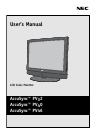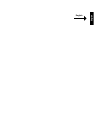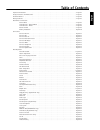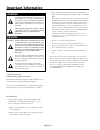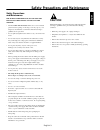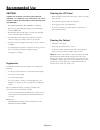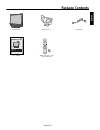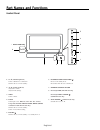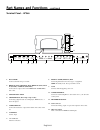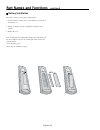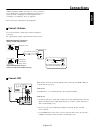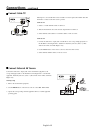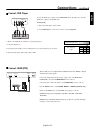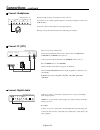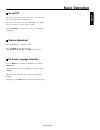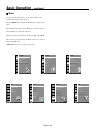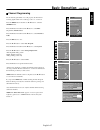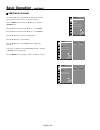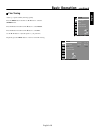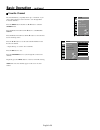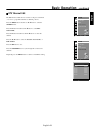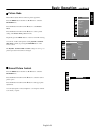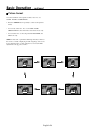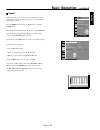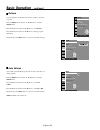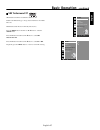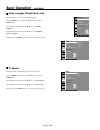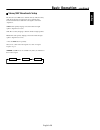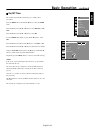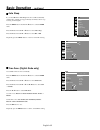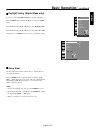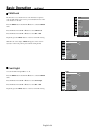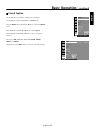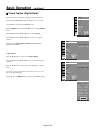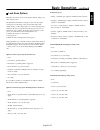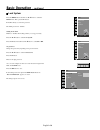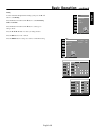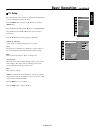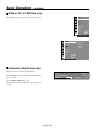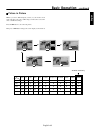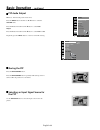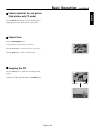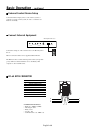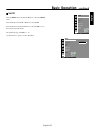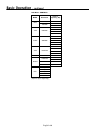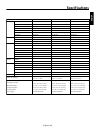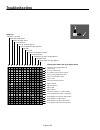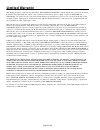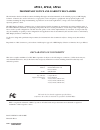- DL manuals
- NEC
- TV
- ASPV32-AVT - AccuSync - 32" LCD TV
- User Manual
NEC ASPV32-AVT - AccuSync - 32" LCD TV User Manual - Connections
English
English-13
Connections
- continued
Connect DVD Player
Connect the DVD video outputs to the COMPONENT (Y, Pb, Pr) jacks and connect the
DVD audio outputs to the AUDIO jacks.
Viewing Setup
1. Turn on the DVD player, insert a DVD.
2. Use the INPUT button on the remote control to select Component.
3. Refer to the DVD player's manual for operating instructions.
• Component Input ports
To get better picture quality, connect a DVD player to the component input ports as shown.
Component input signal : 480i / 480p / 720p / 1080i
Y
Pb
Pr
COMPONENT IN
(L) AUDIO (R)
S-VIDEO IN
Y
P
B
P
R
AUDIO (L)
(R)
DVD
Connect HDMI(DTV)
This TV SET can receive High-Definition Multimedia Interface (HDMI) or Digital
Visual Interface (DVI) signals.
Connect the signal cable from the monitor output socket of the PERSONAL
COMPUTER to the particular HDMI INPUT socket of the set.
Connect the audio cable from the PC to the AUDIO INPUT sockets of the set.
Press the INPUT button to select HDMI1, HDMI2, or HDMI3 (APV40/46 only).
Switch on the HDMI device, and the HDMI screen appears on the set.
HDMI-DTV input signal: 480p-60Hz, 720p-50Hz, 720p-60Hz, 1080i-50Hz,
1080i-60Hz.
HDMI Interface with HDCP (High Definition Copy Protection) enables all-digital
rendering of video without the losses.
Component input on Set
Y
Pb
Pr
Video Output on
DVD
Y
Y
Y
Y
PB
B-Y
Cb
P
B
PR
R-Y
Cr
P
R
HDMI OUTPUT
(R) AUDIO (L)
AUDIO IN
(RGB/DVI)
RGB IN
(PC/DTV)
HDMI1 IN (DVI)
HDMI2 IN (DVI)
or
Summary of ASPV32-AVT - AccuSync - 32" LCD TV
Page 1
Accusync™ pv32 accusync™ pv40 accusync™ pv46 user’s manual lcd color monitor.
Page 3
English english.
Page 5: Table Of Contents
Table of contents english important information . . . . . . . . . . . . . . . . . . . . . . . . . . . . . . . . . . . . . . . . . . . . . . . . . . . . . . . . . . English-2 safety precautions and maintenance . . . . . . . . . . . . . . . . . . . . . . . . . . . . . . . . . . . . . . . . . . . . . ....
Page 6: Important Information
English-2 important information warning to prevent fire or shock hazards, do not expose this unit to rain or moisture. Do not use this unit’s polarized plug with an extension cord receptacle or other out- lets unless the prongs can be fully inserted. Caution caution: refrain from opening the cabinet...
Page 7: Caution
English english-3 safety precautions and maintenance for optimum performance, please note the following when setting up and using the monitor: • do not open the monitor. There are no user-servicable parts inside and opening or removing covers may expose you to dangerous shock hazards or other risks....
Page 8: Recommended Use
English-4 recommended use caution • for optimum performance, allow 20 minutes for warm up. • rest your eyes periodically by focusing on an object at least 5 feet away. Blink often. • position the monitor at a 90 º angle to windows and other light sources to minimize glare and reflections. • clean th...
Page 9: Package Contents
English english-5 package contents lcd monitor power cord x 1 vga cable accusync™ pv32 accusync™ pv40 accusync™ pv46 user’s manual lcd color monitor user’s manual - tv/dtv aspect sound menu favorite mts mute q.View ch edit info sleep input picture power power on off wireless remote control and aaa b...
Page 10: Part Names and Functions
English-6 part names and functions control panel on/off 6 8 9 7 5 4 3 2 1 * 46inch model only 1. D / e (channel up/down) selects a channel or a menu item switches the set on from standby. 2. F / g (volume up/down) adjusts the volume. Adjusts menu settings. 3. Menu selects a menu. 4. Input select inp...
Page 11: Part Names and Functions
English english-7 part names and functions - continued terminal panel - apv32/apv40 ac in video a v3 in (r) audio (l) (r) audio (l) video av out air audio in (rgb/dvi) rgb in (pc/dtv) hdmi1 in (dvi) hdmi2 in (dvi) video (l) audio (r) av1 in video (l) audio (r) av2 in service digital audio (optical) ...
Page 12: Part Names and Functions
English-8 part names and functions - continued hdmi1 in (dvi) hdmi2 in (dvi) hdmi3 in (dvi) rgb in (pc/dtv) audio in (rgb/dtv) service component (r)audio(l) y p b p r av1 in (r)audio(l) video s-video ant. In digital audio (optical)out ac in av2 in (r)audio(l) video rs-232 video a v3 in (r)audio(l) v...
Page 13: Part Names and Functions
English english-9 part names and functions - continued remote control functions 1 2 3 4 6 9 11 8 10 7 - tv/dtv aspect sound menu favorite mts mute q.View ch edit info sleep pip pip position swap pip ch+ scan pip input a.Swap pip ch- still av1 av2 av3 s-video component pc-rgb hdmi1 hdmi2 hdmi3 input ...
Page 14: Part Names and Functions
English-10 part names and functions - continued battery installation the remote control is powered by two aaa batteries. 1. To insert batteries, turn the remote control handset over and remove the battery cover. 2. Put the two batteries into the compartment, observing battery polarity. 3. Replace th...
Page 15: Connections
English english-11 connections connect antenna connect vcr y pb pr component in (l) audio (r) s-video in rs-232 video (l) audio (r) av1 in video (l) audio (r) av2 in out in ch3 ch4 s-video ant in ant out (r) (l) audio video ant additional equipment (vcrs, camcorders, etc.) can be connected to the se...
Page 16: Connections
English-12 connections - continued video (l) audio (r) av1 in video (l) audio (r) av2 in ant tv vcr (r) audio (l) video rf cable cable box connect cable tv subscription to a local cable tv service and cable converter required. For further cable tv information, contact a local cable service provider....
Page 17: Connections
English english-13 connections - continued connect dvd player connect the dvd video outputs to the component (y, pb, pr) jacks and connect the dvd audio outputs to the audio jacks. Viewing setup 1. Turn on the dvd player, insert a dvd. 2. Use the input button on the remote control to select componen...
Page 18: Connections
English-14 connections - continued connect headphones insert the headphone plug to the headphone socket of the set. You can listen to the sound through the headphone. To adjust the headphone volume, press the f / g button. Control the volume of the headphone to the appropriate level. Hearing for a l...
Page 19: Basic Operation
English english-15 basic operation on and off after the set is properly connected to the correct power outlet with the proper rating, it enters the standby mode. When the set is in standby mode, press the power, or the d / e buttons on the remote control to switch it on fully. Press the power button...
Page 20: Basic Operation
English-16 basic operation - continued menu use the on screen display menu to access various functions and features and to change settings of the set. Press the menu button and then use d / e button to display each menu. Press the g button and then use d / e button to select a menu item. Press the g...
Page 21: Basic Operation
English english-17 basic operation - continued channel programming for the auto program function to work properly, the tv must be receiving signals either from a cable-type source or over the air. Press the menu button and then use d / e button to select the station menu. Press the g button and then...
Page 22: Basic Operation
English-18 basic operation - continued add/delete channels you can manually add or delete individual channels. The channel being displayed is either added to or erased from memory. Press the menu button and then use d / e button to select the station menu. Press the g button and then use d / e butto...
Page 23: Basic Operation
English english-19 basic operation - continued fine tuning adjusts poor picture stability and image quality. Press the menu button and then use d / e button to select the station menu. Press the g button and then use d / e button to select manual. Press the g button and then use d / e button to sele...
Page 24: Basic Operation
English-20 basic operation - continued favorite channel favorite channel lets you quickly tune in up to 8 channels of your choice without having to wait for the tv to scan through all the in-between channels. Press the menu button and then use d / e button to select the station menu. Press the g but...
Page 25: Basic Operation
English english-21 basic operation - continued station dtv antenna select auto program manual favorite channel dtv channel edit ok menu station dtv antenna select auto program manual favorite channel dtv channel edit ok menu channel edit ok menu dtv 6-1 viewable dtv 10-1 viewable dtv 11-1 viewable d...
Page 26: Basic Operation
English-22 basic operation - continued red 50 picture color temperature picture mode contrast brightness color sharpness tint picture color temperature picture mode contrast brightness color sharpness tint cool normal warm user ggg e ok menu ok menu color temperature press the menu button and then u...
Page 27: Basic Operation
English english-23 basic operation - continued picture mode picture mode adjusts the tv for the best picture appearance. Press the menu button and then use d / e button to select the picture menu. Press the g button and then use d / e button to select picture mode. Press the g button and then use d ...
Page 28: Basic Operation
English-24 basic operation - continued picture format you can watch tv in various picture formats; 16:9, 14:9, 4:3, zoom1, zoom2, and spectacle. 1. Press the aspect button repeatedly to select a desired picture format. • you can only select 16:9, 14:9, 4:3, zoom1, zoom2, spectacle in tv, av1, av2, a...
Page 29: Basic Operation
English english-25 basic operation - continued sound sound mode helps to provide the best sound without any special adjustment because the tv sets the appropriate sound options based on the channel content. Press the menu button and then use d / e button to select the sound menu. Press the g button ...
Page 30: Basic Operation
English-26 basic operation - continued sound sound mode balance auto volume srs trusurround xt audio language tv speaker ok menu sound sound mode balance auto volume srs trusurround xt audio language tv speaker l0 0r ok menu sound sound mode balance auto volume srs trusurround xt audio language tv s...
Page 31: Basic Operation
English english-27 basic operation - continued srs trusurround xt srs trusurround xt is a trademark of srs labs, inc. Trusurround xt technology is incorporated under license from srs labs, inc. Manufactured under license form dolby laboratories. Press the menu button and then use d / e button to sel...
Page 32: Basic Operation
English-28 basic operation - continued sound sound mode balance auto volume srs trusurround xt audio language tv speaker ok menu sound sound mode balance auto volume srs trusurround xt audio language tv speaker on off ok menu sound sound mode balance auto volume srs trusurround xt audio language tv ...
Page 33: Basic Operation
English english-29 basic operation - continued stereo/sap broadcasts setup the tv can receive mts stereo channels and any sap (secondary audio program) that accompanies the stereo channel, if the broadcaster transmits an additional sound signal as well as the original one. Stereo: the primary langua...
Page 34: Basic Operation
English-30 basic operation - continued clock the digital channel signal includes information for the current time provided by the broadcasting station and sets the clock automatically. Set the clock manually if the time is set incorrectly by the auto clock function. Press the menu button and then d ...
Page 35: Basic Operation
English english-31 basic operation - continued time clock off time on time auto sleep time zone daylight saving time clock off time on time auto sleep time zone daylight saving -- : -- am dtv ch cadtv 2-1 vol 30 off ok menu ok menu on/off time the off timer automatically switches the set to standby ...
Page 36: Basic Operation
English-32 basic operation - continued time clock off time on time auto sleep time zone daylight saving ok menu auto sleep if you select on in the auto sleep menu, the set will automatically switch itself to standby mode approximately ten minutes after it stops receiving external signals. Press the ...
Page 37: Basic Operation
English english-33 basic operation - continued daylight saving (digital mode only) if your area observes daylight saving time, turn this setting on. Press the menu button and then d / e button to select the time menu. Press the g button and then d / e button to select daylight saving. Press the g bu...
Page 38: Basic Operation
English-34 basic operation - continued setup language pc control wxga vga child lock front light caption set id ok menu setup language pc control wxga vga child lock front light caption set id on off ok menu setup language pc control wxga vga child lock front light caption set id on off ok menu chil...
Page 39: Basic Operation
English english-35 basic operation - continued closed caption use the cc button repeatedly to select the closed captions. Not available in component, rgb-pc, and hdmi modes. Press the menu button and then d / e button to select the setup menu. Press the g button and then d / e button to select capti...
Page 40: Basic Operation
English-36 basic operation - continued setup language pc control wxga vga child lock front light caption set id setup language pc control wxga vga child lock front light caption set id caption f service4 g caption option ggg ok menu ok menu setup language pc control wxga vga child lock front light c...
Page 41: Basic Operation
English english-37 basic operation - continued lock menu options parental control can be used to block specific channels, ratings, and other viewing sources. The parental control function (v-chip) is used to block program viewing based on the ratings sent by the broadcast station. The default settin...
Page 42: Basic Operation
English-38 basic operation - continued lock lock system set password rating input block ok menu lock lock system set password rating input block ok menu enter password lock lock system set password rating input block ok menu new : confirm : lock system press the menu button and then use d / e button...
Page 43: Basic Operation
English english-39 basic operation - continued to select canadian / english / french rating system press the d / e button to select rating. Press the g button and then use d / e button to select tv rating limit or canadian. Press the g button and then use d / e button to select type of ratings to bl...
Page 44: Basic Operation
English-40 basic operation - continued select an external source to block. Press the d / e button to select input block. Press the g button and then use d / e button to select a source. Press the g button and then use f / g button to select blocked or unblocked for each source. Repeatedly press the ...
Page 45: Basic Operation
English english-41 basic operation - continued pc setup the following items can be selected or adjusted: horizontal/vertical position, clock, phase, and auto program. Press the menu button and then use d / e button to select the setup menu. Press the g button and then use d / e button to select pc c...
Page 46: Basic Operation
English-42 basic operation - continued wxga or vga (pc-rgb mode only) when a wxga signal is present, select the desired resolution. Information (digital mode only) this function shows the present input information. Press the info button while watching dtv. The information appears on screen. Press th...
Page 47: Basic Operation
English english-43 basic operation - continued picture in picture pip lets you view 2 different inputs (sources) on your monitor screen at the same time. One source will be large, and the other source will show a smaller inset image. Press the pip button to show the sub picture. Each press of pip bu...
Page 48: Basic Operation
English-44 basic operation - continued main/pip main input main aspect ratio pip mode pip input pip size pip position audio output main sub ok menu main/pip main input main aspect ratio pip mode pip input pip size pip position audio output ok menu pip audio output pip mode - main and sub picture aud...
Page 49: Basic Operation
English english-45 basic operation - continued main picture sub picture channel selection for sub picture (sub picture only tv mode) press the pip ch +/- button. The selected channel number is displayed just below the channel number of main picture. Channel scan press the pip position button. Look a...
Page 50: Basic Operation
English-46 basic operation - continued service y pb pr component in (l) audio (r) s-video in rs-232 1 2 3 8 7 6 4 5 external control device setup connect the rs-232 input jack to a control device (such as a computer or an a/v control system) in order to control the set’s functions externally. Rj-45 ...
Page 51: Basic Operation
English english-47 basic operation - continued set id press the menu button and then d / e button to select the setup menu. Press the g button and then d / e button to select set id. Press the g button and then f / g button to adjust set id to choose the desired monitor id number. The adjustment ran...
Page 52: Basic Operation
English-48 basic operation - continued rgb mode / hdmi mode (separate sync signal only) resolution 640x350 720x400 640x480 800x600 1024x768 1280x1024 1280x768 1360x768 1366x768 mode dos vga svga xga sxga wxga 70.0 70.0 85.0 60.0 72.0 75.0 85.0 56.0 60.0 72.0 75.0 85.0 60.0 70.0 75.0 85.0 60.0 60.0 7...
Page 53: Specifications
English english-49 specifications aspv32-avt aspv40-avt aspv46-avt panel audio input output features weight size (diagonal) aspect ratio resolution brightness contrast ratio viewing angle color depth speaker output 7 band equalizer auto volume leveler rf input av input component input pc input (15p ...
Page 54: Troubleshooting
English-50 troubleshooting check these items and try to adjust these symptoms no picture, no sound sound ok, poor picture picture ok, poor sound picture blurred lines or streaks in picture poor reception on some channels no color poor color remote control does not work incorrect position vertical ba...
Page 55: References
English english-51 references nec monitor customer service & support drivers and downloads: european operations: electronic channels world wide web: product registration: sales information line: canadian customers: government sales: government sales email: online technical support: warranty informat...
Page 56: Limited Warranty
English-52 limited warranty nec display solutions of america, inc. (hereinafter “nec display solutions”) warrants this product to be free from defects in material and workmanship and, subject to the conditions set forth below, agrees to repair or replace (at nec display solutions’ sole option) any p...
Page 60: Apv32, Apv40, Apv46
Apv32, apv40, apv46 proprietary notice and liability disclaimer declaration of conformity the information disclosed in this document, including all designs and related materials, is the valuable property of nec display solutions of america, inc. And/or its licensors, as appropriate, reserve all pate...