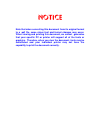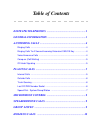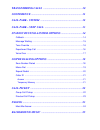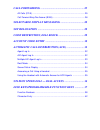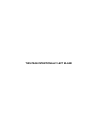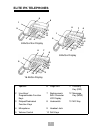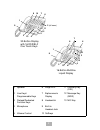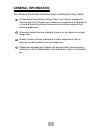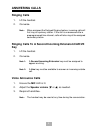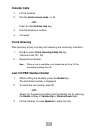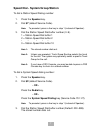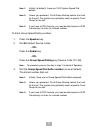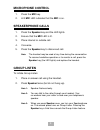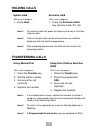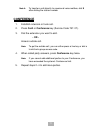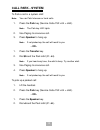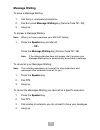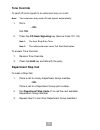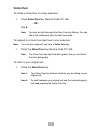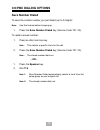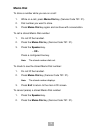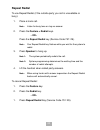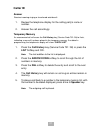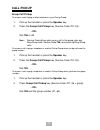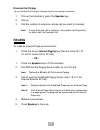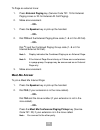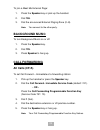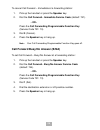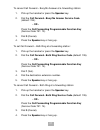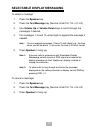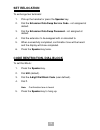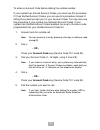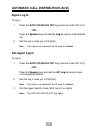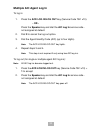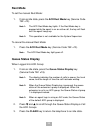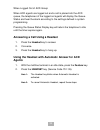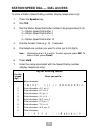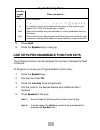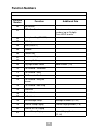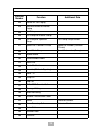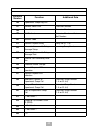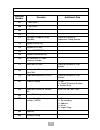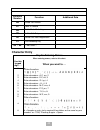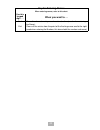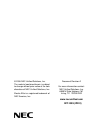- DL manuals
- NEC
- Telephone Accessories
- ELECTRA ELITE IPK II
- User Manual
NEC ELECTRA ELITE IPK II User Manual - Meet-Me Answer
24
To Page an external zone:
1.
Press External Paging key (Service Code 751: 19 for External
Paging zones or 20 for External All Call Paging).
2.
Make announcement.
- OR -
1.
Press the Speaker key or pick up the handset.
- OR -
2.
Dial 703 and the External Paging Zone code (1~8 or 0 for All Call).
- OR -
Dial
*
1 and the Combined Paging Group code (1~8 or 0 for
Internal/External All Call).
Note 1:
Display indicates the Combined Paging as an External Page.
Note 2:
If the Internal Page Zone is busy or if there are no extensions
in a page group, the page may be announced as an External
Page only.
3.
Make announcement.
Meet-Me Answer
To join a Meet Me Internal Page:
1.
Press the Speaker key or pick up the handset.
2.
Dial 763 (if your extension is in the zone called).
- OR -
Dial 764 and the zone number (if your extension is not in the
zone called).
- OR -
Press the Meet Me Conference/Paging Pickup key (Service
Code 751: 23) if your extension is in the zone called.
Note:
You connect to the other party.
Summary of ELECTRA ELITE IPK II
Page 1
Notice note that when converting this document from its original format to a .Pdf file, some minor font and format changes may occur. When viewing and printing this document, we cannot guarantee that your specific pc or printer will support all of the fonts or graphics. Therefore, when you view the ...
Page 3: Multiline Telephone
Multiline telephone user guide.
Page 5: Table of Contents
Table of contents elite ipk telephones ........................................................ 1 general information ....................................................... 3 answering calls .................................................................. 4 ringing calls ............................
Page 6
Transferring calls ........................................................ 10 conference .......................................................................... 11 call park - system ............................................................ 12 call park – step call ..............................
Page 7
Call forwarding ............................................................... 25 all calls (cf/a) ......................................................................................... 25 call forward busy/no answer (b/na) ...................................................... 26 selectable dis...
Page 8
This page intentionally left blank.
Page 9: Elite Ipk Telephones
1 elite ipk telephones 1 speaker 6 large led 11 directory key (dir) 2 line keys/ programmable function keys 7 alphanumeric 3x24 character lcd display 12 message key (msg) 3 dialpad/dedicated function keys 8 hookswitch 13 mic key 4 microphone 9 headset jack 5 volume control 10 soft keys 8-button disp...
Page 10
2 1 speaker 6 large led 11 directory key (dir) 2 line keys/ programmable keys 7 alphanumeric display 12 message key (msg) 3 dialpad/dedicated function keys 8 hookswitch 13 mic key 4 microphone 9 built-in headset jack 5 volume control 10 softkeys 32-button display with 16 dss/blf one touch keys 16-bu...
Page 11: General Information
3 general information the following should be considered when reviewing this user guide: p all operational instructions assume prime line pickup is assigned to intercom dial tone, ringing line preference is assigned to all telephones, a line and second incoming extension key has been assigned to all...
Page 12: Answering Calls
4 answering calls ringing calls 1. Lift the handset. 2. Converse. Note: when assigned the delayed ringing feature, incoming calls will first ring at a primary station. If the call is unanswered after a preprogrammed time interval, calls will also ring at the assigned secondary station. Ringing calls...
Page 13: Camp-On (Call Waiting)
5 camp-on (call waiting) receive camp-on tone while on another call: 1. Replace the handset to disconnect present call. - or - press hold and press the hookswitch to converse with the second party. Off-hook signaling with a call in progress: 1. Receive off-hook signaling. 2. Press the answer key, th...
Page 14: Outside Calls
6 outside calls 1. Lift the handset. 2. Dial the trunk access code, i.E. 9. - or - press an idle outside line key. 3. Dial the telephone number. 4. Converse. Trunk queuing after pressing a busy line key and receiving the trunk busy indication: 1. Dial # or press trunk queuing/camp on key (service co...
Page 15
7 speed dial - system/group/station to dial a station speed dialing number: 1. Press the speaker key. 2. Dial #7 (default service code). Note: to preselect, press a line key in step 1 (instead of speaker). 3. Dial the station speed dial buffer number (0~9). 1 = station speed dial buffer 1 2 = statio...
Page 16
8 note 1: initially (at default), there are 1000 system speed dial buffers. Note 2: unless you preselect, trunk group routing selects the trunk for the call. The system may optionally select a specific trunk group for the call. Note 3: if you have a dss console, you may be able to press a dss consol...
Page 17: Microphone Control
9 microphone control 1. Press the mic key. 2. A lit mic led indicates that the mic is on. Speakerphone calls 1. Press the speaker key and the led lights. 2. Ensure that the mic led is lit. 3. Place internal or outside call. 4. Converse. 5. Press the speaker key to disconnect call. Note: the handset ...
Page 18: Holding Calls
10 holding calls note 1: to retrieve a held call, press the flashing line key or conf key (internal calls). Note 2: calls on system hold can be retrieved from any multiline telephone with the held line appearance. Note 3: after a preprogrammed time, the held call will recall to the originating stati...
Page 19: Conference
11 note 4: to transfer a call directly to a personal voice mailbox, dial 8 after dialing the station number. Conference 1. Establish intercom or trunk call. 2. Press conf or conference key (service code 751: 07). 3. Dial the extension you want to add. - or - access outside call. Note: to get the out...
Page 20: Call Park - System
12 call park - system to park a call in a system orbit: note: you can park intercom or trunk calls. 1. Press the park key (service code 752: * 04 + orbit). Note: the park key led lights. 2. Use paging to announce call. 3. Press speaker to hang up. Note: if not picked up, the call will recall to you....
Page 21: Call Park – Step Call
13 call park – step call (version 2000 or higher software is required) to park a call in the first available system orbit: note: you can park intercom or trunk calls. 1. Press the hold or transfer key. 2. Dial #6. Note: if you hear busy tone, the orbit is busy. Proceed to step 3. 3. Dial * . Note: p...
Page 22: Callback
14 station busy/no answer options callback to place a callback: 1. Call unavailable (busy or unanswered) extension. 2. Dial # or press callback key (service code 751: 35). 3. Hang up. 4. Lift the handset when the busy extension calls you back. Note 1: if the unavailable extension was unanswered (not...
Page 23: Message Waiting
15 message waiting to leave a message waiting: 1. Call busy or unanswered extension. 2. Dial 0 or press message waiting key (service code 751: 38). 3. Hang up. To answer a message waiting: note: when you have a message, your mw led flashes. 1. Press the speaker key and dial * 0. - or - press the mes...
Page 24: Tone Override
16 tone override to send off-hook signals to an extension busy on a call: note: your extension may send off-hook signals automatically. 1. Dial * . - or - dial 709. 2. Press the off-hook signaling key (service code 751: 33). Note 1: you hear ring busy tone. Note 2: the called extension hears call al...
Page 25: Voice Over
17 voice over to initiate a voice over to a busy extension: 1. Press voice over key (service code 751: 48). - or - dial 6. Note: you hear an alert tone and the voice over key flashes. You can talk to the called party after the alert tone ends. To respond to a voice over alert tone to your extension:...
Page 26: Co/pbx Dialing Options
18 co/pbx dialing options save number dialed to save the outside number you just dialed (up to 24 digits): note: use this feature before hanging up. 1. Press the save number dialed key (service code 751: 30). To redial a saved number: 1. Press an idle trunk line key. Note: this selects a specific tr...
Page 27: Memo Dial
19 memo dial to store a number while you are on a call: 1. While on a call, press memo dial key (service code 751: 31). 2. Dial number you want to store. 3. Press memo dial key again and continue with conversation. To call a stored memo dial number: 1. Do not lift the handset. 2. Press the memo dial...
Page 28: Repeat Redial
20 repeat redial to use repeat redial (if the outside party you call is unavailable or busy): 1. Place a trunk call. Note: listen for busy tone or ring-no-answer. 2. Press the feature + redial keys. - or - press the repeat redial key (service code 751: 29). Note: your repeat redial key flashes while...
Page 29: Caller Id
21 caller id answer receive incoming ringing or transferred outside call: 1. Review the telephone display for the calling party’s name or number. 2. Answer the call accordingly. Temporary memory an unanswered call will cause the call history key (service code 751: 08) to flash, indicating a new call...
Page 30: Call Pickup
22 call pickup group call pickup to answer a call ringing another telephone in your pickup group: 1. Pick up the handset or press the speaker key. 2. Press the group call pickup key (service code 751: 24). - or - dial 756 or * #. Note: service code * # can pick up any call in the group, plus any rin...
Page 31: Paging
23 directed call pickup to use directed call pickup to intercept a call to a co-worker’s extension: 1. Pick up the handset or press the speaker key. 2. Dial ** . 3. Dial the number of extension whose call you want to intercept. Note: if more than one call is coming in, the system sets the priority f...
Page 32: Meet-Me Answer
24 to page an external zone: 1. Press external paging key (service code 751: 19 for external paging zones or 20 for external all call paging). 2. Make announcement. - or - 1. Press the speaker key or pick up the handset. - or - 2. Dial 703 and the external paging zone code (1~8 or 0 for all call). -...
Page 33: Background Music
25 to join a meet me external page: 1. Press the speaker key or pick up the handset. 2. Dial 765. 3. Dial the announced external paging zone (0~8). Note: you connect to the other party. Background music to turn background music on or off: 1. Press the speaker key. 2. Dial 725. 3. Press speaker to ha...
Page 34
26 to cancel call forward – immediate at a forwarding station: 1. Pick up the handset or press the speaker key. 2. Dial the call forward - immediate service code (default: 741). - or - press the call forwarding programmable function key (service code 751: 10). 3. Dial 0 (cancel). 4. Press the speake...
Page 35
27 to cancel call forward – busy/no answer at a forwarding station: 1. Pick up the handset or press the speaker key. 2. Dial the call forward - busy/no answer service code (default: 744). - or - press the call forwarding programmable function key (service code 751: 13). 3. Dial 0 (cancel). 4. Press ...
Page 36: Selectable Display Messaging
28 selectable display messaging to select a message: 1. Press the speaker key. 2. Press the text message key (service code 751: 18 + 01~20). 3. Use volume up or volume down keys to scroll through the messages if desired. 4. For messages 1~8 and 10, enter digits to append the message if needed. Note:...
Page 37: Set Relocation
29 set relocation to exchange two terminals: 1. Pick up the handset or press the speaker key. 2. Dial the extension data swap service code - not assigned at default. 3. Dial the extension data swap password - not assigned at default. 4. Dial the extension to be swapped with or relocated to. 5. When ...
Page 38: Account Code Entry
30 to release dial block: 1. Press the speaker key. 2. Dial 600. 3. Dial the 4-digit dial block code. 4. Dial 0. Note: confirmation tone is heard. 5. Press the speaker key to hang up. Note: at default, dial block restriction class per extension is denied. Account code entry to enter an account code ...
Page 39
31 to enter an account code before dialing the outside number: if your system has forced account codes, you must use this procedure. If it has verified account codes, you can use this procedure instead of letting the system prompt you for your account code. You may also use this procedure if your sy...
Page 40: Agent Log In
32 automatic call distribution (acd) agent log in to log in: 1. Press the acd log in/log out key (service code 752: * 10). - or - press the speaker key and dial the log in service code (default * 5). 2. Dial the log in code (up to 20 digits). Note: this step is not required if the id code is disable...
Page 41: Multiple Aic Agent Log In
33 multiple aic agent log in to log in: 1. Press the acd log in/log out key (service code 752: * 10). - or - press the speaker key and dial the aic log in service code - not assigned at default. 2. Dial 0 to cancel the log out option. 3. Dial the agent identity code (aic) (up to four digits). Note: ...
Page 42: Rest Mode
34 rest mode to set the manual rest mode: 1. From an idle state, press the acd rest mode key (service code 752: * 13). Note 1: the acd rest mode key lights. If the rest mode key is pressed while the agent is on an active call, the key will flash until the agent hangs up. Note 2: this operation is no...
Page 43: Agents
35 when logged out of acd group: when acd agents are logged out and a call is placed into the acd queue, the telephones of the logged out agents will display the queue status and hear the alarm according to the settings defined in system programming. Pressing the queue status display key will return...
Page 44
36 station speed dial — dial access to store a station speed dialing number (display telephones only): 1. Press the speaker key. 2. Dial 755. 3. Dial the station speed dial buffer number to be programmed (0~9). 1 = station speed dial buffer 1 2 = station speed dial buffer 2 " " " " " " 0 = station s...
Page 45
37 8. Press hold. 9. Press the speaker key to hang up. Line keys/programmable function keys the following functions can be assigned to line keys if allowed by class of service. To program a line key as a programmable function key: 1. Press the speaker key. 2. Dial service code 751. 3. Press the line...
Page 46: Function Numbers
38 function numbers function number list [1] normal function code (00 - 99) (service code 751) function number function additional data 00 not defined 01 dss / one-touch extension number or any numbers (up to 24 digits). Press hold to write. 02 microphone key (on/off) 03 dnd key 04 bgm (on/off) 05 h...
Page 47
39 22 internal all call paging 23 meet-me answer to internal paging 24 call pickup 25 call pickup for another group 26 call pickup for specified group call pickup group number 27 speed dial -common/ private speed dial number (common / private) 28 speed dial - group speed dial number (group) 29 repea...
Page 48
40 46 department group log out 47 reverse voice over extension number 48 voice over extension number 49 call redirect extension number or voice mail number 50 account code 51 general purpose relay relay no (0, 1~8) 52 automatic answer with delay message setup incoming group number 53 automatic answe...
Page 49
41 67 --- not used --- 68 --- not used --- 69 --- not used --- 70 --- not used --- 71 message change for voice attendant extension number or department group number 72 keypad facility key 73 keypad hold key 74 keypad retrieve key 75 keypad conference key 76 toll restriction in credit - extension num...
Page 50: Character Entry
42 character entry 86 private call refuse 87 caller id refuse 88 dial-in mode switching 89 do-not-call setup 90 do-not-call data registration 91 live recording key 92 ~ 99 --- not used --- key for entering names when entering names, refer to this chart. Use this keypad digit . . . When you want to. ...
Page 51
43 conf clears the character entry one character at a time (used when entering the name). Exit clears all the entries from the point of the flashing cursor and to the right (used when entering the number, this clears both the number and name). Key for entering names when entering names, refer to thi...
Page 52
44 notes.
Page 54
Int-1099 (ipk ii) © 2006 nec unified solutions, inc. The material contained herein is subject to change without prior notice at the sole discretion of nec unified solutions, inc. Electra elite is a registered trademark of nec america, inc. Document revision 2 for more information contact: nec unifie...