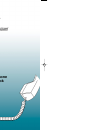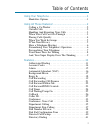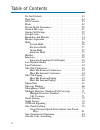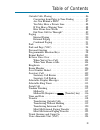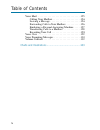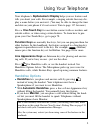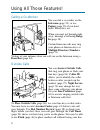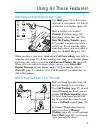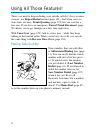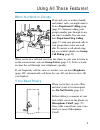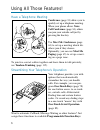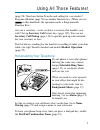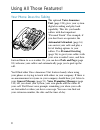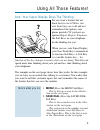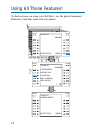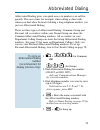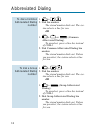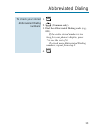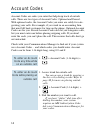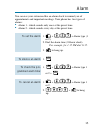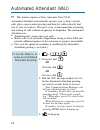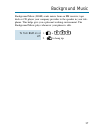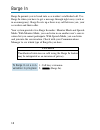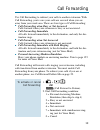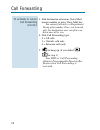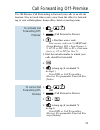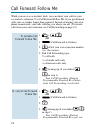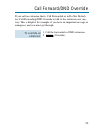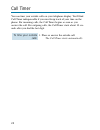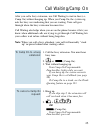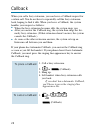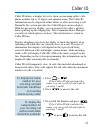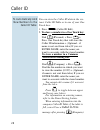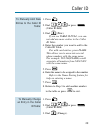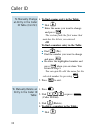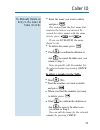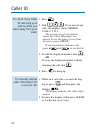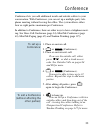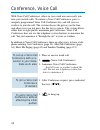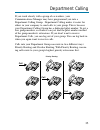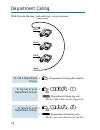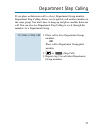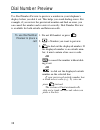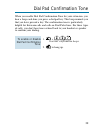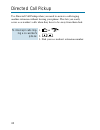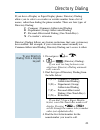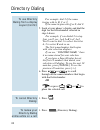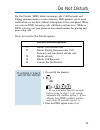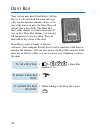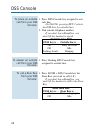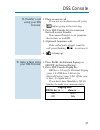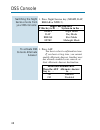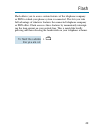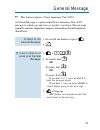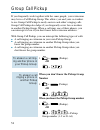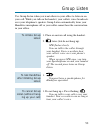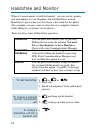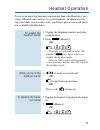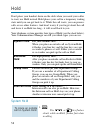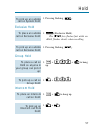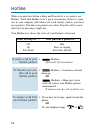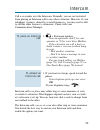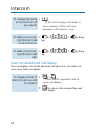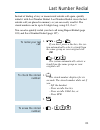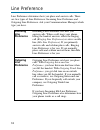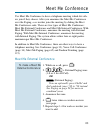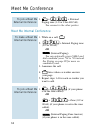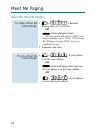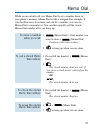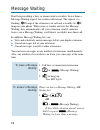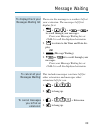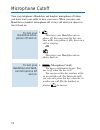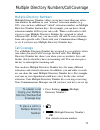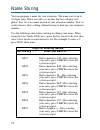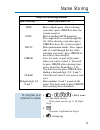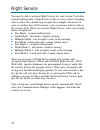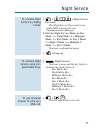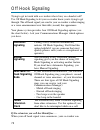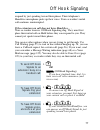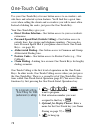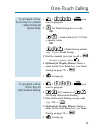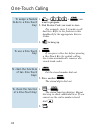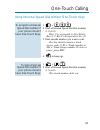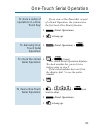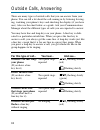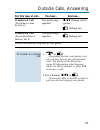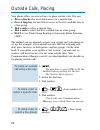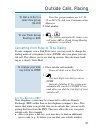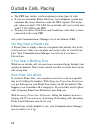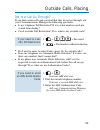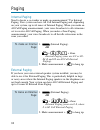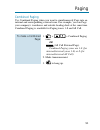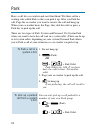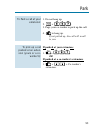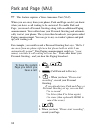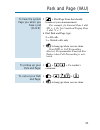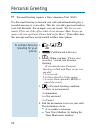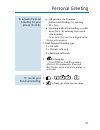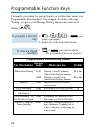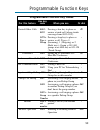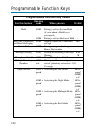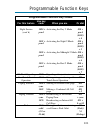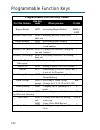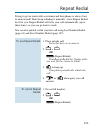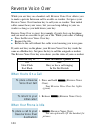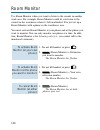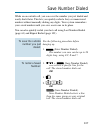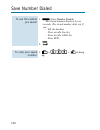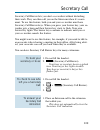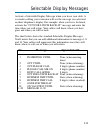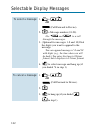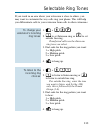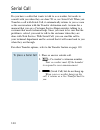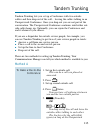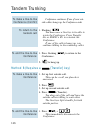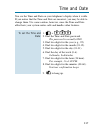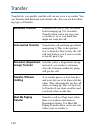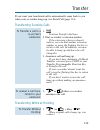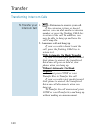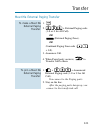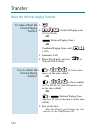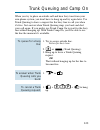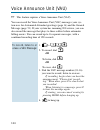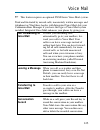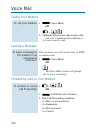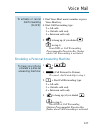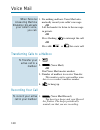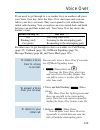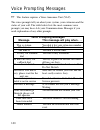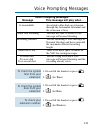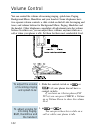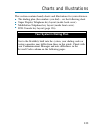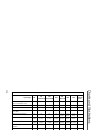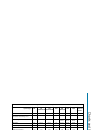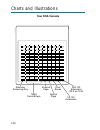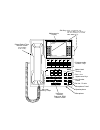- DL manuals
- NEC
- Telephone
- i-Series
- Feature Handbook
NEC i-Series Feature Handbook
Summary of i-Series
Page 1
Multibutton telephone feature handbook nec america inc., corporate networks group 4 forest parkway, shelton, ct 06484 tel: 203-926-5400 fax: 203-929-0535 cng.Nec.Com 92600mfh05 april 2001 printed in u.S.A. (1964) mfh05cvr1.Qxd (with binding) 3/1/01 12:12 pm page 1.
Page 2: Your Multibutton Telephone
Nothing contained in this manual shall be deemed to be, and this manual does not consti- tute, a warranty of, or representation with respect to, any of the equipment covered. This manual is subject to change without notice and nec america, inc. Has no obligation to pro- vide any updates or correctio...
Page 3
Using your telephone .....................................................1 handsfree options . . . . . . . . . . . . . . . . . . . . . . . . . . .1 using all those features! ...............................................2 calling a co-worker . . . . . . . . . . . . . . . . . . . . . . . . . . .2 o...
Page 4
Do not disturb . . . . . . . . . . . . . . . . . . . . . . . . . . . . . .43 door box . . . . . . . . . . . . . . . . . . . . . . . . . . . . . . . . . .44 dss console . . . . . . . . . . . . . . . . . . . . . . . . . . . . . . . .45 flash . . . . . . . . . . . . . . . . . . . . . . . . . . . . . . ...
Page 5
Outside calls, placing . . . . . . . . . . . . . . . . . . . . . . . . .86 converting from pulse to tone dialing . . . . . . . .87 are you behind a pbx? . . . . . . . . . . . . . . . . . . .87 you may have a private line . . . . . . . . . . . . . . .88 if you hear a warning tone . . . . . . . . . . ...
Page 6
Voice mail . . . . . . . . . . . . . . . . . . . . . . . . . . . . . . . .125 calling your mailbox . . . . . . . . . . . . . . . . . . . . .126 leaving a message . . . . . . . . . . . . . . . . . . . . . . .126 forwarding calls to your mailbox . . . . . . . . . . .126 emulating a personal answering ...
Page 7: Alphanumeric Display
Your telephone's alphanumeric display helps you use features and tells you about your calls. For example, a ringing outside line may dis- play a name before you answer it. (you may be able to change the time and date on your phone if it's not correct. Turn to page 117 for more.) press a one-touch ke...
Page 8: Intercom (Page 59), Or Use
Calling a co-worker you can dial a co-worker on the intercom (page 59), or use paging (page 90) if you don't know where they are. When you must get through right away, interrupt a call using barge in (page 18). Certain intercom calls may ring your phone on function keys as multiple directory numbers...
Page 9: Your Co-Worker A Message
Handling and rerouting your calls use hold (page 56) to have your call wait at your phone. Or, park it in orbit for a co-worker (page 92). Have a call for a co-worker? Transfer it to them (page 118). Don't know where they are? Use meet me paging transfer (page 121) so they can pick it up wherev- er ...
Page 10
There's no need to keep redialing your outside call if it's busy or unan- swered - use repeat redial instead (page 103). And when your sys- tem's lines are busy, trunk queuing (page 123) lets you wait for a free one. If you have an emergency, forced trunk disconnect (page 50) allows you to get throu...
Page 11: Call Pickup (Page 52).
When you work in groups if you and your co-workers handle each other's calls, you might want to be in a department calling group (page 35). Someone calling your group's number goes through to any- one who's available. You can even have department step calling (page 37) send your personal calls to yo...
Page 12: One-Touch Serial Operation
Have a telephone meeting conference (page 33) allows you to quickly set up a telephone meeting. When your phone allows voice call conference (page 34), others can join your outside call just by pressing the line key. Use meet me conference (page 63) to set up a meeting which lets others join if they...
Page 13: Background Music (Page 17).
(page 98). Need one-button transfer and calling for a co-worker? Program a hotline (page 58) on another function key. (when you see in this handbook, the operation needs a programmable function key.) are you a secretary - or do you have a secretary that handles your calls? Set up secretary call buzz...
Page 14: The Optional Voice Announce
Your phone does the talking the optional voice announce unit (page 124) gives your system digital recording and play back capability. This lets you handle callers with that important "personal touch". For example, if you don't have an operator, the automated attendant (page 16) can answer your calls...
Page 15: Menu
And, your super display does the thinking do you want a feature but not know how to use it? Have you ever been busy on a call and not remembered the options your phone provides? If you have an optional super display telephone, the soft keys on your telephone do the thinking for you. When you use you...
Page 16
To find out more on using your soft keys, use the plastic laminated reference card that came with your phone. Check clear trunk 01 number saved [menu] [directory] check clear trunk 01 9265400 conference repeat dial saved dial abb: common abb: group [ ] check clear trunk 01 9265400 [menu] [directory]...
Page 17
Abbreviated dialing gives you quick access to numbers you call fre- quently. This saves time, for example, when calling a client with whom you deal often. Instead of dialing a long telephone number, you just use abbreviated dialing. There are three types of abbreviated dialing: common, group and per...
Page 18
1. + . 2. Dial bin number. The stored number dials out. The sys- tem selects a line for you. Or 1. + or (common abbreviated dialing). To preselect, press a line key instead of call1. 2. Dial common abbreviated dialing bin number. The stored number dials out. Unless you preselect, the system selects ...
Page 19
1. 2. (common only). 3. Dial the abbreviated dialing code (e.G., 001). If the entire stored number is too long for your phone's display, press * to see the rest of it. To check more abbreviated dialing numbers, repeat from step 2. 4. To check your stored abbreviated dialing numbers: abbreviated dial...
Page 20
Account codes are codes you enter that help keep track of outside calls. There are two types of account codes: optional and forced. With optional codes, the account codes you enter are solely for cate- gorizing your calls. For example, if you work in an accounting firm that must bill back customers ...
Page 21
You can use your extension like an alarm clock to remind you of appointments and important meetings. Your phone has two types of alarms: ● alarm 1 - which sounds only once at the preset time. ● alarm 2 - which sounds every day at the preset time. 1. + + alarm type (1 or 2). 2. Dial the alarm time (2...
Page 22
☞ this feature requires a voice announce unit (vau). Automated attendant automatically answers your system's outside calls, plays a prerecorded greeting and then lets callers directly dial you or your co-workers. This gives your system immediate answering and routing of calls without an operator or ...
Page 23
Background music (bgm) sends music from an fm receiver, tape deck or cd player your company provides to the speaker in your tele- phone. This helps give you a pleasant working environment. The background music plays whenever your phone is idle. 1. + . 2. To hang up. To turn bgm on or off: background...
Page 24: Caution
Barge in permits you to break into a co-worker's established call. Use barge in when you have to get a message through right away (such as in an emergency). Barge in sets up a three-way call between you, your co-worker and their caller. Your system provides two barge in modes: monitor mode and speec...
Page 25: Call Forwarding Immediate
Use call forwarding to redirect your calls to another extension. With call forwarding, you're sure your calls are covered when you are away from your work area. There are four types of call forwarding: ● call forwarding when busy or not answered calls forward when your extension is busy or not answe...
Page 26
3. Dial destination extension, voice mail master number or press voice mail key. You cannot forward to a department group pilot number. Once you forward, only the destination user can place an intercom call to you. 4. Dial call forwarding type: 2 = all calls 3 = outside calls only 4 = intercom calls...
Page 27
Use off-premise call forwarding to forward your calls to an off-site location. Stay in touch when you're away from the office by forward- ing to your cellular phone, home office, hotel or meeting room. 1. + . Or 1. (call forward to device). 2. + dial line access code. Line access codes are 9 (ars/tr...
Page 28
While you are at a co-worker's desk, you can direct your calls to your co-worker's extension. Use call forward follow me if you get detained with your co-worker longer than expected. Instead of ringing your own phone unanswered, your calls will ring you where you are. (to reroute calls from your own...
Page 29
If you call an extension that is call forwarded or in do not disturb, use call forwarding/dnd override to talk to the extension user any- way. This is helpful, for example, if you have an important message or emergency and you must get through. 1. Call the forwarded or dnd extension. 2. (override). ...
Page 30
You can time your outside calls on your telephone display. You'll find call timer indispensable if you must keep track of your time on the phone. For incoming calls, the call timer begins as soon as you answer the call. For outgoing calls, the call timer starts about 10 sec- onds after you dial the ...
Page 31
After you call a busy extension, use call waiting to wait in line (i.E., camp on) without hanging up. When you camp on, the system sig- nals the busy user indicating that you are waiting. Your call goes through when the busy extension becomes free. Call waiting also helps when you are on the phone b...
Page 32
When you call a busy extension, you can leave a callback request for a return call. You do not have to repeatedly call the busy extension back, hoping to find it idle. When you leave a callback, the system handles your request as follows: ● when the busy extension becomes idle, the system rings you....
Page 33
Caller id allows a display keyset to show an incoming caller’s tele- phone number (up to 12 digits) and optional name. The caller id information can be displayed either before or after answering a call. Normally, the system provides the caller id post-answer display. With the pre-answer display, you...
Page 34: Dial (Personal) + Press
You can store the caller id data in the sys- tem’s caller id table or in one of your one touch keys. 1. Press (caller id edit). 2. To store a number in a one touch key: dial (personal) + press + press one touch key that will store the caller id information + (optional - if name is not sent from telc...
Page 35: 3. Dial (New).
1. Press . 2. Dial or press (caller id edit). 3. Dial (new). If you see table is full, you can- not add any more entries to the caller id table. 4. Enter the number you want to add to the caller id table. For wild card entries, press flash. This allows you to associate several phone numbers with the...
Page 36: Dial (No).
4. To find a name entry in the table: ● dial . ● enter the name you want to change and press . The system finds the first name that matches the letters you entered. Or to find a number entry in the table: ● dial (no). ● dial the number you want to change and press . ● re-enter the highlighted number...
Page 37: Dial (No).
● enter the name you want to delete and press . The system finds the first name that matches the letters you entered. To search for other names with the same letters, press and . If you see no match, the name doesn’t exist. ● to delete the name, press . ● dial to confirm the deletion or dial to canc...
Page 38
1. Press . 2. Dial . If you missed any calls, the displays shows missed call c:2 e:3 the second row of your display shows the caller id number you missed. To see the name (if sent from the telco), press check. If you missed more than one call, press and to see the list. 3. To call the displayed numb...
Page 39
Conference lets you add additional inside and outside callers to your conversation. With conference, you can set up a multiple-party tele- phone meeting without leaving the office. The system allows either four or eight parties maximum per conference. In addition to conference, there are other ways ...
Page 40
With voice call conference, others in your work area can easily join into your outside calls. To initiate a voice call conference, press a uniquely programmed voice call conference key and tell your co- workers to join the call. The system releases the privacy on the line, and other users can just p...
Page 41
If you work closely with a group of co-workers, your communications manager may have programmed you into a department calling group. Department calling makes it easier for others in your company to send calls to your group. This is because your department calling group has a dedicated pilot number. ...
Page 42
With circular routing, each call rings a new extension. 1. + department group pilot number. 1. + + . Or (department group log out). The key lights while you are logged out. 1. + + . Or 1. (department group log out). The key goes out when you log back in. To return to your department group: to log ou...
Page 43
If you place an intercom call to a busy department group member, department step calling allows you to quickly call another member in the same group. You don't have to hang up and place another intercom call. You can also use department step calling to cycle through the members of a department group...
Page 44
Use dial number preview to preview a number in your telephone's display before you dial it out. This helps you avoid dialing errors. For example, if you review the previewed number and find an error, you can cancel the number and re-enter it correctly. Dial number preview is available for both outsi...
Page 45
When you enable dial pad confirmation tone for your extension, you hear a beep each time you press a dial pad key. This beep reminds you that you have pressed a key. The confirmation tone is particularly helpful for intercom calls and calls on dial pulse lines. For these types of calls, you don't he...
Page 46
Use directed call pickup when you need to answer a call ringing another extension without leaving your phone. This lets you easily cover a co-worker's calls when they have to be away from their desk. 1. Or . 2. . 3. Dial your co-worker's extension number. To intercept calls ring- ing a co-worker's p...
Page 47
If you have a display or super display phone, directory dialing allows you to select a co-worker or outside number from a list of names, rather than dialing the phone number. There are four types of directory dialing: c - company (common) abbreviated dialing d - department (group) abbreviated dialin...
Page 48
For example, dial 2 if the name begins with a, b, c or 2. If the name begins with q or z, dial 0. 5. Look at your phone’s display and dial the digit for the letter/number selected in step 4 above. For example, if you dialed 2 in step four, you’ll see: 1=a 2=b 3=c 4=2. You’ll want to dial 1 to select...
Page 49: Do Not Disturb Options
Do not disturb (dnd) blocks incoming calls, call forwards and paging announcements to your extension. Dnd permits you to work undisturbed at your desk without interruptions from your phone. When you activate dnd, incoming calls still flash your line keys. While in dnd, you may use your phone in the ...
Page 50
Your system may have door boxes. A door box is a self-contained intercom unit typi- cally used to monitor entrance doors. A vis- itor at the door can press the door box call button (like a door bell). The door box then sends chimes to certain extensions. If you receive door box chimes, you can just ...
Page 51: Extension Blf
If you do a lot of call processing (like an operator or dispatcher), you may have either a 110-button or 24-button direct station selection (dss) console. The dss console gives you a busy lamp field (blf) and one- button access to extensions, trunks and certain system features. Use the dss console t...
Page 52: Door Box Blf
1. Press dss console key assigned to out- side line. On 28i/124i, pressing ext. 2 selects the dss keys for outside lines. 2. Dial outside telephone number. If you don't have handsfree, you must lift the handset to speak. 1. Press flashing dss console key assigned to outside line. 1. Press door + dss...
Page 53: Paging Blf
1. Place or answer call. If you are on an intercom call, press before going to the next step. 2. Press dss console key for extension that will receive transfer. You cannot transfer to an extension that is busy or in dnd. 3. (optional) announce call. If the called party doesn't want the call, press f...
Page 54: Alternate Answer Blf
1. Press night service key (night, day, break or nite 2). 1. Press alt. You hear a short confirmation tone. If you hear a long tone, you cannot enable alternate answer. Another user has already enabled your console as their alternate answer destination. Alternate answer blf when the alt alternate an...
Page 55
Flash allows you to access certain features of the telephone company or pbx to which your phone system is connected. This lets you take full advantage of whatever features the connected telephone company or pbx offers. Flash accesses these features by momentarily interrupt- ing the loop current on y...
Page 56: C A U T I O N
Forced trunk disconnect enables you to disconnect (release) another extension's active outside call if you need to use their line. You can then place a call on the released line. 1. Press for the busy trunk. Or dial trunk access code (e.G., + trunk number). 2. . You hear confirmation beeps as the sy...
Page 57
☞ this feature requires a voice announce unit (vau). A general message is a prerecorded voice announce unit (vau) message to which you and your co-worker's can listen. This message typically contains important company information that all employees should hear. 1. Do not lift the handset or press . ...
Page 58: Number
If you frequently work together with the same people, your extensions may be in a call pickup group. This allows you and your co-workers to use group call pickup to easily answer each other's ringing calls. Group call pickup also helps if you frequently cover for co-workers in another pickup group. ...
Page 59
Use group listen when you want others in your office to listen in on your call. While you talk on the handset, your caller's voice broadcasts over your telephone's speaker. Group listen automatically turns your handsfree microphone off so your caller cannot hear the conversation in your office. 1. P...
Page 60: Handsfree
When it's inconvenient to hold the handset, you can use the speaker and microphone in your telephone and talk handsfree instead. Handsfree is great when you don't have a free hand for the phone. (for example, you may want to enter data at a computer terminal while talking to a customer on the phone....
Page 61
To get even more freedom and convenience than with handsfree, pur- chase a headset and connect it to your telephone. In addition to hav- ing your hands free for other work, you'll have privacy on a call that is not available with handsfree. 1. Unplug the telephone handset and plug in the headset. 2....
Page 62: System Hold
Don't place your handset down on the desk when you need your caller to wait, use hold instead. Hold places your call in a temporary waiting state until you can get back to it. While the call waits, you can process calls or use other features. And don't worry if you forget about the call and leave it...
Page 63
1. Pressing flashing . Exclusive hold 1. (exclusive hold). The key flashes fast while on hold; flashes slowly when recalling. 1. Pressing flashing . Group hold 1. + + to hang up. 1. + . Intercom hold 1. + to hang up. 1. + . To pick up an intercom call from hold: to place an intercom call on hold: to...
Page 64: When The Key Is . . .
When you need one-button calling and transfer to a co-worker, use hotline. You'll find hotline to be a great convenience if there is some- one in your company with whom you work closely (such as your busi- ness partner). You and your partner can call or transfer calls to each other just by pressing ...
Page 65
Call a co-worker over the intercom. Normally, you are not restricted from placing an intercom call to any other extension. However, if your telephone system is shared by several businesses, you may not be able to call the other business's extensions. Check with your communications manager. 1. + exte...
Page 66
1. If the call is ringing, this makes it voice-announce. If the call voice- announces, this makes it ring. 1. + + to hang up. 1. + + to hang up. Intercom abandoned call display you can display a list of the intercom calls placed to you while you were away from your phone. 1. + . Press call2 repeated...
Page 67
Instead of dialing a busy or unanswered outside call again, quickly redial it with last number redial. Last number redial stores the last outside call you placed in memory so you can easily recall it. The stored number can be up to 24 digits long, using 0-9, # or *. You can also quickly redial your ...
Page 68: Incoming
Line preference determines how you place and answer calls. There are two types of line preference: incoming line preference and outgoing line preference. Ask your communications manager which type you have. Incoming incoming line preference sets how you line answer calls. When a call rings your phon...
Page 69
Use meet me conference to have a telephone meeting which lets oth- ers join if they choose. After you announce the meet me conference over the paging, a co-worker joins the meeting by dialing the meet me conference code. There are two types of meet me conference: meet me external conference and meet...
Page 70
1. + + external paging zone (1-8 or 0 for all call). You connect to the other parties. Meet me internal conference 1. While on a call, . 2. + internal paging zone (0-9 or 00-64). Or (internal paging). You can optionally press call1 and dial combined zones *10 to *18 instead. See paging on page 90 fo...
Page 71
Need to talk to a co-worker and don't know where they are? Meet me paging allows you to set up a private meeting on a page zone. While you meet on the zone, no one else can hear your conversation, join in or make an announcement using that zone. There are two types of meet me paging: meet me externa...
Page 72
Meet me internal paging 1. + + internal paging zone (0-9 or 00-64). Or (internal paging zone). You can optionally press call1 and dial combined zones *10 to *18 instead. See paging on page 90 for more on combined zones. 2. Announce the zone. 1. + (if your phone is in the zone called). Or (internal p...
Page 73
While on an outside call, use memo dial to jot a number down in your phone's memory. Memo dial is like a notepad. For example, if you dial directory assistance and ask for a number, you can use memo dial to remember it. You can then quickly call the stored memo dial number after you hang up. 1. (mem...
Page 74
Don't keep recalling a busy or unanswered co-worker. Leave them a message waiting request for a return call instead. The request is a flashing lamp at the extension you call and a steadily lit lamp on your phone. When your co-worker answers the message waiting, they automatically call your extension...
Page 75
These are the messages co-workers left at your extension. The messages left first display first. 1. + + or to scroll through your messages. Press your message waiting key or call1 to call the displayed extension. 2. To return to the time and date dis- play. Or 1. (message waiting). 2. Or to scroll t...
Page 76
Turn your telephone's handsfree and handset microphone off when you don't want your caller to hear your voice. When you turn your handsfree or handset microphone off, it stays off until you choose to turn it back on. 1. This turns your handsfree micro- phone off. You can press this key any- time whi...
Page 77
Multiple directory numbers multiple directory numbers allow you to have more than one exten- sion number. In addition to your "normal" extension number (e.G., 320), you can have additional "virtual" extension numbers on multiple directory number function keys. For example, you can have virtual exten...
Page 78: Keys For Entering Names
You can program a name for your extension. The name can be up to 10 digits long. When you call a co-worker that has a display tele- phone, they see your name instead of your extension number. Your co- worker knows who's calling without having to look up your extension number. Use the following chart...
Page 79: Keys For Entering Names
1. + + enter name (see the chart above). Your name can be up to 10 digits long. 2. . You hear confirmation beeps. 3. To hang up. To program your extension's name: keys for entering names use this key . . . When you want to . . . Dss8 enter a blank space. After selecting your entry, press check to ha...
Page 80
You may be able to activate night service for your system. Used after normal working hours, night service redirects your system's incoming calls to where they should ring at night. For example, when most of your co-workers have left for home, your system may redirect calls to the security desk. When...
Page 81
1. + + night service password. The night service password is nor- mally 0000. Check with your communications manager. 2. Dial the night service mode: 0= day mode, 1 = night mode, 2 = midnight mode, 3 = rest mode, 4= day 2 mode, 5 = night 2 mode, 6 = midnight 2 mode, 7 = rest 2 mode you hear confirma...
Page 82: Automatic
Trying to get in touch with a co-worker who is busy on a handset call? Use off hook signaling to let your co-worker know you're trying to get through. The off hook signal you send to your co-worker is either ringing or a voice announcement over their idle (second) line appearance. Your phone system ...
Page 83
Respond by just speaking toward their phone. Their telephone's handsfree microphone picks up their voice. Your co-worker's initial call continues uninterrupted. If the extension you call does not have handsfree . . . Your co-worker receives off hook signaling ring. They must first place their initia...
Page 84
Use your one-touch keys for one button access to co-workers, out- side lines and selected system features. You'll find this a great time saver when calling the clients and co-workers you talk to most often. Instead of dialing the codes, just press the one-touch key. Your one-touch keys give you: ● d...
Page 85
1. + + you want to program. 2. For trunk group access code. Or + trunk number (01-192) for a specific trunk. Or + trunk group number (e.G., 1) for a trunk group. 3. Dial the number you want to call + . To enter a pause, press . 4. Optional for display phones: enter a name for the one-touch key (see ...
Page 86
1. + + you want to program. 2. Dial feature code you want to store. For example, store 2 to make a call- back key. Refer to the features in this handbook for the appropriate service codes. 3. To hang up. 1. If you press a line key before pressing a one-touch key for outside calling, the system autom...
Page 87
Using personal speed dial without one-touch keys 1. + . 2. Dial a personal speed dial bin number (1-9 or 0). Bins 1-9 correspond to one-touch keys 1-9. Bin 0 corresponds to key 10. 3. Dial outside number you want to call. The bin should contain a trunk access code: 9, #9 + trunk number or 804 + trun...
Page 88
Do you frequently dial a long sequence of codes and numbers for the same operation? One-touch serial operation can simplify your phone by letting you store the entire sequence of steps under a one-touch key. This includes dial pad digits, feature keys, function keys and even other one-touch keys. Fo...
Page 89
If you store a one-touch key as part of a serial operation, the system stores the first level (one-touch) function. 3. (serial operations). 4. To hang up. 1. (serial operation) + . 1. + (twice). The stored serial operation displays. To check another key, press it twice before going to step 2. If the...
Page 90: For This Type of Call...
There are many types of outside calls that you can answer from your phone. You can tell a lot about the call coming in by listening for ring- ing, watching your phone's keys and checking the display (if you have one). Also use the chart below as a guide. Ask your communications manager about the dif...
Page 91: For This Type of Call...
For this type of call... You hear... And see... Transferred call two quick rings - flashing slowly (if you have a line repeated (green) key for it) flashing fast transferred call two quick rings - (if you don't have a repeated flashing fast line key for it) 1 these calls initially ring only at your ...
Page 92
Your phone offers you several ways to place outside calls. You can: ● press a line key for one-button access to a specific line. ● press a loop key for one-button access to the first available line in a line group. ● dial a code to select a specific line. ● dial a code to select the first available ...
Page 93
Your line group numbers are 1-9, 01- 99 or 001-128. Ask your communications manager. 2. Dial number. 1. + . The system automatically routes your call using ars or trunk group routing - whichever is installed. Converting from pulse to tone dialing if your company is in a dial pulse area, you may need...
Page 94
● the pbx may restrict you from placing certain types of calls. ● if you use automatic route selection, your telephone system may automatically insert whatever codes the pbx requires. For exam- ple, when you dial 9 926 5400 for an outside call, your system may send 9 9 926 5400 to the pbx. ● you may...
Page 95
Did your call go through? If you dial certain calls and you find that they do not go through, ask your communications manager the following questions: ● is my telephone toll restricted? If it is, what numbers am i pre- vented from dialing? ● can i override toll restriction? If so, what is my overrid...
Page 96
Internal paging need to locate a co-worker or make an announcement? Use internal paging. Your system can have all call internal paging and, depending on your system, up to 64 zones of internal paging. When you make an all call paging announcement, your voice broadcasts to all extensions set to recei...
Page 97
Combined paging use combined paging when you want to simultaneously page into an internal and corresponding external zone. For example, you can page your company's warehouse and outside loading dock at the same time. Combined paging is available for paging zones 1-8 and all call. 1. + + combined pag...
Page 98
Have a call for a co-worker and can't find them? Put their call in a waiting state called park so they can pick it up. After you park the call, page the co-worker you want to receive the call and hang up. When your co-worker hears the page, they dial the orbit or press a park key to pick up the call...
Page 99
1. Do not hang up. 2. + . 3. Page your co-worker to pick up the call. 4. To hang up. If not picked up, the call will recall to you. If parked at your extension: 1. + . Or if parked at a co-worker's extension: 1. + + co-worker's extension. To pick up a call parked at an exten- sion (yours or a co- wo...
Page 100
☞ this feature requires a voice announce unit (vau). When you are away from your phone, park and page can let you know when you have a call waiting to be answered. To enable park and page, you record a personal greeting along with an additional paging announcement. Your callers hear your personal gr...
Page 101
5. + dial page zone that should broadcast your announcement. For example, for internal zone 1 dial 801 + 1. Or, for combined paging zone 1, dial *1 + 1. 6. Dial park and page type: 2 = all calls 3 = outside calls only 7. To hang up when you are done. Your dnd or call forwarding (device) programmable...
Page 102
☞ personal greeting requires a voice announce unit (vau). Use personal greeting to forward your calls and automatically play a recorded message to your callers. This lets you add a personal touch to your call forwards. For example, you can record, "hi, this is (your name). I'll be out of the office ...
Page 103
● off-premise via common abbreviated dialing (by entering #2 + bin). ● greeting without forwarding so caller hears busy (by entering your exten- sion number). You cannot forward to a department group pilot number. 5. Dial personal greeting type: 2 = all calls 3 = outside calls only 4 = intercom call...
Page 104: For This Feature
Customize your phone by storing features or outside lines under your programmable function keys. For example, to return a message waiting, just press your message waiting function key instead of dialing . 1. + + you want to program. 2. Select key code from chart below. 1. + you want to check. The pr...
Page 105
Programmable function key codes use key for this feature code when you are or dial central office calls 0001- pressing a line key to place or #9 0192 answer a trunk call (where trunks can range from 0001-0192) 1078 + pressing a loop key to place or - type + answer a call. Type = 0 group (incoming), ...
Page 106
Programmable function key codes use key for this feature code when you are or dial hold 1043 putting a call on system hold - (if your phone's hold key is reassigned) 1044 putting a call on exclusive hold - meet me conference 1010 joining a meet me conference 863 and meet me paging or page memo dial ...
Page 107
Programmable function key codes use key for this feature code when you are or dial night service 1090 + activating the day 2 mode 818 + (cont’d) pswd pswd (0000) + 4 1091 + activating the night 2 mode 818 + pswd pswd (0000) + 5 1092 + activating the midnight 2 mode 818 + pswd pswd (0000) + 6 1093 + ...
Page 108
Programmable function key codes use key for this feature code when you are or dial repeat redial 1075 activating repeat redial dial + lnd reverse voice over 1056 + initiating reverse voice over - dest. Ext. Room monitor 1025 activating room monitor - save number dialed 1014 saving, redialing or chec...
Page 109
Trying to get in touch with a customer and their phone is always busy or unanswered? Don't keep redialing it manually - have repeat redial do it for you. Repeat redial will retry your call automatically (up to three times) so you can go back to work. You can also quickly redial your last call using ...
Page 110: When The Key Is . . .
While you are busy on a handset call, reverse voice over allows you to make a private intercom call to an idle co-worker. Just press your reverse voice over function key to call your co-worker. Your initial caller cannot hear your voice, but you can keep talking to your co- worker as long as you hol...
Page 111
Call a co-worker or outside party by just lifting the handset on your telephone. The call goes through automatically - there is no need to dial digits or lift the handset. There are two types of ringdown: ringdown extension and external hotline. With ringdown extension, you reach another extension (...
Page 112
Use room monitor when you want to listen to the sounds in another work area. For example, room monitor could let you listen to the sounds in the warehouse when it's left unattended. You just set up a room monitor with a phone in the warehouse area. You must activate room monitor at your phone and at...
Page 113
While on an outside call, you can save the number you just dialed and easily dial it later. This lets you quickly redial a busy or unanswered number without manually dialing any digits. Your system remembers your saved number until you save a new one in its place. You can also quickly redial your la...
Page 114
1. (save number dialed). The stored number displays for six seconds. The stored number dials out if you: - lift the handset - press an idle line key - press an idle call key - press spk 2. 1. + + to hang up. To clear your saved number: to see the number you saved: save number dialed 108.
Page 115
Secretary call buzzer lets you alert a co-worker without disturbing their work. They can then call you on the intercom when it's conve- nient. To use this feature, both you and your co-worker must have secretary call buzzer keys. When you press your buzzer key, your co- worker gets a beep and their ...
Page 116
1. Press lit (secretary call buzzer). Both the boss and secretary buzzer keys go out. 1. Do not lift your handset. 2. Press flashing (secretary call buzzer). Both the boss and secretary buzzer keys go out. Secretary call pickup press your secretary call pickup key to have calls intended for a co- wo...
Page 117: No.
Activate a selectable display message when you leave your desk. A co-worker calling your extension will see the message you activated on their telephone's display. For example, when you leave for lunch, activate the "out for lunch back at" message and enter the time when you will return. Your caller...
Page 118
1. + . Or (call forward to device). 2. + message number (01-20). Use and to scroll through the messages. 3. (optional for messages 1-8 and 10) dial the digits you want to append to the message. You can append messages 1-8 and 10 with digits (e.G., the time when you will be back). You enter the time ...
Page 119
If you work in an area where your extension is close to others, you may want to customize the way calls ring your phone. This will help you differentiate calls to your extension from calls to other extensions. 1. + . 2. To set intercom ring or to set outside line ring. Transferred calls use the inte...
Page 120
Do you have a caller that wants to talk to a co-worker, but needs to consult with you when they are done? If so, use serial call. When you transfer a call with serial call, it automatically returns to you as soon as the conversation with the transfer destination ends. Assume for a moment that you ar...
Page 121
Tandem trunking lets you set up a conference with two outside callers and then drop out of the call - leaving the callers talking in an unsupervised conference. Once you drop out you are not part of the conversation. The unsupervised conference continues until either out- side caller hangs up. Optio...
Page 122
Conference continues. If one of your out- side callers hangs up, the conference ends. 1. Flashing . You must have a line key to be able to rejoin the conference. Press transfer key or hold + #8 to reinstate the conference. If one of the callers hangs up, you continue talking to the remaining caller....
Page 123
You see the time and date on your telephone's display when it is idle. If you notice that the time and date are incorrect, you may be able to change them. Use some caution, however, since the time and date affect how your system routes calls and handles other features. 1. + . 2. Dial the time and da...
Page 124: Screened Transfer
Transfer lets you quickly send the call you are on to a co-worker. You can transfer both intercom and outside calls. You can use the follow- ing types of transfer: screened transfer announce the call to your co-worker before hanging up. Use screened transfer when you're not sure your co-worker is in...
Page 125
If you want your transferred call to automatically come back to you when your co-worker hangs up, use serial call (page 114). Transferring outside calls 1. You hear transfer dial tone. 2. Dial co-worker's extension number. If the extension is busy or doesn't answer, you can dial another extension nu...
Page 126: Without Automatic On Hook
Transferring intercom calls 1. + extension to receive your call. If the extension is busy or doesn't answer, you can dial another extension number or press the flashing call key to return to the call. In addition, you may be able to hang up and have the call camp-on. 2. Announce call and hang up. If...
Page 127
Meet me external paging transfer 1. 2. + external paging code (1-8 or 0 for all call). Or (external paging zone). Or combined paging zone code ( + 0-8). 3. Announce call. 4. When paged party answers, to transfer call to them. 1. + + announced external paging code (1-8 or 0 for all call). You connect...
Page 128
Meet me internal paging transfer 1. 2. + internal paging code (0-9 or 00-64). Or (internal paging zone). Or combined paging zone code ( + 0-8). 3. Announce call. 4. When paged party answers, to transfer call to them. 1. + (if your exten- sion is in the zone called). Or + + zone number (0-9 or 00-64)...
Page 129
When you try to place an outside call and hear busy tone from your own phone system, you don't have to hang up and try again later. Use trunk queuing to leave a request for the busy line to call you when it's free. Just answer when trunk queuing rings you back and dial your call again. If you prefer...
Page 130
☞ this feature requires a voice announce unit (vau). You can record the voice announce unit (vau) messages your sys- tem uses for automated attendant greetings (page 16) and the general message (page 51). If your system has incoming 900 service, you can also record the message that plays to those ca...
Page 131: Call Forwarding to
☞ this feature requires an optional nvm-series voice mail system. Tired and frustrated by missed calls, inaccurately written messages and telephone tag? End these hassles with integrated voice mail. Ask your communications manager if you have this type of voice mail system installed. Integrated voic...
Page 132
Calling your mailbox 1. (voice mail). Or + . 2. (optional) after answer, dial security code. Ask your communications manager for your security code. Leaving a message the extension you call can be busy, in dnd or unanswered. 1. (voice mail). Or the voice mail system will prompt you to leave a messag...
Page 133
3. Dial voice mail master number or press voice mail key. 4. Dial call forwarding type: 2 = all calls 3 = outside calls only 4 = intercom calls only 5. To hang up (if you dialed in step 1). Your dnd or call forwarding programmable function key flashes when call forwarding is activated. Emulating a p...
Page 134
1. Do nothing and have voice mail auto- matically record your caller's message. Or lift the handset to listen to the message in private. Or press flashing to intercept the call. Or press idle or for a new call. Transferring calls to a mailbox 1. 2. (voice mail). Or dial voice mail master number. 3. ...
Page 135: When The Key Is . . .
If you need to get through to a co-worker busy on another call, press your voice over key. After the voice over alert tone ends you can talk to your busy associate. They can respond to you without their initial caller hearing. Your co-worker can even switch back and forth between you and their initi...
Page 136: Voice Prompting Messages
☞ this feature requires a voice announce unit (vau). The voice prompts tell you about your system, your extension and the status of your call. The table below lists the most common voice prompts you may hear. Ask your communications manager if you need explanation of any other prompts. Voice prompti...
Page 137: (For Time).
1. Do not lift the handset or press . 2. (for time). 1. Do not lift the handset or press . 2. (for date). 1. Do not lift the handset or press . 2. (for number). To check your extension number: to check the system date from your extension: to check the system time from your extension: voice prompting...
Page 138
You can control the volume of incoming ringing, splash tone, paging, background music, handsfree and your handset. Some telephones have two separate volume controls: a slide switch on the left side for ringing and tones, and volume buttons for background music, paging, handsfree and the handset. Oth...
Page 139: Your System'S Dialing Plan
This section contains handy charts and illustrations for your reference. ● the dialing plan (the numbers you dial) - see the following chart. ● super display telephone key layout (inside back cover). ● multibutton telephone key layout (inside front cover). ● dss console key layout (page 136). Your s...
Page 140
System number plan/capacities system type: 28i 28i commonized 124i commonized 124i 124i enhanced 384i 704i your revised codes abbreviated dialing: abbreviated dialing groups 8 8 8 8 16 32 64 abbreviated dialing bins 360 1000 1000 360 1000 1990 2000 common abbreviated dialing bins 200 200 500 200 100...
Page 141
System number plan/capacities system type: 28i 28i commonized 124i commonized 124i 124i enhanced 384i 704i your revised codes operator access 0 0 0 0 0 0 0 0 paging: external/combined page zones 0-8 0-8 0-8 0-8 0-8 0-8 0-8 internal page zones 0-8 0-8 0-8 0-8 0-9 or 00-16 0-9 or 00-32 0-9 or 00-64 pa...
Page 142: Your Dss Console
Your dss console 3 1 13 11 23 21 4 2 14 12 24 22 5 15 25 6 16 26 7 17 27 8 18 28 9 19 29 10 20 30 33 31 43 41 53 51 34 32 44 42 54 52 35 45 55 36 46 56 37 47 57 38 48 58 39 49 59 40 50 60 63 61 73 71 83 81 64 62 74 72 84 82 65 75 85 66 76 86 67 77 87 68 78 88 69 79 89 70 80 90 93 91 day alt. 94 92 b...
Page 143
Dual line appearance keys programmable function keys microphone speakerphone microphone cutoff do not disturb last number redial abbreviated dialing handsfree, handset, page and bgm volume control message waiting lamp ringer/splash tone volume control (not available on all models) [directory] [menu]...
Page 144: Multibutton Telephone
Multibutton telephone feature handbook nec america inc., corporate networks group 4 forest parkway, shelton, ct 06484 tel: 203-926-5400 fax: 203-929-0535 cng.Nec.Com 92600mfh05 april 2001 printed in u.S.A. (1964) mfh05cvr1.Qxd (with binding) 3/1/01 12:12 pm page 1.