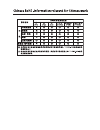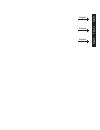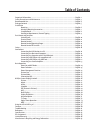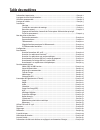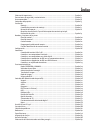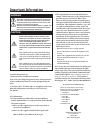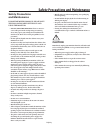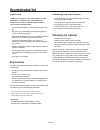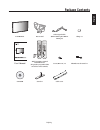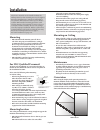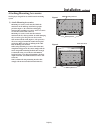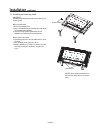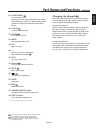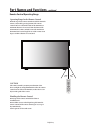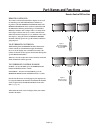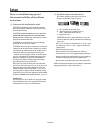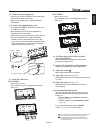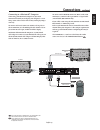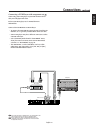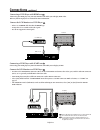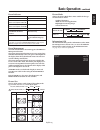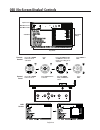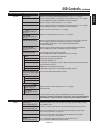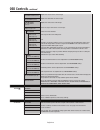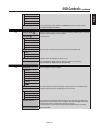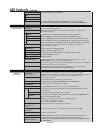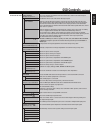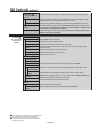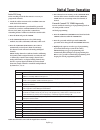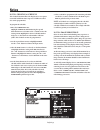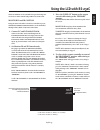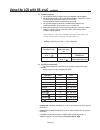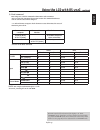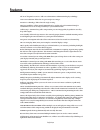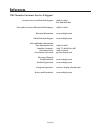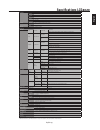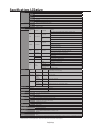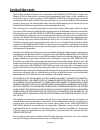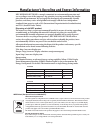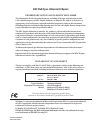NEC LCD4020-BK-AV - 40IN LCD 1200:1 1366X768 60HZ Dvi-d 8MS User Manual - Installation
English-8
2) Installing and removing stand
CAUTION
Installing and removing the stand must be done by two
or more people.
How to install stand
1. Please turn monitor off.
2. Place stand onto monitor with the long ends of the
feet in front of the monitor.
3. After inserting stand in guide block, fasten
thumbscrews on both sides of the monitor.
How to remove the stand
1. Spread the protective sheet on a flat surface, such
as a desk.
2. Place monitor on the protective sheet.
3. Remove thumbscrews with a screwdriver or with
your fingers and place them in a safe place for
reuse.
Installation
- continued
Thumbscrews
Thumbscrews
NOTE:
Place stand onto monitor so
that the long end of the feet are in the
front.
Summary of LCD4020-BK-AV - 40IN LCD 1200:1 1366X768 60HZ Dvi-d 8MS
Page 1
Multisync ® lcd4020/ lcd4620 user's manual.
Page 3
English français español english français español.
Page 5: Table of Contents
Important information .......................................................................................................................... English-2 safety precautions and maintenance .................................................................................................. English-3 r...
Page 6: Table Des Matières
Informations importantes ......................................................................................................................Français-2 consignes de sécurité et d’entretien ...................................................................................................Français-3...
Page 7: Índice
Información importante ........................................................................................................................ Español-2 precauciones de seguridad y mantenimiento ................................................................................... Español-3 uso recome...
Page 8: Important Information
English-2 2. This equipment has been tested and found to comply with the limits for a class b digital device, pursuant to part 15 of the fcc rules. These limits are designed to provide reasonable protec- tion against harmful interference in a residential installation. This equipment generates, uses,...
Page 9: Safety Precautions
English english-3 safety precautions and maintenance for optimum performance, please note the following when setting up and using the monitor: do not open the monitor. There are no user- serviceable parts inside and opening or removing covers may expose you to dangerous shock hazards or other risks....
Page 10: Recommended Use
English-4 recommended use caution correct placement and adjustment of the monitor can reduce eye, shoulder and neck fatigue. Check the following when positioning the monitor: for optimum performance, allow 20 minutes for warm- up. Rest your eyes periodically by focusing on an object at least 5 feet ...
Page 11: Package Contents
English english-5 package contents lcd monitor power cord video signal cable (mini d-sub 15 pin to mini d- sub 15 pin) clamp x 3 vga rgb/hv option display auto set up transparency size 1 4 7 + vga rgb/hv option display a a auto set up transparency size vga rgb/hv option 1 4 7 + p user’s manual wirel...
Page 12: Installation
English-6 installation mounting do not mount the monitor yourself. Please ask dealer. For proper installation it is strongly recommended to use a trained, qualifi ed technician. Please inspect the location where the unit is to be mounted. Not all walls or ceilings are capable of supporting the weight...
Page 13: Installation
English english-7 installation - continued attaching mounting accessories the display is designed for use with the vesa mounting system. 1) attach mounting accessories mounting accessories can be attached while the monitor is on the tabletop stand in the upright position (figure 1). Be careful to av...
Page 14: Installation
English-8 2) installing and removing stand caution installing and removing the stand must be done by two or more people. How to install stand 1. Please turn monitor off. 2. Place stand onto monitor with the long ends of the feet in front of the monitor. 3. After inserting stand in guide block, faste...
Page 15: Installation
English english-9 3) ventilation requirements when mounting in an enclosure or in a recessed area , leave space between surrounding the monitor and surrounding objects to allow heat to disperse, as shown in figure 5. 4) prevent tipping when using the display with the tabletop stand fasten the lcd to...
Page 16: Part Names and Functions
English-10 control panel 1) power switches the power on/off. (see page 24) 2) exit activates the osd menu when the osd menu is off. Exits from the current menu being displayed to the previous menu within the osd. 3) plus(+) increases the setting adjustment within osd menu. Increases the audio output...
Page 17: Part Names and Functions
English english-11 part names and functions - continued terminal panel 1) ac in connects with the supplied power cord. 2) rgb/hv out [r, g, b, h, v] (bnc) outputs the signal from the rgb/hv in connector to an input on a separate device. 3) hdmi connector to input digital hdmi signals. 4) dvd/hd in c...
Page 18: Part Names and Functions
English-12 part names and functions - continued 1) power switches the power on/off. 2) input selects which input signal ([dvi], [vga], [rgb/hv], [hdmi] , [dvd/hd] , [ video] ,[tv] , [option]) to be displayed. 3) picture mode selects picture mode, [highbright], [standard], [srgb], [cinema]. See page ...
Page 19: Changing The Channel
English english-13 15) audio input select the audio source. Note: it is possible to play audio from a source that is different from the video source. When setting parental controls for video, be aware that this content is not filtered. 16) sound artificial surround sound. 17) enter go to channel selec...
Page 20: Part Names and Functions
English-14 remote control operating range operating range for the remote control point the top of the remote control toward the monitor’s remote sensor while pressing buttons. The remote control can be used from the front of the monitor at a maximum distance of 7 m/23 ft. From the front of the...
Page 21: Part Names and Functions
English english-15 remote control id the remote control included with the display can be used to control up to 26 individual multisync monitors us- ing what is called the remote control id mode. The remote control id mode works in conjunction with the monitor id, allowing control of up to 26 individ...
Page 22: Setup
English-16 please see installation on page 6 of this manual and follow all installation instructions. 1) determine the installation location. Caution: installing your lcd display must be done by a qualified technician. Contact your dealer for more information. Caution: moving or installing the lcd mo...
Page 23: Setup
English english-17 3) connect external equipment. To protect the external equipment, turn off the main power before making connections. Refer to your equipment user manual for further information. 4) connect the supplied power cord. The equipment should be installed close to an easily accessible pow...
Page 24: Connections
English-18 connections ac in rgb/hv out pc in video dvd/hd in audio speaker rgb/hv in vga(d-sub) dvi(dvi-d) hdmi y cb/pb cr/pr s-video in out audio out r l - -- audio1 in audio2 in audio3 in r r l l in in r g b h v r g b h v before connecting external equipment to lcd: first turn off the power to al...
Page 25: Connections
English english-19 ac in rgb/hv out pc in video dvd/hd in audio speaker rgb/hv in vga(d-sub) dvi(dvi-d) hdmi y cb/pb cr/pr s-video in out audio out r l - -- audio1 in audio2 in audio3 in r r l l in in r g b h v r g b h v connecting to a macintosh ® computer connecting your macintosh computer to your...
Page 26: Connections
English-20 connecting to a computer with digital output connections can be made with devices equipped with a digital interface that complies with the dvi (digital visual interface) standard. Dvi connector also accepts a dvi-d cable. Input tmds signals conforming to dvi standards. To maintain display...
Page 27: Connections
English english-21 lcd monitor rca rca rca dvi-d connector to dvi output from dvd compononent video output left audio right audio connecting a dvd player with component out connecting your dvd player to your lcd monitor will en- able you to display dvd video. Refer to your dvd player user’s manual f...
Page 28: Connections
English-22 connections - continued rgb/hv out rgb/hv in vga (d-sub) dvi (dvi-d) rgb/hv out rgb/hv in vga (d-sub) dvi (dvi-d) lcd monitor rca from hdmi output to dvd component video output connecting a dvd player with hdmi out connecting your dvd player to your lcd monitor will enable you to display ...
Page 29: Connections
English english-23 connections - continued rgb/hv out rgb/hv in vga (d-sub) dvi (dvi-d) lcd monitor rca external speakers vcr or laser disc player connecting to a stereo amplifier you can connect your stereo amplifier to your lcd monitor. Refer to your amplifier owner’s manual for more information. Con...
Page 30: Basic Operation
English-24 basic operation - power on and off modes the lcd monitor power indicator will turn green while powered on and will turn red or amber while powered off. Note: the main power switch must be in the on position in order to power up the monitor using the remote control or the power button on t...
Page 31: Basic Operation
English english-25 power dvi vga rgb/hv option hdmi picture mode display auto set up vol still pip remote id on/off set reset remote controller ru-m111 mts sleep input change on/off capture mute ch ch rtn exit menu audio input dvd/hd size sound video tv guide ent set + + + ...
Page 32
English-26 osd (on-screen display) controls adaptive contrast adaptive contrast goto list input source main menu items sub menu main menu icons key guide adjustment settings press up or down button to select sub-menu. Press set. Press up, down, plus, or minus to select the function or setting to be ...
Page 33: Osd Controls
English english-27 osd setting picture brightness adjusts the overall image and background brightness. Press + or - to adjust. Contrast adjusts the image brightness in relationship to the background. Press + or - to adjust. Note: the srgb picture mode is standard and cannot be changed. Sharpness adj...
Page 34: Osd Controls
English-28 osd controls - continued clock phase vga, rgb/hv, dvd/hd input only adjusts the visual “noise” on the image. H resolution dvi, vga, rgb/hv input only adjusts the horizontal size of the image. V resolution dvi, vga, rgb/hv input only adjusts the vertical size of the image. Zoom mode all in...
Page 35: Osd Controls
English english-29 osd controls - continued year month day time daylight saving schedule reset resets the following settings within the schedule menu back to factory setting: off timer, schedule settings. Pip keep pip mode allows the monitor to remain in “pip” mode after powering off. When power is ...
Page 36: Osd Controls
English-30 osd controls - continued osd transparency set the transparency level of the osd. Off type1 type2 osd reset resets the following settings within the osd menu back to factory setting: osd turn off, osd position, information osd, and osd transparency. Multi display monitor id sets the monito...
Page 37: Osd Controls
English english-31 osd controls - continued advanced option input detect all inputs except for tv selects the method of input detection the monitor uses when more than two input devices are connected. None first detect last detect video detect the monitor will not search the other video input ports....
Page 38: Osd Controls
English-32 osd controls - continued scan mode hdmi, dvd/hd, video, tv input only some video formats may require scan conversion in order to best display the image. Over scan under scan image size is larger than what can be displayed. The image edge will appear cropped. Approximately 95% of the image...
Page 39: Digital Tuner Operation
English english-33 digital tuner operation initial tv setup before watching tv for the first time it is necessary to program the channels. 1. Attach the cable or antenna to the coaxial rf connector on the back of the monitor. Note: cable distribution system should be grounded (earthed) in accordance ...
Page 40: Notes
English-34 note 1: creating a schedule the schedule function allows the display to be set to power on and off at different times. Up to seven different sched- ules can be programmed. To program the schedule: 1. Enter the schedule menu. Highlight schedule setting using the up and down buttons. Press ...
Page 41: Using The Lcd With Rs-232C
English english-35 using the lcd with rs-232c this lcd monitor can be controlled via personal computer or wireless remote control using an rs-232c connection. Monitor id and ir control using one pc or one infra-red wireless controller, up to 26 individual lcd4020/lcd4620 monitors can be controlled t...
Page 42: Using The Lcd With Rs-232C
English-36 this lcd monitor uses rxd, txd and gnd lines for rs-232c control. The reverse type cable (null modem cable) should be used for rs-232c control. Functions that can be controlled via rs-232c are: powering on or off switching input signals note: if your pc (ibm or ibm compatible) is equipped...
Page 43: Using The Lcd With Rs-232C
English english-37 using the lcd with rs-232c - continued the following control sequence is used for a single multisync display. When using the following control commands, all of the daisy-chained monitors can be controlled at the same time from the primary monitor. However, reply and status command...
Page 44: Using The Lcd With Rs-232C
English-38 using the lcd with rs-232c - continued 3) control sequence 1) the command from a computer to the lcd monitor will take 400ms. 2) the lcd monitor will send a return command 400ms* after it has received an encode. If the command is not received correctly, the lcd monitor will not send the r...
Page 45: Using The Lcd With Rs-232C
English english-39 5) read command host computer sends the command without data-code to monitor. After receiving this command, the monitor returns the command with data- code of current status to host computer. When the host computer checks the power status of monitor, the status of monitor is power...
Page 46: Features
English-40 40" or 46" diagonal screen size: adds a new dimension to information display technology. 1366 x 768 resolution: allows for crisp text and precise images. Xtraview® technology: allows for wide-angle viewing. Ddc/ci capabilities: allow control commands to be sent directly to the monitor thr...
Page 47: Troubleshooting
English english-41 troubleshooting no picture the signal cable should be properly connected to the display card/computer. The display card should be properly seated in its slot. Front power switch and computer power switch should be in the on position. Check to make sure that a supported mode has be...
Page 48: References
English-42 references nec monitor customer service & support customer service and technical support: (800) 632-4662 fax: (800) 695-3044 parts and accessories/macintosh cable adapter: (800) 632-4662 warranty information: www.Necdisplay.Com online technical support: www.Necdisplay.Com sales and produc...
Page 49: Specifications Lcd4020
English english-43 specifications lcd4020 lcd module (40" / 101.6 cm diagonal) pixel pitch 0.648 mm resolution 1366 x 768 pixels color over 16 million colors (depending on video card used) brightness 700cd/m² (maximum), 500cd/m²(typ) contrast ratio 2000:1 (typ) viewing angle up 89 / down 89 / left 89...
Page 50: Specifications Lcd4620
English-44 specifications lcd4620 lcd module (46" / 116.8 cm diagonal) pixel pitch 0.7455 mm resolution 1366 x 768 pixels color over 16 million colors (depending on video card used) brightness 650cd/m² (maximum), 500cd/m²(typ) contrast ratio 2000:1 (typ) viewing angle up 89 / down 89 / left 89 / righ...
Page 51: Pin Assignment
English english-45 pin assignment 1) analog rgb input (mini d-sub 15p) vga pin no. Name 1 video signal red 2 video signal green 3 video signal blue 4 gnd 5 ddc-gnd 6 red-gnd 7 green-gnd 8 blue-gnd 9 +5v (ddc) 10 sync-gnd 11 gnd 12 ddc-sda 13 h-sync 14 v-sync 15 ddc-scl 2) digital rgb input (dvi-d) d...
Page 52: Limited Warranty
English-46 limited warranty nec display solutions of america, inc. (hereinafter “nec display solutions”) warrants this product to be free from defects in material and workmanship and, subject to the conditions set forth below, agrees to repair or replace (at nec display solutions’ sole option) any p...
Page 53
English english-47 nec display solutions is strongly committed to environmental protection and sees recycling as one of the company’s top priorities in trying to minimize the burden placed on the environment. We are engaged in developing environmentally-friendly products, and always strive to help d...
Page 54
Nec multisync lcd4020/lcd4620 proprietary notice and liability disclaimer the information disclosed in this document, including all designs and related materials, is the valuable property of nec display solutions of america, inc. And/or its licensors, as appropriate, reserve all patent, copyright an...