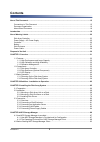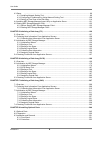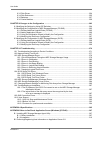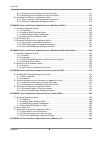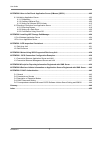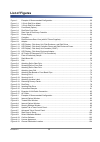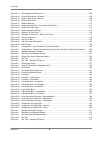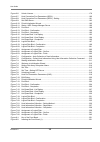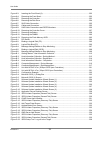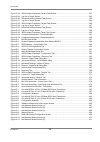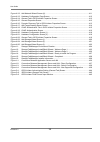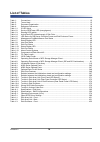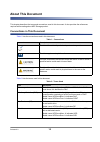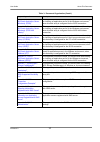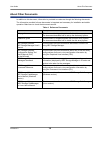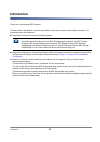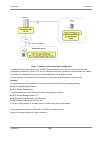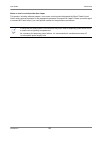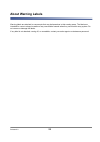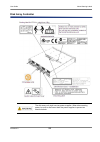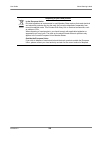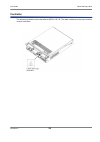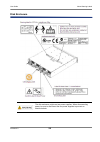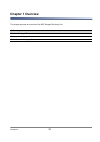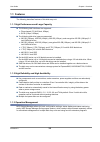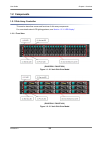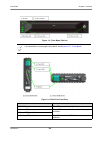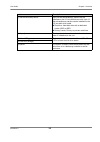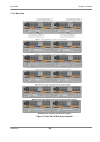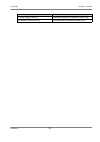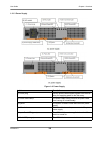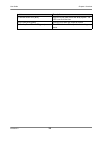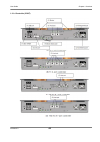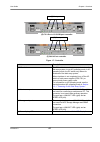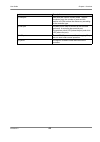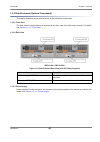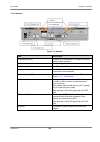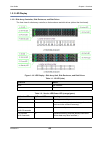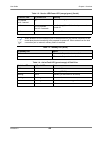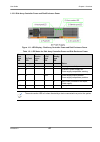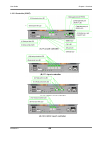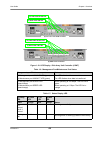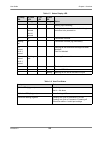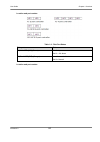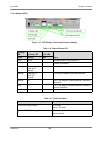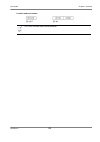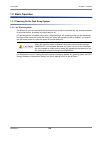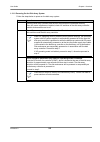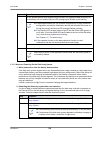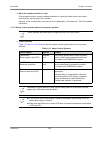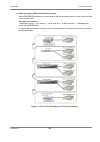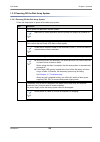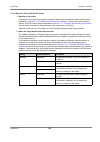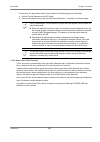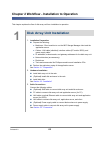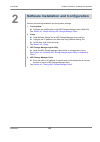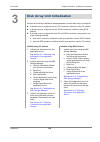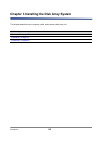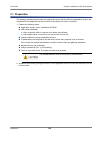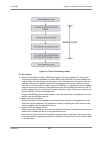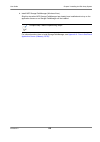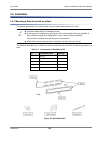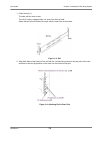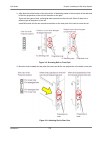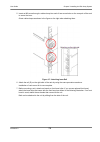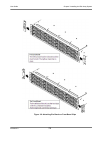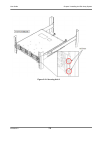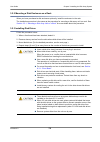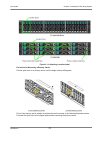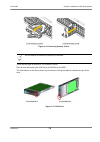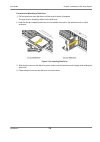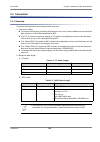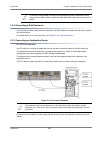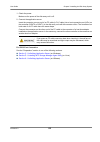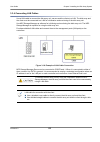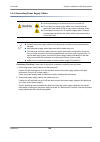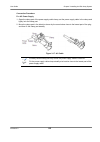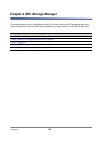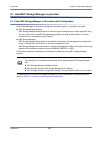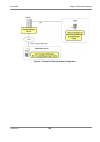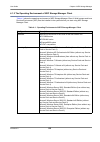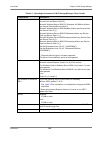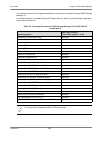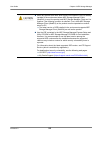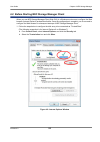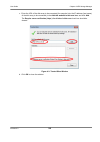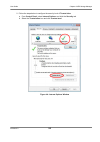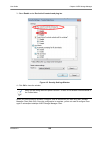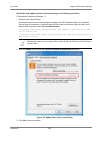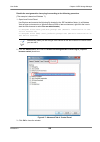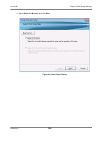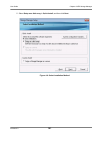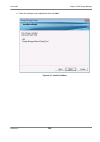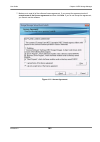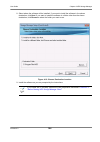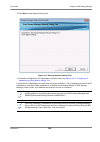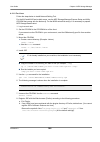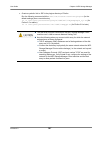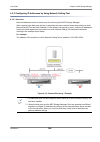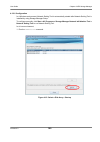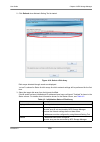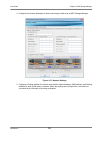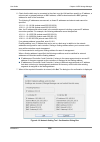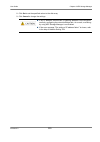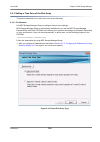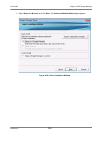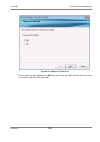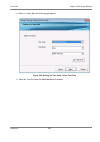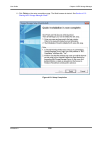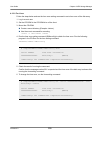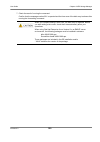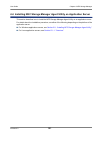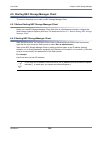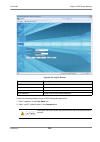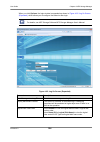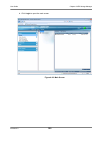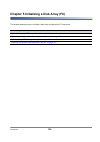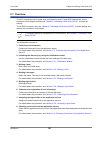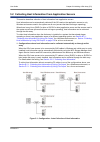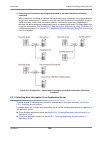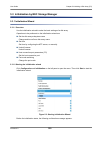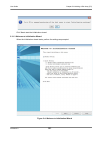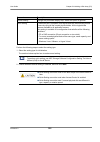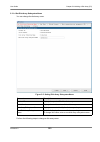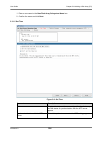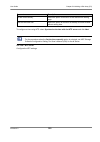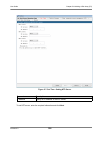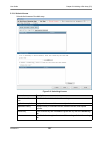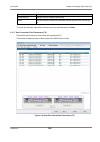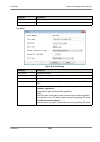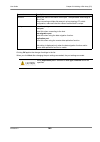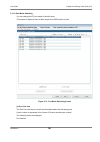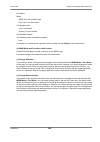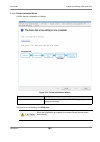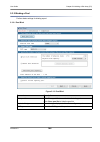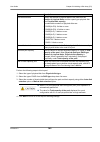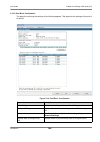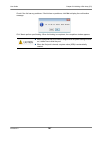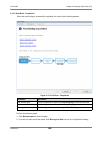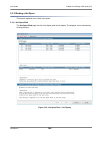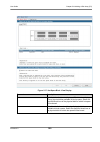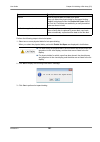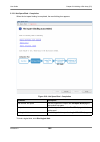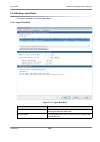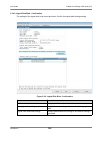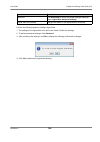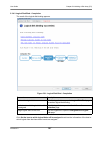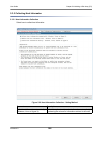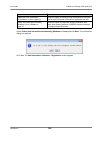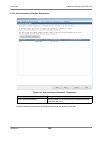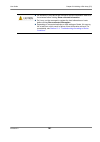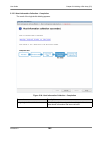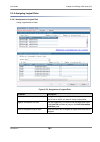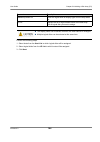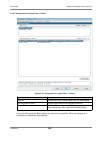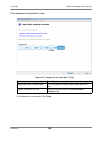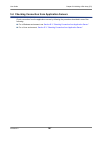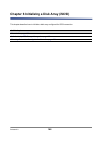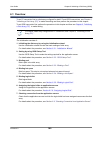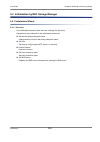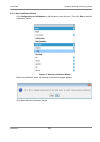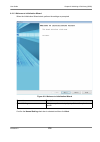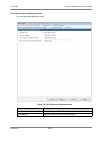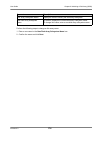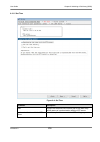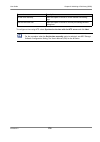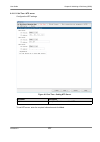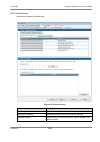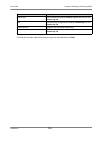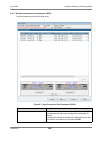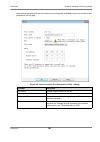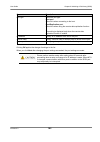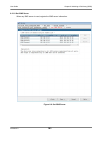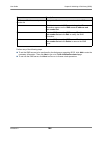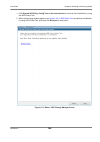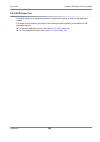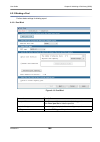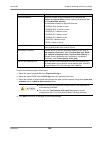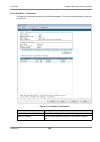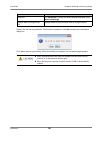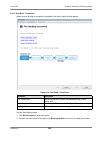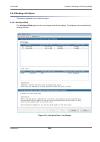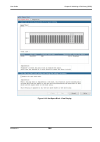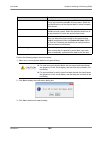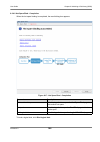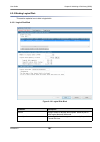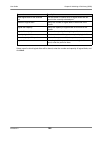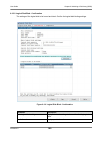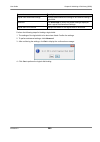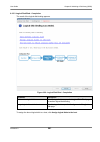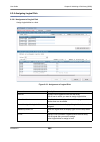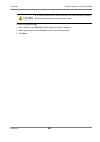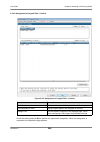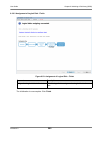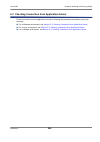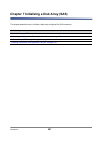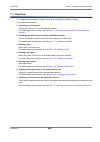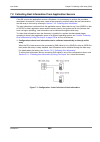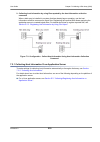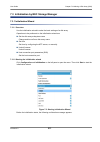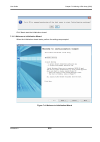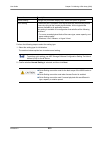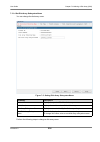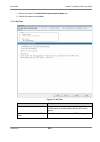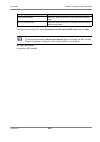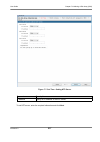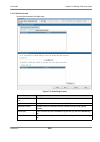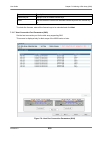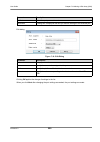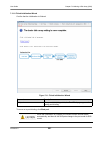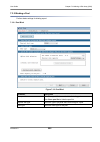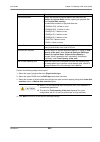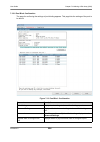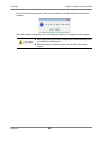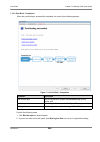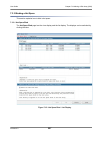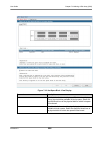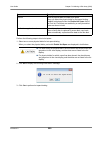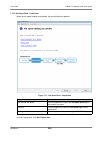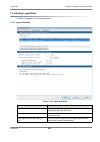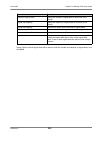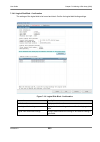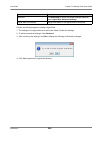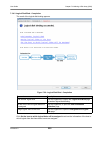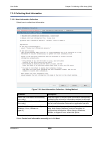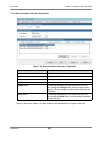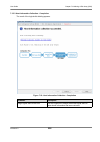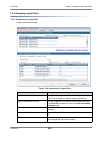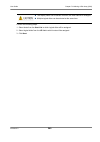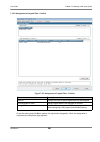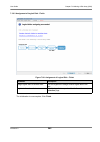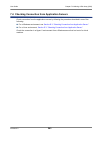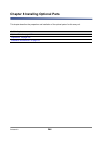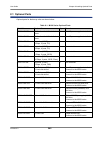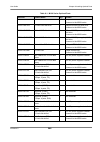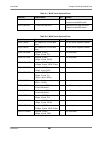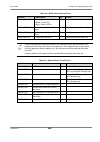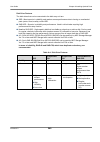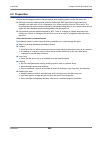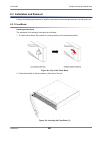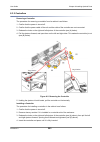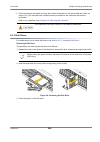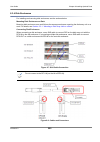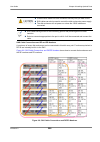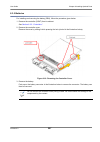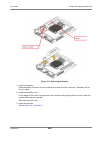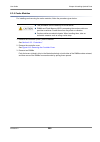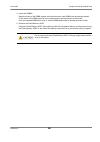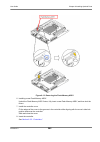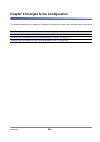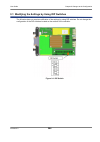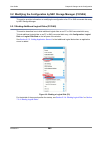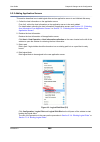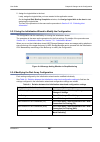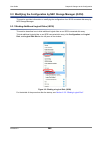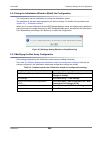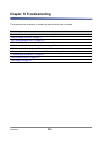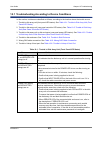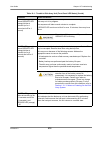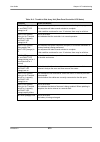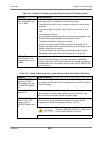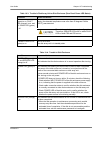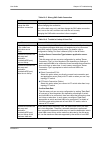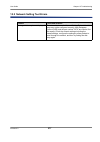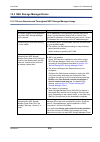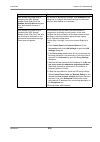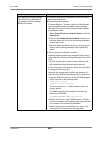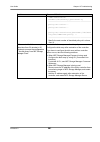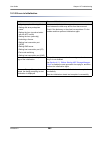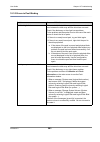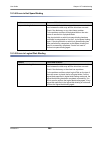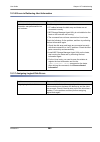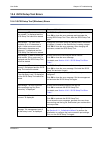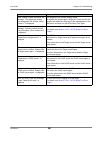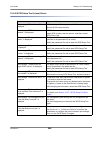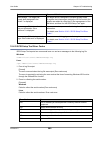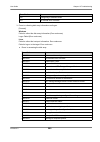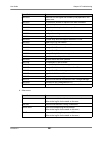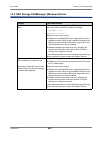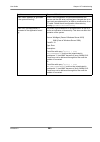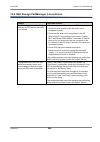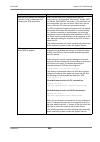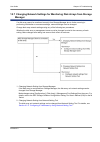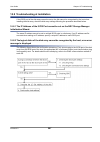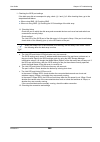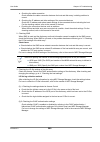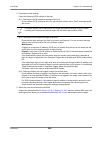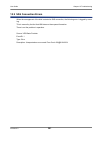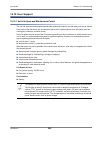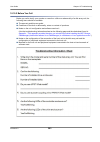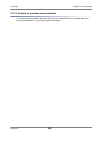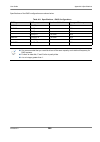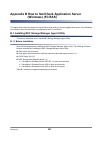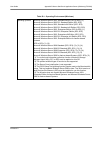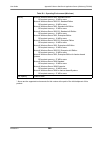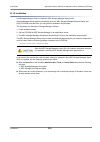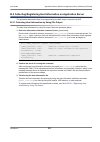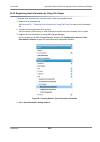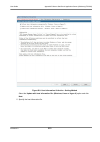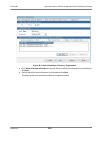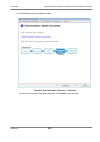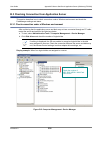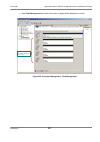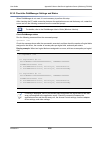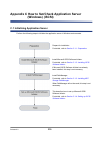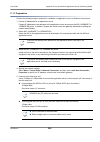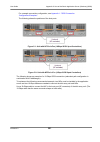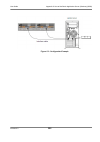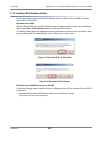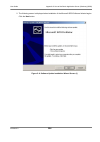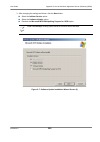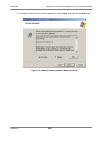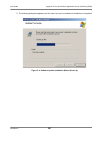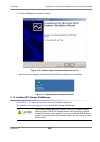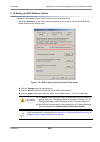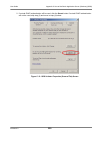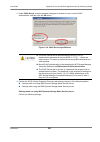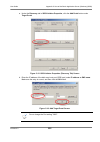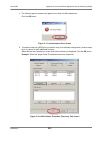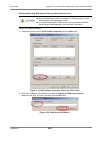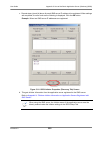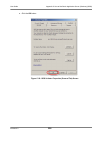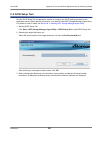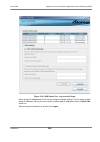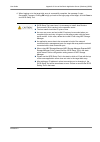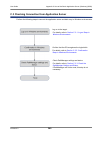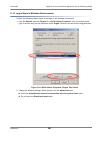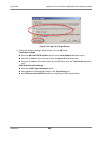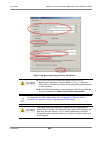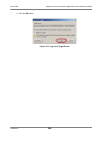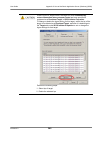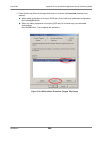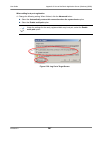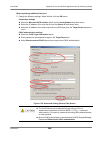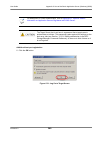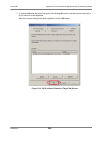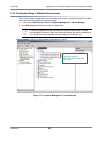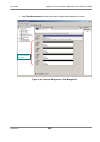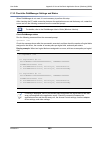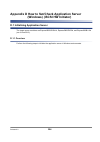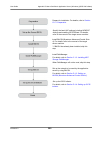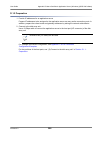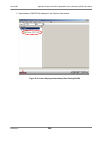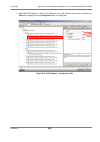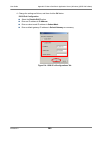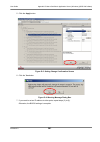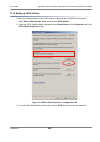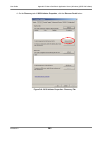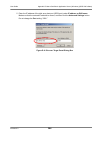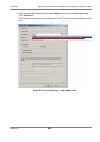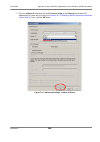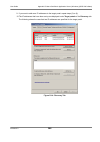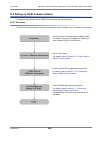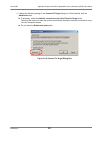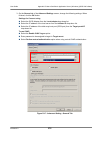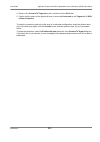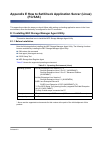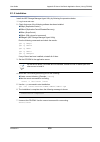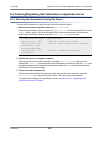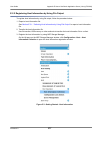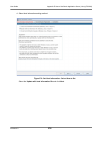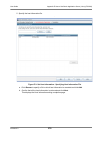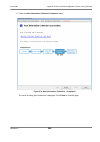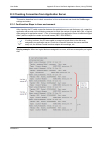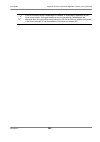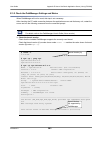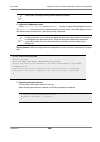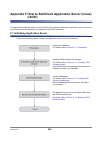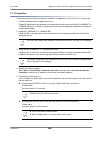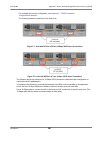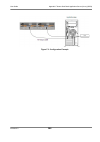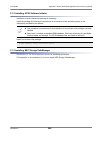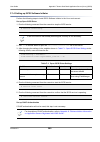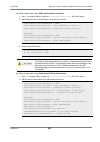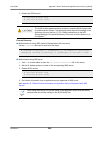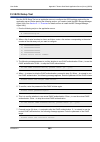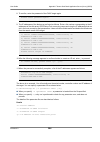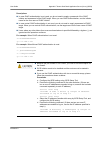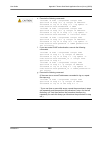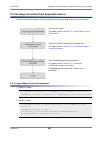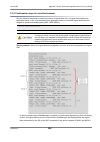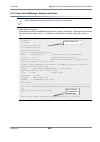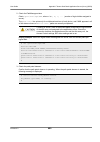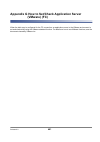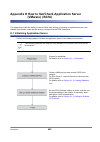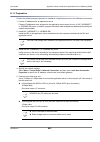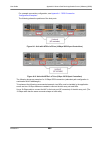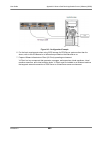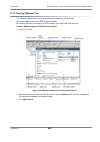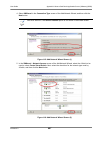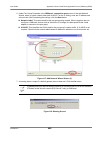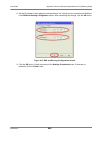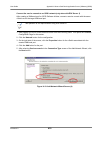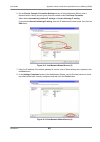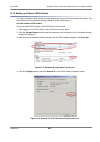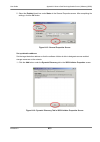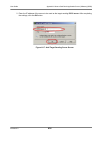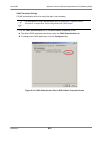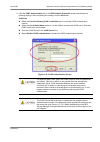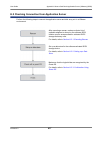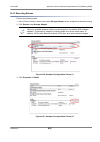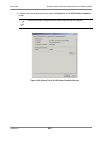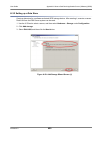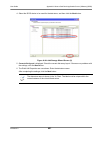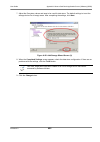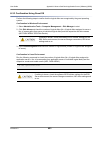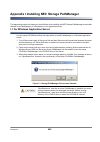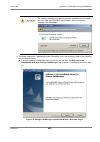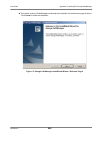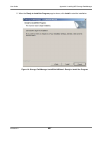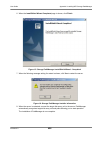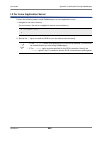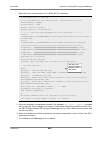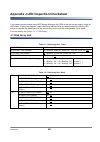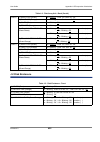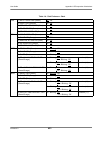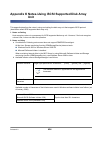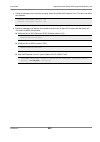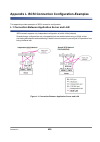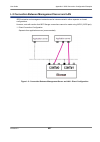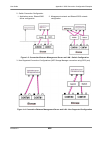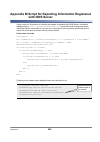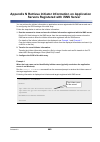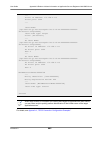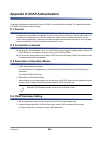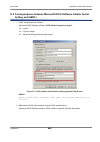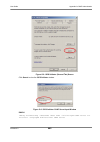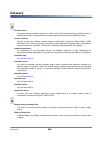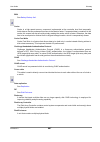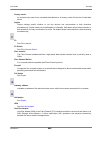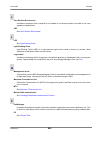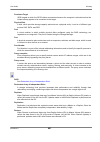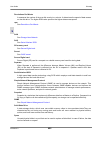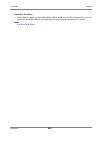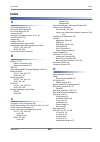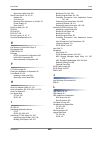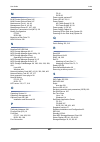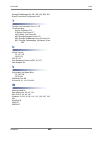- DL manuals
- NEC
- Storage
- M100
- User Manual
NEC M100 User Manual
Summary of M100
Page 1
June 2012 disk array unit user’s guide release 6.0 nec storage nec storage m100/m300 series *856-857386-101-a* 856-857386-101-a.
Page 2
Release 6.0 2 user guide © nec corporation 2012. Read this manual carefully before using a disk array unit. Keep this manual nearby as a handy reference and refer to the "caution" and "warning" statements whenever necessary. Trademarks and registered trademarks vmware is a registered trademark or tr...
Page 3: Contents
Release 6.0 3 about this document.....................................................................................................................................15 conventions in this document .........................................................................................................
Page 4
Release 6.0 4 user guide 4.3 setup .............................................................................................................................................99 4.3.1 installing network setting tool ......................................................................................
Page 5
Release 6.0 5 user guide 8.3.3 disk drives...............................................................................................................................254 8.3.4 disk enclosures ............................................................................................................
Page 6
Release 6.0 6 user guide b.2.1 collecting host information by using file output....................................................................311 b.2.2 registering host information by using file output .................................................................312 b.3 checking connection ...
Page 7
Release 6.0 7 user guide appendix h how to set/check application server (vmware) (iscsi) ....................................................402 h.1 initializing application server ...........................................................................................................402 h.1.1 pr...
Page 8: List of Figures
Release 6.0 8 figure 1: example of recommended configuration ................................................................................20 figure 1-1: 2.5 inch disk drive model .........................................................................................................33 figure 1-2...
Page 9
Release 6.0 9 user guide figure 4-13: starting network setting tool .................................................................................................105 figure 4-14: connect disk array - example ............................................................................................
Page 10
Release 6.0 10 user guide figure 6-6: unlock license........................................................................................................................178 figure 6-7: host connection port parameters (iscsi)............................................................................
Page 11
Release 6.0 11 user guide figure 8-3: inserting the front bezel (2)....................................................................................................252 figure 8-4: removing the front bezel................................................................................................
Page 12
Release 6.0 12 user guide figure c-24: iscsi initiator properties (targets tab) screen......................................................................341 figure c-25: log on to target screen...........................................................................................................
Page 13
Release 6.0 13 user guide figure h-12: add network wizard screen (6)..............................................................................................411 figure h-13: hardware configuration page screen ....................................................................................41...
Page 14: List of Tables
Release 6.0 14 table 1: conventions .............................................................................................................................. 15 table 2: terms used......................................................................................................................
Page 15: About This Document
Release 6.0 15 about this document this chapter describes the terms and conventions used in this document. It also provides the references required while reading about nec storage product. Conventions in this document table 1 lists the conventions used in this document. Table 2 lists the terms used ...
Page 16: Document Organization
Release 6.0 16 user guide about this document document organization table 3 shows the documentation organization. Dummy carrier refers to a dedicated dummy carrier, which is used when a disk drive is not installed. Host bus adapter (hba) refers to a fibre channel (fc) controller. Network interface c...
Page 17
Release 6.0 17 user guide about this document appendix c: “how to set/check application server (windows) (iscsi)” this appendix provides the steps you should follow while setting or checking an application server in the windows environment, when this disk array is configured for the iscsi connection...
Page 18: About Other Documents
Release 6.0 18 user guide about this document about other documents in addition to this document, information is provided to customers through the following documents. The information provided in these documents is important and necessary for installation and stable operation. Make sure to check the...
Page 19: Introduction
Release 6.0 19 introduction thank you for purchasing nec's product. This document is intended for users who have ability to build server systems and configure networks. The following systems are supported: supported connection servers and operating systems: supported configurations: storage area net...
Page 20
Release 6.0 20 user guide introduction figure 1: example of recommended configuration this document describes how to set up the nec storage m series for the first time in the recommended configuration illustrated in figure i. For use in a different environment, modify the setup procedure as needed. ...
Page 21
Release 6.0 21 user guide introduction notes on use in countries other than japan this product, including software program, is an export control product designated by export trade control order, which requires permission or any appropriate procedure for export from japan. Contact your sales agent or...
Page 22: About Warning Labels
Release 6.0 22 about warning labels warning labels are attached to components that may be hazardous to their nearby areas. The labels are intended for users to always be aware of any conceivable hazards when they use this disk array system. Do not remove or damage the labels. If any label is not att...
Page 23: Disk Array Controller
Release 6.0 23 user guide about warning labels disk array controller the disk array unit might use two power supplies. When disconnecting power, be sure to disconnect both the power supplies to prevent an electrical shock..
Page 24
Release 6.0 24 user guide about warning labels disposing of your used product in the european union eu-wide legislation as implemented in each member state requires that used electrical and electronic products carrying the mark (left) must be disposed of separately from normal household waste. This ...
Page 25
Release 6.0 25 user guide about warning labels power supply - ac power supply.
Page 26: Controller
Release 6.0 26 user guide about warning labels controller the following illustration shows the label for nf5311-sf11e. The label is attached to the same location in other controllers..
Page 27: Battery
Release 6.0 27 user guide about warning labels battery.
Page 28: Disk Enclosure
Release 6.0 28 user guide about warning labels disk enclosure the disk enclosure might use two power supplies. When disconnecting power, be sure to disconnect the two power supplies to prevent an electrical shock..
Page 29: Power Cable
Release 6.0 29 user guide about warning labels power cable ac power supply.
Page 30: Disposal of The Unit
Release 6.0 30 disposal of the unit this disk array system uses lithium batteries and nickel batteries. The batteries are installed as follows: controller: lithium battery (lithium cell) controller: ni-mh (nickel-metal hydride battery) for disposal of the disk array system, including disposal or rep...
Page 31: Chapter 1 Overview
Release 6.0 31 chapter 1 overview this chapter provides an overview of the nec storage disk array unit. In this chapter “features” on page 32 “components” on page 33 “basic operation” on page 54.
Page 32: 1.1 Features
Release 6.0 32 user guide chapter 1 overview 1.1 features the following describes features of this disk array unit. 1.1.1 high performance and large capacity the following host interfaces are supported: fibre channel (fc-al/fabric, 8gbps) iscsi (1gbps, 10gbps) the following disk drive types are supp...
Page 33: 1.2 Components
Release 6.0 33 user guide chapter 1 overview 1.2 components 1.2.1 disk array controller this section describes names and functions of disk array components. For more details about led lighting patterns, see section 1.2.3: “led display” . 1.2.1.1 front view (das072bu / das073bu) figure 1-1: 2.5 inch ...
Page 34
Release 6.0 34 user guide chapter 1 overview figure 1-3: front bezel (option) figure 1-4: disk drive front view for information on removing the front bezel, see section 8.3.1: “front bezel” . Label description (1) id led (blue) this led is used to identify the unit. (2) service led (orange) these le...
Page 35
Release 6.0 35 user guide chapter 1 overview (5) disk drive/dummy carrier up to 24 disk drives/dummy carriers can be installed on the 2.5 inch disk drive model. Upto 12 disk drives/dummy carriers can be installed on the 3.5 inch disk drive model. Disk drive: hard disk drive with a dedicated carrier ...
Page 36
Release 6.0 36 user guide chapter 1 overview 1.2.1.2 rear view with fc 2-port and 1g iscsi 2-port controllers and ac power supplies with sas 4-port controllers and ac power supplies figure 1-5: rear view of disk array controller.
Page 37
Release 6.0 37 user guide chapter 1 overview label description (1) power supply (ps0/ps1) two power supplies are installed on a disk array. (2) controller (cont0/cont1) two controllers are installed on a disk array..
Page 38
Release 6.0 38 user guide chapter 1 overview 1.2.1.3 power supply figure 1-6: power supply label description (1) power plug use the power cable shipped together with the disk array for supplying power to the disk array. (2) power cable clamp the power cable clamp prevents the power cable from coming...
Page 39
Release 6.0 39 user guide chapter 1 overview (7) service action led (blue) this led is not used in this disk array system. The led is not lit all the time. (8) dc good led (green) this led is lit when dc output is normal. (9) standby power good led (green) this led is lit when dc output is in the wa...
Page 40
Release 6.0 40 user guide chapter 1 overview 1.2.1.4 controller (cont).
Page 41
Release 6.0 41 user guide chapter 1 overview figure 1-7: controller (5) host port (e) fc 2-port + 1g iscsi-port controller (5) host port (f) sas 4-port controller label description (1) dc switch the dc switch is used to start up or shut down the disk array system in non-ac operating mode. In ac oper...
Page 42
Release 6.0 42 user guide chapter 1 overview (5) host port host ports are used to connect hosts. The port connector form, the number of ports and the position of leds to show the status vary according to the controller type. (6) disk port the disk port is used to connect to the next disk enclosure. ...
Page 43
Release 6.0 43 user guide chapter 1 overview 1.2.2 disk enclosure (optional component) this section describes names and functions of disk enclosure components. 1.2.2.1 front view the front view of a disk enclosure is the same as the front view of the disk array controller. For details, see section 1...
Page 44
Release 6.0 44 user guide chapter 1 overview 1.2.2.4 adapter figure 1-9: adapter label description (1) maintenance port this port is for maintenance. This port is not used under normal conditions. (2) id configuration dial the id configuration dial is not used. (3) id display led the id display led ...
Page 45
Release 6.0 45 user guide chapter 1 overview 1.2.3 led display 1.2.3.1 disk array controller, disk enclosure, and disk drives the front view of a disk array controller, a disk enclosure and disk drives (without the front bezel). Figure 1-10: led display - disk array unit, disk enclosure, and disk dr...
Page 46
Release 6.0 46 user guide chapter 1 overview lit 1 second not lit 1 second lit firmware being updated online. Not lit lit 0.2 seconds not lit 0.2 seconds auto flashing (*) has finished and power can be turned off. Not lit not lit powered off. When access to a host connection port is disconnected for...
Page 47
Release 6.0 47 user guide chapter 1 overview 1.2.3.2 disk array controller power and disk enclosure power figure 1-11: led display - disk array controller power and disk enclosure power table 1-5: led status for disk array controller power and disk enclosure power (1) input good led (2) fault led (3...
Page 48
Release 6.0 48 user guide chapter 1 overview 1.2.3.3 controller (cont).
Page 49
Release 6.0 49 user guide chapter 1 overview figure 1-12: led display - disk array unit controller (cont) (10) host port active led (9) host port link led (e) fc 2-port +1g iscsi controller (10) host port active led (9) host port link led (f) sas 4-port controller table 1-6: management port/maintena...
Page 50
Release 6.0 50 user guide chapter 1 overview lit not lit - - starting up or rebooting. Lit lit 1 second not lit 1 second - - waiting for the disk enclosure behind the given enclosure to be powered on. Lit lit - - failure has occurred. Flashing fast lit - - failure has occurred (log collectable). Lit...
Page 51
Release 6.0 51 user guide chapter 1 overview location and port number location and port number table 1-9: disk port status disk port status (11) link led (lnk) (green) lit = linkup not lit = link down (12) fault led (flt) (orange) lit = an error is detected not lit= normal.
Page 52
Release 6.0 52 user guide chapter 1 overview 1.2.3.4 adapter (adp) figure 1-13: led display - disk array enclosure adapter table 1-10: status display led (1) ready led (2) fault led (3) id led status green orange blue not lit not lit - not connected or, not powered on. Flashing not lit - running suc...
Page 53
Release 6.0 53 user guide chapter 1 overview location and port number dp1-in is not used under normal operation..
Page 54: 1.3 Basic Operation
Release 6.0 54 user guide chapter 1 overview 1.3 basic operation 1.3.1 powering on the disk array system 1.3.1.1 ac operating mode the disk array unit has a mechanism that powers the unit itself on automatically, not through operation of the power switch, according to power supply to ac. Ac operatin...
Page 55
Release 6.0 55 user guide chapter 1 overview 1.3.1.2 powering on the disk array system follow the steps below to power on the disk array system: step operation 0 check the disk array controller and the disk enclosures are connected correctly. When ac power supplies are installed, check ac switches o...
Page 56
Release 6.0 56 user guide chapter 1 overview 1.3.1.3 notes on powering on the disk array system 1. When powered on from the battery backup status if the disk array system stopped due to an unexpected power outage, backed up cache data to the internal flash memory, and then restarted, high-speed writ...
Page 57
Release 6.0 57 user guide chapter 1 overview 3. When the snapshot function is used if the snapshot function is used, updated information is copied from disk drives to the cache memory when the disk array unit is started. Because of this, the disk array unit’s start up time is delayed by 10 seconds p...
Page 58
Release 6.0 58 user guide chapter 1 overview 2. Notes on using a ups and automatic operation where esmpro/ac association is used together with the disk array system, power must be turned off in a certain order. Ac power off sequence 1 application server → 2 fc switch → 3 disk array unit → 4 disk enc...
Page 59
Release 6.0 59 user guide chapter 1 overview 1.3.2 powering off the disk array system 1.3.2.1 powering off the disk array system follow the steps below to power off the disk array system: step operation 1 stop or power off application servers (hosts). 2 press the dc button of a controller (cont) loc...
Page 60
Release 6.0 60 user guide chapter 1 overview 1.3.2.2 notes on turning off the ac power 1. Backing up user data if the power of this disk array system is turned off without going through the power off procedure described in section 1.3.2: “powering off the disk array system” , or the power control sy...
Page 61
Release 6.0 61 user guide chapter 1 overview for recovery of a pair whose status is fault, perform the following steps for replication. A. Perform forced separate for the rv target. B. Perform the steps to restore the previous status (replicate → separate, or restore) again. 1.3.2.3 auto cache flush...
Page 62: Disk Array Unit Installation
Release 6.0 62 chapter 2 workflow - installation to operation this chapter explains the flow of disk array unit from installation to operation. 1 disk array unit installation 1. Installation preparation prepare the following: machines - client machine to run the nec storage manager client and the ap...
Page 63
Release 6.0 63 user guide chapter 2 workflow - installation to operation 2 software installation and configuration perform the following installation and configuration settings: 1. Pre-requisites configure the web browser to start nec storage manager client (web gui). See section 4.2: "before starti...
Page 64
Release 6.0 64 user guide chapter 2 workflow - installation to operation 3 disk array unit initialization perform the following initialization methods based on how the disk array is configured: if the disk array is configured for only fc connection, initialize it using fc method. If the disk array i...
Page 65
Release 6.0 65 chapter 3 installing the disk array system this chapter describes how to prepare, install, and connect a disk array unit. In this chapter “preparation” on page 66 “installation” on page 69 “connection” on page 80
Page 66: 3.1 Preparation
Release 6.0 66 user guide chapter 3 installing the disk array system 3.1 preparation the following accessories and tools are required for setup. Also the following preparation must to be completed for the application servers to which a disk array unit will be connected. 1. Prepare the following item...
Page 67
Release 6.0 67 user guide chapter 3 installing the disk array system figure 3-1: flow of preliminary setups for fc interface a. Retrieve world wide port name (wwpns) assigned to host bus adapters (fc controllers). This setup procedure is applicable only when wwn mode (wwpns of host bus adapters are ...
Page 68
Release 6.0 68 user guide chapter 3 installing the disk array system d. Install nec storage pathmanager (windows/linux). Skip this step when nec storage pathmanager has already been installed and set up on the application servers or no storage pathmanager will be installed. For information about how...
Page 69: 3.2 Installation
Release 6.0 69 user guide chapter 3 installing the disk array system 3.2 installation 3.2.1 mounting a disk array unit on a rack this section describes how to install a disk array unit and a disk enclosure in a rack. The following describes how to attach the rack mount kit that has come with this di...
Page 70
Release 6.0 70 user guide chapter 3 installing the disk array system 1. Check the rail (l) the side with the inner is rear. The rail (l) looks l-shaped when it is seen from the front side. Attach the rail to the left side of the rack which is seen from its front side. Figure 3-3: rail 2. Align both ...
Page 71
Release 6.0 71 user guide chapter 3 installing the disk array system 3. Align both side of the bottom of the rail with the 1u delimiting marks on the front pole of the rack and let the two projections on the rail into the holes on the pole. There are two types of rack, rectangular-hole rack and circ...
Page 72
Release 6.0 72 user guide chapter 3 installing the disk array system 5. Insert an m5 screw through a cable clamp into each of two screw holes on the rear pole of the rack to screw the inner. Orient cable clamps as shown in the figure on the right when attaching them. Figure 3-7: attaching inner rail...
Page 73
Release 6.0 73 user guide chapter 3 installing the disk array system figure 3-8: attaching ear bezels or front bezel clips.
Page 74
Release 6.0 74 user guide chapter 3 installing the disk array system 8. Mount the unit. Put the front part of the unit on the front part of the rack. Then lift up the unit, put the rear part of the unit on the rail and slide the rail. 9. Secure the unit on the front side of the rack. Screw two point...
Page 75
Release 6.0 75 user guide chapter 3 installing the disk array system figure 3-10: securing unit 2.
Page 76
Release 6.0 76 user guide chapter 3 installing the disk array system 3.2.2 mounting a disk enclosure on a rack when you have purchased a disk enclosure optionally, install the enclosure in the rack. The installation procedure is the same as the procedure for mounting a disk array unit in a rack. See...
Page 77
Release 6.0 77 user guide chapter 3 installing the disk array system figure 3-11: attaching location label procedure for removing a dummy carrier pull the eject lever on a dummy carrier until the angle is about 40 degrees. Pull out the dummy carrier straight to the direction as the arrows in the fol...
Page 78
Release 6.0 78 user guide chapter 3 installing the disk array system there are two types of disk drive, 3-5-inch and 2.5-inch. Each of them has three types, sas drive, nl-sas drive, and ssd. The front label on a disk drive (shown by red circles on the figures below) indicates the type of the drive. ...
Page 79
Release 6.0 79 user guide chapter 3 installing the disk array system procedure for mounting a disk drive 1. Pull the eject lever on a disk drive until the angle is about 40 degrees. The eject lever is closed by default on the disk drive. 2. Hold the disk drive steadily and insert it to the middle of...
Page 80: 3.3 Connection
Release 6.0 80 user guide chapter 3 installing the disk array system 3.3 connection 3.3.1 overview check the following before connecting the disk array unit: 1. Connection cables to connect the disk array unit and a disk enclosure, be sure to use the cables that come with the disk enclosure or sas c...
Page 81
Release 6.0 81 user guide chapter 3 installing the disk array system 3.3.2 connecting a disk enclosure if you have purchased a disk enclosure optionally, use sas cables to connect the disk array unit and the disk enclosure. For details about how to connect them, see section 8.3.4: “disk enclosures” ...
Page 82
Release 6.0 82 user guide chapter 3 installing the disk array system 1. Check the power. Make sure the power of the disk array unit is off. 2. Connect the application server. Insert the connector on one end of an fc cable (lc-lc cable) into a host connection port (hpx) on the controller (cont0 or co...
Page 83
Release 6.0 83 user guide chapter 3 installing the disk array system 3.3.4 connecting lan cables use a lan cable to connect the disk array unit, servers and the clients to a lan. The disk array and the client must be connected to a lan for initialization and monitoring of the disk array unit. Use ne...
Page 84
Release 6.0 84 user guide chapter 3 installing the disk array system 3.3.5 connecting power supply cables preliminary checking: press each of disk drives to make sure that they are not loose. 1. Connecting power supply cables of a disk enclosure confirm the ac switches are set to off and then connec...
Page 85
Release 6.0 85 user guide chapter 3 installing the disk array system connection procedure for ac power supply 1. Open the clamp part of the power supply cable clamp, set the power supply cable in the clamp and lightly lock the clamp part. 2. Move the clamp part in the direction shown by the arrow be...
Page 86
Release 6.0 86 chapter 4 nec storage manager this chapter describes how to install network setting tool, how to install the nec storage manager agent utility on application servers, how nec storage manager is provided, and how to start nec storage client. In this chapter “how nec storage manager is ...
Page 87
Release 6.0 87 user guide chapter 4 nec storage manager 4.1 how nec storage manager is provided 4.1.1 how nec storage manager is provided and its configuration nec storage manager, a disk array management software program, is provided in two types: nec storage manager express nec storage manager exp...
Page 88
Release 6.0 88 user guide chapter 4 nec storage manager figure 4-1: example of recommended configuration.
Page 89
Release 6.0 89 user guide chapter 4 nec storage manager 4.1.2 the operating environment of nec storage manager client table 4-1 shows the operating environment of nec storage manager client. A web browser and java runtime environment (jre) must be installed in the system before you start using nec s...
Page 90
Release 6.0 90 user guide chapter 4 nec storage manager microsoft windows server 2003, enterprise x64 edition (without any service pack and service pack 2) microsoft windows server 2003 r2, enterprise x64 edition (without any service pack and service pack 2) microsoft windows server 2008 standard (w...
Page 91
Release 6.0 91 user guide chapter 4 nec storage manager the information above is the supported operating environment for the default settings of nec storage manager v7. The latest information is available through pp support service, which is provided through registration before start of the service....
Page 92
Release 6.0 92 user guide chapter 4 nec storage manager when any product that uses java runtime environment (jre) is already installed in the environment where nec storage manager client (webgui) is used, the product and nec storage manager client can live together if the following condition is sati...
Page 93
Release 6.0 93 user guide chapter 4 nec storage manager 4.2 before starting nec storage manager client when you use nec storage manager client (web gui) in a windows environment, configure the web browser (internet explorer) as described below. Once the configuration is complete, you do no need to c...
Page 94
Release 6.0 94 user guide chapter 4 nec storage manager c. Enter the url of the disk array to be connected (for example, http: the ip address (host name) of the disk array to be connected) in the add this website to the zone box, and click add. The require server verification (https:) for all sites ...
Page 95
Release 6.0 95 user guide chapter 4 nec storage manager 2. Follow the steps below to configure the security level of trusted sites. A. From control panel, select internet options, and click the security tab. B. Select the trusted sites icon and click custom level. Figure 4-4: internet options window.
Page 96
Release 6.0 96 user guide chapter 4 nec storage manager 3. Select enable under run activex controls and plug-ins. Figure 4-5: security settings window 4. Click ok to close the window. When your environment is windows, configure java as well before you start using nec storage manager client (web gui)...
Page 97
Release 6.0 97 user guide chapter 4 nec storage manager disable the auto update function of java according to the following procedure: (the example is based on windows 7.) 1. Open the java control panel. Use explorer and execute the following file located in the jre installation folder. (in a window...
Page 98
Release 6.0 98 user guide chapter 4 nec storage manager disable the next generation java plug-in according to the following procedure. (the example is based on windows 7.) 1. Open java control panel. Use explorer and execute the following file located in the jre installation folder. (in a windows vi...
Page 99: 4.3 Setup
Release 6.0 99 user guide chapter 4 nec storage manager 4.3 setup 4.3.1 installing network setting tool this section describes how to install network setting tool on the nec storage manager client machine. Install network setting tool according to the platform of your nec storage manage client. 4.3....
Page 100
Release 6.0 100 user guide chapter 4 nec storage manager 4. Select setup for m series and click next. Figure 4-8: start page of setup.
Page 101
Release 6.0 101 user guide chapter 4 nec storage manager 5. Select setup as a disk array in quick install, and then click next. Figure 4-9: select installation method.
Page 102
Release 6.0 102 user guide chapter 4 nec storage manager 6. Check the software to be installed and then click next. Figure 4-10: confirm software.
Page 103
Release 6.0 103 user guide chapter 4 nec storage manager 7. Make sure to read all of the software license agreement. If you accept the agreement select i accept terms of the license agreement and then click next. If you do not accept the agreement, you cannot use the software. Figure 4-11: license a...
Page 104
Release 6.0 104 user guide chapter 4 nec storage manager 8. Select where the software will be installed. If you want to install the software in the shown destination, click next. If you want to install the software in a folder other than the shown destination, click browse to select the folder you w...
Page 105
Release 6.0 105 user guide chapter 4 nec storage manager 10.Click next to start network setting tool. Figure 4-13: starting network setting tool 11.Proceed to configuration of ip addresses of the disk array. See section 4.3.2: “configuring ip addresses by using network setting tool” . Configure the ...
Page 106
Release 6.0 106 user guide chapter 4 nec storage manager 4.3.1.2 for linux follow the steps below to install network setting tool. For the m10 and m100 series disk arrays, use the nec storage manager express setup and utility cd-rom that comes with the disk array. For the m300 series disk arrays, it...
Page 107
Release 6.0 107 user guide chapter 4 nec storage manager c. Create a symbolic link to jre in the plugins directory of firefox. Run the following command with the /usr/lib/firefox-/plugins (for the default settings) as a current directory. Ln -s /usr/java/jre/plugin/i386/ns7/libjavaplugin_oji.So (for...
Page 108
Release 6.0 108 user guide chapter 4 nec storage manager 4.3.2 configuring ip addresses by using network setting tool 4.3.2.1 overview network addresses are set to a disk array for monitoring from nec storage manager. After connecting the disk array (device) to physically the same network where the ...
Page 109
Release 6.0 109 user guide chapter 4 nec storage manager 4.3.2.2 configuration in a windows environment, network setting tool is automatically started after network setting tool is installed by using storage manager setup. To configure manually, click start > all programs > storage manager network i...
Page 110
Release 6.0 110 user guide chapter 4 nec storage manager 2. Click refresh when network setting tool is started. Figure 4-16: select a disk array disk arrays detected through search are displayed. “not set” is shown for status for disk arrays for which network settings will be performed for the first...
Page 111
Release 6.0 111 user guide chapter 4 nec storage manager 4. Configure the network addresses to allow monitoring the disk array by nec storage manager. Figure 4-17: network settings 5. Configure a floating address for the disk array and the network address, bmc address, and floating address for each ...
Page 112
Release 6.0 112 user guide chapter 4 nec storage manager 6. Check that the disk array is connected to the client over the lan and then specify an ip address, a subnet mask, a gateway address, a bmc address, a bmc subnet mask and a bmc gateway address for each of the controllers. The following ip add...
Page 113
Release 6.0 113 user guide chapter 4 nec storage manager 8. Click set to set the specified values to the disk array. 9. Click cancel to change the settings. If any ip address, subnet mask, or gateway address is not configured correctly, configuring the network settings fails. As a result, monitoring...
Page 114
Release 6.0 114 user guide chapter 4 nec storage manager 4.3.3 setting a time zone of the disk array this section describes how to set a time zone of the disk array. 4.3.3.1 for windows use nec storage manager setup to configure the time zone settings. Nec storage manager setup is automatically star...
Page 115
Release 6.0 115 user guide chapter 4 nec storage manager 2. Select setup for m series and click next. The select installation method page appears. Figure 4-20: select installation method.
Page 116
Release 6.0 116 user guide chapter 4 nec storage manager figure 4-21: setting in a time zone 3. To set a time zone, select yes and click next. By default, asia and (gmt +9) tokyo time zone is set. If you want to skip the setting, select no..
Page 117
Release 6.0 117 user guide chapter 4 nec storage manager 4. When you select yes, the following page appears. Figure 4-22: setting in a time zone - select time zone 5. Select the time zone and click set time zone. Click next..
Page 118
Release 6.0 118 user guide chapter 4 nec storage manager 6. Click finish on the setup completion page. The web browser is started. See section 4.5.2: “starting nec storage manager client” . Figure 4-23: setup completion.
Page 119
Release 6.0 119 user guide chapter 4 nec storage manager 4.3.3.2 for linux follow the steps below and use the time zone setting command to set a time zone of the disk array. 1. Log in as root user. 2. Set the cd-rom in the cd-rom drive of the client. 3. Mount the cd-rom. Create a mount directory (ex...
Page 120
Release 6.0 120 user guide chapter 4 nec storage manager 7. Check the result of running the command. Confirm that the message number 001 is reported and the time zone of the disk array is shown after running the time setting command. When you complete setting a time zone, the disk array is restarted...
Page 121
Release 6.0 121 user guide chapter 4 nec storage manager 4.4 installing nec storage manager agent utility on application server this section describes how to install the nec storage manager agent utility on an application server. For details about the installation procedure, see either of the follow...
Page 122
Release 6.0 122 user guide chapter 4 nec storage manager 4.5 starting nec storage manager client this section describes how to start up nec storage manager client. 4.5.1 before starting nec storage manager client before you use nec storage manager client (web gui) in a windows environment, configure...
Page 123
Release 6.0 123 user guide chapter 4 nec storage manager figure 4-24: log on screen perform the following steps to logon to nec storage manager client: 1. Enter “sysadmin” in the user name box. 2. Enter “sys123” (default value) in the password box. Parameter description user name allows to enter use...
Page 124
Release 6.0 124 user guide chapter 4 nec storage manager when you click options, the login window is expanded as shown in figure 4-25: log on screen (expanded) , which allows you to configure the behavior after login. Figure 4-25: log on screen (expanded) for details, see nec storage software nec st...
Page 125
Release 6.0 125 user guide chapter 4 nec storage manager d. Click login to open the main screen. Figure 4-26: main screen.
Page 126
Release 6.0 126 chapter 5 initializing a disk array (fc) this chapter describes how to initialize a disk array configured for fc connection. In this chapter “overview” on page 127 “collecting host information from application servers” on page 128 “initialization by nec storage manager” on page 130 “...
Page 127: 5.1 Overview
Release 6.0 127 user guide chapter 5 initializing a disk array (fc) 5.1 overview to set fc connection first in a disk array configured for both fc and iscsi connections, do the procedure in this chapter and then see chapter 6, "initializing a disk array (iscsi)" to make the settings. To set iscsi co...
Page 128
Release 6.0 128 user guide chapter 5 initializing a disk array (fc) 5.2 collecting host information from application servers this section describes collection of host information from application servers. Host information can be automatically collected if the os used on the application servers is on...
Page 129
Release 6.0 129 user guide chapter 5 initializing a disk array (fc) 2. Collecting host information by using files reported by the host information collection command when a disk array is installed in a system that has already begun operating or any of the application servers to be connected by fc ca...
Page 130
Release 6.0 130 user guide chapter 5 initializing a disk array (fc) 5.3 initialization by nec storage manager 5.3.1 initialization wizard 5.3.1.1 overview use the initialization wizard to make the basic settings of a disk array. Operations to be performed on the initialization wizard are: set the di...
Page 131
Release 6.0 131 user guide chapter 5 initializing a disk array (fc) click yes to start the initialization wizard. 5.3.1.3 welcome to initialization wizard when the initialization wizard starts, perform the settings as prompted. Figure 5-4: welcome to initialization wizard.
Page 132
Release 6.0 132 user guide chapter 5 initializing a disk array (fc) perform the following steps to select the setting type: 1. Select the setting type for initialization. The sections below explain how to make normal setting. 2. Confirm whether normal setting is selected, and then click next. Parame...
Page 133
Release 6.0 133 user guide chapter 5 initializing a disk array (fc) 5.3.1.4 set disk array subsystem name you can change the disk array name. Figure 5-5: setting disk array subsystem name perform the following steps to change a disk array name: parameter description product id displays the product i...
Page 134
Release 6.0 134 user guide chapter 5 initializing a disk array (fc) 1. Enter a new name in the new disk array subsystem name box. 2. Confirm the name and click next. 5.3.1.5 set time figure 5-6: set time parameter description state displays the date and time currently set for the disk array and the ...
Page 135
Release 6.0 135 user guide chapter 5 initializing a disk array (fc) to configure a time using ntp, select synchronize the time with the ntp server and click next. Set time - ntp server configure the ntp settings. Set the time manually. Select this option to move on to the manual time setting page. D...
Page 136
Release 6.0 136 user guide chapter 5 initializing a disk array (fc) figure 5-7: set time - setting ntp server to set ntp server, enter the required information and click next. Parameter description ip address specify an ip address of the ntp server..
Page 137
Release 6.0 137 user guide chapter 5 initializing a disk array (fc) 5.3.1.6 unlock license unlocks the licenses of the disk array. Figure 5-8: unlocking license parameter description hide unlocked license keys click this button to hide unlocked license keys. Application completion displays the licen...
Page 138
Release 6.0 138 user guide chapter 5 initializing a disk array (fc) to unlock the licenses, enter all the license keys to be unlocked and click next. 5.3.1.7 host connection port parameters (fc) set the host connection port for the disk array supporting fc. This screen is displayed only for disk arr...
Page 139
Release 6.0 139 user guide chapter 5 initializing a disk array (fc) edit dialog figure 5-10: edit dialog parameter description port list select the port you want to set. Edit button a dialog box is displayed that lets you edit the settings of the selected port. Parameter description port number uniq...
Page 140
Release 6.0 140 user guide chapter 5 initializing a disk array (fc) clicking ok applies the change of settings to the list. When you click next after changing the port settings as needed, the port settings are made. Switch id specify the value of the switch for the port. The specifiable value range ...
Page 141
Release 6.0 141 user guide chapter 5 initializing a disk array (fc) 5.3.1.8 port mode switching you can change the fc port mode of the disk array. This screen is displayed only for disk arrays of the m300 series or later. Figure 5-11: port mode switching screen (a) port list view the port list view ...
Page 142
Release 6.0 142 user guide chapter 5 initializing a disk array (fc) port name mode wwn: port in the wwn mode port: port in the port mode. Configuration lock lock: locked port (empty): port not locked unselectable reason the following items are hidden by default. Host to display any of these items, r...
Page 143
Release 6.0 143 user guide chapter 5 initializing a disk array (fc) 5.3.1.9 finish initialization wizard confirm that the initialization is finished. Figure 5-12: finish initialization wizard to move on to pool binding, click bind pool. Parameter description bind pool when you click this hyperlink, ...
Page 144
Release 6.0 144 user guide chapter 5 initializing a disk array (fc) 5.3.2 binding a pool perform basic settings for binding a pool. 5.3.2.1 pool bind figure 5-13: pool bind parameter description show pool list click show pool list to see the list of existing pools. Click close pool list to hide the ...
Page 145
Release 6.0 145 user guide chapter 5 initializing a disk array (fc) perform the following steps to bind a pool: 1. Select the type of physical disk from physical disk type. 2. Select the type of raid from the raid type drop-down list menu. 3. Select the number of physical disk that configure the poo...
Page 146
Release 6.0 146 user guide chapter 5 initializing a disk array (fc) 5.3.2.2 pool bind- confirmation the page for confirming the settings of pool binding appears. This page lists the settings of the pool to be bound. Figure 5-14: pool bind - confirmation parameter description basic settings displays ...
Page 147
Release 6.0 147 user guide chapter 5 initializing a disk array (fc) check if the list has any problems. If the list has no problems, click set to display the confirmation message. Click yes to perform pool binding. When the binding is completed, the completion window appears. When a physical disk to...
Page 148
Release 6.0 148 user guide chapter 5 initializing a disk array (fc) 5.3.2.3 pool bind - completion when the pool binding is successfully completed, the result of pool binding appears. Figure 5-15: pool bind - completion perform the following steps: 1. Click bind hot spare to bind hot spare. 2. If yo...
Page 149
Release 6.0 149 user guide chapter 5 initializing a disk array (fc) 5.3.3 binding a hot spare this section explains how to bind a hot spare. 5.3.3.1 hot spare bind the hot spare bind page has the view display and the list display. The displays can be switched by clicking the tabs. Figure 5-16: hot s...
Page 150
Release 6.0 150 user guide chapter 5 initializing a disk array (fc) figure 5-17: hot spare bind - view display parameter description list by default, the list view is displayed. The list view displays a list of physical disks available to bind a spare. Select the specified check box of the physical ...
Page 151
Release 6.0 151 user guide chapter 5 initializing a disk array (fc) perform the following steps to bind a hot spare: 1. Select one or more physical disks for hot spare binding. When you select the physical disks, pools with enable hot spare are displayed in bold letters. 2. Click set to display the ...
Page 152
Release 6.0 152 user guide chapter 5 initializing a disk array (fc) 5.3.3.2 hot spare bind - completion when the hot spare binding is completed, the result dialog box appears. Figure 5-18: hot spare bind - completion to bind a logical disk, click bind logical disk. Parameter description bind another...
Page 153
Release 6.0 153 user guide chapter 5 initializing a disk array (fc) 5.3.4 binding logical disks this section explains how to bind logical disks. 5.3.4.1 logical disk bind figure 5-19: logical disk bind parameter description pool list displays details of already bound pools. Select a pool in which lo...
Page 154
Release 6.0 154 user guide chapter 5 initializing a disk array (fc) select a pool in which logical disks will be bound, enter the number and capacity of logical disks, and click next. Show logical disks of the selected pool click this button to confirm a list of logical disks that are bound in the c...
Page 155
Release 6.0 155 user guide chapter 5 initializing a disk array (fc) 5.3.4.2 logical disk bind - confirmation the settings of the logical disk to be bound are listed. Confirm the logical disk binding settings. Figure 5-20: logical disk bind - confirmation parameter description pool information displa...
Page 156
Release 6.0 156 user guide chapter 5 initializing a disk array (fc) perform the following steps for binding a logical disk. 1. The settings of the logical disk to be bound are listed. Confirm the settings. 2. To perform advanced settings, click advanced. 3. After confirming the settings, click set t...
Page 157
Release 6.0 157 user guide chapter 5 initializing a disk array (fc) 5.3.4.3 logical disk bind - completion the result of the logical disk binding appears. Figure 5-21: logical disk bind - completion click set the host to which logical disks will be assigned to retrieve the information of the host to...
Page 158
Release 6.0 158 user guide chapter 5 initializing a disk array (fc) 5.3.5 collecting host information 5.3.5.1 host information collection select how to collect host information. Figure 5-22: host information collection - setting method parameter description collect host information automatically (wi...
Page 159
Release 6.0 159 user guide chapter 5 initializing a disk array (fc) select collect host information automatically (windows or linux) and click next. The confirmation dialog box appears. Click yes. The host information collection - registration screen appears. Update with host information file.(windo...
Page 160
Release 6.0 160 user guide chapter 5 initializing a disk array (fc) 5.3.5.2 host information collection- registration figure 5-23: host information collection - registration confirm whether the information on all the hosts is retrieved, and then click yes. Parameter description show collected inform...
Page 161
Release 6.0 161 user guide chapter 5 initializing a disk array (fc) on windows, it may take a few minutes to retrieve information. Wait for a few minutes before clicking show collected information. On linux, run the command to register the host information on hosts before clicking show collected inf...
Page 162
Release 6.0 162 user guide chapter 5 initializing a disk array (fc) 5.3.5.3 host information collection - completion the result of the logical-disk binding appears. Figure 5-24: host information collection - completion parameter description assign logical disks to the host click this hyperlink to as...
Page 163
Release 6.0 163 user guide chapter 5 initializing a disk array (fc) 5.3.6 assigning logical disks 5.3.6.1 assignment of logical disk assign logical disks to hosts. Figure 5-25: assignment of logical disk parameter description host list displays hosts registered with the disk array. Click a host to w...
Page 164
Release 6.0 164 user guide chapter 5 initializing a disk array (fc) perform the following steps: 1. Select hosts from the host list to which logical disks will be assigned. 2. Select logical disks from the ld list to which hosts will be assigned. 3. Click next. Select drop-down list select the logic...
Page 165
Release 6.0 165 user guide chapter 5 initializing a disk array (fc) 5.3.6.2 assignment of logical disk - confirm figure 5-26: assignment of logical disk - confirm check the setting and click set to perform the logical disk assignation. When the assignation is completed, the completion page appears. ...
Page 166
Release 6.0 166 user guide chapter 5 initializing a disk array (fc) 5.3.6.3 assignment of logical disk - finish figure 5-27: assignment of logical disk - finish the initialization is now complete. Click finish. Parameter description assign logical disks to another host click this hyperlink to assign...
Page 167
Release 6.0 167 user guide chapter 5 initializing a disk array (fc) 5.4 checking connection from application servers check connection from the application servers by following the procedure described in one of the following: for a windows environment, see section b.3: “checking connection from appli...
Page 168
Release 6.0 168 chapter 6 initializing a disk array (iscsi) this chapter describes how to initialize a disk array configured for iscsi connection. In this chapter “overview” on page 169 “initialization by nec storage manager” on page 170 “checking connection from application server” on page 206.
Page 169: 6.1 Overview
Release 6.0 169 user guide chapter 6 initializing a disk array (iscsi) 6.1 overview to set fc connection first in a disk array configured for both fc and iscsi connections, see chapter 5, "initializing a disk array (fc)" to make the setting and then perform the procedure in this chapter. To set iscs...
Page 170
Release 6.0 170 user guide chapter 6 initializing a disk array (iscsi) 6.2 initialization by nec storage manager 6.2.1 initialization wizard 6.2.1.1 overview use initialization wizard to make the basic settings of a disk array. Operations to be performed on the initialization wizard are: set the dis...
Page 171
Release 6.0 171 user guide chapter 6 initializing a disk array (iscsi) 6.2.1.2 start initialization wizard click configuration and initialization on the left pane to open the menu. Then click start to start the initialization wizard. Figure 6-1: starting initialization wizard before the initializati...
Page 172
Release 6.0 172 user guide chapter 6 initializing a disk array (iscsi) 6.2.1.3 welcome to initialization wizard when the initialization wizard starts, perform the settings as prompted. Figure 6-2: welcome to initialization wizard confirm the normal setting check box is selected and then click next. ...
Page 173
Release 6.0 173 user guide chapter 6 initializing a disk array (iscsi) 6.2.1.4 set disk array subsystem name you can change the disk array name. Figure 6-3: set disk array subsystem name parameter description product id displays the product id of the disk array. Serial number displays the serial num...
Page 174
Release 6.0 174 user guide chapter 6 initializing a disk array (iscsi) perform the following steps to change a disk array name: 1. Enter a new name in the new disk array subsystem name box. 2. Confirm the name and click next. Disk array subsystem name displays a name to identify the disk array subsy...
Page 175
Release 6.0 175 user guide chapter 6 initializing a disk array (iscsi) 6.2.1.5 set time figure 6-4: set time parameter description state displays the date and time currently set for the disk array and the status of synchronization with the ntp server. Synchronize the time with the ntp server. Select...
Page 176
Release 6.0 176 user guide chapter 6 initializing a disk array (iscsi) to configure a time using ntp, select synchronize the time with the ntp server and click next. Set the time manually. Select this option to move on to the manual time setting page. Don’t set the time now. Select this option to mo...
Page 177
Release 6.0 177 user guide chapter 6 initializing a disk array (iscsi) 6.2.1.5.1 set time - ntp server configure the ntp settings. Figure 6-5: set time - setting ntp server to set ntp server, enter the required information and click next. Parameter description ip address specify the ip addresses of ...
Page 178
Release 6.0 178 user guide chapter 6 initializing a disk array (iscsi) 6.2.1.6 unlock license unlocks the licenses of the disk array. Figure 6-6: unlock license parameter description hide unlocked license keys click this button to hide unlocked license keys. Application completion displays the licen...
Page 179
Release 6.0 179 user guide chapter 6 initializing a disk array (iscsi) to unlock the licenses, enter all the license keys to be unlocked and click next. License key enter a license key and click add to register the key with the license key list. Add click this button to register the entered license ...
Page 180
Release 6.0 180 user guide chapter 6 initializing a disk array (iscsi) 6.2.1.7 set host connection port parameters (iscsi) set host connection ports for the disk array. Figure 6-7: host connection port parameters (iscsi) parameter description edit select a port from the host connection port list and...
Page 181
Release 6.0 181 user guide chapter 6 initializing a disk array (iscsi) when editing the settings of host connection ports is completed, click next on the host connection port parameters (iscsi) page. Figure 6-8: host connection port parameters (iscsi) - setting parameter description port number disp...
Page 182
Release 6.0 182 user guide chapter 6 initializing a disk array (iscsi) clicking ok applies the change of settings to the list. When you click next after changing the port settings as needed, the port settings are made. Port type select the port type. Host port: select this when connecting to the hos...
Page 183
Release 6.0 183 user guide chapter 6 initializing a disk array (iscsi) 6.2.1.8 set isns server when any isns server is used, register the isns server information. Figure 6-9: set isns server.
Page 184
Release 6.0 184 user guide chapter 6 initializing a disk array (iscsi) perform any of the following steps: to set the isns servers to be monitored by the disk arrays supporting iscsi, click add to enter the necessary information. Then click next to go on to finish initialization wizard page. To not ...
Page 185
Release 6.0 185 user guide chapter 6 initializing a disk array (iscsi) 6.2.1.9 finish initialization wizard confirm that the initialization is completed. Figure 6-10: finish initialization wizard . Perform the following operations: parameter description operate iscsi easy config tool on the host mac...
Page 186
Release 6.0 186 user guide chapter 6 initializing a disk array (iscsi) 1. Click operate iscsi easy config tool on the host machine to continue the initialization by using the iscsi setup tool. 2. When the following window appears, see section 6.2.2: iscsi setup tool and perform initialization by usi...
Page 187
Release 6.0 187 user guide chapter 6 initializing a disk array (iscsi) 6.2.2 iscsi setup tool use iscsi setup tool on application servers to configure the settings required on the application servers. For details of the procedure, see either of the following sections according to the platform of the...
Page 188
Release 6.0 188 user guide chapter 6 initializing a disk array (iscsi) 6.2.3 binding a pool perform basic settings for binding a pool. 6.2.3.1 pool bind figure 6-12: pool bind parameter description show pool list click show pool list to see the list of existing pools. Click close pool list to hide t...
Page 189
Release 6.0 189 user guide chapter 6 initializing a disk array (iscsi) perform the following steps to bind a pool: 1. Select the type of physical disk from physical disk type. 2. Select the type of raid from the raid type from the drop-down list menu. 3. Select the number of physical disk that confi...
Page 190
Release 6.0 190 user guide chapter 6 initializing a disk array (iscsi) 6.2.3.2 pool bind - confirmation the page for confirming the settings of pool binding appears. This screen lists the settings of the pool to be bound. Figure 6-13: pool bind - confirmation parameter description basic settings dis...
Page 191
Release 6.0 191 user guide chapter 6 initializing a disk array (iscsi) check if the list has any problems. If the list has no problems, click set to display the confirmation dialog box. Click yes to perform pool binding. When the binding is completed, the completion page appears. Advanced click adva...
Page 192
Release 6.0 192 user guide chapter 6 initializing a disk array (iscsi) 6.2.3.3 pool bind - completion when the pool binding is successfully completed, the result of pool binding appears. Figure 6-14: pool bind - completion. Perform the following steps: 1. Click bind hot spare to bind a hot spare. 2....
Page 193
Release 6.0 193 user guide chapter 6 initializing a disk array (iscsi) 6.2.4 binding a hot spare this section explains how to bind hot spare. 6.2.4.1 hot spare bind the hot spare bind page has the view display and the list display. The displays can be switched by clicking the tabs. Figure 6-15: hot ...
Page 194
Release 6.0 194 user guide chapter 6 initializing a disk array (iscsi) figure 6-16: hot spare bind - view display.
Page 195
Release 6.0 195 user guide chapter 6 initializing a disk array (iscsi) perform the following steps to bind a hot spare: 1. Select one or more physical disks for hot spare binding. 2. Click set to display the confirmation dialog box. 3. Click yes to perform hot spare binding. Parameter description li...
Page 196
Release 6.0 196 user guide chapter 6 initializing a disk array (iscsi) 6.2.4.2 hot spare bind - completion when the hot spare binding is completed, the result dialog box appears. Figure 6-17: hot spare bind - completion to bind a logical disk, click bind logical disk. Parameter description bind anot...
Page 197
Release 6.0 197 user guide chapter 6 initializing a disk array (iscsi) 6.2.5 binding logical disk this section explains how to bind a logical disk. 6.2.5.1 logical disk bind figure 6-18: logical disk bind parameter description pool list displays details of already bound pools. Select a pool in which...
Page 198
Release 6.0 198 user guide chapter 6 initializing a disk array (iscsi) select a pool in which logical disks will be bound, enter the number and capacity of logical disks, and click next. Show logical disks of the selected pool click this button to confirm a list of logical disks that are bound in th...
Page 199
Release 6.0 199 user guide chapter 6 initializing a disk array (iscsi) 6.2.5.2 logical disk bind - confirmation the settings of the logical disk to be bound are listed. Confirm the logical disk binding settings. Figure 6-19: logical disk bind - confirmation parameter description basic logical disk s...
Page 200
Release 6.0 200 user guide chapter 6 initializing a disk array (iscsi) perform the following steps for binding a logical disk: 1. The settings of the logical disk to be bound are listed. Confirm the settings. 2. To perform advanced settings, click advanced. 3. After confirming the settings, click se...
Page 201
Release 6.0 201 user guide chapter 6 initializing a disk array (iscsi) 6.2.5.3 logical disk bind - completion the result of the logical disk binding appears. Figure 6-20: logical disk bind - completion to assign the bound logical disk to a host, click assign logical disks to the host. Parameter desc...
Page 202
Release 6.0 202 user guide chapter 6 initializing a disk array (iscsi) 6.2.6 assigning logical disk 6.2.6.1 assignment of logical disk assign logical disks to a host. Figure 6-21: assignment of logical disk parameter description host list displays hosts registered with the disk array. Click a host t...
Page 203
Release 6.0 203 user guide chapter 6 initializing a disk array (iscsi) perform the following steps: 1. Select hosts from the host list to which logical disks will be assigned. 2. Select logical disks from the ld list to which hosts will be assigned. 3. Click next. The display items can be sorted, ho...
Page 204
Release 6.0 204 user guide chapter 6 initializing a disk array (iscsi) 6.2.6.2 assignment of logical disk - confirm figure 6-22: assignment of logical disk - confirm check the setting and click set to perform the logical disk assignation. When the assignation is completed, the completion page appear...
Page 205
Release 6.0 205 user guide chapter 6 initializing a disk array (iscsi) 6.2.6.3 assignment of logical disk - finish figure 6-23: assignment of logical disk - finish the initialization is now complete. Click finish. Parameter description assign other logical disks to the host click this hyperlink to a...
Page 206
Release 6.0 206 user guide chapter 6 initializing a disk array (iscsi) 6.3 checking connection from application server check connection from the application servers by following the procedure described in one of the following: for a windows environment, see section c.3: checking connection from appl...
Page 207
Release 6.0 207 chapter 7 initializing a disk array (sas) this chapter describes how to initialize a disk array configured for sas connection. In this chapter “overview” on page 208 “collecting host information from application servers” on page 209 “initialization by nec storage manager” on page 211...
Page 208: 7.1 Overview
Release 6.0 208 user guide chapter 7 initializing a disk array (sas) 7.1 overview this chapter describes how to initialize a disk array configured for sas connection. The initialization consists of: 1. Collecting host information collect host information from the application server. For details abou...
Page 209
Release 6.0 209 user guide chapter 7 initializing a disk array (sas) 7.2 collecting host information from application servers if the os used on the application servers is windows, it is unnecessary to perform the procedure described in this section. In this case, create a host manually, and then ass...
Page 210
Release 6.0 210 user guide chapter 7 initializing a disk array (sas) 2. Collecting host information by using files reported by the host information collection command when a disk array is installed in a system that has already begun operating, use the host information collection command to report fi...
Page 211
Release 6.0 211 user guide chapter 7 initializing a disk array (sas) 7.3 initialization by nec storage manager 7.3.1 initialization wizard 7.3.1.1 overview use the initialization wizard to make the basic settings of a disk array. Operations to be performed on the initialization wizard are: set the d...
Page 212
Release 6.0 212 user guide chapter 7 initializing a disk array (sas) click yes to start the initialization wizard. 7.3.1.3 welcome to initialization wizard when the initialization wizard starts, perform the settings as prompted. Figure 7-4: welcome to initialization wizard.
Page 213
Release 6.0 213 user guide chapter 7 initializing a disk array (sas) perform the following steps to select the setting type: 1. Select the setting type for initialization. The sections below explain how to make normal setting. 2. Confirm whether normal setting is selected, and then click next. Param...
Page 214
Release 6.0 214 user guide chapter 7 initializing a disk array (sas) 7.3.1.4 set disk array subsystem name you can change the disk array name. Figure 7-5: setting disk array subsystem name perform the following steps to change a disk array name: parameter description product id displays the product ...
Page 215
Release 6.0 215 user guide chapter 7 initializing a disk array (sas) 1. Enter a new name in the new disk array subsystem name box. 2. Confirm the name and click next. 7.3.1.5 set time figure 7-6: set time parameter description state displays the date and time currently set for the disk array and the...
Page 216
Release 6.0 216 user guide chapter 7 initializing a disk array (sas) to configure a time using ntp, select synchronize the time with the ntp server and click next. Set time - ntp server configure the ntp settings. Set the time manually. Select this option to move on to the manual time setting page. ...
Page 217
Release 6.0 217 user guide chapter 7 initializing a disk array (sas) figure 7-7: set time - setting ntp server to set ntp server, enter the required information and click next. Parameter description ip address specify an ip address of the ntp server..
Page 218
Release 6.0 218 user guide chapter 7 initializing a disk array (sas) 7.3.1.6 unlock license unlocks the licenses of the disk array. Figure 7-8: unlocking license parameter description hide unlocked license keys click this button to hide unlocked license keys. Application completion displays the lice...
Page 219
Release 6.0 219 user guide chapter 7 initializing a disk array (sas) to unlock the licenses, enter all the license keys to be unlocked and click next. 7.3.1.7 host connection port parameters (sas) set the host connection port for the disk array supporting sas. This screen is displayed only for disk ...
Page 220
Release 6.0 220 user guide chapter 7 initializing a disk array (sas) edit dialog figure 7-10: edit dialog clicking ok applies the change of settings to the list. When you click next after changing the port settings as needed, the port settings are made. Parameter description port list select the por...
Page 221
Release 6.0 221 user guide chapter 7 initializing a disk array (sas) 7.3.1.8 finish initialization wizard confirm that the initialization is finished. Figure 7-11: finish initialization wizard to move on to pool binding, click bind pool. Parameter description bind pool when you click this hyperlink,...
Page 222
Release 6.0 222 user guide chapter 7 initializing a disk array (sas) 7.3.2 binding a pool perform basic settings for binding a pool. 7.3.2.1 pool bind figure 7-12: pool bind parameter description show pool list click show pool list to see the list of existing pools. Click close pool list to hide the...
Page 223
Release 6.0 223 user guide chapter 7 initializing a disk array (sas) perform the following steps to bind a pool: 1. Select the type of physical disk from physical disk type. 2. Select the type of raid from the raid type drop-down list menu. 3. Select the number of physical disk that configure the po...
Page 224
Release 6.0 224 user guide chapter 7 initializing a disk array (sas) 7.3.2.2 pool bind- confirmation the page for confirming the settings of pool binding appears. This page lists the settings of the pool to be bound. Figure 7-13: pool bind - confirmation parameter description basic settings displays...
Page 225
Release 6.0 225 user guide chapter 7 initializing a disk array (sas) check if the list has any problems. If the list has no problems, click set to display the confirmation message. Click yes to perform pool binding. When the binding is completed, the completion window appears. When a physical disk t...
Page 226
Release 6.0 226 user guide chapter 7 initializing a disk array (sas) 7.3.2.3 pool bind - completion when the pool binding is successfully completed, the result of pool binding appears. Figure 7-14: pool bind - completion perform the following steps: 1. Click bind hot spare to bind hot spare. 2. If y...
Page 227
Release 6.0 227 user guide chapter 7 initializing a disk array (sas) 7.3.3 binding a hot spare this section explains how to bind a hot spare. 7.3.3.1 hot spare bind the hot spare bind page has the view display and the list display. The displays can be switched by clicking the tabs. Figure 7-15: hot ...
Page 228
Release 6.0 228 user guide chapter 7 initializing a disk array (sas) figure 7-16: hot spare bind - view display parameter description list by default, the list view is displayed. The list view displays a list of physical disks available to bind a spare. Select the specified check box of the physical...
Page 229
Release 6.0 229 user guide chapter 7 initializing a disk array (sas) perform the following steps to bind a hot spare: 1. Select one or more physical disks for hot spare binding. When you select the physical disks, pools with enable hot spare are displayed in bold letters. 2. Click set to display the...
Page 230
Release 6.0 230 user guide chapter 7 initializing a disk array (sas) 7.3.3.2 hot spare bind - completion when the hot spare binding is completed, the result dialog box appears. Figure 7-17: hot spare bind - completion to bind a logical disk, click bind logical disk. Parameter description bind anothe...
Page 231
Release 6.0 231 user guide chapter 7 initializing a disk array (sas) 7.3.4 binding logical disks this section explains how to bind logical disks. 7.3.4.1 logical disk bind figure 7-18: logical disk bind parameter description pool list displays details of already bound pools. Select a pool in which l...
Page 232
Release 6.0 232 user guide chapter 7 initializing a disk array (sas) select a pool in which logical disks will be bound, enter the number and capacity of logical disks, and click next. Number of logical disks specify the number of logical disks to be bound in the spinner. Logical disk capacity speci...
Page 233
Release 6.0 233 user guide chapter 7 initializing a disk array (sas) 7.3.4.2 logical disk bind - confirmation the settings of the logical disk to be bound are listed. Confirm the logical disk binding settings. Figure 7-19: logical disk bind - confirmation parameter description pool information displ...
Page 234
Release 6.0 234 user guide chapter 7 initializing a disk array (sas) perform the following steps for binding a logical disk. 1. The settings of the logical disk to be bound are listed. Confirm the settings. 2. To perform advanced settings, click advanced. 3. After confirming the settings, click set ...
Page 235
Release 6.0 235 user guide chapter 7 initializing a disk array (sas) 7.3.4.3 logical disk bind - completion the result of the logical disk binding appears. Figure 7-20: logical disk bind - completion click set the host to which logical disks will be assigned to retrieve the information of the host t...
Page 236
Release 6.0 236 user guide chapter 7 initializing a disk array (sas) 7.3.5 collecting host information 7.3.5.1 host information collection select how to collect host information. Figure 7-21: host information collection - setting method select create host information manually and click next. Paramet...
Page 237
Release 6.0 237 user guide chapter 7 initializing a disk array (sas) 7.3.5.2 host information collection- registration figure 7-22: host information collection - registration specify a host name, platform, and path, and then click the set button to register a new host. Parameter description host nam...
Page 238
Release 6.0 238 user guide chapter 7 initializing a disk array (sas) 7.3.5.3 host information collection - completion the result of the logical-disk binding appears. Figure 7-23: host information collection - completion parameter description assign logical disks to the host click this hyperlink to a...
Page 239
Release 6.0 239 user guide chapter 7 initializing a disk array (sas) 7.3.6 assigning logical disks 7.3.6.1 assignment of logical disk assign logical disks to hosts. Figure 7-24: assignment of logical disk parameter description host list displays hosts registered with the disk array. Click a host to ...
Page 240
Release 6.0 240 user guide chapter 7 initializing a disk array (sas) perform the following steps: 1. Select hosts from the host list to which logical disks will be assigned. 2. Select logical disks from the ld list to which hosts will be assigned. 3. Click next. The display items can be sorted, howe...
Page 241
Release 6.0 241 user guide chapter 7 initializing a disk array (sas) 7.3.6.2 assignment of logical disk - confirm figure 7-25: assignment of logical disk - confirm check the setting and click set to perform the logical disk assignation. When the assignation is completed, the completion page appears....
Page 242
Release 6.0 242 user guide chapter 7 initializing a disk array (sas) 7.3.6.3 assignment of logical disk - finish figure 7-26: assignment of logical disk - finish the initialization is now complete. Click finish. Parameter description assign logical disks to another host click this hyperlink to assig...
Page 243
Release 6.0 243 user guide chapter 7 initializing a disk array (sas) 7.4 checking connection from application servers check connection from the application servers by following the procedure described in one of the following: for a windows environment, see section b.3: “checking connection from appl...
Page 244
Release 6.0 244 chapter 8 installing optional parts this chapter describes the preparation and installation of the optional parts of a disk array unit. In this chapter “optional parts” on page 245 “preparation” on page 250 “installation and removal” on page 251.
Page 245: 8.1 Optional Parts
Release 6.0 245 user guide chapter 8 installing optional parts 8.1 optional parts optional parts for disk array units are shown below. Table 8-1: m100 series optional parts model no. Product name qty. Remark nf5321-sb00e dac cabinet for 3.5-inch disk drives 1 two ac power supplies installed nf5321-s...
Page 246
Release 6.0 246 user guide chapter 8 installing optional parts nf5321-sm765e 2.5-inch sas disk drive 1 10krpm/300gb sas disk drive common to the m300 series nf5321-sm767e 2.5-inch sas disk drive 1 10krpm/450gb sas disk drive common to the m300 series nf5321-sm768e 2.5-inch sas disk drive 1 10krpm/60...
Page 247
Release 6.0 247 user guide chapter 8 installing optional parts nf5321-sm709e 3.5-inch nl-sas disk drive 1 7.2krpm/3 tb nl-sas disk drive common to the m300 series nf5321-sm769e 2.5-inch sas disk drive 1 10krpm/900 gb sas disk drive common to the m300 series table 8-1: m100 series optional parts mode...
Page 248
Release 6.0 248 user guide chapter 8 installing optional parts nf5331-cf81wb controller (cont) (8 gpbs, 2 ports, fc, 1 gbps, 2 ports, iscsi) 1 two controllers nf5331-cb00c dac cabinet for 3.5-inch disk drives 1 two ac power supplies installed nf5331-cb01c dac cabinet for 2.5-inch disk drives 1 two a...
Page 249
Release 6.0 249 user guide chapter 8 installing optional parts disk drive features the disk drives that can be connected to the disk array unit are: ssd - most superior in reliability and random access performance due to having no mechanical parts (motor, head, media), unlike hdd. Sas hdd - superior...
Page 250: 8.2 Preparation
Release 6.0 250 user guide chapter 8 installing optional parts 8.2 preparation review the following precautions and procedures when installing options to the disk array unit. Although users can install optional products themselves, nec assumes no responsibility for damage to the disk array unit or c...
Page 251
Release 6.0 251 user guide chapter 8 installing optional parts 8.3 installation and removal perform the following procedures to install or remove the concerned optional part of a disk array unit: 8.3.1 front bezel inserting a front bezel the procedure for inserting a front bezel is as follows: 1. To...
Page 252
Release 6.0 252 user guide chapter 8 installing optional parts 3. Catch the right side of the front bezel, too. Then lock it by turning the key counterclockwise. Installation of the front bezel is now complete. Figure 8-3: inserting the front bezel (2) removing a front bezel the procedure for removi...
Page 253
Release 6.0 253 user guide chapter 8 installing optional parts 8.3.2 controllers removing a controller the procedure for removing a controller from its cabinet is as follows: 1. Confirm that the power is turned off. 2. Confirm that the power cable of the unit and the cable of the controller are not ...
Page 254
Release 6.0 254 user guide chapter 8 installing optional parts 5. Close the ejectors and make sure they are locked. At that point, if the ejector tabs are visible, as shown in (c), the controller has not been correctly inserted into the enclosure and must be reinserted. Refer to the magnified view i...
Page 255
Release 6.0 255 user guide chapter 8 installing optional parts 8.3.4 disk enclosures for installing and removing disk enclosures, see the sections below. Mounting disk enclosures on rack mounting disk enclosures on a rack follows the same procedure as mounting the disk array unit on a rack. For deta...
Page 256
Release 6.0 256 user guide chapter 8 installing optional parts sas cable connections and de and pd numbers a maximum of seven disk enclosures can be connected to this disk array unit. Functions equivalent to de 00 are internally built-in to the dac. Figure 8-9: sas cable connections and de/pd number...
Page 257
Release 6.0 257 user guide chapter 8 installing optional parts 8.3.5 batteries for installing and removing the battery (bbu), follow the procedure given below: 1. Remove the controller (cont) from its cabinet. See section 8.3.2: “controllers” . 2. Remove the controller cover. Remove the cover by sli...
Page 258
Release 6.0 258 user guide chapter 8 installing optional parts figure 8-11: removing the battery 4. Insert a new battery. Insert the battery connector into the controller connector and lock it securely. The battery will be firmly in place. 5. Install the controller cover. Fit the edges of the cover ...
Page 259
Release 6.0 259 user guide chapter 8 installing optional parts 8.3.6 cache modules for installing and removing the cache modules, follow the procedure given below: 1. Remove the controller (cont) from its cabinet. See section 8.3.2: “controllers” . 2. Remove the controller cover. See figure 8-10: re...
Page 260
Release 6.0 260 user guide chapter 8 installing optional parts figure 8-12: removing the dimms.
Page 261
Release 6.0 261 user guide chapter 8 installing optional parts 4. Insert new dimms. Open the levers of the dimm sockets, and then insert two new dimms into the sockets straight. Fit the notch of the dimm terminal to the wrong insertion prevention part of the socket. Push the inserted dimm all the wa...
Page 262
Release 6.0 262 user guide chapter 8 installing optional parts figure 8-13: removing the flash memory assy 6. Installing a new flash memory assy. Unlock the flash memory assy fixture, fully insert a new flash memory assy, and then lock the fixture. 7. Install the controller cover. Fit the edges of t...
Page 263
Release 6.0 263 chapter 9 changes to the configuration this chapter describes how to change the settings of a disk array unit after use of the disk array unit is started. In this chapter “modifying the settings by using dip switches” on page 264 “modifying the configuration by nec storage manager (f...
Page 264
Release 6.0 264 user guide chapter 9 changes to the configuration 9.1 modifying the settings by using dip switches the m series does not require modification of the settings by using dip switches. Do not change the configuration of the dip switches located on the surface of the controller. Figure 9-...
Page 265
Release 6.0 265 user guide chapter 9 changes to the configuration 9.2 modifying the configuration by nec storage manager (fc/sas) this section provides information on modifying the configuration of an fc or sas connected disk array by nec storage manager. 9.2.1 binding additional logical disks (fc/s...
Page 266
Release 6.0 266 user guide chapter 9 changes to the configuration 9.2.2 adding application servers this section describes how to add logical disks and an application server to an initialized disk array. 1. Collect the host information on the application server first of all, collect the host informat...
Page 267
Release 6.0 267 user guide chapter 9 changes to the configuration 5. Assign the logical disks to the host lastly, assign the logical disks you have created to the application server. On the logical disk binding completion window, click assign logical disk to the host to start assigning the logical d...
Page 268
Release 6.0 268 user guide chapter 9 changes to the configuration 9.3 modifying the configuration by nec storage manager (iscsi) this section provides information on modifying the configuration of an iscsi connected disk array by nec storage manager. 9.3.1 binding additional logical disks (iscsi) th...
Page 269
Release 6.0 269 user guide chapter 9 changes to the configuration 9.3.2 using the initialization wizard to modify the configuration the configuration can be modified by re-running the initialization wizard. The procedure is the same as the procedure for the first settings. For details of the procedu...
Page 270: Chapter 10 Troubleshooting
Release 6.0 270 chapter 10 troubleshooting this chapter provides information on troubles and what should be done for troubles. In this chapter “troubleshooting according to device conditions” on page 271 “network setting tool errors” on page 277 “nec storage manager errors” on page 278 “iscsi setup ...
Page 271
Release 6.0 271 user guide chapter 10 troubleshooting 10.1 troubleshooting according to device conditions in this section, troubles are classified as follows, according to the location where the trouble occurs. 1. Trouble in disk array unit (front panel led status): see table 10-1: trouble in disk a...
Page 272
Release 6.0 272 user guide chapter 10 troubleshooting power led (green) is on and service led (orange) blinks at intervals (on for 1 second and off for 1 second) this indicates that the power-on sequence or download sequence of the disk array unit is in progress. The sequence will take several minut...
Page 273
Release 6.0 273 user guide chapter 10 troubleshooting table 10-2: trouble in disk array unit (rear panel controller led status) condition cause and action ready led (green) is on, and fault led (orange) is off this indicates that the power-on sequence or rebooting is in progress. The sequence will t...
Page 274
Release 6.0 274 user guide chapter 10 troubleshooting lnk/act led (green) of the management port is out, or blinks when connecting a cable to the management port, lnk/act led (green) may not turn on because of the following causes. The power of the hub, switch, or server to connect to has not been t...
Page 275
Release 6.0 275 user guide chapter 10 troubleshooting input good led (green) is on, fault led (orange) is on, and dc good led (green) is off this indicates that dc output error or temperature error within the power supply (the detected temperature was more than 60 degrees celsius (140°f)) was detect...
Page 276
Release 6.0 276 user guide chapter 10 troubleshooting table 10-5: wrong sas cable connection condition cause and action it is necessary to change the disk enclosure connection if a pool, logical disk or spare has been built, it is necessary to release it before changing the connection. Turn off the ...
Page 277
Release 6.0 277 user guide chapter 10 troubleshooting 10.2 network setting tool errors problem cause and solution the target disk array is not displayed the network between the network setting tool and the disk array may not be configured correctly. User datagram protocol (udp) and the port number "...
Page 278
Release 6.0 278 user guide chapter 10 troubleshooting 10.3 nec storage manager errors 10.3.1 errors experienced throughout nec storage manager usage problem cause and solution you cannot connect to the target disk array when nec storage manager client is started. The ip addresses of the disk array s...
Page 279
Release 6.0 279 user guide chapter 10 troubleshooting when access to the disk array is attempted from nec storage manager client (web gui), the windows security alert dialog box tells a web browser function is blocked the function is blocked by a firewall. Click unblock on the dialog box or configur...
Page 280
Release 6.0 280 user guide chapter 10 troubleshooting when startup of storage manager client (web gui) is attempted, it does not start and the message [00008-04] is shown. The following causes are conceivable. Check the machine experiencing the problem. Protected mode is enabled. If internet explore...
Page 281
Release 6.0 281 user guide chapter 10 troubleshooting folder>\lib\security\java.Security ------------------------------------------ policy.Url.1=file... Policy.Url.2=file... Policy.Url.=file:${java.Home}/lib/secu rity/nec/ismclient.Policy * ------------------------------------------ specify the next...
Page 282
Release 6.0 282 user guide chapter 10 troubleshooting 10.3.2 errors in initialization problem cause and solution configuring any the following failed. Setting disk array subsystem name. Setting the time (synchronization with the ntp server) setting the time (manually) unlocking a license setting hos...
Page 283
Release 6.0 283 user guide chapter 10 troubleshooting 10.3.3 errors in pool binding problem cause and solution pool binding failed. It is conceivable that a disk array problem or communication error between the disk array and the client has occurred. Check if the disk array or the client has a probl...
Page 284
Release 6.0 284 user guide chapter 10 troubleshooting 10.3.4 errors in hot spare binding 10.3.5 errors in logical disk binding problem cause and solution hot spare binding failed. It is conceivable that a disk array problem or communication error between the disk array and the client has occurred. C...
Page 285
Release 6.0 285 user guide chapter 10 troubleshooting 10.3.6 errors in retrieving host information 10.3.7 assigning logical disk errors problem cause and solution automatic collection of host information was performed but no host is shown. The following causes are conceivable. 1. Fc cables between t...
Page 286
Release 6.0 286 user guide chapter 10 troubleshooting 10.4 iscsi setup tool errors 10.4.1 iscsi setup tool (windows) errors problem cause and solution the message, "the tool has already been started." is displayed and the iscsi setup tool cannot be started. The iscsi setup tool is already up and run...
Page 287
Release 6.0 287 user guide chapter 10 troubleshooting when a serial number is entered, the message, "the target has already been assigned to the initiator. Serial number =" is displayed. The target with the initiator already exists. To register the initiator again, delete the ld set to which the ini...
Page 288
Release 6.0 288 user guide chapter 10 troubleshooting 10.4.2 iscsi setup tool (linux) errors problem cause and solution the message, "file not found." is displayed. A file that is specified as a parameter file does not exist. Specify the file name correctly. The message, "iscsi initiator is not inst...
Page 289
Release 6.0 289 user guide chapter 10 troubleshooting 10.4.3 iscsi setup tool error codes iscsi setup tool reports how commands have run and error messages to the following log file. Windows %ismvol%\etc\trace\ismiscsisetup.Log linux /opt/ismvol/etc/trace/ismiscsisetup.Log 1. Error in log file outpu...
Page 290
Release 6.0 290 user guide chapter 10 troubleshooting 3. Errors in collecting disk array information and logon. [formats] windows failed to collect the disk array information.(error code:xxxx) logon failed.(error code:xxxx) linux failed to collect the host port information. Error code:xxxx failed to...
Page 291
Release 6.0 291 user guide chapter 10 troubleshooting b. Other errors ism31024 restriction on the logical disk number (ldn) specified in the system area. Ism31025 the maximum number of options have been exceeded. Ism31026 duplicated option. Ism31027 an invalid related option has been specified. Ism3...
Page 292
Release 6.0 292 user guide chapter 10 troubleshooting 10.5 nec storage pathmanager (windows) errors problem cause and solution the sps command /lun, -getlun failed. When no paths are recognized by sps, the following error may occur when the sps command is executed. > spsadmin /lun "operation failed....
Page 293
Release 6.0 293 user guide chapter 10 troubleshooting event id280 (spsdsm) is generated in the system event log. Check if the configuration of connections between the servers and the disk array unit has been changed due to an event such as replacement of an hba or reconnection of an fc cable. Delete...
Page 294
Release 6.0 294 user guide chapter 10 troubleshooting 10.6 nec storage pathmanager (linux) errors problem cause and solution after sps is installed and the os is restarted, the sps device (/dev/ddx) is not created. 1. Check that you are using supported hbas. 2. Check the serial number of the disk ar...
Page 295
Release 6.0 295 user guide chapter 10 troubleshooting when the os is started, the message "path not found" is displayed and accessing the sps device fails. Check the disk array unit is recognized by the os. Refer to the file "/proc/scsi/scsi" and check if "vendor: nec" and "model: disk array" are sh...
Page 296: Manager
Release 6.0 296 user guide chapter 10 troubleshooting 10.7 changing network settings for monitoring disk arrays from storage manager if a disk array cannot be monitored correctly from storage manager due to faults occurring in performing initialization or erroneous settings, network settings must be...
Page 297
Release 6.0 297 user guide chapter 10 troubleshooting 10.8 troubleshooting at installation if the iscsi port of the disk array cannot be set or the disk cannot be recognized by the host when installing the disk array, check the disk array settings following the procedure described below. 10.8.1 the ...
Page 298
Release 6.0 298 user guide chapter 10 troubleshooting 1. Checking the iscsi port settings if the disk array did not correspond to ping, check (1)-1 and (1)-2. After checking them, go to the steps described below: when using isns: (2) checking isns when not using isns: (3) checking the ld set setting...
Page 299
Release 6.0 299 user guide chapter 10 troubleshooting a. Checking the cable connection check whether the cable connection between the host and disk array, including switches is correct. B. Checking the ip address and other settings of the connected devices check the ip address and subnet mask settin...
Page 300
Release 6.0 300 user guide chapter 10 troubleshooting 4. Checking the host settings check the following iscsi settings of the host. (4)-1 checking the iscsi parameter settings of the host check that the iscsi settings of the host, including the initiator name, chap, and target portal, are correct. (...
Page 301: 10.9 Sas Connection Errors
Release 6.0 301 user guide chapter 10 troubleshooting 10.9 sas connection errors when the management of the disk is started at sas connection, the following error is logged by event log. This is caused by the fact that hba does not have pass information. There is not the problem in operation. Source...
Page 302: 10.10 User Support
Release 6.0 302 user guide chapter 10 troubleshooting 10.10 user support 10.10.1 unit life span and maintenance period the unit life span and maintenance periods after production ends for the disk array unit are as follows. Parts used in the disk array unit include parts that must be replaced due to...
Page 303
Release 6.0 303 user guide chapter 10 troubleshooting 10.10.2 before you call before you call to clarify your queries or consult on a failure or abnormality of a disk array unit, the following items should be available. The warranty and this user guide. Conditions of the fault or abnormality, notes ...
Page 304
Release 6.0 304 user guide chapter 10 troubleshooting 10.10.3 contacts for questions and consultation for questions and consultation about the disk array unit, contact nec sales, the sales agent from whom you purchased it, or your maintenance service agent..
Page 305: Appendix A Specifications
Release 6.0 305 appendix a specifications the specifications of the disk array are shown below. Table a-1: specifications - disk array nec storage m100 series nec storage m300 series host interface (a) fibre channel (fc-al / fabric) maximum transfer rate: 8 gbps (a) fibre channel (fc-al / fabric) ma...
Page 306
Release 6.0 306 user guide appendix a specifications specifications of the raid configurations are shown below. Table a-2: specifications - raid configurations raid type raid components number of disk drives storage efficiency raid-10 (1d+1d)× n 2 or more 50% raid-50 (2d+p)× n 3 or more 66% (4d+p)× ...
Page 307: (Windows) (Fc/sas)
Release 6.0 307 appendix b how to set/check application server (windows) (fc/sas) this appendix provides the steps you should follow while setting or checking application server in the windows environment, when the disk array is configured for the fc connection. B.1 installing nec storage manager ag...
Page 308
Release 6.0 308 user guide appendix b how to set/check application server (windows) (fc/sas) . Table b-1: operating environment (windows) operating systems microsoft windows server 2003, standard edition (sp0 to sp2) (*1) microsoft windows server 2003 r2, standard edition (sp0, sp2) microsoft window...
Page 309
Release 6.0 309 user guide appendix b how to set/check application server (windows) (fc/sas) * above are the supported environments for this version at the point of the initial shipment of this product. Memory microsoft windows server 2003, standard edition os required memory + 10 mb or more microso...
Page 310
Release 6.0 310 user guide appendix b how to set/check application server (windows) (fc/sas) b.1.2 installation use storage manager setup to install the nec storage manager agent utility. Storage manager setup starts automatically when the nec storage manager express setup and utility cd-rom is set ...
Page 311
Release 6.0 311 user guide appendix b how to set/check application server (windows) (fc/sas) b.2 collecting/registering host information on application server the procedure described below is not supported by the disk arrays connected via sas. B.2.1 collecting host information by using file output t...
Page 312
Release 6.0 312 user guide appendix b how to set/check application server (windows) (fc/sas) b.2.2 registering host information by using file output to register host information by using file output, follow the procedure below. 1. Report a host information file. See section b.2.1: “collecting host i...
Page 313
Release 6.0 313 user guide appendix b how to set/check application server (windows) (fc/sas) figure b-2: host information collection - setting method select the update with host information file. (windows, linux or hyper-v) option and click next. 5. Specify the host information file..
Page 314
Release 6.0 314 user guide appendix b how to set/check application server (windows) (fc/sas) figure b-3: host information collection - registration a. Click show collected information to specify the file in which host information is recorded and click add. B. Confirm that all the host information is...
Page 315
Release 6.0 315 user guide appendix b how to set/check application server (windows) (fc/sas) 6. Host information setting completion window figure b-4: host information collection - completion the result of setting host information is displayed. Click finish to close the page..
Page 316
Release 6.0 316 user guide appendix b how to set/check application server (windows) (fc/sas) b.3 checking connection from application server this section describes how to check connection under a windows environment and check the pathmanager settings and status. B.3.1 check connection under a window...
Page 317
Release 6.0 317 user guide appendix b how to set/check application server (windows) (fc/sas) c. Open disk management and check the number of logical disks assigned to a server. Figure b-6: computer management - disk management check the number of disks indicated this icons. Check the number of disks...
Page 318
Release 6.0 318 user guide appendix b how to set/check application server (windows) (fc/sas) b.3.2 check the pathmanager settings and status when pathmanager is not used, it is not necessary to perform this step. After checking the fc cable connection between the application server and disk array un...
Page 319: (Windows) (Iscsi)
Release 6.0 319 appendix c how to set/check application server (windows) (iscsi) c.1 initializing application server perform the following steps to initialize the application server in windows environments. Prepare for installation. For details, refer to section c.1.1: preparation . Install microsof...
Page 320
Release 6.0 320 user guide appendix c how to set/check application server (windows) (iscsi) c.1.1 preparation perform the following steps to prepare for installation of application server in windows environment: 1. Provide ip addresses for an application server prepare ip addresses to be assigned to...
Page 321
Release 6.0 321 user guide appendix c how to set/check application server (windows) (iscsi) for a sample connection configuration, see appendix l: "iscsi connection configuration-examples" . The following shows the positions of the host ports. Figure c-1: unit with nf53x1-xfxx (10gbps iscsi 2port co...
Page 322
Release 6.0 322 user guide appendix c how to set/check application server (windows) (iscsi) figure c-3: configuration example.
Page 323
Release 6.0 323 user guide appendix c how to set/check application server (windows) (iscsi) c.1.2 installing iscsi software initiator perform the following steps to install iscsi software initiator in windows server 2008 or windows server 2003 environments: windows server 2008 windows server 2008 ha...
Page 324
Release 6.0 324 user guide appendix c how to set/check application server (windows) (iscsi) 2. The following screen is displayed when installation of the microsoft iscsi software initiator begins. Click the next button. Figure c-6: software update installation wizard screen (1).
Page 325
Release 6.0 325 user guide appendix c how to set/check application server (windows) (iscsi) 3. After changing the settings as follows, click the next button. Select the initiator service option. Select the software initiator option. Deselect the microsoft mpio multipathing support for iscsi option. ...
Page 326
Release 6.0 326 user guide appendix c how to set/check application server (windows) (iscsi) 4. If you agree to the terms of the license agreement, select i agree, and then click the next button. Figure c-8: software update installation wizard screen (3).
Page 327
Release 6.0 327 user guide appendix c how to set/check application server (windows) (iscsi) 5. The following dialog box appears next. No more user input is needed until installation is completed. Figure c-9: software update installation wizard screen (4).
Page 328
Release 6.0 328 user guide appendix c how to set/check application server (windows) (iscsi) 6. Click the finish button to restart the server. Figure c-10: software update installation wizard screen (5) 7. After the server is restarted, the microsoft iscsi initiator icon appears on the desktop. Figur...
Page 329
Release 6.0 329 user guide appendix c how to set/check application server (windows) (iscsi) c.1.4 setting up iscsi software initiator settings for the windows server 2008 environment are described below. 1. Select the general tab in the iscsi initiator properties screen to check the iqn (iscsi quali...
Page 330
Release 6.0 330 user guide appendix c how to set/check application server (windows) (iscsi) 2. If mutual chap authentication will be used, click the secret button.If mutual chap authentication will not be used, skip step (3) and move to step (4) below. Figure c-13: iscsi initiator properties (genera...
Page 331
Release 6.0 331 user guide appendix c how to set/check application server (windows) (iscsi) 3. Under chap secret, enter the password assigned to initiator for use in mutual chap authentication, and then click the ok button. Figure c-14: chap secret input window 4. Perform the iscsi initiator propert...
Page 332
Release 6.0 332 user guide appendix c how to set/check application server (windows) (iscsi) a. Under the discovery tab in iscsi initiator properties, click the add portal button under target portal. Figure c-15: iscsi initiator properties (discovery tab) screen b. Enter the ip address of the disk ar...
Page 333
Release 6.0 333 user guide appendix c how to set/check application server (windows) (iscsi) c. The following pop-up window may appear, but it does not affect operations. Click the ok button. Figure c-17: authentication error screen d. To make the host port (iscsi port) on the disk array of a redunda...
Page 334
Release 6.0 334 user guide appendix c how to set/check application server (windows) (iscsi) settings when using isns (internet storage name service) server perform the following settings: a. Under the discovery tab in iscsi initiator properties, click the add button. Figure c-19: iscsi initiator pro...
Page 335
Release 6.0 335 user guide appendix c how to set/check application server (windows) (iscsi) c. Repeat steps (a) and (b) above for each isns server ip address to be registered. When settings are completed, a screen such as the following is displayed. Click the ok button. Example: when two isns server...
Page 336
Release 6.0 336 user guide appendix c how to set/check application server (windows) (iscsi) e. Click the ok button. Figure c-22: iscsi initiator properties (general tab) screen.
Page 337: C.2 Iscsi Setup Tool
Release 6.0 337 user guide appendix c how to set/check application server (windows) (iscsi) c.2 iscsi setup tool run the iscsi setup tool on application servers to configure the iscsi settings required for the application server. Before starting this section, you need to install nec storage manager ...
Page 338
Release 6.0 338 user guide appendix c how to set/check application server (windows) (iscsi) figure c-23: iscsi setup tool - log on to the target select a target ip addresses from the list and configure required settings. You can select multiple target ip addresses. When you want to select multiple t...
Page 339
Release 6.0 339 user guide appendix c how to set/check application server (windows) (iscsi) 4. When logging on to the target disk array is successfully complete, the message “logon succeeded.” appears. Clicking ok brings you back to the logon page of the target, so click close to end iscsi setup too...
Page 340
Release 6.0 340 user guide appendix c how to set/check application server (windows) (iscsi) c.3 checking connection from application server perform the following steps to connect the application server and disk array in windows environments. Log on to the target. For details, refer to section c.3.1:...
Page 341
Release 6.0 341 user guide appendix c how to set/check application server (windows) (iscsi) c.3.1 logon steps in windows environments perform the following steps to logon to the target in the windows environment: 1. Click the refresh under the targets tab in iscsi initiator properties. Then, the ini...
Page 342
Release 6.0 342 user guide appendix c how to set/check application server (windows) (iscsi) figure c-25: log on to target screen 3. Change the following settings. When finished, click the ok button. Connection settings select the microsoft iscsi initiator option from the local adapter drop-down menu...
Page 344
Release 6.0 344 user guide appendix c how to set/check application server (windows) (iscsi) 4. Click the ok button. Figure c-27: log on to target screen.
Page 345
Release 6.0 345 user guide appendix c how to set/check application server (windows) (iscsi) in the log on to target screen, the target for which automatically restore connection when computer boots has been specified is registered as a persistent target in iscsi initiator properties. To change or de...
Page 346
Release 6.0 346 user guide appendix c how to set/check application server (windows) (iscsi) 3. Check that the iqn status of the target disk array unit is shown as connected (transition from inactive). When adding registration of host port (iscsi port) for the disk array (redundant configuration). Cl...
Page 347
Release 6.0 347 user guide appendix c how to set/check application server (windows) (iscsi) when adding host port registration 4. Change the following setting. When finished, click the advanced button. Select the automatically restore this connection when the system boots option. Select the enable m...
Page 348
Release 6.0 348 user guide appendix c how to set/check application server (windows) (iscsi) when registering additional host port 5. Change the following settings. When finished, click the ok button. Connection settings select the microsoft iscsi initiator option from the local adapter drop-down men...
Page 349
Release 6.0 349 user guide appendix c how to set/check application server (windows) (iscsi) additional host port registration 6. Click the ok button. Figure c-31: log on to target screen for description of chap authentication, refer to appendix n: "retrieve initiator information on application serve...
Page 350
Release 6.0 350 user guide appendix c how to set/check application server (windows) (iscsi) 7. To register additional disk array host ports, click the log on button, and then perform steps (6) to (8) for each port to be registered. After the host port settings have been registered, click the ok butt...
Page 351
Release 6.0 351 user guide appendix c how to set/check application server (windows) (iscsi) c.3.2 confirmation steps in windows environments after confirming that the application server and disk array unit are connected through an fc cable, restart the server and perform the following checks. A. To ...
Page 352
Release 6.0 352 user guide appendix c how to set/check application server (windows) (iscsi) c. Open disk management and check the number of logical disks assigned to a server. Figure c-34: computer management - disk management check the number of disks indicated this icons. Check the number of disks...
Page 353
Release 6.0 353 user guide appendix c how to set/check application server (windows) (iscsi) c.3.3 check the pathmanager settings and status when pathmanager is not used, it is not necessary to perform this step. After checking the fc cable connection between the application server and disk array uni...
Page 354
Release 6.0 354 appendix d how to set/check application server (windows) (iscsi hw initiator) d.1 initializing application server the target server machines are express5800/b120d-h, express5800/b120d, and express580b110d (as of june 2012). D.1.1 overview perform the following steps to initialize the...
Page 355
Release 6.0 355 user guide appendix d how to set/check application server (windows) (iscsi hw initiator) prepare for installation. For details, refer to section d.1.2: preparation . Specify the basic nic settings including npar/sf settings and enabling iscsi offload. For details, refer to the manual...
Page 356
Release 6.0 356 user guide appendix d how to set/check application server (windows) (iscsi hw initiator) d.1.2 preparation 1. Provide ip addresses for an application server prepare ip addresses to be assigned to the application server as many as the connection ports. In addition, prepare the subnet ...
Page 357
Release 6.0 357 user guide appendix d how to set/check application server (windows) (iscsi hw initiator) d.1.3 setting up bacs4 (broadcom advanced control suite 4) 1. Stat windows, and then activate bacs3 by selecting start > all programs > broadcom > broadcom advanced control 4. Figure d-1: bacs4 s...
Page 358
Release 6.0 358 user guide appendix d how to set/check application server (windows) (iscsi hw initiator) 2. Open adapter1 (bmc57810) displayed in the explorer view window. Figure d-2: screen displayed immediately after starting bacs4.
Page 359
Release 6.0 359 user guide appendix d how to set/check application server (windows) (iscsi hw initiator) 3. Select the iscsi adapter to which an ip address is set on the explorer view screen, and then click edit button displayed on the configuration tab in the right pane. Figure d-3: iscsi adapter -...
Page 360
Release 6.0 360 user guide appendix d how to set/check application server (windows) (iscsi hw initiator) 4. Change the settings as follows, and then click the ok button. Iscsi ipv4 configuration select the disable dhcp option. Enter an ip address in ip address. Enter a subnet mask ip address in subn...
Page 361
Release 6.0 361 user guide appendix d how to set/check application server (windows) (iscsi hw initiator) 5. Click the apply button. Figure d-5: setting change confirmation screen 6. Click the yes button. Figure d-6: warning message dialog box 7. If you need to set an ip address to other ports, repea...
Page 362
Release 6.0 362 user guide appendix d how to set/check application server (windows) (iscsi hw initiator) d.1.4 setting up iscsi initiator perform the following steps to install iscsi initiator in windows server 2008 r2 environments: 1. Select start > administrative tools, and then start iscsi initia...
Page 363
Release 6.0 363 user guide appendix d how to set/check application server (windows) (iscsi hw initiator) 4. On the discovery tab of iscsi initiator properties, click the discover portal button. Figure d-8: iscsi initiator properties - discovery tab.
Page 364
Release 6.0 364 user guide appendix d how to set/check application server (windows) (iscsi hw initiator) 5. Enter the ip address of the disk array host port (iscsi port) under ip address or dns name. Make sure that the entered ip address is correct, and then click the advanced settings button. Do no...
Page 365
Release 6.0 365 user guide appendix d how to set/check application server (windows) (iscsi hw initiator) 6. Select a desired iscsi adapter from the local adapter drop-down list under connect using on the general tab. Iscsi adapters that can be set up are displayed in the list. They are managed by tr...
Page 366
Release 6.0 366 user guide appendix d how to set/check application server (windows) (iscsi hw initiator) 7. From the initiator ip drop-down list under connect using on the general tab, select the ip address that you have set up in step (4) of section d.1.3: setting up bacs4 (broadcom advanced contro...
Page 367
Release 6.0 367 user guide appendix d how to set/check application server (windows) (iscsi hw initiator) 8. Click the ok button. Figure d-12: discover target portal dialog box if the following dialog box is displayed, click the ok button. Figure d-13: authorization failure dialog box.
Page 368
Release 6.0 368 user guide appendix d how to set/check application server (windows) (iscsi hw initiator) 9. If you want to add more ip addresses to the target portal, repeat steps (3) to (8). 10.The ip addresses that have been set up are displayed under target portals of the discovery tab. The follo...
Page 369
Release 6.0 369 user guide appendix d how to set/check application server (windows) (iscsi hw initiator) d.2 setting up iscsi software initiator settings for the windows server 2008 r2 environment are described below. D.2.1 overview perform the following steps to connect the application server and d...
Page 370
Release 6.0 370 user guide appendix d how to set/check application server (windows) (iscsi hw initiator) d.2.2 logon steps in windows environments 1. Click the refresh under the targets tab in iscsi initiator properties. Then, the initiator name (iqn) of the disk array unit will be shown under disco...
Page 371
Release 6.0 371 user guide appendix d how to set/check application server (windows) (iscsi hw initiator) 2. Change the following settings in the connect to target dialog box. When finished, click the advanced button. If necessary, select the add this connection to the list of favorite target option....
Page 372
Release 6.0 372 user guide appendix d how to set/check application server (windows) (iscsi hw initiator) 3. On the general tab of the advanced settings screen, change the following settings. When finished, click the ok button. Settings for connect using select the iscsi adapter from the local adapte...
Page 373
Release 6.0 373 user guide appendix d how to set/check application server (windows) (iscsi hw initiator) 4. Return to the connect to target dialog box, and then click the ok button. 5. Confirm that the status of the target disk array is shown ad connected on the targets tab of iscsi initiator proper...
Page 374: (Fc/sas)
Release 6.0 374 appendix e how to set/check application server (linux) (fc/sas) this appendix provides the steps you should follow while setting or checking application server in the linux environment, when the disk array is configured for the fc connection. E.1 installing nec storage manager agent ...
Page 375
Release 6.0 375 user guide appendix e how to set/check application server (linux) (fc/sas) e.1.2 installation install the nec storage manager agent utility by following the procedure below: 1. Log in as a root user. 2. Check that none of the following software has been installed: ismrpl (replication...
Page 376
Release 6.0 376 user guide appendix e how to set/check application server (linux) (fc/sas) e.2 collecting/registering host information on application server e.2.1 collecting host information by using file output to collect host information by using file output, follow the procedure below. 1. Run hos...
Page 377
Release 6.0 377 user guide appendix e how to set/check application server (linux) (fc/sas) e.2.2 registering host information by using file output to register host information by using file output, follow the procedure below. 1. Report a host information file. See section e.2.1: “collecting host inf...
Page 378
Release 6.0 378 user guide appendix e how to set/check application server (linux) (fc/sas) 4. Select host information setting method. Figure e-2: set host information - select how to set select the update with host information file and click next..
Page 379
Release 6.0 379 user guide appendix e how to set/check application server (linux) (fc/sas) 5. Specify the host information file. . Figure e-3: set host information - specifying host information file a. Click browse to specify a file in which host information is recorded and click add. B. Confirm tha...
Page 380
Release 6.0 380 user guide appendix e how to set/check application server (linux) (fc/sas) 6. Check the host information collection completion page. Figure e-4: host information collection - completion the result of setting host information is displayed. Click finish to close the page..
Page 381
Release 6.0 381 user guide appendix e how to set/check application server (linux) (fc/sas) e.3 checking connection from application server this section describes how to check connection in linux environment and check the pathmanager settings and status. E.3.1 confirmation steps in linux environment ...
Page 382
Release 6.0 382 user guide appendix e how to set/check application server (linux) (fc/sas) in the environment where pathmanager is installed, in some cases, depending on the linux kernel version, the logical disks that can be controlled by pathmanager are displayed after the logical disks recognized...
Page 383
Release 6.0 383 user guide appendix e how to set/check application server (linux) (fc/sas) e.3.2 check the pathmanager settings and status when pathmanager will not be used, this step is not necessary. After checking the fc cable connection between the application server and disk array unit, restart...
Page 384
Release 6.0 384 user guide appendix e how to set/check application server (linux) (fc/sas) 2. Check the pathmanager status check /proc/scsi/sps/ddx, where x is a, b, c, ... (number of logical disks assigned to server). The path-info: line exists only for multiplexed sections of each device, and if n...
Page 385: (Iscsi)
Release 6.0 385 appendix f how to set/check application server (linux) (iscsi) this appendix provides the steps you should follow while setting or checking an application server in the linux environment, when the disk array is configured for the iscsi connection. F.1 initializing application server ...
Page 386
Release 6.0 386 user guide appendix f how to set/check application server (linux) (iscsi) f.1.1 preparation perform the following steps to prepare for installation of application server in the linux environment: 1. Provide ip addresses for an application server prepare ip addresses to be assigned to...
Page 387
Release 6.0 387 user guide appendix f how to set/check application server (linux) (iscsi) for a sample connection configuration, see appendix l: "iscsi connection configuration-examples" . The following shows the positions of the host ports. Figure f-1: unit with nf53x1-xf21xx (10gbps iscsi 2port co...
Page 388
Release 6.0 388 user guide appendix f how to set/check application server (linux) (iscsi) figure f-3: configuration example.
Page 389
Release 6.0 389 user guide appendix f how to set/check application server (linux) (iscsi) f.1.2 installing iscsi software initiator installation of iscsi-initiator-utils package is necessary. Install the package by following the procedures on the manual of the operating system or the information pro...
Page 390
Release 6.0 390 user guide appendix f how to set/check application server (linux) (iscsi) f.1.4 setting up iscsi software initiator perform the following steps to install iscsi software initiator in the linux environment: set up open-iscsi driver 1. Run the following command from the console to stop...
Page 391
Release 6.0 391 user guide appendix f how to set/check application server (linux) (iscsi) setup method when using chap authentication of initiator. 1. Use vi or another editor to open the /etc/iscsi/iscsid.Conf file on the server. 2. After editing the file as shown below, save and close the file. 3....
Page 392
Release 6.0 392 user guide appendix f how to set/check application server (linux) (iscsi) 3. Restart the iscsi service. Execute discovery method when not using isns (internet storage name service) server use the iscsiadm command to search for the target. Method when using isns server 1. Use vi or an...
Page 393: F.2 Iscsi Setup Tool
Release 6.0 393 user guide appendix f how to set/check application server (linux) (iscsi) f.2 iscsi setup tool run the iscsi setup tool on an application server to configure the iscsi settings required for the application server. Before starting the following section, you need to install the nec sto...
Page 394
Release 6.0 394 user guide appendix f how to set/check application server (linux) (iscsi) 8. To confirm, enter the password of the chap target again. 9. The ip addresses of the disk array are listed as follows. Enter a list number corresponding to the ip addresses of the disk array. Iscsi setup tool...
Page 395
Release 6.0 395 user guide appendix f how to set/check application server (linux) (iscsi) descriptions in case chap authentication is not used, you do not need to supply a password of the chap initiator and a password of the chap target. When you use chap authentication, use the initiator name for t...
Page 396
Release 6.0 396 user guide appendix f how to set/check application server (linux) (iscsi) e. Execute the following commands. Iscsiadm -m node --targetname specified in step /a/> -p succeeded to log on in step /1/> --op update -n node.Session.Auth.Authmethod -v chap iscsiadm -m node --targetname spec...
Page 397
Release 6.0 397 user guide appendix f how to set/check application server (linux) (iscsi) f.3 checking connection from application server perform the following steps to connect the application server and disk array in linux environment. F.3.1 logon steps in linux environment 1. Search for target. 2....
Page 398
Release 6.0 398 user guide appendix f how to set/check application server (linux) (iscsi) f.3.2 confirmation steps in linux environment run the following command to check the number of logical disks (no. Of logical disks assigned to application server × no. Of access paths from application server to...
Page 399
Release 6.0 399 user guide appendix f how to set/check application server (linux) (iscsi) f.3.3 check the pathmanager settings and status 1. Check the kernel version check that the installed pathmanager supports the currently used kernel. Check that kernel version (a) number shown under uname -r mat...
Page 400
Release 6.0 400 user guide appendix f how to set/check application server (linux) (iscsi) 2. Check the pathmanager status check /proc/scsi/sps/ddx, where x is a, b, c, ... (number of logical disks assigned to server). The path-info: line exists only for multiplexed sections of each device, and if nm...
Page 401: (Vmware) (Fc)
Release 6.0 401 appendix g how to set/check application server (vmware) (fc) when the disk array is configured for the fc connection, an application server in the vmware environment is set and checked by using the vmware standard function. For details on how to use vmware functions, see the document...
Page 402: (Vmware) (Iscsi)
Release 6.0 402 appendix h how to set/check application server (vmware) (iscsi) this appendix provides the steps you should follow while setting or checking an application server in the vmware environment, when the disk array is configured for the iscsi connection. H.1 initializing application serve...
Page 403
Release 6.0 403 user guide appendix h how to set/check application server (vmware) (iscsi) h.1.1 preparation perform the following steps to prepare for installation of application server in the vmware environment: 1. Provide ip addresses for an application server prepare ip addresses to be assigned ...
Page 404
Release 6.0 404 user guide appendix h how to set/check application server (vmware) (iscsi) for a sample connection configuration, see appendix l: "iscsi connection configuration-examples" . The following shows the positions of the host ports. Figure h-1: unit with nf53x1-xf21xx (10gbps iscsi 2port c...
Page 405
Release 6.0 405 user guide appendix h how to set/check application server (vmware) (iscsi) figure h-3: configuration example 6. For the basic requirements when using iscsi storage for esx server systems other than the above, refer to the os manual or to information provided on the web and so on. 7. ...
Page 406
Release 6.0 406 user guide appendix h how to set/check application server (vmware) (iscsi) h.1.2 creating vmkernel port the following operations must be performed before configuring iscsi storage. Create a vmkernel port for iscsi software initiator. Connect the service console to an iscsi network (o...
Page 407
Release 6.0 407 user guide appendix h how to set/check application server (vmware) (iscsi) 4. Select vmkernel in the connection type screen of the add network wizard, and then click the next button. Figure h-5: add network wizard screen (1) 5. In the vmkernel – network access screen of the add netwo...
Page 408
Release 6.0 408 user guide appendix h how to set/check application server (vmware) (iscsi) 6. Under port group properties in the vmkernel: connection setup screen of the add network wizard, select or type a network label and vlan id. For the ip setting, enter the ip address and subnet mask. After co...
Page 409
Release 6.0 409 user guide appendix h how to set/check application server (vmware) (iscsi) 8. Set the ip address of each gateway corresponding to the "routing" service consoles and vmkernel in the dns and routing configuration screen. After completing the settings, click the ok button. Figure h-9: d...
Page 410
Release 6.0 410 user guide appendix h how to set/check application server (vmware) (iscsi) connect the service console to an iscsi network (only when with esx server 3) after creating a vmkernel port for iscsi software initiator, connect a service console with the same vswitch as for the target vmke...
Page 411
Release 6.0 411 user guide appendix h how to set/check application server (vmware) (iscsi) 6. On the service console: connection settings screen of the add network wizard, enter a network label to identify the port group that was created under port group properties. Select either automatically retri...
Page 412
Release 6.0 412 user guide appendix h how to set/check application server (vmware) (iscsi) h.1.3 setting up software iscsi initiator to configure software iscsi initiator, activate initiator and then set the target address for initiator. This section describes the parameter settings related to chap ...
Page 413
Release 6.0 413 user guide appendix h how to set/check application server (vmware) (iscsi) 5. Select the enabled check box under status in the general properties screen. After completing the settings, click the ok button. Figure h-15: general properties screen set up detection address set the target...
Page 414
Release 6.0 414 user guide appendix h how to set/check application server (vmware) (iscsi) 2. Enter the ip address of the server to be used as the target sending iscsi server. After completing the settings, click the ok button. Figure h-17: add target sending server screen.
Page 415
Release 6.0 415 user guide appendix h how to set/check application server (vmware) (iscsi) chap parameter settings if chap authentication will not be used, this step is not necessary. 1. Click the chap authentication tab in the iscsi initiator properties screen. The default chap parameters are shown...
Page 416
Release 6.0 416 user guide appendix h how to set/check application server (vmware) (iscsi) 2. Click the chap authentication tab in the iscsi initiator properties screen and change the following settings. After completing the settings, click the ok button. Certificate select the use the following cha...
Page 417
Release 6.0 417 user guide appendix h how to set/check application server (vmware) (iscsi) h.2 checking connection from application server perform the following steps to connect the application server and disk array unit in a vmware environment. After executing a rescan, make sure that a list of ava...
Page 418
Release 6.0 418 user guide appendix h how to set/check application server (vmware) (iscsi) h.2.1 executing rescan perform the following steps: 1. Use vi client to select a server, then select storage adapter as the configuration hardware setting. 2. Click rescan under storage adapter. Figure h-20: h...
Page 419
Release 6.0 419 user guide appendix h how to set/check application server (vmware) (iscsi) 4. Properties that can be added are shown under the general tab of the iscsi initiator properties screen. Figure h-22: general tab in iscsi initiator properties screen the software initiator configuration and ...
Page 420
Release 6.0 420 user guide appendix h how to set/check application server (vmware) (iscsi) h.2.2 setting up a data store create a data store for a software-activated iscsi storage device. After creating it, execute a rescan. Disk/lun from the esx server system can be used. 1. Use the vi client to se...
Page 421
Release 6.0 421 user guide appendix h how to set/check application server (vmware) (iscsi) 4. Select the iscsi device to be used for the data store, and then click the next button. Figure h-24: add storage wizard screen (2) 5. Current disk layout is displayed. Check the current disk array layout. If...
Page 422
Release 6.0 422 user guide appendix h how to set/check application server (vmware) (iscsi) 7. Adjust the file system values and area to be used for data store. The default settings is to set the storage device for all empty areas. After completing the settings, click next. Figure h-25: add storage w...
Page 423
Release 6.0 423 user guide appendix h how to set/check application server (vmware) (iscsi) h.2.3 confirmation using guest os perform the following steps to confirm that the logical disks are recognized by the guest operating system: confirmation in windows environment 1. Select administrative tools ...
Page 424
Release 6.0 424 appendix i installing nec storage pathmanager this appendix provides the steps you should follow while installing the nec storage pathmanager (hereinafter referred to as pathmanager) in a windows or linux application server. I.1 for windows application server use the setup cd-rom and...
Page 425
Release 6.0 425 user guide appendix i installing nec storage pathmanager 4. The setup program for pathmanager starts. Depending on the server status, either of the following two message is shown: if you are installing pathmanager on the server for the first time, the welcome to the installsheild wiz...
Page 426
Release 6.0 426 user guide appendix i installing nec storage pathmanager if the same version of pathmanager has already been installed, the maintenance page is shown. Click cancel to finish the installation. Figure i-3: storage pathmanager installshield wizard - welcome page 2.
Page 427
Release 6.0 427 user guide appendix i installing nec storage pathmanager 5. When the ready to install the program page is shown, click install to start the installation. Figure i-4: storage pathmanager installshield wizard - ready to install the program.
Page 428
Release 6.0 428 user guide appendix i installing nec storage pathmanager 6. When the installshiled wizard completed page is shown, click finish. Figure i-5: storage pathmanager installshield wizard - completed 7. When the following message asking for restart is shown, click yes to restart the server...
Page 429
Release 6.0 429 user guide appendix i installing nec storage pathmanager i.2 for linux application server perform the following steps to install pathmanager in a linux application server: 1. Navigate to the mount directory. (for auto mount, the user is navigated to the auto mount directory.) 2. Spec...
Page 430
Release 6.0 430 user guide appendix i installing nec storage pathmanager when the kernel version number is 2.6.18-238.El5 (fc connection) 3. When the installation is completed successfully, the message, sps install completed (shaded area) is reported. If this message is not shown, it indicates the i...
Page 431: J.1 Disk Array Unit
Release 6.0 431 appendix j led inspection checksheet if you cannot monitor status using nec storage manager, the leds in the unit can be used to check on led status. If errors are detected, report the status indicated with an underline and the differing led status to expedite the identification of t...
Page 432: J.2 Disk Enclosure
Release 6.0 432 user guide appendix j led inspection checksheet j.2 disk enclosure cont0 (1) ready led (green) on · blinking · 1-sec. On 1-sec. Off · off (2) fault led (orange) on · blinking · 1-sec. On 1-sec. Off · off (3) id led (blue) on · blinking · off (4) bbu led (orange) on · blinking · off (...
Page 433
Release 6.0 433 user guide appendix j led inspection checksheet table j-4: disk enclosure - back ps0 (1) input good led (green) on · off (2) fault led (orange) on · off (3) service action led (blue) on · off (4) dc good led (green) on · off (5) standby good led (green) on · off ps1 (1) input good le...
Page 434: Unit
Release 6.0 434 appendix k notes-using iscsi supported disk array unit this appendix describes the notes in using and setting the disk array unit that supports iscsi protocol (hereinafter called iscsi supported disk array unit). 1. Notes on setting host recognize volume is unnecessary for iscsi supp...
Page 435
Release 6.0 435 user guide appendix k notes-using iscsi supported disk array unit c. Following message may be written to syslog, when using red hat enterprise linux. This does not affect the operation. D. Following message may appear when performing discovery at each os to detect the disk array unit...
Page 436
Release 6.0 436 appendix l iscsi connection configuration-examples this appendix provides examples of iscsi connection configuration. L.1 connection between application server and lan iscsi network supports only independent configuration of public lans (intranet). Shared-storage configurations are n...
Page 437
Release 6.0 437 user guide appendix l iscsi connection configuration-examples l.2 connection between management server and lan iscsi networks and management networks can be interconnected in either separate or shared configurations. However, note with caution that nec storage connections cannot be m...
Page 438
Release 6.0 438 user guide appendix l iscsi connection configuration-examples 2. Switch connection configuration 3. Non-supported connection configurations (nec storage manager connection using iscsi port) figure l-4: connection between management server and lan - non-supported configuration 1. Appl...
Page 439: With Isns Server
Release 6.0 439 appendix m script for reporting information registered with isns server if large volume of information on initiators and targets is registered with isns server, information displayed by the isnscli listallnodeswithdetails command becomes large and makes identifying initiator names di...
Page 440
Release 6.0 440 appendix n retrieve initiator information on application servers registered with isns server you can retrieve the initiator information on application servers registered with isns server and use it for configuring the iscsi settings of the disk array. Follow the steps below to retrie...
Page 441
Release 6.0 441 user guide appendix n retrieve initiator information on application servers registered with isns server example 2 if the host name cannot be identified by initiator name (typically used when the application server is on linux): run the isnscli listallnodeswithdetails command from the...
Page 442
Release 6.0 442 user guide appendix n retrieve initiator information on application servers registered with isns server for details, see appendix l, "iscsi connection configuration-examples" . --- portal ip address: 172.168.2.113 portal port: 3260 --- iscsi name: [iqn.2001-03.Jp.Nec:storage01:ist-3-...
Page 443: O.1 General
Release 6.0 443 appendix o chap authentication challenge handshake authentication protocol (chap) is an authentication method. This appendix describes the chap authentication and its settings. O.1 general a random text string called a “challenge” is sent from the server to the client, and the client...
Page 444: Setting and Ismcli
Release 6.0 444 user guide appendix o chap authentication o.5 correspondence between microsoft iscsi software initiator secret setting and ismcli 1. Chap authentication for initiator iscsi initiator properties "target" log on log on to target advanced settings (general tab) screen figure o-1: iscsi ...
Page 445
Release 6.0 445 user guide appendix o chap authentication figure o-2: iscsi initiator (general tab) screen click secret to view the iscsi initiator window. Figure o-3: iscsi initiator chap secret input window ismcli ismcfg setldsetchap -ldsetname ldset name -initiatorpwd chap secret for initiator -t...
Page 446: Glossary
Release 6.0 446 glossary a accesscontrol a program product ensuring security for a disk array, which is shared among multiple servers. It determines if access to logical disks in the disk array is permitted from the application server. Activex controls activex controls are software modules based on ...
Page 447
Release 6.0 447 user guide glossary bbu see battery backup unit . C cache cache is a high speed memory component implemented at the controller level that temporarily holds data so that any subsequent access to that data is faster. If requested data is contained in the cache, this request can be serv...
Page 448
Release 6.0 448 user guide glossary dummy carrier an exclusive tray used for an uninstalled hard disk drive. A dummy carrier fills the slot for hard disk drives. Duplex duplex settings specify whether or not two devices can communicate in both directions simultaneously. Duplex mode can be half duple...
Page 449
Release 6.0 449 user guide glossary host connection port a port at the disk array controller, which is used to connect to application server. Host information file this file stores the host (application server) related information like host name, os identification information, and host bus adapter (...
Page 450
Release 6.0 450 user guide glossary j java runtime environment a software component that is required to be installed on a computer system to be able to run java applets and applications. Jre see java runtime environment . L led see light emitting diode . Light emitting diode light emitting diode (le...
Page 451
Release 6.0 451 user guide glossary persistent target iscsi targets to which the iscsi initiator reconnects whenever the computer is rebooted so that the initiator always appear to be connected to the target. Physical disk a disk, which provides storage capacity and exists as a physical entity. It c...
Page 452
Release 6.0 452 user guide glossary revolutions per minute it measures the number of times a disk revolve in a minute. It determines the speed of data access on the disk drive. The higher rpm value specifies the higher data access speed. Rpm see revolutions per minute . S san see storage area networ...
Page 453
Release 6.0 453 user guide glossary ssd see solid state drive . Storage area network a storage architecture that connects storage devices such as disk arrays and servers across the network for enhanced reliability, scalability, and performance. Straight cable this cable is used to connect different ...
Page 454
Release 6.0 454 user guide glossary world wide port name world wide port name is a world wide name (wwn) assigned to the fibre channel (fc) port. It is equivalent to the mac address in ethernet protocol and is a unique identifier in the network. Wwn see world wide name ..
Page 455: Index
Release 6.0 455 user guide index index a ac operating mode 54, 55 ac power off sequence 58 ac power supply 25, 85 accessories 66 acronyms and abbreviations 15, 21, 23 active/fault led 46 adapter 44 adapter (adp) 52 adding application servers 266 assigning a logical disk to application server fc 127,...
Page 456
Release 6.0 456 user guide index removing a disk drive 254 disk enclosure 28, 43, 45, 81 adapter 44 front view 43 mounting disk enclosure on a rack 76 power supply 43 rear view 43 disk port status 51, 52 dp0 255 dp0-in 255 dp0-out 255 dummy carrier 16, 35, 77 dynamicdatareplication 60 e ear bezels o...
Page 457
Release 6.0 457 user guide index m m100 series optional parts 245 m300 series optional parts 247 maintenance port 41, 44, 49 management port 41, 49, 83 management server 87, 437, 438 maximum transmission unit (mtu) 181 modify configuration fc 265 iscsi 268 mounting a disk drive 79 mpio function 328 ...
Page 458
Release 6.0 458 user guide index storage pathmanager 68, 292, 294, 328, 389, 424 switch connection configuration 438 t transfer host information file 311, 376 troubleshooting device conditions 271 ip setting tool errors 277 iscsi setup tool errors 286 nec storage manager errors 278 nec storage pathm...
Page 459
Nec corporation, 7-1, shiba 5-chome minato-ku, tokyo, 108-8001, japan url: http://www.Necstorage.Com/.