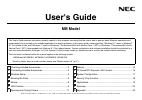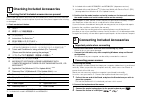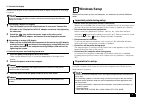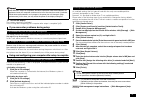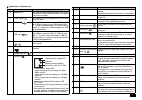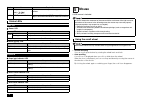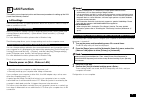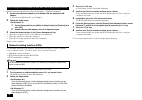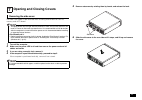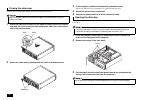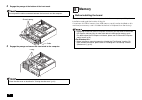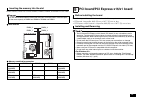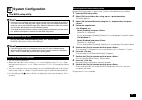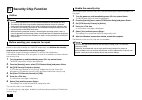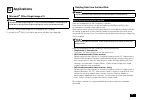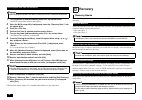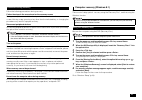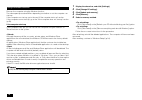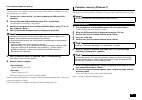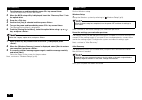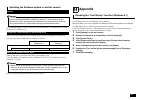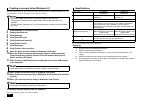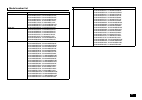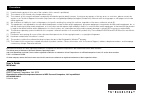User's guide mb model checking included accessories .............................................2 connecting included accessories ..........................................2 windows setup ......................................................................3 knowing the parts ........................
2 checking included accessories please open up the box and check that all included items and accessories are there. Please immediately contact the place of purchase if any items happen to be missing or damaged. 1. Check contents of the box. *1 : included with models mc33m/b-k and mc36l/b-k *2 : incl...
3 3 . Connect the display connect your display to the computer using either a digital connector or an analog connector. Connecting a digital lcd display 1 the lcd display has the dvi signal cable on its rear panel. Connect this dvi cable to the "displayport to dvi-d" adapter and secure it by tighten...
4 1 turn on the display. 2 press the power switch ( ). 1 when [region and language] is displayed, set the [time zone] and click [next] to continue. 2 please check the contents when the [license terms] page is displayed. 3 after confirming the contents, click [i accept]. 4 when the personal setting s...
5 11 turn off the display. The system setup has completed. Go to "using and configuring your computer after setup is complete" (p.5). The setup process will not be successfully completed and windows system files or the registry may be corrupted. In this case, either perform windows recovery or consu...
6 the latest updates and important updates are available through windows ® update or microsoft ® update. Please run windows ® update or microsoft ® update regularly to ensure you always have the latest version of windows installed. We recommend that a "recovery drive" be created for times when probl...
7 explanation of components number name explanation (1) optical drive this computer features either a built-in dvd super multi drive or a built-in dvd-rom drive. The type of drive varies by model. (2) power switch ( ) this is used to turn the computer on/off or change the power state. (3) usb port (...
8 power led drive activity led caps lock indicator led scroll lock indicator led num lock indicator led mouse a usb mouse is included. • vertical scrolling you can scroll up and down by rotating the wheel back and forth. • auto scrolling a scroll icon is displayed when you click or hold down the whe...
9 lan function this section covers important points and the correct procedure for setting up the lan (local area network) function. The following provides a simple explanation about how to perform network setup in order to connect to a lan. Network connection settings can be changed by going to the ...
10 specify the following settings in [device manager] -> [network adapters]. 1 double click [network adapters], and double click the displayed lan adapter. If you are using windows 8.1, go to step 3. 2 follow the steps below. 1 on the [advanced] tab, set [wake on magic packet] to [enabled] and click...
11 opening and closing covers the side cover needs to be removed when installing internal devices such as memory and a pci board. 1 turn off the computer. 2 make sure the power led is off and then remove the power cord and all cables and cords. 3 if you are using a security lock, remove it. 4 if the...
12 refer to the following procedure when closing the side cover. 1 attach the side cover at about 10 mm above the back side of the machine and slide the cover to the back side, keeping the side cover hook and the hole of the machine close. 2 secure the setscrews by rotating them by hands, and lock t...
1 3 4 hold the bottom side of the optical drive unit with your hand, and carefully pull up the drive bay with your other hand. 1 release the lock, carefully move down the drive bay, and push it from the top and lock it. Pull up the drive bay until it is locked. Chassis prong cable drive bay closing ...
14 2 engage the prongs at the bottom of the front mask. 3 engage the prongs and secure the front mask to the computer. Memory before installing memory in this computer, check the memory compatibility, the installation order and the location of the slot. A maximum of 8 gb of memory (two 4gb memory ca...
15 mount memory cards into sockets dimm4, dimm2, dimm3, and dimm1 in this order. Slot location memory combination examples pci board/pci express x16/x1 board the following are the available board sizes for this computer. • pci board: low profile, 64.5 (w) mm x 167.7 (d) mm or less • pci express x16/...
16 1 open the side cover and drive bay as described in "removing the side cover" (p.11) "opening the drive bay" (p.12). 2 remove one screw from the pci board slot cover that you are installing, and remove the slot cover. 3 secure the pci board to the pci slot using the screw from step 2. 4 close the...
17 system configuration 1 turn on the power and immediately press several times. The bios setup utility will then be displayed. • you can use the keyboard. • select the menu bar cursor using > >and settings using > >. Open the pop menu using or and use > > to change the setting values. • you can mov...
1 8 security chip function when you send your computer for repair, please be sure to cancel administrator and power-on password settings for the bios setup utility and initialize the security chip to prevent information from being divulged . Please refer to the following procedures for security chip...
19 applications "microsoft ® office single image v15" is installed on this computer. To use microsoft ® office, you need to purchase a product key separately. Data can be deleted from the computer's hard disk. Data written to the hard disk can be removed using the [recycle bin] or by formatting the ...
20 1 turn the power on and immediately press key several times. The bios setup utility will then be started. 2 when the bios setup utility is displayed, insert the "recovery disc 1" into the optical drive. 3 press the key. 4 confirm that [yes] is selected and then press . 5 turn on the power and imm...
21 follow the following precautions during recovery. Follow the steps in the manual and on the recovery screen during recovery, be sure to follow the steps in this manual and on the recovery screen. Missing a step, pressing a key other than the indicated key, or changing the procedure may result in ...
22 recover the computer using the windows function. The subsequent procedure differs depending on whether or not the computer can start up. If the computer can start up, go to the next "if the computer starts up" section. If the computer cannot start up, go to the "if the computer does not start up"...
2 3 if the computer does not start up if the system does not start up, you can recover the system by starting it from the "recovery drive". For creation of "recovery drive", please refer to "creating a recovery drive (windows 8.1)" (p.26). 1 connect the "recovery drive" you have created to the usb p...
24 1 turn the power on and immediately press key several times. The bios setup utility will then be started. 2 when the bios setup utility is displayed, insert the "recovery disc 1" into the optical drive. 3 press the key. 4 confirm that [yes] is selected and then press . 5 turn on the power and imm...
25 the following explains how to switch the os (from windows 7 to windows 8.1, or from windows 8.1 to windows 7). Return the current settings of bios setup utility to the factory defaults, initialize the security chip, and change the boot settings as follows. Refer to "recovery" and "recovery basics...
26 we recommend that a "recovery drive" be created for times when problems such as corrupted files result in windows not loading correctly. 1 click [desktop] on the start screen. 2 display the charm bar. 3 click [settings]. 4 click [control panel]. 5 click [system and security]. 6 click [action cent...
27 model number list model name model number mc33m/b-k pc-mc33mbzcbeck, pc-mc33mbzcb4ck, pc-mc33mbzceeck, pc-mc33mbzce4ck, pc-mc33mbzdbeck, pc-mc33mbzdb4ck, pc-mc33mbzdeeck, pc-mc33mbzde4ck, pc-mc33mbzjueck, pc-mc33mbzju4ck, pc-mc33mbzj1eck, pc-mc33mbzj14ck, pc-mc33mbzmueck, pc-mc33mbzmu4ck, pc-mc33...
Memo.
Memo.
Memo.
Memo.
(1) unauthorized copying of all or part of the contents of this manual is prohibited. (2) the contents of this manual may change without notice. (3) the contents of this manual have been created with full attention paid to detail, however, if you have any queries or find any errors or omissions, ple...