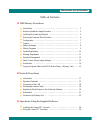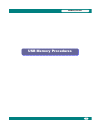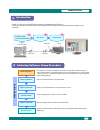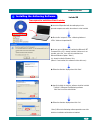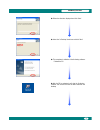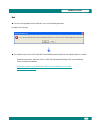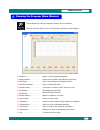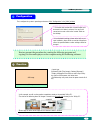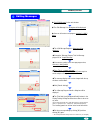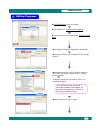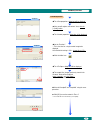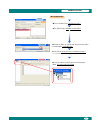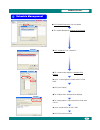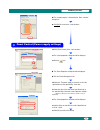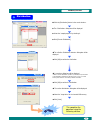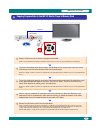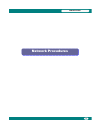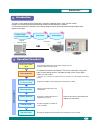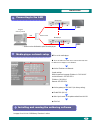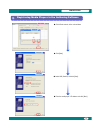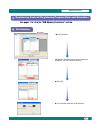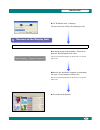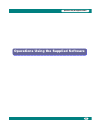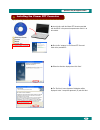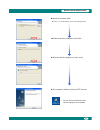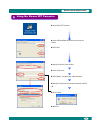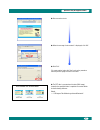- DL manuals
- NEC
- Media Player
- MP-01
- Quick Reference Manual
NEC MP-01 Quick Reference Manual
Media Player MP-01
NEC Display Solutions, Ltd.
Notes
The windows in the actual software may differ somewhat from those shown in this
manual.
No part of the contents of this manual may be reproduced or copied by any means
without prior written permission from NEC Display Solutions, Ltd.
Microsoft, MS, Windows(R), PowerPoint(R), Windows Media(R), Internet Explorer(R), and the
Internet Explorer(R) logo are either registered trademarks or trademarks of Microsoft Corporation
in the US and other countries.
Version 1.0
Quick Reference Guide
Summary of MP-01
Page 1
Media player mp-01 nec display solutions, ltd. Notes the windows in the actual software may differ somewhat from those shown in this manual. No part of the contents of this manual may be reproduced or copied by any means without prior written permission from nec display solutions, ltd. Microsoft, ms...
Page 2
Introduction • • • • • • • • • • • • • • • • • • • • • • • • • • • • • • • • • • • • • • • authoring software usage procedure • • • • • • • • • • • • • • • • • • • • • • • installing the authoring software • • • • • • • • • • • • • • • • • • • • • • • • • • running the program (main window) • • • • ...
Page 3: Usb Memory Procedures
Usb memory procedures usb memory procedures usb memory procedures 1.
Page 4
Introduction introduction • content creation • scheduling/distribution data transfer content display 1 2 3 programs are created with the provided authoring software and distributed using usb memory. This document describes the operations from creating a program with the authoring software through di...
Page 5
◆ insert the cd provided with the media player in the personal computer onto which the software is to be installed. ◆ run the file “setup.Exe” in the “ / " folder on the provided cd. ◆ in case you use windows xp, confirm that microsoft .Net framework 2.0 or 3.5 is already installed. If either one is...
Page 6
4 usb memory procedures ◆ select the "in desktop" check box and click "next". ◆ this completes installation of the authoring software. *: reboot the pc. ◆ follow the directions displayed and click "next". ◆ after the pc has rebooted, verify that the "authoring software" icon shown at the left has be...
Page 7
5 usb memory procedures note ◆ if an error message appears during installation, carry out the following procedures. Example of error message ◆ this software requires the visual c++2005 sp1 runtime module to be preinstalled on the computer before it is installed. Download and install the “microsoft v...
Page 8
Running the program (main window) running the program (main window) start the program by clicking the "authoring software" icon on the desktop. When the "authoring software" starts, the main window shown below will be displayed. Displays a list of the registered programs. Switches to the schedule sh...
Page 9
Configuration configuration first, configure the system's operating environment. Click "configuration" in the [main] window. * since the default settings (shown at the left) are set up at installation, there will be no need to change these unless the specified folder or other settings need to be cha...
Page 10
Editing messages editing messages ◆ click [edit message] in the main window. ◆ the dialog box will be displayed. ◆ since we will create a new program, click the [+ (add)] button. (1) dialog box main window ◆ the dialog box will be displayed. ◆ change the "message program title" for message program 0...
Page 11
◆ click [edit program] in the main window. ◆ the dialog box will be displayed. ◆ since we will create a new program here, click the [+ (add)] button. (2) dialog box dialog box main window ◆ the dialog box will be displayed. ◆ change the "program title" for program 01 to be "sample program". Dialog b...
Page 12
Dialog box ◆ the dialog box will be displayed. ◆ since we will register new content* here, click the [+ (add)] button. ◆ the dialog box will be displayed. Content registration dialog box ◆ set the "duration*". *: this is the time for a single content image to be displayed. Since the default setting ...
Page 13
Message registration dialog box ◆ click on the object name "horizontal message 1". ◆ the dialog box will be displayed. Dialog box ◆ change the "none" for "edit message" to the previously created message program "sample messages". ◆ click [ok] to save the messages in "horizontal message 1". *: the co...
Page 14
◆ click [schedule management] in the main window. ◆ the dialog box will be displayed. Main window ◆ the dialog box will be displayed. ◆ the "sample program(s)" registered previously will be shown in the list. ◆ set the start and end times to "8:00 - 18:00". ◆ click [ok] to confirm the setting. Sched...
Page 15
◆ the "sample program" is allocated to the "basic schedule" setting time. ◆ click [ok] to return to the . Main window ◆ click [panel control] in the . ◆ the dialog box will be displayed. ◆ click the icon. Dialog box panel control (power supply settings) panel control (power supply settings) ◆ select...
Page 16
Main window ◆ click the [distribution] button in the . ◆ the dialog box will be displayed. ◆ select the "sample program" by checking it. ◆ click [execute distribution]. Distribution distribution (2) ◆ the dialog box will be displayed. ◆ click [ok] to confirm the distribution. ◆ a dialog box will be ...
Page 17
Copying program data to the mp-01 media player's memory card copying program data to the mp-01 media player's memory card 15 usb terminal dvi cable prepare a usb memory device that has the program data loaded. Caution: the provided authoring software's "distribution" function must be used to copy th...
Page 18: Network Procedures
Network procedures network procedures network procedures 16.
Page 19
Introduction introduction • content creation • schedule/distribution data transfer content display 1 2 3 this tool is used to display program content that is created by combining images, audio, and other content. Programs are created with the provided authoring software and distributed over a networ...
Page 20
Connecting to the lan connecting to the lan network procedures lan media player network setup media player network setup ◆ set the ip address and netmask. Sample settings when the personal computer ip address is "192.168.0.3" and the netmask is "255.255.255.0“ ip address: 192.168.0.2 netmask: 255.25...
Page 21
Network procedures registering media players in the authoring software dialog box dialog box dialog box (2) ◆ click [next]. ◆ click in the main window. ◆ select lan (fixed ip) and click [next]. ◆ enter the media player's ip address and click [next]. Main window dialog box 19 (1).
Page 22
Network procedures registering media players in the authoring software (continued) ◆ set the "automatic time correction" and click [next]. ◆ click [next]. ◆ set the "player's power on time and off time" and click [next]. ◆ click [finish]. ◆ click [ok]. 20 dialog box dialog box dialog box dialog box ...
Page 23
Distribution distribution network procedures registering content/ registering program data and schedules registering content/ registering program data and schedules ◆ click [distribute]. ◆ click [ok]. ◆ select the "distribution target" and the "program for distribution" and click [excute distributio...
Page 24
Network procedures ◆ the "distribution status" is displayed. The data transfer from the pc to the media player starts. Screens on the display unit screens on the display unit the media player power must be turned on when distributing data from the authoring software. ◆ a message saying "content upda...
Page 25
Operations using the supplied software operations using the supplied software operations using the supplied software 23.
Page 26
◆ insert the disc with the viewer ppt converter provided with the mp-01 in the personal computer onto which it is to be installed. ◆ run the file "setup.Exe" in the "viewer ppt converter" folder in the provided cd. ◆ follow the directions displayed and click "next". ◆ the "end user license agreement...
Page 27
25 ◆ follow the directions displayed and select "install". ◆ this completes installation of the viewer ppt converter. ◆ specify the installation folder. * click "next" to use the default folder, which is under c:¥program files¥. ◆ follow the directions displayed and click "next". ← you may find it c...
Page 28
◆ start viewer ppt converter. ◆ select the powerpoint file in which the content was created. ◆ click "next". ◆ specify the drive to store the data. ◆ enter "index name". ◆ click "options" and specify the output resolution. ◆ specify the "automatic file conversion method" and click "ok ". ◆ click "ou...
Page 29
◆ data conversion starts. ◆ when the message "index created." is displayed, click "ok". ◆ click "exit". •to create another index click "next" and use the procedure from the previous page to create a new index. ◆ the ppt data is converted and the data (png image) created in the specified folder is co...
Page 30
Mp-01 quick reference guide december 01, 2009 – 4th edition edited and published by nec display solutions, ltd. No part of the contents of this manual may be reproduced or copied by any means without prior written permission from nec display solutions, ltd..