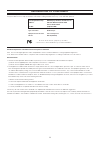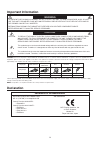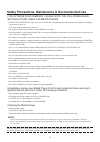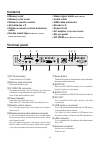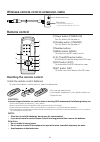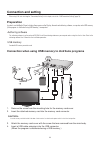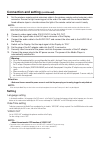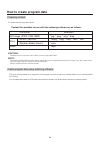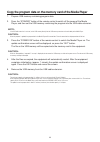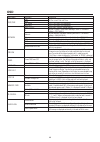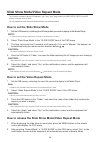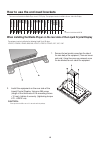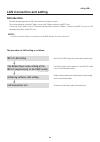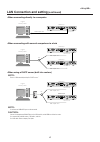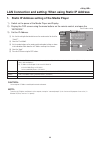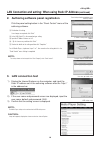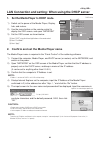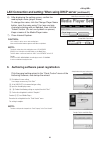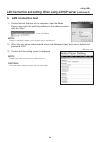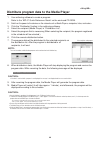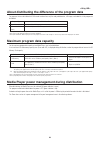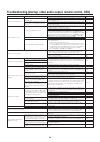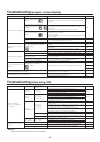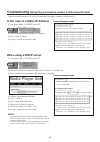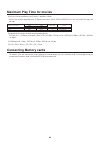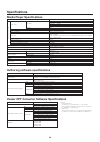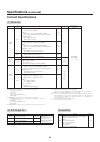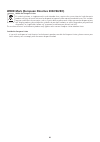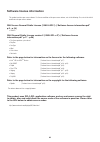- DL manuals
- NEC
- Media Player
- MP-01
- User Manual
NEC MP-01 User Manual
1
USB memory
USB memory
Computer
+
Authoring software
Media Player
Display
LAN
Media Player
(MP-01)
User's Manual
Ver.1.10
Introduction
•What is Media Player?
Media Player is a tool for showing programs created from the combination of graphics and sound contents on a display. Programs are created
using the attached authoring software and distributed via LAN or USB memory.
•What is Authoring Software?
Layout setting
The desired layout can be set by combining movies, still images, and messages.
Scheduling function
This function displays the program at the designated time. You can set the daily program start and end time or the program start and end time for a
particular day.
Distribution function
Program data is distributed via USB memory or to a maximum of 20 Media Players via LAN.
Message
Movie
Still image
Still image
Message
Summary of MP-01
Page 1
1 usb memory usb memory computer + authoring software media player display lan media player (mp-01) user's manual ver.1.10 introduction •what is media player? Media player is a tool for showing programs created from the combination of graphics and sound contents on a display. Programs are created us...
Page 2: Declaration of Conformity
2 declaration of conformity this device complies with part 15 of fcc rules. Operation is subject to the following two conditions. (1) this device may not cause harmful interference, and (2) this device must accept any interference received, including interference that may cause undesired operation. ...
Page 3: Warning
3 to prevent fire or shock hazards, do not expose this unit to rain or moisture. Also, do not use this unit’s polarized plug with an extension cord receptacle or other outlets unless the prongs can be fully inserted. Refrain from opening the cabinet as there are high voltage components inside. Refer...
Page 4
4 safety precautions, maintenance & recommended use for optimum performance, please note the following when setting up and using the media player: • do not open the media player. There are no user serviceable parts inside and opening or removing covers may expose you to dangerous shock hazards or ot...
Page 5: • Memory Card
5 • memory card • memory card cover • wireless remote control • aa batteries x 2 • wireless remote control extension cable • double sided tape (for wireless remote control extension cable) contents • video signal cable (dvi-d-dvi-d) • audio cable • usb cable extension • bracket x 2 • power cord • ac...
Page 6: Remote Control
6 menu exit power on standby 2 3 4 5 6 7 8 9 0 1 2 5 4 8 9 6 7 0 3 1 power button (power on) press this button to turn the power on. 2 standby button (standby) press this button to turn the power off. 3 number buttons 4 menu button (menu) this button turns the osd screen on and off. 5 , 6 , 7 and 8 ...
Page 7
7 how to use the remote control when operating the remote control, direct the end of the remote control towards the remote control sensor. Use the remote control within 7 m of the front of the remote control sensor or within 3.5 m when at a 30˚angle above, below, to the left, or to the right of the ...
Page 8: Connection and Setting
8 connection and setting when using lan, after finishing the “connection/setting” in this chapter, refer to the “lan connection/setting” (page 16). Preparation in order to use the media player to display the program on the display, the enclosed authoring software, a computer, and a usb memory (if th...
Page 9: Connection and Setting
9 connection and setting (continued) 5. Set the wireless remote control extension cable in the wireless remote control extension cable connector. Secure the light receiving part at the end of the cable with the enclosed double- faced adhesive tape in a location where the light of the remote control ...
Page 10: How to Create Program Data
10 how to create program data preparing content first, prepare the content you want to display. Caution: depending on the file, it may not be used. For details, refer to the “content specifications.” note: data created using powerpoint ® presentation software (*.Ppt) can be used on this equipment by...
Page 11
11 copy the program data on the memory card of the media player 1. Prepare usb memory containing program data. 2. Press the “standby” button of the remote control to switch off the power of the media player, and then set the usb memory containing the program into the usb cable extension. Note: if th...
Page 12: Osd
12 main menu date/time network preview timer language video out video in memory card ir control slide show osd sub menu date time ntp server time zone static ip/dhcp ip netmask gateway dns mac proxy update mode from lan power-on/power-off video-on/video-off normal s-video through out free available ...
Page 13
13 slide show mode/video repeat mode these functions continuously display still image data (*.Jpg, *.Jpeg, *.Png, *.Bmp) or movie files (wmv9, mpeg1, mpeg2) in the usb memory in the order of the file names. The still image data or movie data can be displayed without using authoring software. How to ...
Page 14
14 how to create program data using external video external video image from the s terminal input connector can be displayed with still images and messages. (for details refer to the authoring software user’s manual.) the following shows the connection with commercially available av equipment. Outpu...
Page 15
15 these are used to attach the media player to our lcd display. The equipment can be installed to the rear side of the display. Lcd6520p/l lcd5220 x461hb x461un m461 p461 lcd4615 m46 v461 v421 v321 lcd4620 lcd4215 m401 p401 m40 lcd4020 lcd3215 lcd3210 • can be installed on the mp-01 1. Remove the t...
Page 16: Lan Connection and Setting
16 lan connection and setting introduction when distributing program data via lan, lan connection and setting are required. There are two methods for setting the ip address, one for static ip address and one using dhcp servers. In the case of static ip address, refer to “lan connection/setting: when...
Page 17: Lan Connection and Setting
17 lan connection and setting (continued) •when connecting directly to a computer •when connecting with several computers via a hub •when using a dhcp server (built into routers) note: refer to “lan connection/setting: use dhcp servers.” note: a maximum of 20 media players can be connected. Caution:...
Page 18
18 date/time network preview timer language video out video in memory card ir control slide show static ip ip: 192 .168 .0 .2 netmask: 255 .255 .255 .0 gateway: 192 .168 .0 .1 dns: 0 .0 .0 .0 mac: 00:50:41:80:02:a9 proxy update mode from lan: push mode pull mode apply lan connection and setting: whe...
Page 19: (Continued)
19 lan connection and setting: when using static ip address (continued) 2. Authoring software panel registration click the panel setting button in the “panel control” menu of the authoring software. 1 distribution list setting if no changes are required, click “next.” 2 set to lan (static ip) in the...
Page 20
20 dhcp ip: 192 .168 .0 .3 netmask: 255 .255 .255 .0 gateway: 192 .168 .0 .1 dns: 192 .168 .0 .1 mac: 00:50:41:80:01:34 proxy update mode from lan: push mode pull mode date/time network preview timer language video out video in memory card ir control slide show apply lan connection and setting: when...
Page 21: (Continued1)
21 lan connection and setting: when using dhcp server (continued1) 6) after displaying the setting screen, confirm the media player name (player name). To change the name, click the change player name button, input the name using 15 or less one-byte characters starting with an alphabet, then click t...
Page 22: (Continued 2)
22 lan connection and setting: when using a dhcp server (continued 2) 4. Lan connection test 1) startup internet explorer on the computer, input the media player name set in the authoring software in the address column after the “http://.” note: the uppercase and lowercase alphabets in the media pla...
Page 23
23 content updating... Please do not power-off. Distribute program data to the media player 1. Use authoring software to create a program. Refer to the “mp-01 quick reference guide” on the enclosed cd-rom. 2. Switch on the power to the devices on the network such as media players, computers, hubs, a...
Page 24
24 about distributing the difference of the program data for programs that are redistributed via lan in order to reduce time, only the newly added movies, still images, and audio files in the program are distributed. Note 1) redistribution means a program with the same name was previously distribute...
Page 25
25 troubleshooting (startup, video audio output, remote control, osd) symptoms the power cannot be switched on. There is no image or sound. Remote control is not operating. The image is not properly displayed. During startup, the caution screen is displayed. Content cannot be updated osd timer funct...
Page 26: Troubleshooting
26 troubleshooting (when using lan) troubleshooting (program, content display) symptoms the movie is not properly displayed. The still images are not properly displayed. The message is not properly displayed. The movie of the external video is not displayed. There is nothing displayed between the pr...
Page 27: Troubleshooting
27 dhcp ip: 192 .168 .0 .3 netmask: 255 .255 .255 .0 gateway: 192 .168 .0 .1 date/time network preview timer date/time network preview timer static ip ip: 192 .168 .0 .2 netmask: 255 .255 .255 .0 gateway: 192 168 0 1 troubleshooting (using ping command to conduct a lan connection test) if the data c...
Page 28: Maximum Play Time For Movies
28 maximum play time for movies in the case of the enclosed memory card (2 gbytes), it would be as follows. *the play time will differ depending on the sd memory card capacity, and the video and audio bit rate. Does not include still images and messages. The approximate time can be calculated using ...
Page 29: Specifications
29 specifications media player specifications items specifications 1920 x 1080 @ 60hz 1360 x 768 @ 60hz(default settings) 1280 x 1024 @ 60hz 1024 x 768 @ 60hz 1680 x 1050 @ 60hz dvi-d line out l/r x 1, 3.5ø stereo mini jack usb memory connector memory card (sd card) connector mini din 7p connector s...
Page 30: Specifications
30 specifications (continued) content specifications (1) movie file •codec windows media video 9 (wmv3) •bit rate normal resolution (up to 720 x 480): maximum 20 mbps high-resolution (1920 x 1080 or 1280 x 720): maximum 35 mbps •maximum resolution 1920 x 1080 25p (progressive) 1280 x 720 30p (progre...
Page 31
31 weee mark (european directive 2002/96/ec) within the european union eu-wide legislation, as implemented in each member state, requires that waste electrical and electronic products carrying the mark (left) must be disposed of separately from normal household waste. This includes monitors and elec...
Page 32: Software License Information
32 software license information this product contains open source software. For the use conditions of the open source software, refer to the following. Also, refer to the official website of each open source software. Gnu lesser general public license (“gnu lgpl”): (“software license information.Pdf...