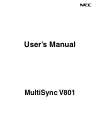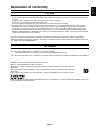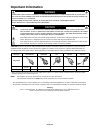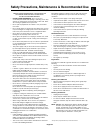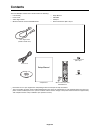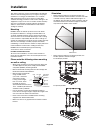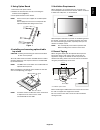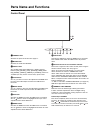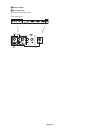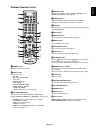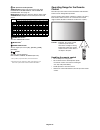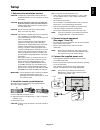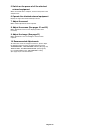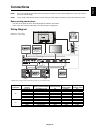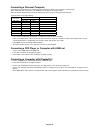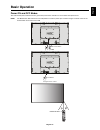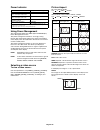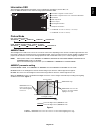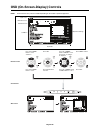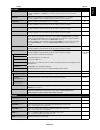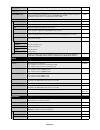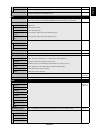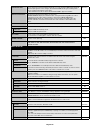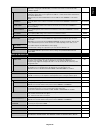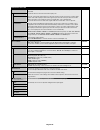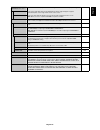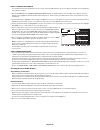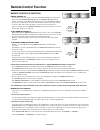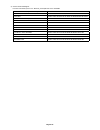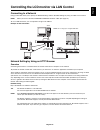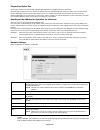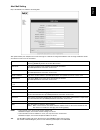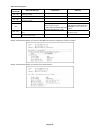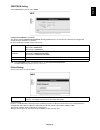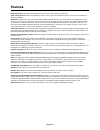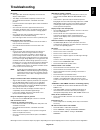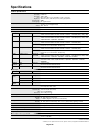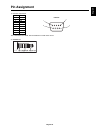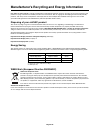User’s manual multisync v801.
Index declaration of conformity ............................................................................................................. English-1 important information .................................................................................................................................
English-1 english declaration of conformity for usa fcc information 1. Use the attached specifi ed cables with the multisync v801 (v801) color display so as not to interfere with radio and television reception. (1) please use the supplied power cord or equivalent to ensure fcc compliance. (2) please...
English-2 important information to prevent fire or shock hazards, do not expose this unit to rain or moisture. Also, do not use this unit’s polarized plug with an extension cord receptacle or other outlets unless the prongs can be fully inserted. Refrain from opening the cabinet as there are high vo...
English-3 english for optimum performance, please note the following when setting up and using the multi-function monitor: • do not open the monitor . There are no user serviceable parts inside and opening or removing covers may expose you to dangerous shock hazards or other risks. Refer all servici...
English-4 contents your new multisync monitor box* should contain the following: • lcd monitor • power cord* 1 • video signal cable • wireless remote control and aa batteries • setup manual • cd-rom • clamp x 1 • screw with washer (m4 x 10) x 1 power cord* 1 setup manual cd-rom setup manual video si...
English-5 english this device cannot be used or installed without the tabletop stand or other mounting accessory for support. For proper installation it is strongly recommended to use a trained, nec authorized service person. Failure to follow nec standard mounting procedures could result in damage ...
English-6 attaching mounting accessories the monitor is designed for use with the vesa mounting system. 1. Attach eyebolts (not included) for mounting this model is equipped with attachable eyebolts to aid in mounting. • screw the eyebolts into eyebolt holes as shown in the picture. • be sure eyebol...
English-7 english 3. Using option board 1. Turn off the main power switch. 2. Remove the attached slot cover by unscrewing the installed screws ( figure 1 ). 3. Insert option board in to the monitor. Note: please contact your supplier for available option boards. Do not apply excessive force to mani...
English-8 parts name and functions control panel 쐃 power button switches the power on/off. See also page 17. 쐇 mute button switches the audio mute on/off. 쐋 input button acts as set button within osd menu. (toggle switches between [dvi], [dport], [vga], [rgb/hv], [hdmi], [dvd/ hd], [scart], [video1]...
English-9 english terminal panel from option control unit 쐃 ac in connector connects with the supplied power cord. 쐇 main power switch on/off switch to turn main power on/off. 쐋 rgb/hv in [r, g, b, h, v] (bnc)* to input analog rgb signals or signals from other rgb equipment. This is also to connect ...
English-10 씌 internal speaker 씍 kensington lock for security and theft prevention. * bnc input signal.
English-11 english wireless remote control 쐃 power button switches the power on/standby. 쐇 input button selects input signal. Dvi: dvi displayport: dport vga: vga rgb/hv: rgb/hv hdmi: hdmi dvd/hd: dvd/hd, scart video: video1, video2 s-video: s-video option: depends on your connection 쐋 picture mode ...
English-12 operating range for the remote control point the top of the remote control toward the lcd monitor’s remote sensor during button operation. Use the remote control within a distance of about 7 m (23 ft.) from remote control sensor or at a horizontal and vertical angle of within 30° within a...
English-13 english 1. Determine the installation location caution: installing your lcd monitor must be done by a qualifi ed technician. Contact your dealer for more information. Caution: moving or installing the lcd monitor must be done by four or more people. Failure to follow this caution may resu...
English-14 5. Switch on the power of all the attached external equipment when connected with a computer, switch on the power of the computer fi rst. 6. Operate the attached external equipment display the signal from the desired input source. 7. Adjust the sound make volume adjustments when required....
English-15 english connections note: do not connect/disconnect cables when turning on the monitor or other external equipment as this may result in a loss of the monitor image. Note: use an audio cable without a built-in resistor. Using an audio cable with a built-in resistor turns down the sound. B...
English-16 connecting a personal computer connecting your computer to your lcd monitor will enable you to display your computer’s screen image. Some video cards with a pixel clock over 162mhz may not display an image correctly. Your lcd monitor displays proper image by adjusting the factory preset t...
English-17 english basic operation power on and off modes the lcd monitor power indicator will turn green while powered on and will turn red or amber while powered off. Note: the main power switch must be in the on position in order to power up the monitor using the remote control or the power butto...
English-18 picture aspect dvi, vga, rgb/hv, dport full 1:1 zoom normal hdmi, dvd/hd, scart, video1, video2, s-video full wide dynamic 1:1 zoom normal aspect ratio of image unchanged view* 3 recommended selection for picture aspect* 3 4:3 normal dynamic squeeze full letterbox wide * 3 grey areas indi...
English-19 english information osd the information osd provides information such as: monitor id, input source, picture size, etc. Press the display button on the remote to bring up the information osd. Id number assigned to current monitor* 1 id number assigned monitor to be controlled via rs-232c* ...
English-20 osd (on-screen-display) controls note: some functions may not be available depending on the model or optional equipment. Picture mode goto adjustment s elect return close 70 50 50 50 50 50 thank you for saving the environment. Carbon footprint 86.0 % input source main menu icons main menu...
English-21 english setting default picture backlight adjusts the overall image and background brightness. Press + or - to adjust. Note: when ambient1 or ambient2 is selected in picture mode, this function cannot be changed. 70 contrast adjusts the image brightness in relationship to the input signal...
English-22 h resolution vga, rgb/hv inputs only adjusts the horizontal size of the image. - v resolution vga, rgb/hv inputs only adjusts the vertical size of the image. - input resolution vga, rgb/hv inputs only if there is a problem with signal detection, this function forces the monitor to display...
English-23 english time confi gures the time for the real-time clock. - daylight saving confi gures daylight savings on or off. Off reset resets the following settings within the schedule menu back to factory setting: off timer, schedule settings and schedule list. - pip keep pip mode allows the mon...
English-24 information osd selects whether the information osd is displayed or not. The information osd will be displayed when the input signal or source changes. The information osd will also give a warning when there is no-signal or the signal is out-of range. An interval between 3 to 10 seconds f...
English-25 english lan setting when you use this function, external control should be “lan”. Note: when changing the lan setting, you need to wait several seconds until the lan setting is applied. Dhcp enabling this option automatically assigns an ip address to the monitor from your dhcp server. Dis...
English-26 advanced option input detect selects the method of input detection the monitor uses when more than two input devices are connected. None none the monitor will not search the other video input ports. First detect when the current video input signal is not present, then the monitor searches...
English-27 english over scan hdmi, dvd/hd, scart, video1, video2, s-video inputs only some video formats may require different scanning modes in order to best display the image. On on image size is larger than what can be displayed. The image edge will appear cropped. Approximately 95% of the image ...
English-28 note 1: creating a schedule the schedule function allows the display to be set to power on and off at different times. Up to seven different schedules can be programmed. To program the schedule: 1. Enter the schedule menu. Highlight schedule settings using the up and down buttons. Press t...
English-29 english remote control id function remote control id the remote control can be used to control up to 100 individual multisync monitors using what is called the remote control id mode. The remote control id mode works in conjunction with the monitor id, allowing control of up to 100 indivi...
English-30 3. Press the “display” button on the remote control while aiming at the “primary” monitor. The information osd will be shown at top left side of the screen. Monitor id: displays the id number of the current monitor within the daisy chain. Target id: displays the id number of the monitor t...
English-31 english this lcd monitor can be controlled by connecting a personal computer with a rs-232c terminal. Note: when you use this function, external control should be “rs-232c” (see page 24). Functions that can be controlled by a personal computer are: • power on or off. • switching between i...
English-32 2) control command diagram for other commands, please see “external_control.Pdf” fi le on the cd-rom. Function (monitor id = 1) code data power on 01 30 41 30 41 30 43 02 43 32 30 33 44 36 30 30 30 31 03 73 0d power off 01 30 41 30 41 30 43 02 43 32 30 33 44 36 30 30 30 34 03 76 0d input ...
English-33 english connecting to a network using a lan cable allows you to specify the network settings and the alert mail settings by using an http server function. Note: when you use this function, external control should be “lan” (see page 24). To use a lan connection, you are required to assign ...
English-34 preparation before use connect the monitor to a commercially available lan cable before engaging in browser operations. Operation with a browser that uses a proxy server may not be possible depending on the type of proxy server and the setting method. Although the type of proxy server wil...
English-35 english alert mail setting http:///lanconfi g.Html this option notifi es your computer of an error message via e-mail when using wired lan. An error message notifi cation will be sent when an error occurs in the monitor. Alert mail checking [enable] will turn on the alert mail feature. Ch...
English-36 alert error message list error number * errorcode alert mail message explanation measure 70h ~ 7fh the monitor’s power supply is not functioning normally. Standby power abnormal please contact your supplier. 80h ~ fh the cooling fan has stopped. Cooling fan abnormal please contact your su...
English-37 english crestron setting click “crestron” on the left side of home. Crestron roomview compatibility the monitor supports crestron roomview, allowing multiple devices connected in the network to be managed and controlled from a computer or a controller. For more information, visit http://w...
English-38 reduced footprint: provides the ideal solution for environments with superior image quality. Color control systems: allow you to adjust the colors on your screen and customize the color accuracy of your monitor to a variety of standards. Omnicolor: combines six-axis color control and the ...
English-39 english no picture • the signal cable should be completely connected to the display card/computer. • the display card should be completely seated in its slot. • check the main power switch, it should be in the on position. • front power switch and computer power switch should be in the on...
English-40 specifi cations product specifi cations lcd module pixel pitch: resolution: color: brightness: contrast ratio: viewing angle: 80.0”/2032.2 mm diagonal 0.9225 mm 1920 x 1080 over 1073 million colors (depending on video card used) 460 cd/m 2 (max.), 320 cd/m 2 (factory setting typ.) @25°c 5...
English-41 english 1) rs-232c input/output 1 6 5 9 d-sub 9p pin no name 1 nc 2 rxd 3 txd 4 nc 5 gnd 6 nc 7 nc 8 nc 9 nc this lcd monitor uses rxd, txd and gnd lines for rs-232c control. 2) remote in pin assignment.
English-42 nec display solutions is strongly committed to environmental protection and sees recycling as one of the company’s top priorities in trying to minimize the burden placed on the environment. We are engaged in developing environmentally-friendly products, and always strive to help defi ne a...