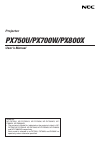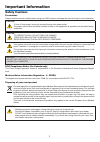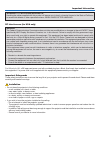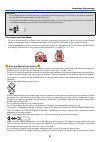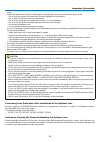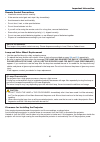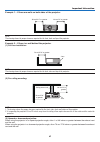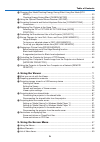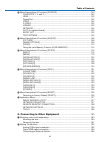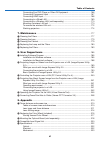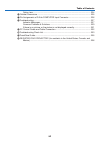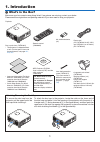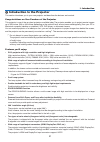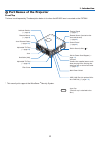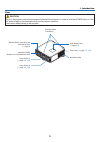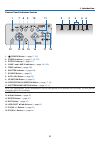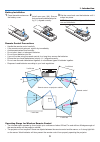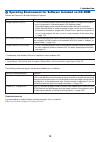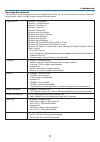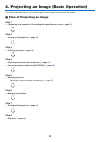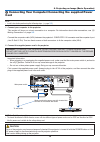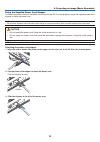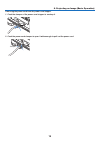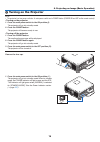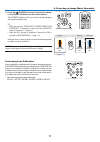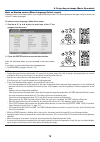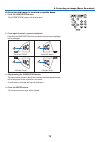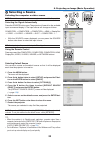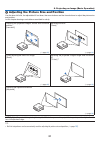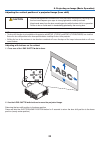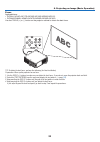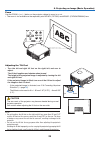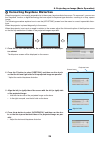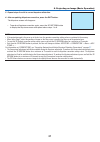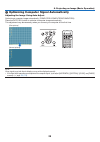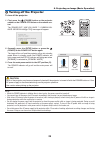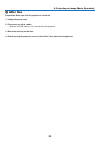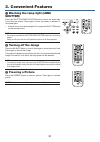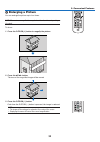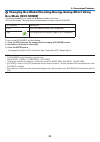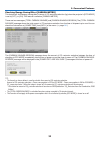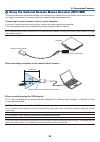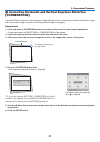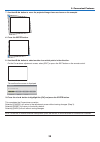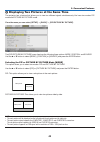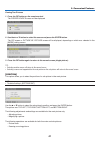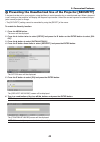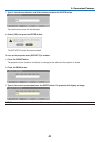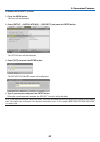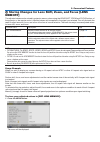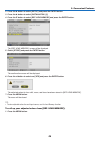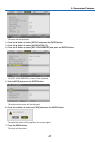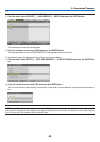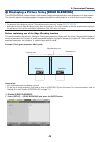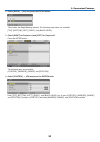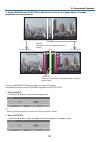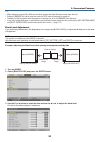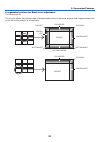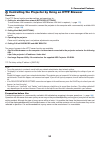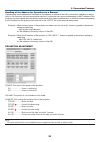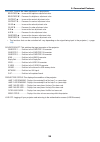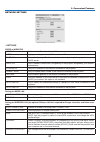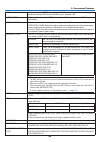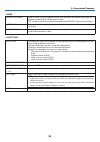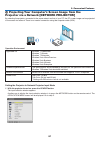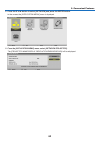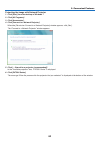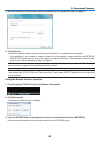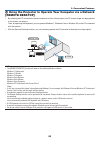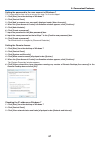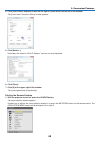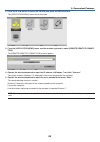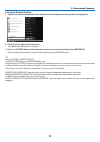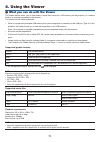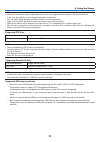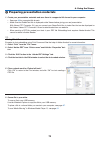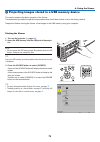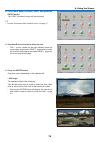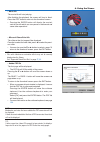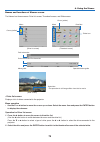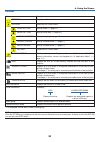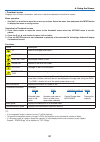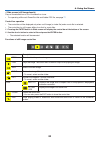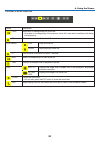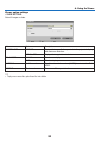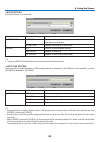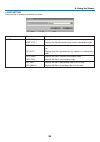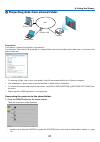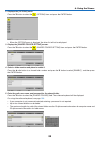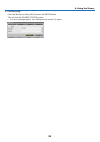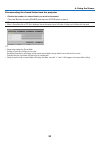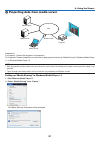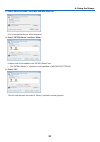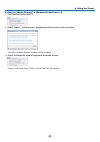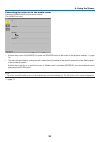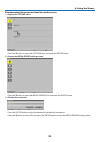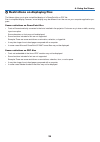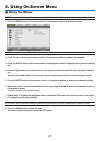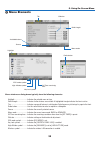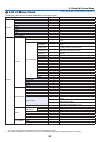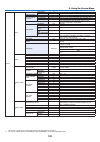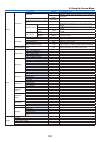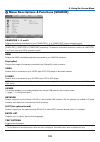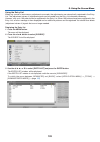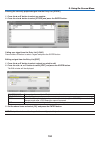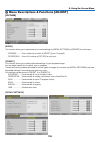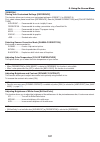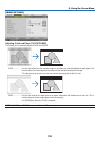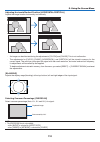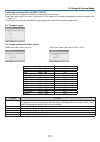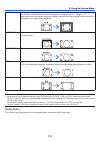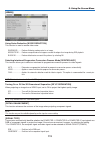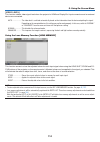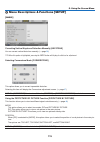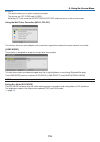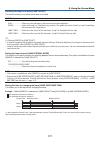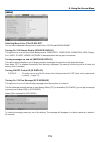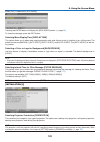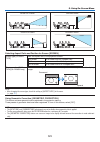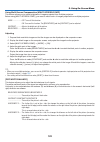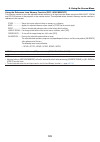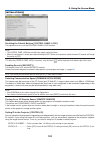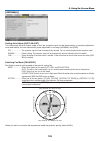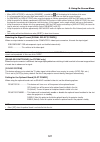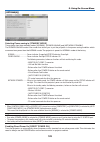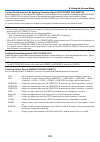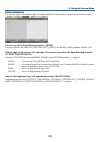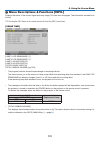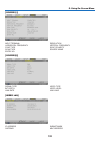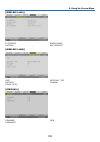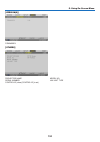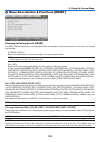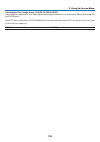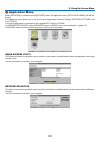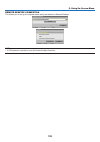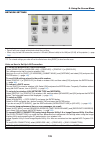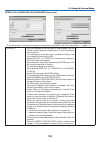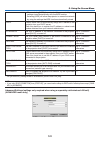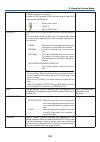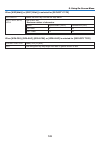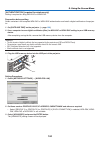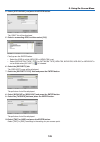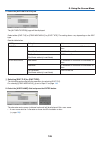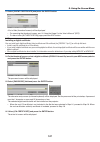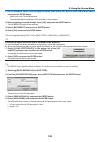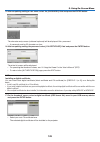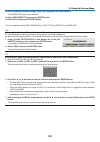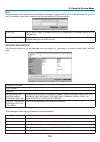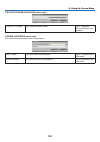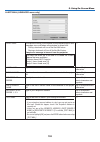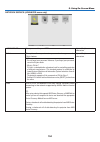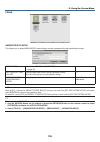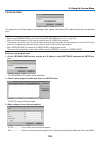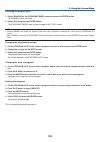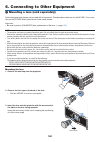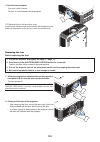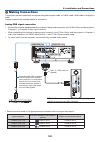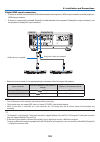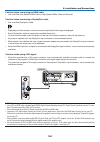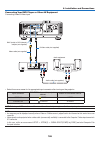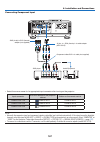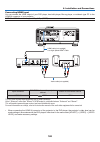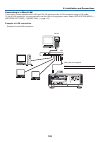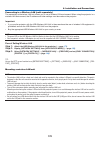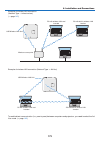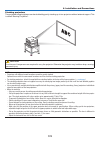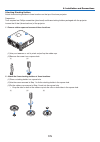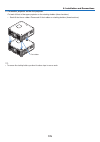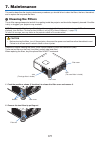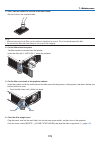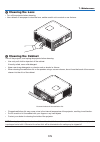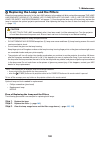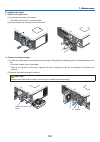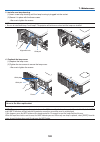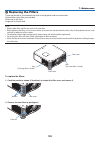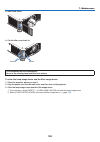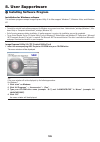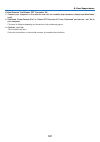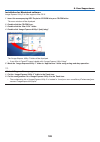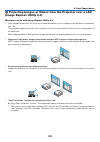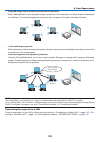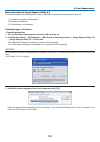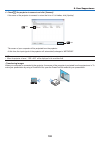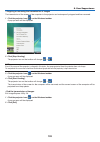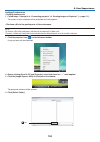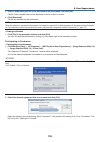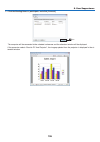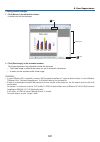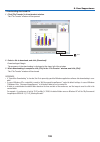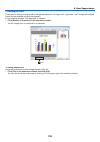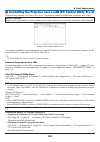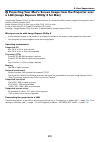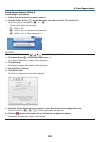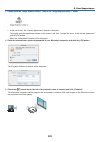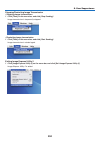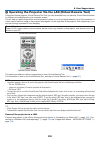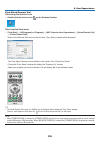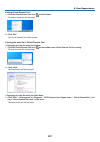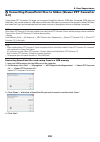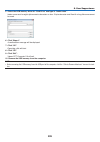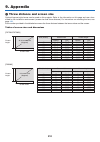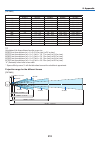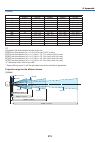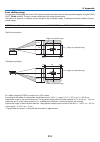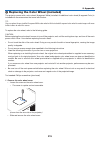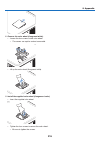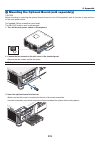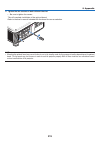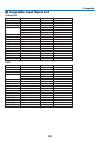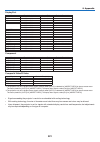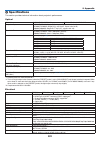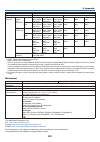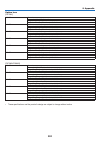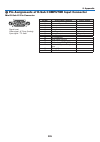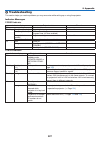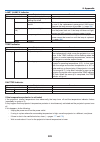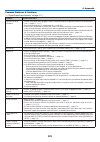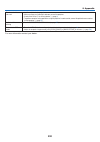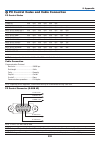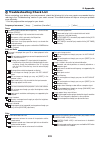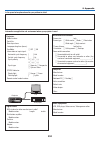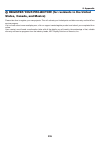- DL manuals
- NEC
- Projector Accessories
- NP-PX700W
- User Manual
NEC NP-PX700W User Manual
Projector
PX750U/PX700W/PX800X
User’s Manual
Model No.
NP-PX750U, NP-PX750UG, NP-PX700W, NP-PX700WG, NP-
PX800X, NP-PX800XG
• The projector’s Model No. indicated on the projector’s label is NP-
PX750U, NP-PX750UG, NP-PX700W, NP-PX700WG, NP-PX800X,
and NP-PX800XG respectively.
Each model is referred to as PX750U, PX700W, and PX800X re-
spectively unless otherwise specified.
Summary of NP-PX700W
Page 1
Projector px750u/px700w/px800x user’s manual model no. Np-px750u, np-px750ug, np-px700w, np-px700wg, np- px800x, np-px800xg • theprojector’smodelno.Indicatedontheprojector’slabelisnp- px750u, np-px750ug, np-px700w, np-px700wg, np-px800x, andnp-px800xgrespectively. Eachmodelisreferredtoaspx750u,px700...
Page 2
Ver.4/05/12 • dlpandbrilliantcoloraretrademarksoftexasinstruments. • macintosh,macosxandpowerbookaretrademarksofappleinc.Registeredintheu.S.Andothercountries. • microsoft,windows,windowsvista,internetexplorer,.Netframeworkandpowerpointareeitheraregistered trademarkortrademarkofmicrosoftcorporationin...
Page 3: Important Information
I important information safety cautions precautions pleasereadthismanualcarefullybeforeusingyournecprojectorandkeepthemanualhandyforfuturereference. Caution toturnoffmainpower,besuretoremovetheplugfrompoweroutlet. Thepoweroutletsocketshouldbeinstalledasneartotheequipmentaspossible,andshouldbeeasily ...
Page 4
Ii important information warning to california residents: handlingthecablessuppliedwiththisproductwillexposeyoutolead,achemicalknowntothestateofcalifornia tocausebirthdefectsorotherreproductiveharm.Washhandsafterhandling. Rf interference (for usa only) warning thefederalcommunicationscommissiondoesn...
Page 5: III
Iii important information warning • donotcoverthelenswiththelenscaporequivalentwhiletheprojectorison.Doingsocanleadtomeltingof thecapduetotheheatemittedfromthelightoutput. • donotplaceanyobjects,whichareeasilyaffectedbyheat,infrontoftheprojectorlens.Doingsocouldlead totheobjectmeltingfromtheheatthat...
Page 6
Iv important information haust. • handlethepowercordcarefully.Adamagedorfrayedpowercordcancauseelectricshockorfire. - donotuseanypowercordotherthantheonesuppliedwiththeprojector. - donotbendortugthepowercordexcessively. - donotplacethepowercordundertheprojector,oranyheavyobject. - donotcoverthepower...
Page 7
V important information remote control precautions • handletheremotecontrolcarefully. • iftheremotecontrolgetswet,wipeitdryimmediately. • avoidexcessiveheatandhumidity. • donotshort,heat,ortakeapartbatteries. • donotthrowbatteriesintofire. • ifyouwillnotbeusingtheremotecontrolforalongtime,removetheb...
Page 8
Vi important information example 1 – if there are walls on both sides of the projector. 50 cm/19.7" or greater 30 cm/12" or greater note: the drawing shows the proper clearance required for the front, back and top of the projector. Example 2 – if there is a wall behind the projector. (1) for floor i...
Page 9: Vii
Vii important information about high altitude mode • set[fanmode]to[highaltitude]whenusingtheprojectorataltitudesapproximately5500feet/1600meters orhigher. Usingtheprojectorataltitudesapproximately5500feet/1600metersorhigherwithoutsettingto[highaltitude] cancausetheprojectortooverheatandtheprotector...
Page 10: Viii
Viii table of contents important information ............................................................................................I 1. Introduction .......................................................................................................... 1 1what’sinthebox? ......................
Page 11: 4. Using The Viewer
Ix table of contents changingecomode/checkingenergy-savingeffectusingecomode[eco mode] ................................................................................................................... 33 checkingenergy-savingeffect[carbonmeter] ............................................. 34 us...
Page 12
X table of contents menudescriptions&functions[source] .............................................................. 102 computer1,2,and3 ...................................................................................... 102 hdmi ...................................................................
Page 13: 7. Maintenance
Xi table of contents connectingyourdvdplayerorotheravequipment .......................................... 166 connectingcomponentinput .............................................................................. 167 connectinghdmiinput..................................................................
Page 14: Xii
Xii table of contents optionlens ........................................................................................................... 224 cabinetdimensions .................................................................................................. 225 pinassignmentsofd-subcomputerinp...
Page 15: 1. Introduction
1 1. Introduction 1 what’s in the box? Makesureyourboxcontainseverythinglisted.Ifanypiecesaremissing,contactyourdealer. Pleasesavetheoriginalboxandpackingmaterialsifyoueverneedtoshipyourprojector. Projector dust cap for lens (79tm1061) * the projector is shipped without a lens. For the types of lens...
Page 16
2 1. Introduction introduction to the projector thissectionintroducesyoutoyournewprojectoranddescribesthefeaturesandcontrols. Congratulations on your purchase of the projector thisprojectorisoneoftheverybestprojectorsavailabletoday.Theprojectorenablesyoutoprojectpreciseimages upto500inches(200or30...
Page 17
3 1. Introduction • slotforoptionalboard theprojectorhasaslotfortheoptionalboard(sb-01hcorothernec’sinterfaceboards). • highpicturequalityprocessingcircuit thereon-vxvideoprocessorisusedtoprojecthighqualityimages. • energy-savingdesignwithastandbypowerconsumptionof0.4wattsorless whentheon-screenmenu...
Page 18
4 1. Introduction part names of the projector front/top thelensissoldseparately.Thedescriptionbelowisforwhenthenp18zllensismountedonthepx750u. Control panel ( → page 6 ) lens ventilation (inlet) filter cover remote sensor (located on the front and the rear) ( → page 9 ) remote sensor ( → page 9 ) ...
Page 19
5 1. Introduction rear caution: partsoftheprojectormaybecometemporarilyheatediftheprojectoristurnedoffwiththepowerbuttonorifthe acpowersupplyisdisconnectedduringnormalprojectoroperation. Usecautionwhenpickinguptheprojector. Remote sensor (located on the front and the rear) ( → page 9 ) color wheel c...
Page 20
6 1. Introduction control panel/indicator section 1. (power) button ( →page 17 , 29 ) 2. Power indicator ( →page 17 , 29 , 227 ) 3. Status indicator ( →page 227 ) 4. Lamp1andlamp2indicators( →page 180 , 228 ) 5. Temp.Indicator( →page 228 ) 6. Shutterindicator( →page 228 ) 7. Sourcebutton( →page 20 )...
Page 21
7 1. Introduction terminal panel features 1. Computer1in/componentinputconnector(minid-sub15pin)( → page 13 , 162 , 167 ) 2. Computer2in/componentinputconnector(minid-sub15pin)( → page 162 , 167 ) 3. Computer3in/component(r/cr,g/y,b/cb,h,v)connectors(bnc×5)( → page 162 , 167 ) 4. Hdmiinconnector(typ...
Page 22
8 1. Introduction part names of the remote control 1. Infrared transmitter ( →page 9 ) 2. Power on button ( →page 17 ) 3. Power off button ( →page 29 ) 4,5,6.Computer1/2/3button ( →page 20 ) 7. Autoadj.Button ( →page 28 ) 8. Videobutton ( →page 20 ) 9. S-videobutton ( →page 20 ) 10.Hdmibutton( →pa...
Page 23
9 1. Introduction battery installation remote control precautions • handletheremotecontrolcarefully. • iftheremotecontrolgetswet,wipeitdryimmediately. • avoidexcessiveheatandhumidity. • donotshort,heat,ortakeapartbatteries. • donotthrowbatteriesintofire. • ifyouwillnotbeusingtheremotecontrolforalong...
Page 24
10 1. Introduction operating environment for software included on cd-rom namesandfeaturesofbundledsoftwareprograms nameofsoftwareprogram features imageexpressutility2.0 • thisisasoftwareprogramusedtosendthescreensofyourpersonalcomput- erstotheprojectorviawired/wirelesslan(meetingmode). Projectedim...
Page 25
11 1. Introduction operating environment thefollowingistheoperatingenvironmentforimageexpressutility2.0.Fortheoperatingenvironmentofothersoft- wareprogram,refertothehelpfunctionofeachsoftwareprogram. Supportedos windows7homebasic windows7homepremium windows7professional windows7ultimate windows7ente...
Page 26
12 thissectiondescribeshowtoturnontheprojectorandtoprojectapictureontothescreen. 1 flow of projecting an image step 1 • connectingyourcomputer/connectingthesuppliedpowercord( →page 13 ) step 2 • turningontheprojector( →page 16 ) step 3 • selectingasource( →page 20 ) step 4 • adjustingthepicturesizea...
Page 27: Cord
13 2. Projecting an image (basic operation) connecting your computer/connecting the supplied power cord note: • installalensbeforeperformingthefollowingsteps.( → page 160 ) 1. Connectyourcomputertotheprojector. This section will show you a basic connection to a computer. For information about othe...
Page 28
14 2. Projecting an image (basic operation) using the supplied power cord stopper topreventthepowercordfromaccidentlyremovingfromtheacinoftheprojector,attachthesuppliedpowercord stoppertoclampthepowercord. Note: • donotclampthepowercordwithothercables.Doingsocangeneratenoise,whichcanaffectadverselyt...
Page 29
15 2. Projecting an image (basic operation) removingthepowercordfromthepowercordstopper 1. Pushtheclamperofthepowercordstoppertounclaspit. 2. Pushthepowercordclampertoopenitwideenoughtopulloutthepowercord. Clamper.
Page 30
16 2. Projecting an image (basic operation) turning on the projector note: • theprojectorhastwopowerswitches:amainpowerswitchandapowerbutton(poweronandoffontheremotecontrol) •turningontheprojector: 1. Pressthemainpowerswitchtotheonposition(i). The projector will go into standby mode. 2. Pressthepo...
Page 31
17 2. Projecting an image (basic operation) 2. Press the (power)buttonontheprojectorcabinet orthepoweronbuttonontheremotecontrol. The power indicator will turn to blue and the projector will become ready to use. Tip: • whenthemessage“projectorislocked!Enteryour password.” is displayed, it means that...
Page 32
18 2. Projecting an image (basic operation) note on startup screen (menu language select screen) whenyoufirstturnontheprojector,youwillgetthestartupmenu.Thismenugivesyoutheopportunitytoselectone ofthe27menulanguages. Toselectamenulanguage,followthesesteps: 1. Use the , , or buttontoselectoneoft...
Page 33
19 2. Projecting an image (basic operation) if the projected image is inverted or upside down 1 presstheorientationbutton. The[orientation]screenwillbedisplayed. 2 pressagaintoselectacorrectorientation. Eachtimetheorientationbuttonispressed,thechoiceyouhighlight will be changed. Desktop front deskto...
Page 34: Selecting A Source
20 2. Projecting an image (basic operation) selecting a source selecting the computer or video source note:turnonthecomputerorvideosourceequipmentconnectedtotheprojector. Detectingthesignalautomatically pressthesourcebuttononce.Theprojectorwillsearchfortheavailable inputsourceanddisplayit.Theinput...
Page 35
21 2. Projecting an image (basic operation) adjusting the picture size and position usethelensshiftdial,theadjustabletiltfootlever,thezoombuttonsandthefocusbuttonstoadjustthepicturesize andposition. Inthischapterdrawingsandcablesareomittedforclarity. Adjustingtheprojectedimage’sverticalandhorizont...
Page 36: Caution
22 2. Projecting an image (basic operation) adjusting the vertical position of a projected image (lens shift) caution • performtheadjustmentfrombehindorfromthesideoftheprojector.Adjustingfrom thefrontcouldexposeyoureyestostronglightwhichcouldinjurethem. • keephandsawayfromthelensmountingportionwhile...
Page 37
23 2. Projecting an image (basic operation) adjusting with the remote control 1. Pressthelensshiftbutton. The lens shift screen will be displayed. 2. Press the ▼▲◀ or ▶button. Use the ▼▲◀▶ buttons to move the projected image. Tip: • thediagrambelowshowsthelensshiftadjustmentrangeforthedesktopfront.T...
Page 38
24 2. Projecting an image (basic operation) focus applicablelens: • px750u:np16fl/np17zl/np18zl/np19zl/np20zl/np21zl • px700w/px800x:np06fl/np07zl/np08zl/np09zl/np10zl usethefocus(+)or(−)buttonontheprojectorcabinettoobtainthebestfocus. Tip:toobtainthebestfocus,performthefollowing(forfixedinstallatio...
Page 39
25 2. Projecting an image (basic operation) adjusting the tilt feet • turn the left and right tilt feet on the right, left, and rear to adjust. Thetiltfeetlengthenandshortenwhenturned. Theheightoftheprojectedimageisadjustedbyturningtheleft andrighttiltfeet. Iftheprojectedimageistilted,turnoneoftheti...
Page 40
26 2. Projecting an image (basic operation) correcting keystone distortion whentheprojectorisnotexactlyperpendiculartothescreen,keystonedistortionoccurs.Toovercomeit,youcanuse the“keystone”function,adigitaltechnologythatcanadjustforkeystone-typedistortion,resultinginacrisp,square image. Thefollowi...
Page 41
27 2. Projecting an image (basic operation) note: • iftheprojectionangleisthesameasinthelastuse,thepreviouscorrectionsettingvaluesareretainedinthememory. • whendoingstep2,adjustthepositionofimagesothatthescreenissmallerthantheareaoftheprojectedarea. • toresetthe3dreformcorrectionsettingvalues,pressa...
Page 42
28 2. Projecting an image (basic operation) optimizing computer signal automatically adjusting the image using auto adjust optimizingacomputerimageautomatically.(computer1/computer2/computer3) presstheautoadj.Buttontooptimizeacomputerimageautomatically. Thisadjustmentmaybenecessarywhenyouconnectyo...
Page 43
29 2. Projecting an image (basic operation) turning off the projector to turn off the projector: 1. First, press the (power)buttonontheprojector cabinetorthepoweroffbuttonontheremotecon- trol. The [power off / are you sure ? / carbon sav- ings-session0.000[g-co2]]messagewillappear. 2. Secondly, pr...
Page 44: After Use
30 2. Projecting an image (basic operation) after use preparation:makesurethattheprojectoristurnedoff. 1. Unplugthepowercord. 2. Disconnectanyothercables. • removetheusbmemoryifitisinsertedintotheprojector. 3. Mount the lens cap on the lens. 4. Beforemovingtheprojector,screwinthetiltfeetiftheyhave...
Page 45: 3. Convenient Features
31 3. Convenient features 1 blocking the lamp light (lens shutter) presstheshutter/homepositionbuttontoblockthelampslight fromhittingthescreen.Pressagaintoallowthescreentobecomeil- luminatedagain. • anotherwaytoshutthelamplightoffistopresstheshutterbutton ontheremotecontrol. Note: • donotpressandhol...
Page 46: Enlarging A Picture
32 3. Convenient features enlarging a picture youcanenlargethepictureuptofourtimes. Note:themaximummagnificationmaybelessthanfourtimesdependingon the signal. Todoso: 1. Pressthed-zoom(+)buttontomagnifythepicture. 2. Press the button. The area of the magnified image will be moved 3. Pressthed-z...
Page 47: Eco Mode [Eco Mode]
33 3. Convenient features changing eco mode/checking energy-saving effect using eco mode [eco mode] thisfeatureenablesyoutoselecttwobrightnessmodesofthelamp: offandonmodes.Thelamplifecanbeextendedbyturningonthe[ecomode]. [ecomode] description [off] thisisthedefaultsetting(100%brightness). [on] low...
Page 48
34 3. Convenient features checking energy-saving effect [carbon meter] thisfeaturewillshowenergy-savingeffectintermsofco 2 emissionreduction(kg)whentheprojector’s[ecomode] issetto[off],or[on].Thisfeatureiscalledas[carbonmeter]. Therearetwomessages:[totalcarbonsavings]and[carbonsavings-session].The[t...
Page 49
35 3. Convenient features using the optional remote mouse receiver (np01mr) theoptionalremotemousereceiverenablesyoutooperateyourcomputer’smousefunctionsfromtheremotecontrol. Itisagreatconvenienceforclickingthroughyourcomputer-generatedpresentations. Connectingtheremotemousereceivertoyourcomputer ...
Page 50
36 3. Convenient features operatingyourcomputer’smousefromtheremotecontrol youcanoperateyourcomputer’smousefromtheremotecontrol. Page / button scrolls the viewing area of the window or to move to the previous or next slide in powerpoint on your computer buttons moves the mouse cursor ...
Page 51: [Cornerstone]
37 3. Convenient features correcting horizontal and vertical keystone distortion [cornerstone] usethe3dreformfeaturetocorrectkeystone(trapezoidal)distortiontomakethetoporbottomandtheleftorright sideofthescreenlongerorshortersothattheprojectedimageisrectangular. Cornerstone 1. Pressandholdthe3drefo...
Page 52
38 3. Convenient features 7. Use the buttontomovetheprojectedimageframeasshownontheexample. 8. Presstheenterbutton. 9. Use the buttontoselectanothericonwhichpointsinthedirection. Onthecornerstoneadjustmentscreen,select[exit]orpresstheexitbuttonontheremotecontrol. The confirmation screen is d...
Page 53
39 3. Convenient features theadjustablerangesfor3dreformareasfollows: horizontal vertical cornerstone px750u:max.+/−35°approx. Px700w/px800x:max.+/−40°approx. Max.+/−30°approx. Keystone * thefollowingareconditionsunderwhichthemaximumangleisachieved: • whenthenp18zl(px750u)andnp08zl(px700w/px800x)len...
Page 54
40 3. Convenient features displaying two pictures at the same time theprojectorhasafeaturethatallowsyoutoviewtwodifferentsignalssimultaneously.Youhavetwomodes:pip modeandpicturebypicturemode. Fromthemenuyoucanselect[setup] →[basic]→[pip/picturebypicture]. The[pip/picturebypicture]menuitemhasthefol...
Page 55
41 3. Convenient features viewingtwopictures 1. Pressthepipbuttonontheremotecontrol. Thepip/pbpsourcescreenwillbedisplayed. 2. Use the or buttontoselectthesourceandpresstheenterbutton. Thepipscreenorpicturebypicturescreenwillbedisplayed,dependingonwhichwasselectedinthe [mode] setting screen. 3. P...
Page 56
42 3. Convenient features preventing the unauthorized use of the projector [security] akeywordcanbesetforyourprojectorusingthemenutoavoidoperationbyanunauthorizeduser.Whenakeyword isset,turningontheprojectorwilldisplaythekeywordinputscreen.Unlessthecorrectkeywordisentered,thepro- jectorcannotproje...
Page 57
43 3. Convenient features 7. Typeinthesamecombinationof buttonsandpresstheenterbutton. The confirmation screen will be displayed. 8. Select[yes]andpresstheenterbutton. Thesecurityfunctionhasbeenenabled. To turn on the projector when [security] is enabled: 1. Pressthepowerbutton. The projector wi...
Page 58
44 3. Convenient features to disable the security function: 1. Pressthemenubutton. The menu will be displayed. 2.Select[setup] →[installation(2)]→[security]andpresstheenterbutton. The off/on menu will be displayed. 3. Select[off]andpresstheenterbutton. Thesecuritykeywordscreenwillbedisplayed. 4. Typ...
Page 59: Memory]
45 3. Convenient features storing changes for lens shift, zoom, and focus [lens memory] theadjustedvaluescanbestoredinprojectormemorywhenusingthelensshift,zoomandfocusbuttonsof theprojectorortheremotecontrol.Adjustedvaluescanbeappliedtothesignalyouselected.Thiswilleliminatethe needtoadjustlensshif...
Page 60
46 3. Convenient features 2. Press the ▶buttontoselect[setup]andpresstheenterbutton. 3. Press the ▶buttontoselect[installation(1)]. 4. Press the ▼buttontoselect[ref.Lensmemory]andpresstheenterbutton. The [ref. Lens memory] screen will be displayed. 5. Select[store]andpresstheenterbutton. The confirm...
Page 61
47 3. Convenient features the menu will be displayed. 2. Press the ▶buttontoselect[setup]andpresstheenterbutton. 3. Press the ▶buttontoselect[installation(1)]. 4. Press the ▼buttontoselect[ref.Lensmemory]andpresstheenterbutton. The [ref. Lens memory] screen will be displayed. 5. Select[move]andpress...
Page 62
48 3. Convenient features tip: tocalluptheadjustedvaluesfrom[lensmemory]: 1. Fromthemenu,select[adjust] →[lensmemory]→[move]andpresstheenterbutton. The confirmation screen will be displayed. 2. Press the ◀buttontoselectand[yes]andpresstheenterbutton. The adjusted values stored in [lens memory] will ...
Page 63
49 3. Convenient features displaying a picture using [edge blending] theedgeblendingfunctionallowsamulti-screenimagewithhighresolutiontobedisplayedonalargescreen. Thisfunctionadjustsoverlappingedgesofimagesprojectedfromeachprojectortouniformmulti-screenimages. Note: • forprojectorthrowdistances,re...
Page 64
50 3. Convenient features 2 select[mode] →[on]andpresstheenterbutton. This enables the edge blending function. The following menu items are available: [top],[bottom],[left],[right],and[blacklevel] 3 select[right]forprojectoraand[left]forprojectorb. Press the enter button. The following items are ava...
Page 65
51 3. Convenient features ② adjust [range] and [position] to determine an area of overlapped edges of images projected from each projector. [range] (determine an area of overlapped edges of images.) [position] (determine the position of overlapped edges of images.) greenmarker turnon[right] magenta ...
Page 66
52 3. Convenient features tip: • whendisplayingasignalwithadifferentresolution,performtheedgeblendingfunctionfromthestart. • settingof[marker]willnotbesavedandreturnto[off]whentheprojectoristurnedoff. • todisplayorhidethemarkerwhiletheprojectorisrunning,turnonoroff[marker]fromthemenu. • ifyouwanttom...
Page 67
53 3. Convenient features 9-segmented portions for black level adjustment thecenterprojector thisfunctionadjuststhebrightnesslevelof9-segmentedportionsforthecenterprojectorand4-segmentedportions fortheleftbottomprojectorasshownbelow. Top-left bottom-left center- left top-right center-right bottom-ri...
Page 68
54 3. Convenient features controlling the projector by using an http browser overview thehttpserverfunctionprovidessettingsandoperationsfor: 1. Settingforwired/wirelessnetwork(networksettings) to use wireless lan connection, the optional usb wireless lan unit is required. ( → page 170 ) to use wir...
Page 69
55 3. Convenient features handling of the address for operation via a browser regardingtheactualaddressthatisenteredfortheaddressorenteredtotheurlcolumnwhenoperationofthepro- jectorisviaabrowser,thehostnamecanbeusedasitiswhenthehostnamecorrespondingtotheipaddressofthe projectorhasbeenregisteredtothe...
Page 70
56 3. Convenient features picture:controlsthevideoadjustmentoftheprojector. Brightness increases the brightness adjustment value brightness decreases the brightness adjustment value contrast increases the contrast adjustment value contrast decreases the contras...
Page 71
57 3. Convenient features network settings •settings wired or wireless setting setforwiredlanorforwirelesslan. Apply applyyoursettingstowiredlanorwirelesslan. Dhcpon automaticallyassignipaddress,subnetmask,andgatewaytotheprojectorfromyour dhcpserver. Dhcpoff setipaddress,subnetmask,andgatewaytothepr...
Page 72
58 3. Convenient features ssid enter an identifier (ssid) for wireless lan. Communication can be done only with equipmentwhosessidmatchesssidforyourwirelesslan. Sitesurvey displaysalistofavailablessidsforwirelesslanonsite.Selectanssidwhichyou canaccess. Networktype selectcommunicationmethodwhenusing...
Page 73
59 3. Convenient features •name projectorname enteranameforyourprojectorsothatyourcomputercanidentifytheprojector.A projectornamemustbe16charactersorless. Tip:projectornamewillnotbeaffectedevenwhen[reset]isdonefromthemenu. Hostname enterthehostnameofthenetworkconnectedtotheprojector.Ahostnamemustbe ...
Page 74
60 3. Convenient features •networkservice pjlinkpassword setapasswordforpjlink*.Apasswordmustbe32charactersorless.Donotforget yourpassword.However,ifyouforgetyourpassword,consultwithyourdealer. Httppassword setapasswordforhttpserver.Apasswordmustbe10charactersorless. Amxbeacon turnonorofffordetectio...
Page 75
61 3. Convenient features projecting your computer’s screen image from the projector via a network [network projector] byselectingtheprojectorconnectedtothesamenetworkasthatofyourpc,thepcscreenimagecanbeprojected tothescreenvianetwork.Thereisnoneedofconnectionusingthecomputercable(vga). Operation ...
Page 76
62 3. Convenient features 2. Press the or buttontoselect[network]andpresstheenterbutton. Inthescreen,the[applicationmenu]menuisdisplayed. 3. Fromthe[applicationmenu]menu,select[networkprojector]. The[projectorname/displayresolution/password/url]willbedisplayed..
Page 77
63 3. Convenient features projectingtheimagewithnetworkprojector 1. Click[start]fromthedesktopofwindows7. 2. Click[allprograms]. 3. Click[accessories]. 4. Click[connecttoanetworkprojector]. When the [permission connect to a network projector] window appears, click [yes.]. The “connect to a network p...
Page 78
64 3. Convenient features 7. Inputthepasswordtothepasswordinputboxdisplayedbytheoperationatstep3onpage 62 . 8. Click[connect]. The network projector function works and the screen of windows 7 is projected from the projector. • iftheresolutionofyourcomputer’sscreenisdifferentfromtheprojector’sscreenr...
Page 79: [Remote Desktop]
65 3. Convenient features using the projector to operate your computer via a network [remote desktop] • byselectingthepcconnectedtothesamenetworkasthatoftheprojector,thepcscreenimagecanbeprojected tothescreenvianetwork. Then,byoperatingthekeyboard,youcanoperatewindows7,windowsvistaorwindowsxponthe...
Page 80
66 3. Convenient features prepareacommerciallyavailablewirelesskeyboard(uslayoutversion). Connecttheusbwirelessreceivertotheusbport(typea)oftheprojector.Makeallnecessarysettingsforyour wirelesskeyboardandmouse..
Page 81
67 3. Convenient features settingthepasswordtotheuseraccountofwindows7 tip:ifapasswordhasbeensetforanaccount,thesteps1to9canbeskipped. 1. Click[start]fromthedesktopofwindows7. 2. Click[controlpanel]. 3. Click[addorremoveuseraccounts]displayedunder[useraccounts]. 4. Whenthe[useraccountcontrol]confirm...
Page 82
68 3. Convenient features 4. Click[viewstatus]displayedinblueontherightof[localareaconnection]inthewindow. The [local area connection status] window appears. 5. Click[details...]. Writedownthevaluefor“ipv4ipaddress”(xxx.Xxx.Xxx.Xxx)displayed. 6. Click[close]. 7. Click[x]attheupperrightofthewindow. T...
Page 83
69 3. Convenient features 2. Press the or buttontoselect[network]andpresstheenterbutton. The[applicationmenu]menuwillbedisplayed. 3. Fromthe[applicationmenu]menu,usethewirelesskeyboardtoselect[remotedesktopconnec- tion]. The[remotedesktopconnection]windowappears. 4. Operatethewirelesskeyboardtoin...
Page 84
70 3. Convenient features exitingtheremotedesktop 1. Operatethewirelesskeyboardtoclick[start]fromthedesktopscreenprojectedbytheprojector. 2. Click[x]ontherightofthestartmenu. The remote desktop function is stopped. 3. Pressthesourcebuttonoftheprojectortoselectaninputterminalotherthan[network]. When ...
Page 85: 4. Using The Viewer
71 4. Using the viewer ❶ what you can do with the viewer theviewerfeatureallowsyoutoviewslidesormoviefilesstoredonausbmemoryontheprojector,orashared folderinacomputerconnectedtothenetwork. Theviewerhasthefollowingfeatures. • whenacommerciallyavailableusbmemorythatstoresimagefilesisinsertedintotheusb...
Page 86
72 4. Using the viewer note: • moviefilesconvertedbyusingthevideo/audioformatwhichisnotsupportedbythisprojectorcannotbeplayedback. In this case, there will be no icon to show that playback is not possible. • fileswithdigitalrightsmanagement(drm)protectioncannotbeplayedback. • someofthemoviefilesthat...
Page 87
73 4. Using the viewer notices on shared folder and media server • filesfromasharedfolderormediaservermaynotbeprojectedifsecurityorantivirussoftwareisinstalledonyour computer. • openthefollowingfirewallports: - mediaserver portnumber protocol 1900 udp 2869 tcp 10243 tcp 10280-10284 udp - sharedfolde...
Page 88
74 4. Using the viewer ❷ preparing presentation materials 1. Createyourpresentationmaterialsandsavetheminasupportedfileformattoyourcomputer. • seepage 96 for supported file formats. • makesurethatpowerpointfileisdisplayedontheviewerbeforegivingyourrealpresentation. With viewer ppt converter 3.0, you...
Page 89
75 4. Using the viewer ❸ projecting images stored in a usb memory device thissectionexplainsthebasicoperationoftheviewer. Theexplanationprovidestheoperationalprocedurewhentheviewertoolbarissettothefactorydefault. Preparation:beforestartingtheviewer,storeimagestotheusbmemoryusingyourcomputer. Startin...
Page 90
76 4. Using the viewer 4. Press the ▶ button to select“usb1” and press the enterbutton. The “usb1” thumbnail screen will be displayed. Tip: • formoreinformationaboutthumbnailscreen,seepage 81 . 5. Use the ▲▼◀ or ▶buttontoselectanicon. • the → (arrow) symbol on the right indicates there are morepages...
Page 91
77 4. Using the viewer •moviefile the movie file will start playing. After finishing the playback, the screen will turn to black. Presstheexitbuttontoreturntothethumbnailscreen. • pressing the enter button will display the movie’s control bar with which you can pause or fastforward and some other op...
Page 92
78 4. Using the viewer •indexfile(extension:.Idx) • index files, which is converted by usingviewer ppt converter 3.0, will appear in the thumbnail screen. Only folders and jpeg files converted by using viewer ppt converter 3.0 will appear in the thumbnail screen. • toselectslideshowofindexfiles,open...
Page 93
79 4. Using the viewer names and functions of viewer screen theviewerhasthreescreens:drivelistscreen,thumbnailscreen,andslidescreen. •drivelistscreen displaysalistofdrivesconnectedtotheprojector. Menu operation • usethe ▼ or ▲buttontomovethecursorupordown.Selectthemenuitemandpresstheenterbutton todi...
Page 94
80 4. Using the viewer functions name description refresh displaysadditionalmediaserversinthedrivelistscreen. Options openstheoptionsmenu. Slidesetting setsupslides.( →page 84 ) moviesetting setsupmoviefiles.( →page 85 ) autoplaysetting setsupautoplay.( →page 85 ) sharedfolder setsupasharedfolder.( ...
Page 95
81 4. Using the viewer •thumbnailscreen displaysalistoffolders,thumbnails,andiconsinthedriveselectedonthedrivelistscreen. Menu operation • usethe ▼ or ▲buttontomovethecursorupordown.Selectthemenuitemandpresstheenterbutton todisplaythemenuorsettingscreen. Operation for thumbnail screen 1. Press the ▶...
Page 96
82 4. Using the viewer •slidescreen(stillimage/movie) playsafileselectedfromalistofthumbnailsoricons. • foroperatingamicrosoftpowerpointfileandadobepdffile,seepage 77 . Control bar operation • thecontrolbarwillbedisplayedonlywhenastillimage(orindexfile)andamoviefileisselected. • thecontrolbarforstil...
Page 97
83 4. Using the viewer functions of movie control bar name description prev goesbacktothebeginningofamoviefile. • goesbacktothebeginningofthepreviousmoviefileifexecutedimmediatelyafterbeing startedplaying. Fr fast-rewindsamoviefileforabout7seconds. Play/pause play playsamoviefile. Pause stopsplaying...
Page 98
84 4. Using the viewer viewer option settings •slidesetting setsstillimagesorslides. Name options description screensize bestfit displaystheimagewithitsaspectratiointheprojector’sdisplay- ablemaximumresolution. Actualsize displaystheimageinitsactualsize. Playmode manual selectsmanualplay. Auto selec...
Page 99
85 4. Using the viewer •moviesetting setsthefunctionsforamoviefile. Name options description screensize bestfit displaystheimagewithitsaspectratiointheprojector’sdisplay- ablemaximumresolution. Actualsize displaystheimageinitsactualsize. Repeat off turnsonorofftherepeatfunction. Onerepeat repeatsone...
Page 100
86 4. Using the viewer •sortsetting setstheorderofdisplayingthumbnailsorslides. Name options description sort name(abc..) displaysthefilesalphabeticallybynameinascendingorder. Name(zyx..) displaysthefilesalphabeticallybynameindescendingorder. Ext.(abc..) displays the files alphabetically by extensio...
Page 101
87 4. Using the viewer ❹ projecting data from shared folder lan shared folder wireless lan projector shared folder preparation forprojector:connecttheprojectortothenetwork. Forcomputer:placefilestobeprojectedinasharedfolderandnotethefolder’spath.Memorizeorwritedownthe pathforlateruse. • forsharingaf...
Page 102
88 4. Using the viewer 2. Displaysthe[options]menu. Press the ▼ button to select the (options)iconandpresstheenterbutton. • whentheoptionsmenuisdisplayed,thedrivelistwillnotbedisplayed. 3. Displaythe[sharedfoldersetting]screen. Press the ▼ button to select the (sharedfoldersetting)iconandpresstheent...
Page 103
89 4. Using the viewer 6. Exitthesetting. Press the ▼ button to select [ok] and press the enter button. This will close the [shared folder] screen. • ifanerrormessageappear,yoursettingsarenotcorrect.Tryagain..
Page 104
90 4. Using the viewer disconnecting the shared folder from the projector • disablethenumberofasharedfolderyouwishtodisconnect press the ▼ button to select [enable] and press the enter button to clear it. Note: • whenapowerpointfileorpdffileisdisplayed,donotdisconnectyourlancable.Ifdoingso,theviewer...
Page 105
91 4. Using the viewer ❺ projecting data from media server lan media server media server wireless lan media server projector preparation forprojector:connecttheprojectortothenetwork. Forcomputer:prepareimagefilesormoviefilestobeprojected,andsetup“mediasharing”inwindowsmediaplayer 11orwindowsmediapla...
Page 106
92 4. Using the viewer 3. Select“sharemymedia”checkbox,andthenselectok. A list of accessible devices will be displayed. 4. Select“px750useries”andthen“allow”. A check mark will be added to the “px750u series” icon. • the“px750useries”isaprojectornamespecifiedin[networksettings]. 5. Select“ok”. This ...
Page 107
93 4. Using the viewer setting up “media sharing” in windows media player 12 1. Startwindowsmediaplayer12. 2. Select“stream”,andthenselect“automaticallyallowdevicestoplaymymedia”. The “allow all media devices” windows will be displayed. 3. Select“automaticallyallowallcomputersandmediadevices”. Graph...
Page 108
94 4. Using the viewer connecting the projector to the media server presstheviewerbuttonontheremotecontrol. Theviewerwillstart. • anotherwaytostartthevieweristopressthesourcebuttonafewtimesontheprojectorcabinet.( →page 20 ) • thiswillstartsearchingforacomputerwith“mediasharing”enabledinthenetworkand...
Page 109
95 4. Using the viewer disconnecting the projector from the media server 1. Displaytheoptionsmenu. Press the ▼buttontoselectthe[options]iconandselecttheenterbutton. 2. Displaythemediaserversettingscreen. Press the ▼buttontoselectthemediaservericonandpresstheenterbutton. 3. Disabletheconnection. Pres...
Page 110
96 4. Using the viewer ❻ restrictions on displaying files theviewerallowsyoutogiveasimplifieddisplayofapowerpointfileorpdffile. Duetosimplifieddisplay,however,actualdisplaymaybedifferentfromtheoneonyourcomputerapplicationpro- gram. Some restrictions on powerpoint files • fontswillbeautomaticallyconv...
Page 111: 5. Using On-Screen Menu
97 5. Using on-screen menu 1 using the menus note:theon-screenmenumaynotbedisplayedcorrectlywhileinterlacedmotionvideoimageisprojected. 1. Pressthemenubuttonontheremotecontrolortheprojectorcabinettodisplaythemenu. Note: the commands such as enter,exit, , inthebottomshowavailablebuttonsforyourope...
Page 112: Menu Elements
98 5. Using on-screen menu menu elements slide bar solid triangle menu mode tab radio button high altitude symbol eco mode symbol wireless symbol menuwindowsordialogboxestypicallyhavethefollowingelements: highlight indicates the selected menu or item solid triangle ...
Page 113: List of Menu Items
99 5. Using on-screen menu list of menu items somemenuitemsarenotavailabledependingontheinputsource. Menuitem default options source computer1 * computer2 * computer3 * hdmi * displayport * video * s-video * viewer * network * slot entrylist testpattern adjust picture mode standard standard,profes...
Page 114: 100
100 5. Using on-screen menu setup basic keystone horizontal 0 vertical 0 cornerstone pip/pictureby picture pip/pbpmode pip pip,picturebypicture pipposition bottom-right top-left,top-right,bottom-left,bottom-right pip/pbpsource off off,video,s-video wallcolor off off,blackboard,blackboard(gray),light...
Page 115: 101
101 5. Using on-screen menu setup options(1) autoadjust normal off,normal,fine fanmode auto mode:auto,high,highaltitude floor setting:floor,ceiling,verticaltiltup,vertical tiltdown signalselect(comp3) rgb/ component rgb/component,video seamlessswitching(forpx750u only) off off,on colorsystem video a...
Page 116: 102
102 5. Using on-screen menu menu descriptions & functions [source] computer 1, 2, and 3 selectsthecomputerconnectedtoyourcomputer1,2,orcomputer3inputconnectorsignal. Note:whenthecomponentinputsignalisconnectedtothecomputer1in,computer2in,orcomputer3inconnector,select [computer1],[computer2]or[comp...
Page 117: 103
103 5. Using on-screen menu usingtheentrylist whenanysourceorlensmemoryadjustmentsaremade,theadjustmentsareautomaticallyregisteredintheentry list.The(adjustmentvaluesof)registeredsignalscanbeloadedfromtheentrylistwhenevernecessary. However,onlyupto100patternscanberegisteredintheentrylist.When100patt...
Page 118: 104
104 5. Using on-screen menu enteringthecurrentlyprojectedsignalintotheentrylist[store] 1. Press the or buttontoselectanynumber. 2. Press the or buttontoselect[store]andpresstheenterbutton. Callingupasignalfromtheentrylist[load] pressthe orbuttontoselectasignalandpresstheenterbutton. Editinga...
Page 119: 105
105 5. Using on-screen menu cuttingasignalfromtheentrylist[cut] 1. Press the or buttontoselectasignalyouwishtodelete. 2. Press the , , , or buttontoselect[cut]andpresstheenterbutton. The signal will be deleted from the entry list and the deleted signal will be displayed on the clipboard at th...
Page 120: 106
106 5. Using on-screen menu menu descriptions & functions [adjust] [picture] [mode] thisfunctionallowsyoutodeterminehowtosavesettingsfor[detailsettings]of[preset]foreachinput. Standard saves settings for each item of [preset] (preset 1 through 6) professional saves all the setti...
Page 121: 107
107 5. Using on-screen menu [general] storingyourcustomizedsettings[reference] thisfunctionallowsyoutostoreyourcustomizedsettingsin[preset1]to[preset6]. First,selectabasepresetmodefrom[reference],thenset[gammacorrection]and[colortempera- ture]. High-bright recommended for use in a brightly ...
Page 122: 108
108 5. Using on-screen menu adjusting white balance [white balance] thisallowsyoutoadjustthewhitebalance.Contrastforeachcolor(rgb)toadjustthewhitelevelofthescreen; brightnessforeachcolor(rgb)isusedtoadjusttheblacklevelofthescreen. [saturation] correctsthesaturationforallsignals. Adjuststhesaturation...
Page 123: 109
109 5. Using on-screen menu [image options] adjustingclockandphase[clock/phase] thisallowsyoutomanuallyadjustclockandphase. Clock use this item to fine tune the computer image or to remove any vertical banding that might appear this function adjusts the clock frequencies that el...
Page 124: 110
110 5. Using on-screen menu adjustinghorizontal/verticalposition[horizontal/vertical] adjuststheimagelocationhorizontallyandvertically. - animagecanbedistortedduringtheadjustmentof[clock]and[phase].Thisisnotmalfunction. - theadjustmentsfor[clock],[phase],[horizontal],and[vertical]willbestoredinmemor...
Page 125: 111
111 5. Using on-screen menu selecting the aspect ratio [aspect ratio] usethisfunctiontoselectthescreen’svertical:horizontalaspectratio. Selectthescreentype(4:3screen,16:9screenor16:10screen)atthescreensettingbeforesettingtheaspectratio. ( →page 121 ) theprojectorautomaticallyidentifiesthesignalbeing...
Page 126: 112
112 5. Using on-screen menu native theprojectordisplaysthecurrentimageinitstrueresolutionwhentheincomingcomputersignal hasalowerorhigherresolutionthantheprojector’snativeresolution.( →page 2 , 222 ) whentheincomingcomputersignalhasahigherresolutionthantheprojector'snativeresolution, thecenterofanima...
Page 127: 113
113 5. Using on-screen menu [video] using noise reduction [noise reduction] thisfunctionisusedtoreducevideonoise. Random nr reduces flickering random noise in an image mosquito nr reduces mosquito noise that appears around the edges of an image during dvd playback block nr ...
Page 128: 114
114 5. Using on-screen menu [videolevel] thisfunctionselectsvideosignallevelwhentheprojector’shdmianddisplayportinputconnectorsandanexternal deviceareconnected. Auto the video level is switched automatically based on the information from the device outputting the signal depend...
Page 129: 115
115 5. Using on-screen menu menu descriptions & functions [setup] [basic] correctingverticalkeystonedistortionmanually[keystone] youcancorrectverticaldistortionmanually.( →page 26 ) tip:whenthisoptionishighlighted,pressingtheenterbuttonwilldisplayitsslidebarforadjustment. Selecting cornerstone mod...
Page 130: 116
116 5. Using on-screen menu source: thisoptionallowsyoutoselectasubpicturesignal. Theoptionsare:off,videoands-video. Selecting[off]willcancelthepip/picturebypicturemodeandreturntothenormalscreen. Using the wall color correction [wall color] thisfunctionallowsforquickadaptivecolorcorrectioninapplicat...
Page 131: 117
117 5. Using on-screen menu selecting the lamp to be used [lamp select] thisfeatureallowsyoutoselectwhichlamptobeused. Note: this option is not displayed in the basic menu. Dual select to use the two lamps at the same time to increase brightness single light...
Page 132: 118
118 5. Using on-screen menu settingthedayforchangingthelamp[lampswitchingday] thisallowsyoutosetthedayforchangingthelamp. Theoptionsare:sun(sunday),mon(monday),tue(tuesday),wed(wednesday),thu(thursday),fri(friday), andsat(saturday). Note: • thisfunctionisavailableonlywhen[1week]isselectedfor[lampint...
Page 133: 119
119 5. Using on-screen menu [menu] selecting menu color [color select] youcanchoosebetweentwooptionsformenucolor:colorandmonochrome. Turningon/offsourcedisplay[sourcedisplay] thisoptionturnsonoroffinputnamedisplaysuchascomputer1,computer2,computer3,hdmi,display- port,video,s-video,viewer,networktobe...
Page 134: 120
120 5. Using on-screen menu when[off]isselectedfor[ecomode] pressingtheenterbuttonwilldisplaythe[ecomode]screen.( →page 33 ) toclosethemessage,presstheexitbutton. Selectingmenudisplaytime[displaytime] thisoptionallowsyoutoselecthowlongtheprojectorwaitsafterthelasttouchofabuttontoturnoffthemenu.The p...
Page 135: 121
121 5. Using on-screen menu desktopfront ceilingrear desktoprear ceilingfront selecting aspect ratio and position for screen [screen] screentype[screen type] setstheaspectratiooftheprojectionscreen. 4:3screen forascreenwitha4:3aspectratio 16:9screen forascreenwitha16:9aspectratio 16:10screen forascr...
Page 136: 122
122 5. Using on-screen menu usingmulti-screencompensation[multi-screencomp.] thisfeatureallowsyoutomatchbrightnessofimagesprojectedfrommultipleprojectors. Beforeusing[multi-screencomp.],youneedtomatchcolorofimagesprojectedfrommultipleprojectors. Mode off: turns off this function...
Page 137: 123
123 5. Using on-screen menu usingthereferencelensmemoryfunction[ref.Lensmemory] thisfunctionservestostoretheadjustedvaluescommontoallinputsourceswhenusingthelensshift,zoom andfocusbuttonsoftheprojectorortheremotecontrol.Theadjustedvaluesstoredinmemorycanbeusedasa referencetothecurrent. Store ...
Page 138: 124
124 5. Using on-screen menu [installation(2)] disabling the cabinet buttons [control panel lock] thisoptionturnsonoroffthecontrolpanellockfunction. Note: • thiscontrolpanellockdoesnotaffecttheremotecontrolfunctions. • whenthecontrolpanelislocked,pressingandholdingtheexitbuttonontheprojectorcabinetfo...
Page 139: 125
125 5. Using on-screen menu note: • when[on]isselectedfor[controlid],theprojectorcannotbeoperatedbyusingtheremotecontrolthatdoesnotsupport thecontrolidfunction.(inthiscasethebuttonsontheprojectorcabinetcanbeused.) • yoursettingwillnotbeaffectedevenwhen[reset]isdonefromthemenu. •pressingandholdingthe...
Page 140: 126
126 5. Using on-screen menu [options(1)] setting auto adjust [auto adjust] thisfeaturesetstheautoadjustmodesothatthecomputersignalcanbeautomaticallyormanuallyadjustedfor noiseandstability.Youcanautomaticallymakeadjustmentintwoways:[normal]and[fine]. Off the computer signal w...
Page 141: 127
127 5. Using on-screen menu note: • when[highaltitude]isselectedfor[fanmode],asymbolicon will be displayed at the bottom of the menu. • itisrecommendedthatyouselecthighspeedmodeifyouusetheprojectornon-stopforconsecutivedays. •set[fanmode]to[highaltitude]whenusingtheprojectorataltitudesapproximately5...
Page 142: 128
128 5. Using on-screen menu [options(2)] selectingpower-savingin[standbymode] theprojectorhasthreestandbymodes:[normal],[power-saving]and[networkstandby]. Thepower-savingmodeisthemodethatallowsyoutoputtheprojectorinthepower-savingconditionwhich consumeslesspowerthanthenormalmode.Theprojectorispreset...
Page 143: 129
129 5. Using on-screen menu turningontheprojectorbyapplyingcomputersignal[autopoweron(comp1/3)] whentheprojectorisinstandbymode,applyingacomputersignalfromacomputerconnectedtothecomputer1 inorcomputer3ininputwillpowerontheprojectorandsimultaneouslyprojectthecomputer’simage. Thisfunctionalityeliminat...
Page 144: 130
130 5. Using on-screen menu [edge blending] thisfunctionadjustsoverlappingedgesofimagesprojectedfromeachprojectortouniformmulti-screenimages. Turns on or off the edge blending function. [mode] turningon[mode]willmake[top],[bottom],[left],[right],and[blacklevel]available.(default:off). Selectsedgeoft...
Page 145: 131
131 5. Using on-screen menu menu descriptions & functions [info.] displaysthestatusofthecurrentsignalandlampusage.Thisitemhasninepages.Theinformationincludedisas follows: tip:pressingthehelpbuttonontheremotecontrolwillshowthe[info.]menuitems. [usage time] [lamp1liferemaining](%)* [lamp2liferemaini...
Page 146: 132
132 5. Using on-screen menu [source(1)] inputterminal resolution horizontalfrequency vertical frequency synctype sync polarity scantype source name entryno. [source(2)] signaltype videotype bitdepth video level linkrate linklane [wired lan] ipaddress subnetmask gateway macaddress.
Page 147: 133
133 5. Using on-screen menu [wireless lan(1)] ipaddress subnetmask gateway macaddress [wireless lan(2)] ssid networktype wep/wpa channel signallevel [version(1)] firmware data firmware2.
Page 148: 134
134 5. Using on-screen menu [version(2)] firmware3 [others] projectorname model no. Serialnumber lan unittype controlid(when[controlid]isset).
Page 149: 135
135 5. Using on-screen menu 8 menu descriptions & functions [reset] returning to factory default [reset] theresetfeatureallowsyoutochangeadjustmentsandsettingstothefactorypresetfora(all)source(s)except thefollowing: [currentsignal] resetstheadjustmentsforthecurrentsignaltothefactorypresetlevels. Not...
Page 150: 136
136 5. Using on-screen menu clearing the filter usage hours [clear filter hours] resetsthefilterusagebacktozero.Selectingthisoptiondisplayssubmenuforaconfirmation.Select[yes]andpress theenterbutton. The[off]itemisselectedfor[filtermessage]atthetimeofshipment.When[off]isselected,youdonotneed tocleart...
Page 151: 137
137 5. Using on-screen menu ❾ application menu when[network]isselectedfromthe[source]menu,theapplicationmenu[applicationmenu]willbedis- played. Theapplicationmenuallowsyoutosetuptheusersupportware,networksettings(networksettings)and tools(tools). Theusersupportwareiscontainedonthesuppliednecprojecto...
Page 152: 138
138 5. Using on-screen menu remote desktop connection thisallowsyoutosetupforcomputernameentryandeffectsforremotedesktop. Note: • ausbkeyboardisrequiredtosetuptheremotedesktopconnection..
Page 153: 139
139 5. Using on-screen menu network settings important: • consultwithyournetworkadministratoraboutthesesettings. • whenusingawiredlanconnection,connectalancable(ethernetcable)tothelanport(rj-45)oftheprojector.( → page 169 ) tip:thenetworksettingsyoumakewillnotbeaffectedevenwhen[reset]isdonefromtheme...
Page 154: 140
140 5. Using on-screen menu wiredlanorwirelesslan(advancedmenuonly) *tousethewirelesslanfunctions,connectaseparatelysoldwirelesslanunittotheprojector.( →page 170 ) profiles • uptotwosettingsforthelanportorusbwirelesslanunit canbestoredinmemoryoftheprojector.Totaloffoursettings canbestored. Fivesetti...
Page 155: 141
141 5. Using on-screen menu • whenselecting[wps],thenetworkwillbeconnectedbyusing settingsstoredautomaticallywiththewpsfunction. Selecting[wps]willallowtheprojectortoaccessthenetwork byusingthesettingsthewpsfunctionautomaticallystored. Dhcp placeacheckmarktoautomaticallyassignanipaddresstothe projec...
Page 156: 142
142 5. Using on-screen menu sitesurvey displaysalistofavailablessidsforwirelesslanonsite.Select anssidwhichyoucanaccess. Toselectanssid,highlight[ssid]andusethe toselect[ok] andpresstheenterbutton. wireless access point ad hoc pc ...
Page 157: 143
143 5. Using on-screen menu when[wep(64bit)]or[wep(128bit)]isselectedfor[securitytype] keyselect selectsonewepkeyfromthefourkeysbelow. Key1,key2,key3, key4 enterawepkey. •maximumnumberofcharacters option alphanumeric(ascii) hexadecimal(hex) wep64bit 5 10 wep128bit 13 26 when[wpa-psk],[wpa-eap],[wpa2...
Page 158: 144
144 5. Using on-screen menu [authentication](requiredforwirelessonly) settingisrequiredforusingwpa-eaporwpa2-eap. Preparation before setting selectawirelesslancompliantwpa-eaporwpa2-eapauthenticationandinstalladigitalcertificateontheprojec- tor. 1. Set[dateandtime]ontheprojector.( →page 159 ) 2. Use...
Page 159: 145
145 5. Using on-screen menu 4. Select[sitesurvey]andpresstheenterbutton. The“ssid”listwillbedisplayed. 5. Selectaconnectingssid,andthenselect[ok]. Finally press the enter button. • selectthessidforwhichwpa-pskorwpa2-pskisset. • select[infrastructure( )] for [network type]. Wpa-psk, wpa2-psk, wpa-eap...
Page 160: 146
146 5. Using on-screen menu 11.Selectthe[authentication]tab. The[authentication]pagewillbedisplayed. Select either [eap-tls] or [peap-mschapv2] for [eap type]. The setting items vary depending on the eap type. See the table below. Eaptype settingitem note eap-tls username 1characterormoreand32charac...
Page 161: 147
147 5. Using on-screen menu 13.Select[clientcertificate]andpresstheenterbutton. A list of files (thumbnail screen) will be displayed. • foroperatingthethumbnailscreen,see“4.Usingtheviewer”inthe“user’smanual”(pdf). • toreturntothe[authentication]page,presstheexitbutton. Note: installing a digital cer...
Page 162: 148
148 5. Using on-screen menu 17.Onthethumbnailscreen,selectadigitalcertificate(derformatfile)savedinyourusbmemorydevice andpresstheenterbutton. • selectyourrootcacertificatehere. The selected digital certificate will be installed on the projector. 18.Aftercompletingrequiredsettings,select[ok]andpress...
Page 163: 149
149 5. Using on-screen menu 15.Aftercompletingsettingausername,selectthe[password]fieldandpresstheenterbutton. The character entry screen (software keyboard) will be displayed. Set a password. • apasswordmustbe32charactersorless. 16.Aftercompletingsettingthepassword,select[cacertificate]fieldandpres...
Page 164: 150
150 5. Using on-screen menu 18.Aftercompletingrequiredsettings,select[ok]andpresstheenterbutton. The[wireless]pagewillbereturned. 19.Select[reconnect]andpresstheenterbutton. 20.Select[ok]andpresstheenterbutton. Thiswillcompletesetting[peap-mschapv2]for[eaptype]in[wpa-eap]or[wpa2-eap]. Tip: clearing ...
Page 165: 151
151 5. Using on-screen menu wps whenthewirelesslanaccesspointconnectedtotheprojectorsupportswps(wi-fiprotectedsetuptm),youcan usepinmethodorpushbuttonmethodtosetupthewirelesslanfortheprojector. Pintype seta4-digitor8digit-pincodeofwpsforyouraccesspointtocompletesettingforthe ssidsecurity. Pushbutton...
Page 166: 152
152 5. Using on-screen menu projectorname(advancedmenuonly) projectorname setauniqueprojectorname. Upto16alphanu- mericcharactersand symbols domain(advancedmenuonly) setahostnameanddomainnameoftheprojector. Hostname setahostnameoftheprojector. Upto15alphanumeric characters domainname setadomainnameo...
Page 167: 153
153 5. Using on-screen menu alertmail(advancedmenuonly) alertmail thisoptionwillnotifyyourcomputeroflampreplacetimeorerror messagesviae-mailwhenusingwirelessorwiredlan. Placing a checkmark will turn on the alert mail feature clearing a checkmark will turn off the alert mail feature sample of a mes...
Page 168: 154
154 5. Using on-screen menu networkservice(advancedmenuonly) httpserver setapasswordforyourhttpserver. Upto10alphanumeric characters pjlink this option allows you to set a password when you use the pjlinkfeature. Note: • donotforgetyourpassword.However,ifyouforgetyourpassword, consult with your deal...
Page 169: 155
155 5. Using on-screen menu tools administrator mode thisallowsyoutoselectmenumode,savesettings,andsetapasswordfortheadministratormode. Menumode selecteither[basic]or[advanced]menu. ( →page 99 ) — notsavesetting values placing a check mark will not save your projector settings clear this check box ...
Page 170: 156
156 5. Using on-screen menu program timer thisoptionturnson/offtheprojectorandchangesvideosignals,andselectsecomodeautomaticallyataspecified time. Note: • beforeusing[programtimer],makesurethatthe[dateandtime]featureisset.( → page 159 ) • makesurethattheprojectorisinthestandbyconditionwiththepowerco...
Page 171: 157
157 5. Using on-screen menu fri] to execute the program in everyday basis, select [everyday] time set the time to execute the program enter time in 24-hour format function select a function to be executed selecting [power] will allow you to turn on or off the...
Page 172: 158
158 5. Using on-screen menu activating the program timer 1. Select[enable]onthe[programtimer]screenandpresstheenterbutton. The [enable] will be activated. 2. Select[ok]andpresstheenterbutton. The[programtimer]screenwillbechangedtothe[tool]screen. Note: • clearing[enable]willdisabletheprogramtimereve...
Page 173: 159
159 5. Using on-screen menu date and time youcansetthecurrenttime,month,date,andyear. Note: the projector has a built-in clock. The clock will keep working for about 2 weeks after the main power is turned off. If the main power is off for 2 weeks or more, the built-in clock will cease. If the built-...
Page 174: 160
160 6. Connecting to other equipment mounting a lens (sold separately) optionalbayonetstylelensescanbeusedwiththisprojector.Thedescriptionshereareforthenp18zl(1.3xzoom) lensonthepx750u.Mountotherlensesinthesamemanner. Important: • besuretoperform[calibrate]afterreplacementofthelens.( →page 123 ) n...
Page 175: 161
161 4.Turnthelensclockwise. Turn until a click is heard. The lens is now fastened onto the projector. Tip:mountingthelenstheftpreventionscrew fastenthelenstheftpreventionscrewincludedwiththeprojectortothe bottomoftheprojectorsothatthelenscannotberemovedeasily. Removing the lens before removing the l...
Page 176: 162
162 6. Installation and connections computer 2 in computer 3 in computer 1 in computercable(vga)(supplied) to mini d-sub 15-pin connector ontheprojector.Itisrecommend- ed that you use a commercially available distribution amplifier if connecting a signal cable longer than the cable supplied. Note:fo...
Page 177: 163
163 6. Installation and connections displayport in hdmi in digital rgb signal connection • connectacommerciallyavailablehdmicablebetweenthecomputer’shdmioutputconnectorandtheprojector’s hdmiinputconnector. • connectacommerciallyavailabledisplayportcablebetweenthecomputer’sdisplayportoutputconnectora...
Page 178: 164
164 6. Installation and connections cautions when connecting an hdmi cable • useacertifiedhighspeedhdmi ® cableorhighspeedhdmi ® cablewithethernet. Cautionswhenconnectingadisplayportcable • useacertifieddisplayportcable. • dependingonthecomputer,sometimemayberequireduntiltheimageisdisplayed. • somed...
Page 179: 165
165 6. Installation and connections connecting an external monitor youcanconnectaseparate,externalmonitortoyourprojectortosimultaneouslyviewonamonitorthecomputer analogimageyou’reprojecting. Note: • daisychainconnectionisnotpossible. • thesignalonlyfromthecomputer1inconnectorwillbeoutputtothemonitor...
Page 180: 166
166 6. Installation and connections connecting your dvd player or other av equipment connectingvideo/s-videoinput • selectthesourcenameforitsappropriateinputconnectorafterturningontheprojector. Inputconnector sourcebuttonontheprojector cabinet buttonontheremotecontrol videoin video video s-videoin s...
Page 181: 167
167 6. Installation and connections connecting component input • selectthesourcenameforitsappropriateinputconnectorafterturningontheprojector. Inputconnector sourcebuttonontheprojector cabinet buttonontheremotecontrol computer1in computer1 computer1 computer2in computer2 computer2 computer3in comput...
Page 182: 168
168 6. Installation and connections connecting hdmi input youcanconnectthehdmioutputofyourdvdplayer,harddiskplayer,blu-rayplayer,ornotebooktypepctothe hdmiinconnectorofyourprojector. Note:thehdmiinconnectorsupportsplug&play(ddc2b). Audio cable (not supplied) hdmicable(notsupplied) usehighspeedhdmi ®...
Page 183: 169
169 6. Installation and connections connecting to a wired lan theprojectorcomesstandardwithalanport(rj-45)whichprovidesalanconnectionusingalancable. Tousealanconnection,youarerequiredtosetthelanontheprojectormenu.Select[applicationmenu] → [networksettings] →[wiredlan].(→page 140 ). Example of lan co...
Page 184: 170
170 6. Installation and connections connecting to a wireless lan (sold separately) theseparatelysoldwirelesslanunitallowsyoutouseawirelesslanenvironment.Whenusingtheprojectorina wirelesslanenvironment,theipaddressandothersettingsmustbemadeontheprojector. Important: • ifyouusetheprojectorwiththeusbwi...
Page 185: 171
171 6. Installation and connections 1. Press the buttontosettheprojectortothestandbymode,then turnoffthemainpowerswitch. 2. Removetheplate(portcover). Loosen the screw security port cover. • thescrewisnotremovable. 3. Slowlyinsertthewirelesslanunitintotheusb(lan)port. - remove the wireless lan unit’...
Page 186: 172
172 6. Installation and connections to remove the wireless lan unit 1. Press the buttontosettheprojectortothestandbymode,then turnoffthemainpowerswitch. 2. Removetheanti-theftcap. Loosen the screw and remove the anti-theft cap for the wireless lan unit. 3. Pulloutthewirelesslanunitfromtheusb(lan)por...
Page 187: 173
173 6. Installation and connections exampleofwirelesslanconnection (networktype →infrastructure) ( →page 142 ) pc with wireless lan card inserted pc with built-in wireless lan function wired lan wireless access point usb wireless lan unit toenabledirectcommunication(i.E.,peer-to-peer)betweencomputer...
Page 188: 174
174 6. Installation and connections stacking projectors theprojectedimagebrightnesscanbedoubledbygravitystackinguptotwoprojectorswithoutexternalsupport.This iscalled“stackingprojection”. Caution: aminimumoftwopersonsarerequiredtocarrytheprojector.Otherwisetheprojectormaytumbleordrop,causing personal...
Page 189: 175
175 6. Installation and connections attachingstackingholders attachthreestackingholderstothreelocationsonthetopofthelowerprojector. Preparation: toolsrequiredarephillipsscrewdriver(plus-head)andthreestackingholderspackagedwiththeprojector. Loosenthetiltfeet(threelocations)oftheprojector. 1. Removeru...
Page 190: 176
176 6. Installation and connections 3. Putanotherprojectoronthefirstprojector. Put each tilt foot of the upper projector on the stacking holders (three locations). • eachtiltfoothasarubber.Placeeachtiltfootrubberonstackingholders(threelocations). Foot rubber tip: • toremovethestackingholders,perform...
Page 191: 177
177 thissectiondescribesthesimplemaintenanceproceduresyoushouldfollowtocleanthefilters,thelens,thecabinet, andtoreplacethelampandthefilters. 1 cleaning the filters theair-filterspongekeepsdustanddirtfromgettinginsidetheprojectorandshouldbefrequentlycleaned.Ifthefilter isdirtyorclogged,yourprojectorm...
Page 192: 178
178 7. Maintenance 3. Useavacuumcleanertovacuumallthedustinside. Getridofdustintheaccordionfilter note: • wheneveryouvacuumthefilter,usethesoftbrushattachmenttovacuum.Thisistoavoiddamagetothefilter. • donotwashthefilterwithwater.Doingsocanresultinfilterclogging. 4. Putthefiltersbackintoplace the fil...
Page 193: 179
179 7. Maintenance cleaning the lens • turnofftheprojectorbeforecleaning. • useablowerorlenspapertocleanthelens,andbecarefulnottoscratchormarthelens. cleaning the cabinet turnofftheprojector,andunplugtheprojectorbeforecleaning. • useadrysoftclothtowipedustoffthecabinet. Ifheavilysoiled,useamildd...
Page 194: 180
180 7. Maintenance replacing the lamp and the filters whenthelampreachestheendofitslife,thelampindicatorinthecabinetwillblinkredandthemessage“thelamp hasreachedtheendofitsusablelife.Pleasereplacethelamp1(or2).Usethespecified lampforsafetyandperformance.”willappear(*).Eventhoughthelampmaystillbewor...
Page 195: 181
181 7. Maintenance to replace the lamp: 1. Remove the lamp cover. (1)loosenthetwolampcoverscrews. •thelampcoverscrewisnotremovable. (2)pullthelampcovertowardsyouandremoveit. 2. Removethelamphousing. (1)loosenthethreescrewssecuringthelamphousinguntilthephillipsscrewdrivergoesintoafreewheelingcondi- t...
Page 196: 182
182 7. Maintenance 3. Installanewlamphousing. (1)insertanewlamphousinguntilthelamphousingispluggedintothesocket. (2)secureitinplacewiththethreescrews. •besuretotightenthescrews. Note: • besuretoinstallbothlamp1andlamp2.Theprojectorwillnotturnonunlessboththelampsareinstalled. Alignment hole guidepin ...
Page 197: 183
183 7. Maintenance replacing the filters therearetwofilters,onelocatedatthefrontoftheprojectorandoneontheside. Optionalfilters(twofilter)areavailable. Smalloneforthefront largeonefortheleftside note: • replacebothfilterswiththenewonesatthesametime. • beforereplacingthefilters,useavacuumcleanertova...
Page 198: 184
184 7. Maintenance 3. Insertnewfilters. 4. Putthefiltercoverbackin. Buttons catches this completes the filter replacement. Go on to the clearing lamp and filter hour meters. To clear the lamp usage hours and the filter usage hours: 1. Placetheprojectorwhereyouuseit. 2. Plugthepowercordintothewallout...
Page 199: 185
185 8. User supportware installing software program installation for windows software thesoftwareprogramsexceptimageexpressutility2formacsupportwindows7,windowsvista,andwindows xp. Note: • toinstalloruninstalleachsoftwareprogram,thewindowsuseraccountmusthave“administrator”privilege(windows7,win- d...
Page 200: 186
186 8. User supportware 2 clickasoftwareprogramyouwishtoinstallonthemenuwindow. The installation will start. • followtheinstructionsontheinstallerscreenstocompletetheinstallation. Tip: uninstalling a software program preparation: exitthesoftwareprogrambeforeuninstalling.Touninstallthesoftwareprogram...
Page 201: 187
187 8. User supportware virtualremotetool/viewerpptconverter3.0 1. Connect your computer to the internet and visit our website (http://www.Nec-display.Com/dl/en/index. Html). 2. Download“virtualremotetool”or“viewerpptconverter3.0”from“download”andsavean“.Exe”fileto your computer. File name is differ...
Page 202: 188
188 8. User supportware installation for macintosh software imageexpressutility2formacsupportsmacosx. 1 inserttheaccompanyingnecprojectorcd-romintoyourcd-romdrive. The menu window will be displayed. 2 double-clickthecd-romicon. 3 double-clickthe“macosx”folder. 4 double-click“imageexpressutility2(int...
Page 203: 189
189 8. User supportware projecting images or videos from the projector over a lan (image express utility 2.0) what you can do with image express utility 2.0 • usingimageexpressutility2.0allowsyoutosendthescreensofyourcomputerstotheprojectorviawired/wire- lesslan. Theprojectedimagescanbesentfromaco...
Page 204: 190
190 8. User supportware • projectedimagescanbetransferredandsavedtocomputers. When“meetingmode”isused,projectedimagescanbesenttothecomputersofalltheparticipants(attendants) ofa“meeting”.Thereceivedimagescanbesavedtoyourcomputerwithamemo(textdata)attached. Presenter attendant attendant attendant • 1-...
Page 205: 191
191 8. User supportware basic operation of image express utility 2.0 thissectionexplainsthefollowingthreecasesasexamplesofoperatingimageexpressutility2.0. (1)transferringimagestotheprojector (2)holdingaconference (3)participatinginaconference sending images to projector •connectingprojector 1 turnon...
Page 206: 192
192 8. User supportware 4 check( )theprojectortoconnectandclick[connect]. Ifthenameoftheprojectortoconnectisnotonthelistorifitishidden,click[update]. 4 -1 4 -2 click click the screen of your computer will be projected from the projector. At this time, the input signal of the projector will automatic...
Page 207: 193
193 8. User supportware •stoppingorresumingthetransmissionofimages thetransmissionofthescreenofthecomputertotheprojectorcanbetemporarilystoppedandthenresumed. 1 clicktheprojectoricon( )onthewindowstaskbar. A pop-up menu will be displayed. 2 click[stopsending]. The projector icon on the taskbar will ...
Page 208: 194
194 8. User supportware holding conferences •holdingconferences 1 followsteps1through4in“connectingprojector”of“sendingimagestoprojector”( →page 191 ). The screen of your computer will be projected from the projector. •discloseafiletotheparticipantsoftheconference. Note: todiscloseafiletotheparticip...
Page 209: 195
195 8. User supportware 5 selectafoldersavingthefiletobedisclosedtotheparticipants,andclick[ok]. The file in the selected folder will be displayed in the list of files to transfer. 6 click[download]. The file will be shown to the participants. Note: whenthecomputerisconnectedtotheprojector,thecomput...
Page 210: 196
196 8. User supportware 3 clickthemeetingnametoparticipate,andclick[connect]. 3 click the computer will be connected to the selected conference and the attendant window will be displayed. Ifthepresenterselects“sendtopcandprojector”,theimageprojectedfromtheprojectorisdisplayedintheat- tendant window..
Page 211: 197
197 8. User supportware •savingreceivedimages 1 click[memo]intheattendantwindow. A memo pane will be displayed. 2 1 click memo pane click 2 click[saveimage]intheattendantwindow. The image displayed in the attendant window will be saved. • thesavedimageisaddedtothememolistandathumbnailisdisplayed. • ...
Page 212: 198
198 8. User supportware •downloadingdisclosedfile 1 click[filetransfer]intheattendantwindow. The “file transfer” window will be opened. 1 click 2 selectafiletodownload,andclick[download]. Downloading will begin. The progress of the downloading is displayed at the lower left of the window. 3 whendown...
Page 213: 199
199 8. User supportware •changingpresenter threetypesofsettingsmaybemadetochangethepresenter:“notapproved”,“approved”,and“changingprohibited” (thesecanbeselectedonlybythepresenter). Inthefollowingexample,“notapproved”isselected. • click[becomeapresenter]intheattendantwindow. You will change from a p...
Page 214: 200
200 8. User supportware controlling the projector over a lan (pc control utility pro 4) usingtheutilitysoftware“pccontrolutilitypro4”,theprojectorcanbecontrolledfromacomputeroveralan. Control functions poweron/off,signalselection,picturefreeze,picturemute,adjusting,errormessagenotification,eventsc...
Page 215: 201
201 8. User supportware projecting your mac’s screen image from the projector over a lan (image express utility 2 for mac) usingimageexpressutility2formaccontainedallowsyoutosendthemac’sscreenimagetotheprojectorovera network(wiredorwirelesslan). Imageexpressutility2formacrunsonmacosx10.2.8orlater....
Page 216: 202
202 8. User supportware using image express utility 2 connecting to a projector 1 confirmthattheprojectorhasbeenturnedon. 2 clicktheairportstatus( )onthemacintoshmenubar,andclick“turnairporton”. The airport status is changed to “ ” or “ ”. • airportstatustypesandmeanings ...Airport : off ...Airport ...
Page 217: 203
203 8. User supportware 3 double-clickthe“imageexpressutility2”iconinthe“imageexpressutility2”folder. • attheinitialstart,the“licenseagreement”windowisdisplayed. Thoroughlyreadtheagreementshownonthescreen,andclick“iacceptthetermsinthelicenseagreement” and the [ok] button. Next, the “authenticate” wi...
Page 218: 204
204 8. User supportware stopping/restarting image transmission •stoppingimagetransmission 1 click[tools]onthemenubar,andclick[stopsending]. Imagetransmissionistemporarilystopped. •restartingimagetransmission 1 click[tools]onthemenubar,andclick[startsending]. Imagetransmissionisstartedagain. Exitingi...
Page 219: 205
205 8. User supportware operating the projector via the lan (virtual remote tool) usingthesoftwareprogram“virtualremotetool”thatyoucandownloadfromourwebsite,virtualremotescreen (ortoolbar)canbedisplayedonyourcomputerscreen. Thiswillhelpyouperformoperationssuchasprojector’spoweronoroffandsignalsele...
Page 220: 206
206 8. User supportware start virtual remote tool start using the shortcut icon • double-clicktheshortcuticon onthewindowsdesktop. Start from the start menu • click[start] →[allprograms]or[programs]→[necprojectorusersupportware]→[virtualremotetool] →[virtualremotetool]. When virtual remote tool star...
Page 221: 207
207 8. User supportware exitingvirtualremotetool 1 clickthevirtualremotetoolicon onthetaskbar. The pop-up menu will be displayed. 2 click“exit”. The virtual remote tool will be closed. Viewingthehelpfileofvirtualremotetool •displayingthehelpfileusingthetaskbar 1 clickthevirtualremotetoolicon ontheta...
Page 222: 208
208 8. User supportware converting powerpoint files to slides (viewer ppt converter 3.0) usingviewerpptconverter3.0allowsyoutoconvertpowerpointfilesintojpegfiles.Convertedjpegfilesand indexfiles(.Idx)canbesavedtoausbmemory.Whentheusbmemoryinsertedintotheprojector,thesejpegfiles andindexfiles(.Idx)...
Page 223: 209
209 8. User supportware 5. Selecttheusbmemorydrivefor“carddrive”andtypein“indexname”. Indexnamemustbeeightalphanumericcharactersorless.2-bytecharacterandfilewithalongfilenamecannot be used. 6. Click“export”. A confirmation message will be displayed. 7. Click“ok”. Exporting a file will start. 8. Clic...
Page 224: 210
210 9. Appendix throw distance and screen size optionalbayonetstylelensescanbeusedonthisprojector.Refertotheinformationonthispageandusealens suitedfortheinstallationenvironment(screensizeandthrowdistance).Forinstructionsonmountingthelens,see page 160 . Eachnumberprovidedinthetablebelowmeansthethro...
Page 225: 211
211 9. Appendix lens types and throw distance unit=m [px750u] screensize lensmodelname np16fl np17zl np18zl np19zl np20zl np21zl 50" 0.8 1.3–1.9 1.8–2.4 2.4–4.0 3.8–5.8 5.6–8.9 60" 1.0 1.6–2.3 2.2–2.9 2.8–4.8 4.6–7.0 6.8–10.7 80" 1.3 2.2–3.1 3.0–3.9 3.8–6.4 6.2–9.3 9.1–14.4 100" 1.7 2.7–3.9 3.7–4.9 ...
Page 226: 212
212 9. Appendix [px700w] screensize lensmodelname np06fl np07zl np08zl np09zl np10zl 40" 1.1–1.6 1.5–2.0 1.9–3.9 3.8–7.3 50" 0.8 1.4–2.0 1.9–2.6 2.4–4.9 4.8–9.1 60" 1.0 1.7–2.4 2.3–3.1 2.9–5.9 5.8–11.0 80" 1.4 2.3–3.1 3.1–4.1 3.9–7.9 7.8–14.7 100" 1.7 2.9–3.9 3.9–5.2 4.9–9.9 9.7–18.4 120" 2.1 3.5–4....
Page 227: 213
213 9. Appendix [px800x] screensize lensmodelname np06fl np07zl np08zl np09zl np10zl 40" 1.1–1.4 1.4–1.9 1.8–3.6 3.5–6.8 50" 0.8 1.3–1.8 1.8–2.4 2.2–4.5 4.5–8.5 60" 0.9 1.6–2.2 2.2–2.9 2.7–5.5 5.4–10.2 80" 1.3 2.2–2.9 2.9–3.8 3.6–7.3 7.2–13.7 100" 1.6 2.7–3.7 3.6–4.8 4.6–9.2 9.0–17.2 120" 1.9 3.3–4....
Page 228: 214
214 9. Appendix lens shifting range thisprojectorisequippedwithalensshiftfunctionforadjustingthepositionoftheprojectedimagebyusingthelens shift ▼▲◀▶buttons.Thelenscanbeshiftedwithintherangeshownbelow. Descriptionofsymbols:vindicatesvertical(heightoftheprojectedimage),hindicateshorizontal(widthofthep...
Page 229: 215
215 9. Appendix ❷ replacing the color wheel (included) theprojectorcomeswithacolorwheel(6-segmentwhite)installed.Anadditionalcolorwheel(6-segmentcolor)is includedwiththeaccessoriesthatcomewiththebox. Tip: youcanreplacethepre-installed6-segmentwhitecolorwheelwiththeincluded6-segmentcolorwheeltocreate...
Page 230: 216
216 9. Appendix 2. Removethecolorwheel(6-segmentwhite). • loosenthefourscrewsonthecolorwheel. • thescrewsarecaptiveandnotremovable. • liftupthecolorwheel(6-segmentwhite) 3. Installthesuppliedcolorwheel(6-segementcolor). • insertthesuppliedcolorwheel. • tightenthefourscrewstosecurethecolorwheel. • be...
Page 231: 217
217 9. Appendix 4. Replacethecolorwheelcover. • insertthetwotabsofthecolorwheelintothetwogroovesofthecabinet. Tabs grooves • tightenthescrew. • besuretotightenthescrew. Note: improper(loose)installationofthecolorwheelpreventsanimagefrombeingdisplayed. Storing unused color wheel: keeptheunusedcolorwh...
Page 232: 218
218 9. Appendix ❸ mounting the optional board (sold separately) caution beforemountingorremovingtheoptionalboard,besuretoturnofftheprojector,waitforthefanstostopandturn offthemainpowerswitch. Toolneeded:phillipsscrewdriver(plus-head) thesb-01hcboardisusedasanexample. 1. Turnoffthemainpowerswitchofth...
Page 233: 219
219 9. Appendix 4. Tightenthetwoscrewsonbothsidesoftheslot. • besuretotightenthescrews. This will complete installation of the optional board. Refer to the user’s manual included with the board for source selection. Note: • mountingtheoptionalboardmaycausethefanstoruninthestandbymodeforthepurposeofc...
Page 234: 220
220 9. Appendix compatible input signal list analog rgb signal resolution(dots) aspectratio refreshrate(hz) vga 640 × 480 4 : 3 60/72/75/85/imac svga 800 × 600 4 : 3 56/60/72/75/85/imac xga 1024 × 768 4 : 3 60/70/75/85/imac xga+ 1152 × 864 4 : 3 60/70/75/85 wxga 1280 × 768 15 : 9 60 1280 × 800 16 ...
Page 235: 221
221 9. Appendix displayport signal resolution(dots) aspectratio refreshrate(hz) vga 640 × 480 4 : 3 60 svga 800 × 600 4 : 3 60 xga 1024 × 768 4 : 3 60 hd 1280 × 720 16 : 9 60 wxga 1280 × 768 15 : 9 60 1280 × 800 16 : 10 60 1366 × 768 * 1 16 : 9 60 quad-vga 1280 × 960 4 : 3 60 sxga 1280 × 1024 5 : 4 ...
Page 236: 222
222 9. Appendix specifications thissectionprovidestechnicalinformationaboutprojector’sperformance. Optical modelname px750u/px700w/px800x px750ug/px700wg/px800xg projectionsystem px750u/px750ug:singledlp ® chip(0.67",aspectratio16:10) px700w/px700wg:singledlp ® chip(0.65",aspectratio16:10) px800x/...
Page 237: 223
223 9. Appendix modelname px750u px700w px800x px750ug px700wg px800xg synccompatibility separatesync/compositesync/syncongreen powerrequirement/inputcurrent 100-240vac,50/60hz,10.8-4.3a 200-240vac,50/60hz,5.2a powercon- sumption eco mode off (normal) duallamp 1006w(100- 130v)/958w (200-240v) 969w(1...
Page 238: 224
224 9. Appendix option lens [px750u] np16fl powerfocus throwratio0.76:1,f1.85,f=11.6mm imagesize(diagonal):50–300inches/1.27–7.62m projectiondistance(min.–max.):0.78–5.17m np17zl powerzoomandfocus throwratio1.25–1.79:1,f1.85–2.5,f=18.7–26.5mm imagesize(diagonal):50–300inches/1.27–7.62m projectiondis...
Page 239: 225
225 9. Appendix 504 (19.8) 252 (9.9) 150 (5.9) 150 (5.9) 192 (7.6) 220 (8.7) 117.4 (4.62) 109 (4.3) 150 (5.9) 150 (5.9) 516 (20.3) cabinet dimensions lens center lens center holes for ceiling mount unit:mm(inch).
Page 240: 226
226 9. Appendix pin assignments of d-sub computer input connector mini d-sub 15 pin connector signallevel videosignal:0.7vp-p(analog) syncsignal:ttllevel 5 1 4 2 3 10 11 12 13 14 15 6 9 7 8 pin no. Rgb signal (analog) ycbcr signal 1 red cr 2 greenorsyncongreen y 3 blue cb 4 ground 5 ground 6 redgr...
Page 241: 227
227 9. Appendix troubleshooting thissectionhelpsyouresolveproblemsyoumayencounterwhilesettinguporusingtheprojector. Indicator messages power indicator indicatordisplay projectorstatus procedure off powerisoff. – flashing blue(shortflashes) preparingtoturnpoweron waitawhile. Blue(longflashes) offti...
Page 242: 228
228 9. Appendix lamp 1/lamp 2 indicator indicatordisplay projectorstatus procedure off thelampisturnedoff. – flashing green preparingtorelightlampafter lightinghasfailed waitawhile. Red lampreplacementgrace period the lamp has reached the end of its service life and is now in the replacement grace p...
Page 243: 229
229 9. Appendix common problems & solutions ( →“power/status/lampindicator”onpage 227 .) problem checktheseitems does not turn on or shut down • checkthatthepowercordispluggedinandthatthepowerbuttonontheprojectorcabinetortheremotecontrol is on ( → pages 13 , 14 , 17 ) • ensurethatthelampcoverisinst...
Page 244: 230
230 9. Appendix remote control does not work • installnewbatteries.( → page 9 ) • makesuretherearenoobstaclesbetweenyouandtheprojector. • standwithin22feet(7m)oftheprojector.( → page 9 ) • toperformcomputermouseoperationsusingtheprojector’sremotecontrol,connecttheoptionalmousereceiver to the compute...
Page 245: 231
231 9. Appendix if there is no picture, or the picture is not displayed correctly. • poweronprocessfortheprojectorandthepc. Besuretoconnecttheprojectorandnotebookpcwhiletheprojectorisinstandbymodeandbeforeturningon thepowertothenotebookpc. Inmostcasestheoutputsignalfromthenotebookpcisnotturnedonunle...
Page 246: 232
232 9. Appendix pc control codes and cable connection pc control codes function code data poweron 02h 00h 00h 00h 00h 02h poweroff 02h 01h 00h 00h 00h 03h inputselectcomputer1 02h 03h 00h 00h 02h 01h 01h 09h inputselectcomputer2 02h 03h 00h 00h 02h 01h 02h 0ah inputselectcomputer3 02h 03h 00h 00h ...
Page 247: 233
233 9. Appendix no image is displayed from your pc or video equipment to the projector still no image even though you connect the projector to the pc first, then start the pc enabling your notebook pc’s signal output to the projector • acombinationoffunctionkeyswillenable/disabletheexter- naldisp...
Page 248: 234
234 9. Appendix in the space below please describe your problem in detail. Information on application and environment where your projector is used projector model number: serial no : date of purchase: lamp operating time (hours): eco mode: off on information on input signal: horizontal synch frequ...
Page 249: 235
235 9. Appendix travelcare guide travelcare - a service for international travelers thisproductiseligiblefor“travelcare”,nec’suniqueinternationalwarrantyandrepairservice. Formoreinformationontravelcareservice,visitourwebsite(inenglishonly). Http://www.Nec-display.Com/dl/en/pj_support/travel_care.H...
Page 250: 236
236 9. Appendix register your projector! (for residents in the united states, canada, and mexico) pleasetaketimetoregisteryournewprojector.Thiswillactivateyourlimitedpartsandlaborwarrantyandinstacare serviceprogram. Visitourwebsiteatwww.Necdisplay.Com,clickonsupportcenter/registerproductandsubmity...
Page 251
©necdisplaysolutions,ltd.2011–2012 7n951653.