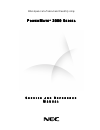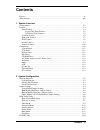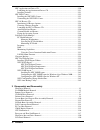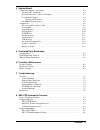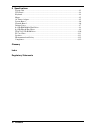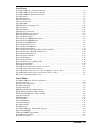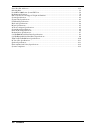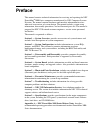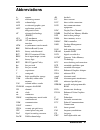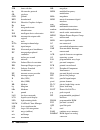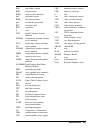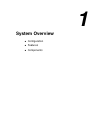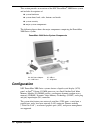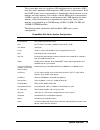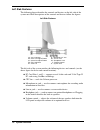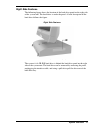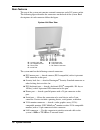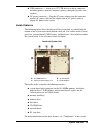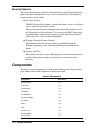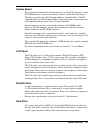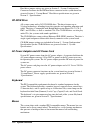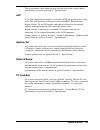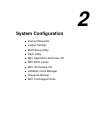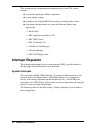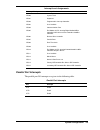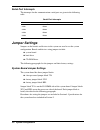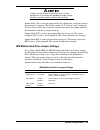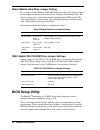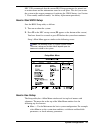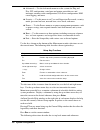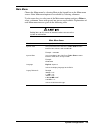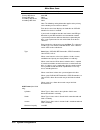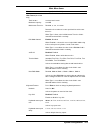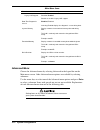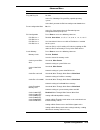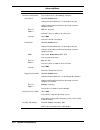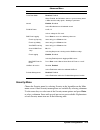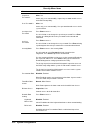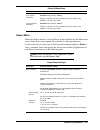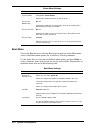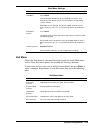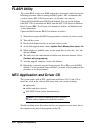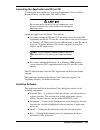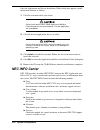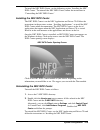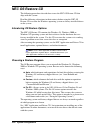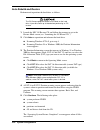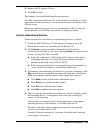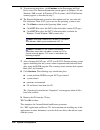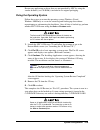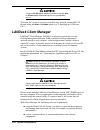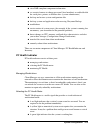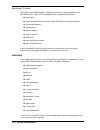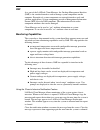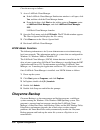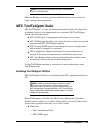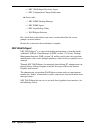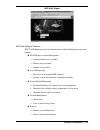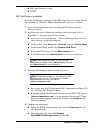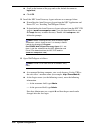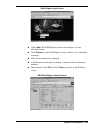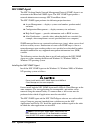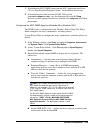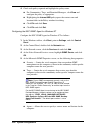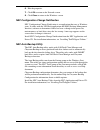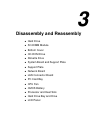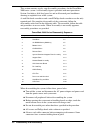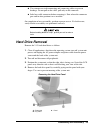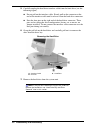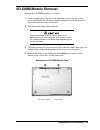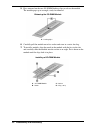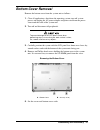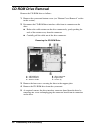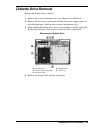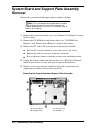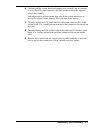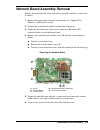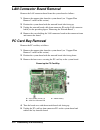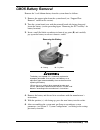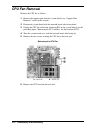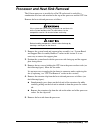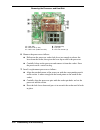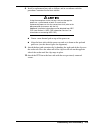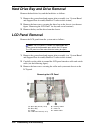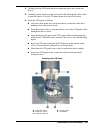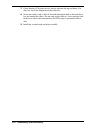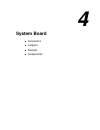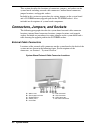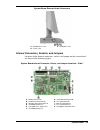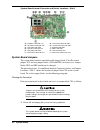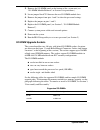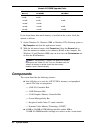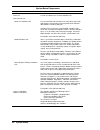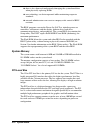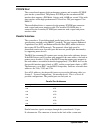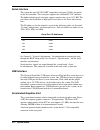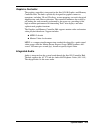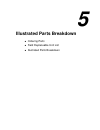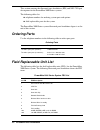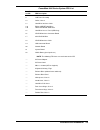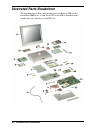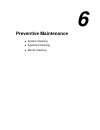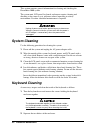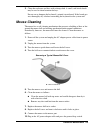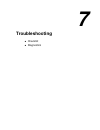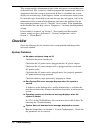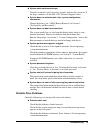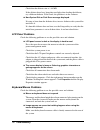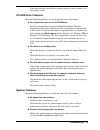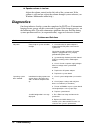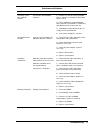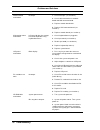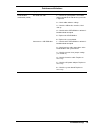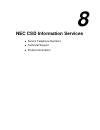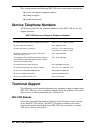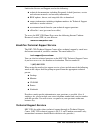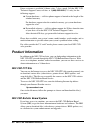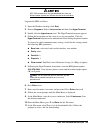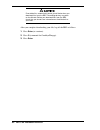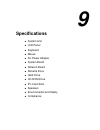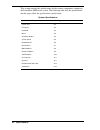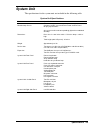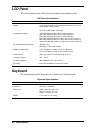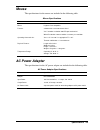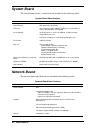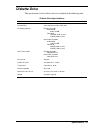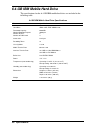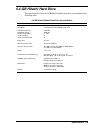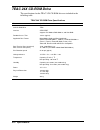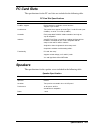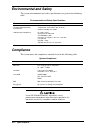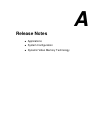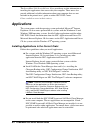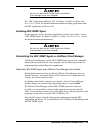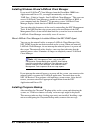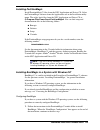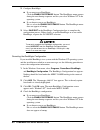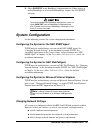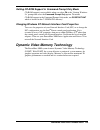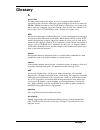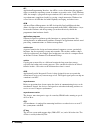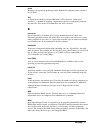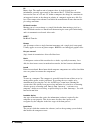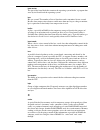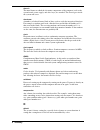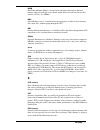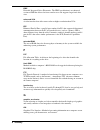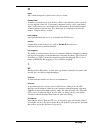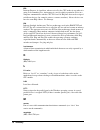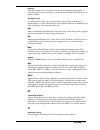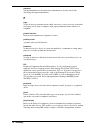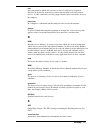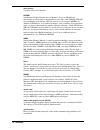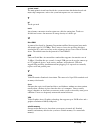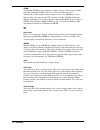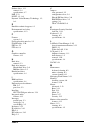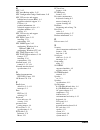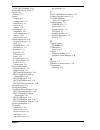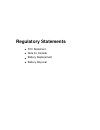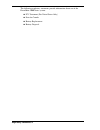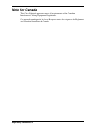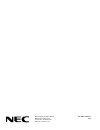- DL manuals
- NEC
- Desktop
- PowerMate 2000 Series
- Service And Reference Manual
NEC PowerMate 2000 Series Service And Reference Manual
When Space is at a Premium and Flexibility is Key
P
P
P
P
O W E R
O W E R
O W E R
O W E R
M
M
M
M
A T E
A T E
A T E
A T E
®
®
®
®
200 0 S
200 0 S
200 0 S
200 0 S
E R I E S
E R I E S
E R I E S
E R I E S
S
S
S
S
E R V I C E A N D
E R V I C E A N D
E R V I C E A N D
E R V I C E A N D
R
R
R
R
E F E R E N C E
E F E R E N C E
E F E R E N C E
E F E R E N C E
M
M
M
M
A N U A L
A N U A L
A N U A L
A N U A L
Summary of PowerMate 2000 Series
Page 1
When space is at a premium and flexibility is key p p p p o w e r o w e r o w e r o w e r m m m m a t e a t e a t e a t e ® ® ® ® 200 0 s 200 0 s 200 0 s 200 0 s e r i e s e r i e s e r i e s e r i e s s s s s e r v i c e a n d e r v i c e a n d e r v i c e a n d e r v i c e a n d r r r r e f e r e ...
Page 2
First printing — september 1999 copyright 1999 nec computer systems division 6000 florin-perkins road sacramento, ca 95828-1037 all rights reserved proprietary notice and liability disclaimer the information disclosed in this document, including all designs and related materials, is the valuable pro...
Page 3: Contents
Contents iii contents preface.................................................................................................................................. Xi abbreviations ..................................................................................................................... Xiii ...
Page 4
Iv contents nec application and driver cd ..................................................................................... 2-20 launching the application and driver cd ................................................................. 2-21 installing software .......................................
Page 5
Contents v 4 system board connectors, jumpers, and sockets ..................................................................................... 4-2 external cable connectors ........................................................................................... 4-2 internal connectors, sockets,...
Page 6
Vi contents 9 specifications system unit ........................................................................................................................ 9-3 lcd panel .......................................................................................................................... 9...
Page 7
Contents vii list of figures powermate 2000 series system components .......................................................................................... 1-2 powermate 2000 system unit front features .......................................................................................... 1-4...
Page 8
Viii contents serial port i/o addresses ........................................................................................................................ 4-12 ordering parts ..........................................................................................................................
Page 9: Preface
Preface ix preface this manual contains technical information for servicing and repairing the nec powermate ® 2000 series computers manufactured by nec computer systems division. The manual contains hardware and interface information for users who need an overview of system design. The manual includ...
Page 10: Abbreviations
Abbreviations xi a ampere ac alternating current ack acknowledge agp accelerated graphics port asic application-specific integrated circuit at advanced technology (ibm pc) ata at attachment atapi at attachment packet interface atm asynchronous transfer mode bbs bulletin board system bcd binary-coded...
Page 11
Xii abbreviations fsb front side bus ftp file transfer protocol gb gigabyte gnd ground hex hexadecimal hga hercules graphics adapter hz hertz ic integrated circuit id identification ide intelligent device electronics idtr interrupt descriptor table register in. Inch inta interrupt acknowledge i/o in...
Page 12
Abbreviations xiii ras row address strobe rgb red green blue rgbi red green blue intensity rms root mean square rom read-only memory rpm revolutions per minute rtc real-time clock r/w read/write s slave scsi small computer system interface sdram synchronous dynamic random access memory s.E.C. Single...
Page 13: System Overview
1 system overview ! Configuration ! Features ! Components.
Page 14: Configuration
1-2 system overview this section provides an overview of the nec powermate 2000 series system and includes descriptions of: ! System hardware ! System front, back, sides, bottom, and inside ! System security ! Major system components. The following figure shows the major components comprising the po...
Page 15
System overview 1-3 the system ships with a 6.4-gigabyte (gb) intelligent device electronics (ide) hard drive and a minimum of 64 megabytes (mb) of total system memory. With the dvmt feature, total system memory is dynamically shared between system memory and video memory. For example, with 64 mb of...
Page 16: Features
1-4 system overview features the system front, back, rear, bottom, and inside features are described in the following paragraphs. Also included are descriptions of system security features. Front features the following figures identify the lamps, controls, and devices on the front of the system unit...
Page 17
System overview 1-5 system unit front features the system unit has the following devices, controls, and lamps on the front of the system unit (see the above figure for device, control, and lamp locations). ! Power/sleep button — press this button to turn power on. To turn off the system, press the b...
Page 18
1-6 system overview left side features the following figure identifies the controls and devices on the left side of the system unit. Brief descriptions of the controls and devices follow the figures. Left side features a – pc card slot 1 f – microphone in jack b – slot 1 card eject button g – line i...
Page 19
System overview 1-7 right side features the following figure shows the location of the hard drive panel on the right side of the system unit. The hard drive is under the panel. A brief description of the hard drive follows the figure. Right side features a – hard drive panel (hard drive behind panel...
Page 20
1-8 system overview rear features the rear of the system unit contains external connectors and a dc power socket. The following figure identifies the connectors on the back of the system. Brief descriptions of each connector follow the figure. System unit rear view a – ps/2 mouse port f – vga connec...
Page 21
System overview 1-9 ! Usb connectors — attach up to 127 usb devices to these connectors, including printers, monitors, modems, mouse, game pads/joysticks, and speakers. ! Dc power connector — plug the ac power adapter into this connector and the ac power cable into the adapter and an ac power outlet...
Page 22: Components
1-10 system overview security features the system has hardware, software, and mechanical security features that offer protection against unauthorized access to the system and data. The following security features are available: ! Password security the bios setup utility includes a feature that allow...
Page 23
System overview 1-11 system board the system board contains the celeron processor in a slot370 connector, system so-dimm memory in one or two memory sockets, and the intel 810 chip set. The chip set contains the 82810 graphics memory controller hub, 82801 i/o controller hub, and 82802 firmware hub. ...
Page 24
1-12 system overview hard drive jumper settings are given in section 2, “system configuration.” connector locations for the ide hard drive connector on the system board are given in section 4, “system board.” hard drive specifications are given in section 9, “specifications.” cd-rom drive all system...
Page 25
System overview 1-13 the six-pin mouse cable connector plugs into the back of the system. Mouse specifications are given in section 9, “specifications.” agp all systems come with the graphics accelerator (agp) integrated on the system board. The agp provides an integrated, advanced mpeg (motion pict...
Page 26: System Configuration
2 system configuration ! Interrupt requests ! Jumper settings ! Bios setup utility ! Flash utility ! Nec application and driver cd ! Nec info center ! Nec os restore cd ! Landesk client manager ! Cheyenne backup ! Nec tooltelligent suite.
Page 27: Interrupt Requests
2-2 system configuration this section provides information for configuring the system. The section includes: ! System interrupt request (irq) assignments ! System jumper settings ! Procedures for using the bios setup utility to configure the system ! Descriptions and procedures for using the followi...
Page 28
System configuration 2-3 interrupt level assignments interrupt priority interrupt device irq00 system timer irq01 keyboard irq02 programmable interrupt controller irq03 user available irq04 communications port irq05 irq holder for pci steering/digital audio/smbus controller/usb universal host contro...
Page 29: Jumper Settings
2-4 system configuration serial port interrupts the interrupts for the communications serial port are given in the following table. Serial port interrupts port interrupt com1 irq04 com3 irq04 com2 irq04 com4 irq04 jumper settings jumpers on the boards and devices in the system are used to set the sy...
Page 30
System configuration 2-5 jumpers are set correctly at the factory for the system configuration. Only change the appropriate jumper settings. Otherwise, keep the jumpers at their factory settings. Jumper block 7f4 is a two-pin jumper block for clearing the system password if the password is forgotten...
Page 31: Bios Setup Utility
2-6 system configuration hitachi mobile hard drive jumper setting for systems with the hitachi 6.4-mb ide mobile hard drive, the factory settings for the jumper on the interface connector are shown in the following table. The factory setting is for a single drive installed on the primary ide channel...
Page 32
System configuration 2-7 nec csd recommends that the current bios setup parameters be printed out or written down and the information stored in a safe place. This lets you restore the system to the current parameters if replacing the cmos battery (see section 3, “disassembly and reassembly” for batt...
Page 33
2-8 system configuration ! Advanced use the advanced menu to set the system for plug and play, pci configuration, serial port and printer port addresses and interrupts, memory cache configurations, i/o device configuration, dmi event logging, and more. ! Security use this menu to set user and superv...
Page 34
System configuration 2-9 main menu choose the main menu by selecting main in the legend bar on the main menu screen. Other main menu options are available by selecting submenus. Use the arrow keys to select one of the main menu options and press enter to select a submenu. Items with grayed-out text ...
Page 35
2-10 system configuration main menu items menu item settings (default is bold) primary ide master primary ide slave secondary ide master secondary ide slave 6495 mb none cd-rom none note: the following setting information applies to the primary and secondary master and slave devices. Each device men...
Page 36
System configuration 2-11 main menu items menu item settings (default is bold) lba format (label field only) total sectors xxxxxxxx total sectors maximum capacity xxxx mb multi-sector transfers disabled, 2, 4, 8, 16 sectors determines the number of sectors per block for multi-sector transfers. When ...
Page 37
2-12 system configuration main menu items menu item settings (default is bold) legacy usb support disabled, enabled disables or enables legacy usb support. Boot-time diagnostics screen disabled, enabled selecting enabled displays the diagnostic screen during boot. System memory displays amount of co...
Page 38
System configuration 2-13 advanced menu menu item settings (default is bold) plug and play os no, yes select yes if booting a plug and play capable operating system. Select no if you want the bios to configure non-boot devices. Reset configuration data no, yes select yes if you want to clear the ext...
Page 39
2-14 system configuration advanced menu menu item settings (default is bold) i/o device configuration press enter to access the following submenus. Serial port a disabled, enabled, auto setting at enabled allows the user to configure the port. Setting at auto enables the bios or operating system to ...
Page 40
System configuration 2-15 advanced menu menu item settings (default is bold) quick boot mode disabled, enabled when enabled, the bios does not test system memory above 1 mb or wait for ready signals, allowing a quick boot. Sound enabled, disabled select disabled to turn off onboard sound. Pcmcia pow...
Page 41
2-16 system configuration security menu items menu item settings (default is bold) supervisor password is clear, set status only, user cannot modify. Supervisor password controls access to the bios setup utility. User password is clear, set status only, user cannot modify. User password controls acc...
Page 42
System configuration 2-17 security menu items menu item settings (default is bold) virus check reminder disabled, daily, weekly, monthly displays reminder message at bootup. Message is daily, every monday, or first of every month. System backup reminder disabled, daily, weekly, monthly displays remi...
Page 43
2-18 system configuration power menu settings menu item settings (default is bold) system switch sleep button, power button select power button to turn the system on or off. Resume on modem ring off, on setting to on allows the system to wake up when an incoming call is detected on the modem (if ins...
Page 44
System configuration 2-19 boot menu settings menu item settings (default is bold) hard drive press return system attempts to boot from the first hard drive in this list. If no operating system found, system tries the next drive until operating system is found. Boot order can be changed. Use the up o...
Page 45: Flash Utility
2-20 system configuration flash utility the system bios resides on a rom chip in the system and is updated using the following procedure. Before starting the bios update, nec recommends that you first contact nec csd for assistance (see section 8 for contacts). Update the flash rom with a bios flash...
Page 46
System configuration 2-21 launching the application and driver cd use the application and driver cd to install applications, drivers, utilities, internet browsers, and the online nec info center. Do not select and install drivers for any hardware that is not currently installed on the system. Doing ...
Page 47: Nec Info Center
2-22 system configuration once the application and driver installation utility dialog box appears, install the desired software as follows. 1. Click the selection tab of your choice. Do not install both the nec snmp agent and landesk client manager on the same computer. The two applications are inco...
Page 48
System configuration 2-23 to install the nec info center, see the following section “installing the nec info center.” to uninstall the nec info center, follow the instructions in “uninstalling the nec info center.” installing the nec info center the nec info center is on the nec application and driv...
Page 49: Nec Os Restore Cd
2-24 system configuration nec os restore cd the following procedures describe how to use the nec os restore cd that ships with the system. Read the following subsections in their entirety before using the nec os restore cd to restore the windows operating system or factory-installed drivers on the s...
Page 50
System configuration 2-25 launching the nec os restore cd launch the nec os restore cd as follows. The os restore program deletes all the data on the hard drive. If possible, back up all data before performing an os restore. 1. Power on or restart the system and immediately insert the nec os restore...
Page 51
2-26 system configuration auto rebuild and restore reformat and repartition the hard drive as follows. The os restore program deletes all the data on the hard drive. If possible, back up all data before performing an os restore. 1. Launch the nec os restore cd and follow the prompts to get to the re...
Page 52
System configuration 2-27 6. Remove the cd from the cd tray. 7. Click ok to reboot. This completes the auto rebuild and restore procedure. See “nec application and driver cd” for instructions on installing any of the applications or online documents, or to install device drivers that did not come wi...
Page 53
2-28 system configuration 5. To partition the hard drive, click continue on the partitioning the hard drive screen. The partition information screen appears in windows 98 and windows 2000 systems. In windows nt 4.0 systems, the fat16 partition warning appears as described in step 7. 6. The partition...
Page 54
System configuration 2-29 restore any application or driver that was not provided by nec by using the vendor diskette(s) or cd-rom(s) included in its original packaging. Fixing the operating system follow these steps to restore the operating system (windows 98 and windows 2000 only) to a state for r...
Page 55: Landesk Client Manager
2-30 system configuration using the fix os option repetitively without using the auto or custom option afterward might cause unpredictable results. To restore the system to its factory-installed state, perform another nec os restore using the auto or custom option (see “launching the os restore cd”)...
Page 56
System configuration 2-31 ! View dmi-compliant component information ! Set security features to change password (local machine) or enable/disable the serial ports, printer, or diskette drive (system administrator) ! Back up and restore system configuration files ! Back up system and application soft...
Page 57
2-32 system configuration monitoring pc health pc health can be determined by monitoring various system components for threshold levels. Some of the components that are monitored include: ! Drive space ! Prediction of hard drive failure (smart hard drive failure prediction) ! Free virtual memory ! T...
Page 58
System configuration 2-33 dmi as a part of the landesk client manager, the desktop management interface (dmi) is the standard interface used to manage system components on the computer. Examples of system components are network interface cards and software applications. System components provide a m...
Page 59: Cheyenne Backup
2-34 system configuration clear the message as follows. 1. Access landesk client manager. ! If the landesk client manager notification window is still open, click yes , and then click the client manager button. ! From the desktop, click start on the taskbar, point to programs , point to landesk clie...
Page 60: Nec Tooltelligent Suite
System configuration 2-35 note : cheyenne backup does not work in conjunction with an atapi tape drive. Cheyenne backup can also do regularly scheduled backups and scan files for viruses during a backup operation. Nec tooltelligent suite nec tooltelligent ™ is a suite of desktop management utilities...
Page 61
2-36 system configuration nec webtelligent discovery agent nec configuration change notification ! Server tools nec snmp desktop manager nec snmp agent nec auto backup utility webtelligent software put a check next to the utilities you want to install and follow the screen prompts to install utiliti...
Page 62
System configuration 2-37 nec webtelligent nec webtelligent features nec webtelligent provides the administrator with the following features and benefits. ! Webtelligent account management create and delete user accounts change user passwords disable user accounts ! Asset management discovery of net...
Page 63
2-38 system configuration ! Reduced costs webtelligent is free with the purchase of an nec powermate managed system webtelligent is free to download from the nec csd website ( www.Nec-computers.Com). Nec webtelligent requirements webtelligent installs on a windows 98, windows 2000, or windows nt web...
Page 64
System configuration 2-39 ! Nec auto-discovery agent ! Tcp/ip. Nec webtelligent installation install the webtelligent software and the nec auto discovery agent software on a windows 98, windows 2000, or windows nt web server as follows. 1. Close all open applications before installing webtelligent a...
Page 65
2-40 system configuration ! Scroll to the bottom of the page and set the default document to login.Html . ! Click ok . 5. Install the nec auto discovery agent software on a managed client. ! If installing the auto discovery agent from the nec application and driver cd, see “installing tooltelligent ...
Page 66
System configuration 2-41 webtelligent login screen ! Click login . The webtelligent control screen displays (see the following screen). ! Click discover on the webtelligent screen to collect a list of machines to manage. ! Click on the desktop to be managed. ! A workstation screen opens to display ...
Page 67
2-42 system configuration nec snmp agent the nec desktop simple network management protocol (snmp) agent is an extension to the microsoft snmp agent. The nec snmp agent permits a network administrator to manage nec powermate clients. The nec snmp agent performs the following major functions: ! Asset...
Page 68
System configuration 2-43 1. If installing the nec snmp agent from the nec application and driver cd, see “installing tooltelligent utilities” for installation instructions. 2. If downloading the software from the nec csd website (www.Nec-computers.Com), save the download file in the c:\temp directo...
Page 69
2-44 system configuration 4. Check each policy required and highlight the policy name. ! For communities, traps, and permitted managers, click show and configure the policy as appropriate. ! Highlighting the internet mib policy opens the contact name and location fields in the policy window for edit...
Page 70
System configuration 2-45 6. Edit the properties. 7. Click ok to return to the network screen. 8. Click close to return to the windows screen. Nec configuration change notification nec configuration change notification is an application that runs as windows starts. It works with the landesk applicat...
Page 71: Disassembly And Reassembly
3 disassembly and reassembly ! Hard drive ! So-dimm module ! Bottom cover ! Cd-rom drive ! Diskette drive ! System board and support plate ! Support plate ! Network board ! Lan connector board ! Pc card bay ! Cpu fan ! Cmos battery ! Processor and heat sink ! Hard drive bay and drive ! Lcd panel.
Page 72
3-2 disassembly and reassembly this section contains step-by-step disassembly procedures for the powermate 2000 series system. A disassembly figure is provided with most procedures. Section 5 includes a field-level parts list and an illustrated parts breakdown showing an exploded view of the system....
Page 73: Hard Drive Removal
Disassembly and reassembly 3-3 ! Use extreme care in disconnecting and connecting cables to prevent breakage. Do not pull on the cable, pull only on the connector. ! Label any cable connector before removing it. Note where the connector goes and in what position it was installed. On completion of an...
Page 74
3-4 disassembly and reassembly 5. Carefully unplug the hard drive interface cable from the hard drive (see the following figure). ! Do not pull on the interface cable. Evenly pull on the connector at the end of the interface cable until it releases from the hard drive connector. ! Note the four pins...
Page 75: So-Dimm Module Removal
Disassembly and reassembly 3-5 so-dimm module removal remove the so-dimm module(s) as follows. 1. Close all applications, shut down the operating system, turn off system power, and unplug the ac power adapter and power cord from the power source and the back of the system unit. 2. Turn off and disco...
Page 76
3-6 disassembly and reassembly 5. Press outward on the two so-dimm locking clips to release the module. The module pops up at an angle, ready for removal. Releasing the so-dimm module a – locking clips 6. Carefully pull the module out of its socket and store in a static free bag. 7. To install a mod...
Page 77: Bottom Cover Removal
Disassembly and reassembly 3-7 bottom cover removal remove the bottom cover from the system unit as follows. 1. Close all applications, shut down the operating system, turn off system power, and unplug the ac power adapter and power cord from the power source and the back of the system unit. 2. Turn...
Page 78: Cd-Rom Drive Removal
3-8 disassembly and reassembly cd-rom drive removal remove the cd-rom drive as follows. 1. Remove the system unit bottom cover (see “bottom cover removal” earlier in this section). 2. Disconnect the cd-rom drive interface cable from its connector on the drive. ! Release the cable retainer on the dri...
Page 79: Diskette Drive Removal
Disassembly and reassembly 3-9 diskette drive removal remove the diskette drive as follows. 1. Remove the system unit bottom cover (see “bottom cover removal”). 2. Remove the four screws securing the diskette drive to the support plate (see the following figure). Hold the drive in place and perform ...
Page 80: Removal
3-10 disassembly and reassembly system board and support plate assembly removal remove the system board and support plate assembly as follows. Note : the system board and support plate assembly must be removed from the system unit to remove the network board, processor, cpu fan, pc card bay, cmos ba...
Page 81
Disassembly and reassembly 3-11 6. Carefully pull the system board and support plate assembly out just enough to access the lcd panel interface cable and speaker cable on the opposite side of the assembly. You might need to pull out on the right side of the system unit chassis to release the volume ...
Page 82: Support Plate Removal
3-12 disassembly and reassembly support plate removal remove the support plate from the system board as follows. Note : the support plate must be removed from the system board to remove the network board, cpu fan, pc card bay, or cmos battery. The support plate does not need to be removed if removin...
Page 83
Disassembly and reassembly 3-13 network board assembly removal remove the network board, cable, and bracket assembly from the system board as follows. 1. Remove the support plate from the system board (see “support plate removal” earlier in this section). 2. Position the system board with the networ...
Page 84: Pc Card Bay Removal
3-14 disassembly and reassembly lan connector board removal remove the lan connector board from the system board as follows. 1. Remove the support plate from the system board (see “support plate removal” earlier in this section). 2. Position the system board with the network board side facing up. 3....
Page 85: Cmos Battery Removal
Disassembly and reassembly 3-15 cmos battery removal remove the 3-volt lithium battery from the system board as follows. 1. Remove the support plate from the system board (see “support plate removal” earlier in this section). 2. Turn the system board over with the network board side facing down and ...
Page 86: Cpu Fan Removal
3-16 disassembly and reassembly cpu fan removal remove the cpu fan as follows. 1. Remove the support plate from the system board (see “support plate removal” earlier in this section). 2. Position the system board with the network board side facing down. 3. Unplug the cpu fan cable from connector p22...
Page 87
Disassembly and reassembly 3-17 processor and heat sink removal the celeron processor is installed in a slot370 socket and is cooled by a combination of a heat sink attached to the top of the processor and the cpu fan. Remove the heat sink and processor as follows. If the system was just running, th...
Page 88
3-18 disassembly and reassembly removing the processor and heat sink a – heat sink d – retention clip b – socket tab (1 of 2) e – cpu fan c – lock lever (under heat sink) f – cpu fan screws (2) 6. Remove the processor as follows. ! Pull out on the processor socket lock lever just enough to release t...
Page 89
Disassembly and reassembly 3-19 8. Install a replacement heat sink as follows and in accordance with the procedures contained in the heat sink kit. Using the wrong heat sink or no heat sink can damage the processor, system board, or both. Ensure that the replacement processor has the correct heat si...
Page 90: Lcd Panel Removal
3-20 disassembly and reassembly hard drive bay and drive removal remove the hard drive bay and the hard drive as follows. 1. Remove the system board and support plate assembly (see “system board and support plate assembly removal” earlier in this section). 2. Remove the four screws securing the driv...
Page 91
Disassembly and reassembly 3-21 4. Carefully pull the lcd panel out of its mount on top of the system unit chassis. 5. Carefully pull the interface cable and switch cable through the collar in the system unit chassis. Set the lcd panel down on a clean, flat surface. 6. Install the lcd panel as follo...
Page 92
3-22 disassembly and reassembly 7. Check that the lcd panel swivels side-to-side and tilts up and down. If it does not, check the alignment of the collar tab. 8. Secure the cables with a cable tie inserted through the hole in the hard drive bay and around the cables. Do not snug up the cable tie. Le...
Page 93: System Board
4 system board ! Connectors ! Jumpers ! Sockets ! Components.
Page 94
4-2 system board this section describes the locations of connectors, jumpers, and sockets on the system board, including external cable connectors, internal board connectors, jumper locations, and upgrade sockets. Included in this section are procedures for setting jumpers on the system board and a ...
Page 95
System board 4-3 system board external audio connectors a – microphone in jack c – headphone jack b – line in jack internal connectors, sockets, and jumpers locations of the internal connectors, sockets, and jumper on the system board are shown in the following figure. System board internal connecto...
Page 96
4-4 system board system board internal connector and socket locations - side 2 a – cardbus connector p13 g – serial port connector p04 b – dc power connector p07 h – parallel port connector p03 c – usb connector p06 i – keyboard port p02 d – speaker connector p12 j – mouse port p01 e – vga connector...
Page 97
System board 4-5 2. Remove the so-dimm panel on the bottom of the system unit (see “so-dimm module removal” in section 3 for procedures). 3. Locate jumper block 7f4 between the two so-dimm module slots. 4. Remove the jumper from pins 1 and 2 to clear the password settings. 5. Replace the jumper on p...
Page 98: Components
4-6 system board sample so-dimm upgrade paths total system memory so-dimm 0 so-dimm 1 64 mb 64 mb -- 128 mb 64 mb 64 mb 128 mb 128 mb -- 192 mb 128 mb 64 mb 256 mb 128 mb 128 mb if you do not know how much memory is installed in the system, check the amount as follows. 1. On the windows 98, windows ...
Page 99
System board 4-7 ! Phoenix ® technologies ltd bios in a flash memory device supporting system setup and pci auto-configuration ! 32-kb internal dual write-back cache and 128-kb write-back secondary cache memory integrated on the processor ! Pipelined 32-bit addressing ! 64-bit data ! Setup utility b...
Page 100
4-8 system board system board components component function processor celeron 433-mhz processor with 100 mhz fsb intel 810 chip set: 82801 i/o controller hub uses accelerated hub architecture to make direct connection from graphics and memory to the integrated ac97 controller, ide controller, and du...
Page 101
System board 4-9 system board components component function cardbus controller (ti pci1420) high performance pci-to-cardbus controller supporting two independent pc card sockets 32-bit transfers at 33 mhz supports any combination of 16-bit and 32-bit cardbus pc cards, powered by 5v or 3.3v (see “adv...
Page 102
4-10 system board ! There is less chance of inadvertently damaging the system board than when physically replacing roms ! New technology can be incorporated while maintaining corporate standards ! Network administrators can exercise company-wide control of bios revisions. The bios programs execute t...
Page 103
System board 4-11 pci/ide port the system board supports high-performance primary and secondary pci/ide ports on the system board. The primary pci/ide port has an enhanced ide interface that supports a pio mode 4 device with 16 mb per second 32-bit wide data transfers on the high-performance pci loc...
Page 104
4-12 system board serial interface the system has one 16c550 uart compatible serial port (com1) integrated on the i/o controller. The serial port supports the standard rs-232c interface. The buffered high-speed serial port supports transfer rates up to 115.2 kb. The port allows the installation of h...
Page 105
System board 4-13 graphics controller the graphics controller is integrated on the intel 82810 graphics and memory controller hub. The hub is specifically designed for graphics-intensive operations, including 3d and 2d effects, texture mapping, text and color pixel amplification, and video accelerat...
Page 106: Illustrated Parts Breakdown
5 illustrated parts breakdown ! Ordering parts ! Field replaceable unit list ! Illustrated parts breakdown.
Page 107: Ordering Parts
5-2 illustrated parts breakdown this section contains the illustrated parts breakdown (ipb) and nec csd part descriptions for the powermate 2000 series systems. The following tables list ! Telephone numbers for ordering system parts and options ! Field-replaceable parts for the system. The powermate...
Page 108
Illustrated parts breakdown 5-3 powermate 2000 series system fru list item no. On ipb fru description 11 lcd panel assembly 12 collar, chassis 13 hard drive interface cable 14a 14b ibm 6.4-mb ide hard drive hitachi 6.4 mb ide hard drive 15 hard drive access panel (hdd cap) 16 cd-rom interface connec...
Page 109: Illustrated Parts Breakdown
5-4 illustrated parts breakdown illustrated parts breakdown the following figure shows the illustrated parts breakdown (ipb) for the powermate 2000 series system. Each fru on the ipb is identified with a number that cross-references to the fru list..
Page 110: Preventive Maintenance
6 preventive maintenance ! System cleaning ! Keyboard cleaning ! Mouse cleaning.
Page 111: System Cleaning
6-2 preventive maintenance this section contains general information for cleaning and checking the powermate 2000 system. The system unit, lcd panel, keyboard, and mouse require cleaning and checking at least once a year, and more often if operating in a dusty environment. No other scheduled mainten...
Page 112: Mouse Cleaning
Preventive maintenance 6-3 3. Clean the enclosure and keys with a damp cloth. A small, soft-bristle brush may be used to clean between the keys. Do not wet or dampen the keyboard’s printed circuit board. If the board gets wet, thoroughly dry it before reattaching the keyboard to the system unit. Mou...
Page 113: Troubleshooting
7 troubleshooting ! Checklist ! Diagnostics.
Page 114: Checklist
7-2 troubleshooting this section provides information to help isolate and repair system malfunctions at the field level. The system has a built-in program that automatically checks its components when the system is powered on. If there is a problem, the system displays an error message. If this happ...
Page 115
Troubleshooting 7-3 ! System emits continuous beeps. Turn the system off, wait at least five seconds, and turn the system on. If the beeps continue, call the nec csd technical support center. ! System does not maintain date, time, system configuration information. Change the battery (see “cmos batte...
Page 116
7-4 troubleshooting check that the diskette size is 1.44 mb. If the diskette drive busy lamp does not light when loading the diskette, try a different diskette. If this loads, the problem is in the software. ! Non-system disk or disk error message displayed. If trying to boot from the diskette drive...
Page 117
Troubleshooting 7-5 if this does not help, turn off the system, wait five or more seconds, and turn on the system. Cd-rom drive problems check the following problems to see the possible cause and solution. ! The system does not see the cd-rom drive. The drive designation is wrong and should be chang...
Page 118: Diagnostics
7-6 troubleshooting ! Speaker volume is too low. Adjust the volume control on the left side of the system unit. If the volume is still too low, adjust the volume through system software (see windows multimedia online help.) diagnostics one beep indicates that the system has completed its post test. ...
Page 119
Troubleshooting 7-7 problems and solutions problem symptom solution operating system does not boot (cont’d) system halts during loading sequence. 1. Power the system off. Check for proper jumper settings (see section 2), then power- on the system. 2. Check condition of selected bootload device (disk...
Page 120
7-8 troubleshooting problems and solutions problem symptom solution network board malfunction no output. 1. Check interrupts (see section 2). 2. Checkcable connections at network board and lan connector board. 3. Replace network board cable. 4. Replace lan connector board (see section 3). 5. Replace...
Page 121
Troubleshooting 7-9 problems and solutions problem symptom solution cd-rom drive malfunction (cont’d) no sound from cds. 1. Check that system power is on and the volume control on the side of the system unit is adjusted. 2. Check audio software settings. 3. Check the cd for dirt, scratches, label si...
Page 122: Nec Csd Information Services
8 nec csd information services ! Service telephone numbers ! Technical support ! Product information.
Page 123: Service Telephone Numbers
8-2 nec csd information services this section contains the following nec csd service and support information: ! Service and support telephone numbers ! Technical support ! Product information. Service telephone numbers the following table lists the telephone numbers for the nec csd service and suppo...
Page 124
Nec csd information services 8-3 look in the service and support area for the following: ! Technical documentation, including frequently asked questions, service and reference manuals, and warranty information ! Bios updates, drivers, and setup disk files to download ! Contact information, including...
Page 125: Product Information
8-4 nec csd information services direct assistance is available 24 hours a day, 7 days a week. Call the nec csd technical support center, toll free, at 1 (888) 235-0649 (u.S. Only) for the following support. ! System hardware — toll-free phone support is limited to the length of the standard warrant...
Page 126
Nec csd information services 8-5 nec csd recommends that you download files from the bulletin board system to a diskette and not to the hard drive. Log onto the bbs as follows. 1. From the windows desktop, click start . 2. Point to programs . Point to accessories and then click hyperterminal . 3. Do...
Page 127
8-6 nec csd information services executable files automatically format your diskette when you download files from the bbs. Formatting destroys any data on the diskette. Before you download files from the bbs, check that you do not have information on the diskette that you need. After you complete do...
Page 128: Specifications
9 specifications ! System unit ! Lcd panel ! Keyboard ! Mouse ! Ac power adapter ! System board ! Network board ! Diskette drive ! Hard drive ! Cd-rom drive ! Pc card slots ! Speakers ! Environmental and safety ! Compliance.
Page 129
9-2 specifications this section contains the specifications for the various components comprising the powermate 2000 series system. The following table lists the specifications and the pages where the specifications can be found. System specifications specification go to page system unit 9-3 lcd pan...
Page 130: System Unit
Specifications 9-3 system unit the specifications for the system unit are included in the following table. System unit specifications feature specification microdesktop chassis conforms to nec very-small form factor and flat panel display specifications 85 percent smaller and correspondingly lighter...
Page 131: Lcd Panel
9-4 specifications lcd panel the specifications for the lcd panel are included in the following table. Lcd panel specifications feature specification display 15-inch high resolution active matrix twisted nematic tft super video graphics array (svga) up to 16.7 million colors (true color) supported r...
Page 132: Mouse
Specifications 9-5 mouse the specifications for the mouse are included in the following table. Mouse specifications feature specification mouse logitech ps/2-compatible features 2-button with cursor movement wheel x & y encoder resolution: 400 ppi opto-mechanical wheel resolution: zoom resolution 18...
Page 133: System Board
9-6 specifications system board the specifications for the system board are included in the following table. System board specifications feature specification system board nec proprietary (g7cpya) processor intel celeron433-mhz/100-mhz fsb processor mounted in a 370-pin socket370 on system board cac...
Page 134: Diskette Drive
Specifications 9-7 diskette drive the specifications for the diskette drive are included in the following table. Diskette drive specifications feature specification diskette drive samsung diskette drive sfd-321b recording capacity high density mode: unformatted: 2.00/1.00 mb formatted: 1440 kb (512b...
Page 135
9-8 specifications 6.4-gb ibm mobile hard drive the specifications for the 6.4-gb ibm mobile hard drive are included in the following table. 6.4-gb ibm mobile hard drive specifications feature specification hard drive ibm 6.4-gb, eide udma/33/66 formatted capacity nominal rotational speed number of ...
Page 136: 6.4-Gb Hitachi Hard Drive
Specifications 9-9 6.4-gb hitachi hard drive the specifications for the 6.4-gb hitachi mobile hard drive are included in the following table. 6.4-gb hitachi mobile hard drive specifications feature specification hard drive 6.4-gb hitachi, eide udma/33/66, at4 formatted capacity rotational speed numb...
Page 137: Teac 24X Cd-Rom Drive
9-10 specifications teac 24x cd-rom drive the specifications for the teac 24x cd-rom drive are included in the following table. Teac 24x cd-rom drive specifications feature specification 24x cd-rom drive teac interface atapi/eide supports pio mode4, dma mode 2, and ultra dma random access time 130 m...
Page 138: Pc Card Slots
Specifications 9-11 pc card slots the specifications for the pc card slots are included in the following table. Pc card slot specifications feature specification cardbus support high performance 32-bit/bus master interface supports up to 33 mhz card sockets two sockets that support up to two type ii...
Page 139: Environmental and Safety
9-12 specifications environmental and safety the system environmental and safety specifications are given in the following table. Environmental and safety specifications feature specification recommended operating environment temperature: 32 ° f to 95 ° f (0 ° c to 35 ° c) relative humidity: 8% to 8...
Page 140: Release Notes
A release notes ! Applications ! System configuration ! Dynamic video memory technology.
Page 141: Applications
A-2 powermate 2000 series release notes the powermate 2000 series release notes provide up-to-date information on installing the applications that come with your computer. These notes also provide additional valuable information about your computer that was not included in the printed user’s guide o...
Page 142
Powermate 2000 series release notes a-3 do not install both the nec snmp agent and landesk client manager on the same computer. See “nec application and driver cd” in chapter 3 of the powermate 2000 series user’s guide for detailed information about installing applications from the nec application a...
Page 143
A-4 powermate 2000 series release notes installing windows 98 and landesk client manager if you install landesk ® client manager from the powermate 2000 series application and driver cd, you might intermittently see the error “dmi start – failed to launch : intel landesk client manager.” this error ...
Page 144
Powermate 2000 series release notes a-5 installing partitionmagic install partitionmagic™ files from the nec application and driver cd. Select the partitionmagic software from the applications tab in the installation utility menu. The utility loads files from the nec application and driver cd to c:\...
Page 145
A-6 powermate 2000 series release notes 2. Configure bootmagic. ! If you want to use bootmagic: click the enable bootmagic button. The bootmagic menu appears during the next bootup sequence and lets you select windows nt as the operating system. ! If you do not want to use bootmagic: do not select t...
Page 146: System Configuration
Powermate 2000 series release notes a-7 5. Select save/exit in the bootmagic configuration box. Either choice, to enable bootmagic or to not enable bootmagic, requires the save/exit selection. To correctly complete the bootmagic configuration, you must select save/exit from the bootmagic configurati...
Page 147
A-8 powermate 2000 series release notes the following procedure describes how to disable the netbeui and nwlink protocols, enable tcp/ip, and provide network, domain, and gateway information. (if a different protocol is enabled, the menu choices might differ from those described in the procedure.) 1...
Page 148
Powermate 2000 series release notes a-9 getting cd-rom support in command prompt only mode cd-rom support is not available when you select f8 at the “starting windows 9x” prompt and select the command prompt only option. To initiate cd-rom support in the command prompt only mode, run dosstart.Bat wh...
Page 149: Glossary
Glossary 1 glossary a access time the time period between the supply of an access signal and the output or acceptance of the data by the addressed system. Examples are the access times for drams, srams, hard drives, and cd-rom drives. Hard drive access time is the time it takes for a computer to get...
Page 150
2 glossary api application programming interface. An api is a series of functions that programs can use to make the operating system do routine or repetitive tasks. Using windows apis, for example, a program can open windows, files, and message boxes (as well as perform more complicated tasks) by pa...
Page 151
Glossary 3 audio relating to or capable of producing sound. Multimedia computers make extensive use of audio. Avi a digital movie format created by microsoft. Avi is short for “audio/video interleave,” a method of including a digital movie and its accompanying sound in the same file. Files in the av...
Page 152
4 glossary bit binary digit. The smallest unit of computer data. A single digital piece of information, generally represented by the numeral 0 or 1. Usually the transition between the states of +5v and -5v within a computer, the charge of a transistor in an integrated circuit, or the change in polar...
Page 153
Glossary 5 boot sector the part of the boot block that contains the operating system loader, a program that starts by itself and loads the operating system. Bps bits per second. The number of bits of data that can be transmitted in one second. Because data compression schemes enable more than one bi...
Page 154
6 glossary chassis the metal frame to which the electronic components of the computer (such as the system board, power supply, and drive bays) are attached. The chassis goes inside the system unit cover. Checksum a number, calculated from a block of data, used to verify the integrity of that data. F...
Page 155
Glossary 7 dimm dual inline memory module. Circuit board with pins connecting to different memory chips on both sides of the board, which allows for wider and faster data transfer (128-bit). See simms. Dma direct memory access. A method for transferring data, usually between memory and a disk drive,...
Page 156
8 glossary eide extended integrated drive electronics. The eide specification is an enhanced version of ide that allows for faster transfer rates and supports larger hard drive sizes enhanced vga a video interface that offers more colors or higher resolution than vga. Epp enhanced parallel port, a p...
Page 157
Glossary 9 h hertz (hz) a unit of frequency equal to one cycle per second. Hexadecimal a number system that uses 16 as the base. (place value indicates powers of 16.) it uses the digits 0-9 and a-f. Used around computers because a byte (eight binary digits) easily converts to a two digit hexadecimal...
Page 158
10 glossary irq interrupt request. A signal that, when received by the cpu, makes it stop what it is going to do something else. An interrupt is a way in which a particular device in a computer communicates with the cpu. Pcs have 16 irq lines that can be assigned to different devices (for example, p...
Page 159
Glossary 11 memory electronic storage area in a computer that retains information and programs. A computer has two types of memory: read-only memory (rom) and random access memory (ram). Microprocessor a semiconductor central processing unit that is the principal component of a microcomputer. Usuall...
Page 160
12 glossary overwrite storing information at a location where information is already stored, thus destroying the original information. P page a type of message transmission in which a message is sent or received via modem to a paging device from a computer (with paging communications software) or te...
Page 161
Glossary 13 port any connection by which data can enter or leave a computer or peripheral. Provides the means for an interface between the microprocessor and external devices. A cable connector is usually plugged into the port to attach the device to the computer. Processor in a computer, a function...
Page 162
14 glossary serial printer a printer with a serial interface. Sgram synchronous graphic random access memory. A type of dram used increasingly on video adapters and graphics accelerators. Like sdram, sgram can synchronize itself with the cpu bus clock at speeds of up to 100 mhz. In addition, sgram u...
Page 163
Glossary 15 system board the main printed circuit board inside the system unit into which other boards and major chip components, such as the system microprocessor, are connected. T tpi tracks per inch. Track any of many concentric circular regions on a disk for storing data. Tracks are divided into...
Page 164
16 glossary vram video ram. Vram is special-purpose memory used by video adapters. Unlike conventional ram, vram can be accessed by two different devices simultaneously. This enables a video adapter to access the vram for screen updates at the same time that the cpu provides new data. Vram yields be...
Page 165: Index
Index-1 a ac power adapter, 1-12 specifications, 9-5 addresses ip, 2-43 ipx, 2-43 agp, 1-13 features, 4-12 application and driver cd using, 2-21 audio features, 4-13 b backing up nec auto backup, 2-45 battery removal, 3-15 bbs, 8-4 bios advanced menu, 2-12 boot menu, 2-18 exit menu, 2-19 features, 4...
Page 166
Index-2 diskette drive, 1-11 removal, 3-9 specifications, 9-7 dmi, 2-33 dvmt, 1-2, a-9 dynamic video memory technology, 1-2, a-9 e email/fax technical support, 8-3 environmental and safety specifications, 9-12 f features system, 1-4 field replaceable units list, 5-2 flash utility, 2-20 fru list, 5-2...
Page 167
Index-3 n nec, 2-35 nec auto backup utility, 2-45 nec configuration change notification, 2-45 nec csd service and support bulletin board system (bbs), 8-4 email/fax technical support, 8-3 ftp site, 8-4 product information, 8-4 technical support services, 8-3 telephone numbers, 8-2 website, 8-2 nec c...
Page 168
Index-4 teac 24x cd-rom, 9-10 starting bios setup utility, 2-7 support plate removal, 3-12 system cleaning, 6-2 configurations, 1-2 front features, 1-4 overview, 1-2 security, 1-10 system board, 1-11 components, 4-6 major components, 4-7 removal, 3-10 specifications, 9-6 system components, 1-10 ac p...
Page 169: Regulatory Statements
Regulatory statements ! Fcc statement ! Note for canada ! Battery replacement ! Battery disposal.
Page 170
Regulatory statements-2 the following regulatory statements provide information about use of the powermate 2000 series system: ! Fcc statement (for united states only) ! Note for canada ! Battery replacement ! Battery disposal..
Page 171
Regulatory statements-3 fcc statement (for united states use only) warning: changes or modifications to this unit not expressly approved by the party responsible for compliance could void the user’s authority to operate the equipment. Note: this equipment has been tested and found to comply with the...
Page 172: Note For Canada
Regulatory statements-4 note for canada this class b digital apparatus meets all requirements of the canadian interference-causing equipment regulations. Cet appareil numérique de la classe b repecte toutes les exigences du règlement sur le matériel brouilleur du canada..
Page 173: Battery Replacement
Regulatory statements-5 battery replacement a lithium battery in the computer maintains system configuration information. If the battery fails to maintain system configuration information, nec recommends that the battery be replaced. For battery replacement information, see “cmos battery removal” in...
Page 174: Battery Disposal
Regulatory statements-6 battery disposal do not place used batteries in your regular trash. The nickel-cadmium or nickel metal-hydride batteries must be collected, recycled, or disposed of in an environmentally-approved manner. The incineration, landfilling, or mixing of batteries with the municipal...
Page 175
Nec computer systems division 6000 florin-perkins road sacramento, ca 95828-1037 www.Nec-computers.Com 456-00081-000srv 9/99.