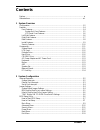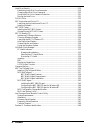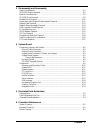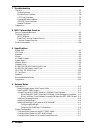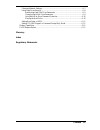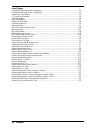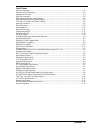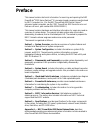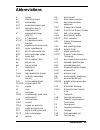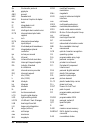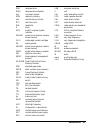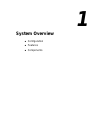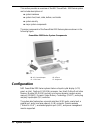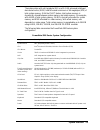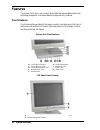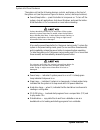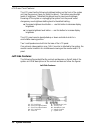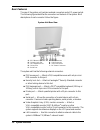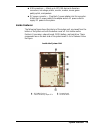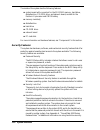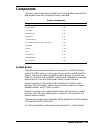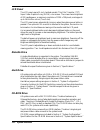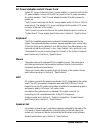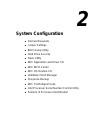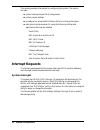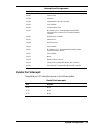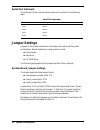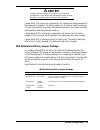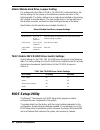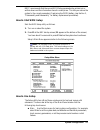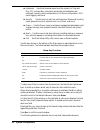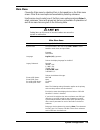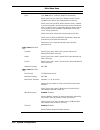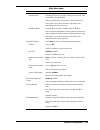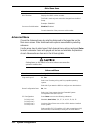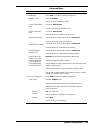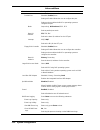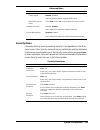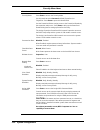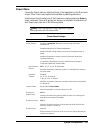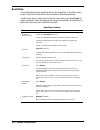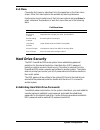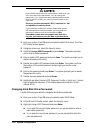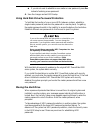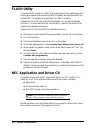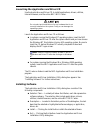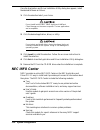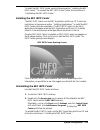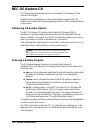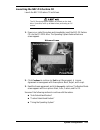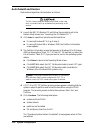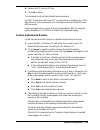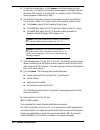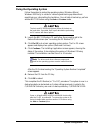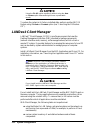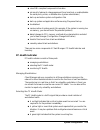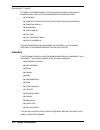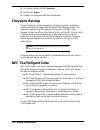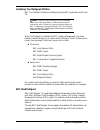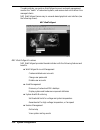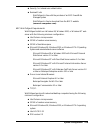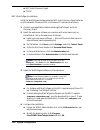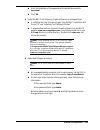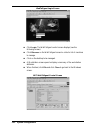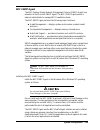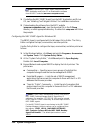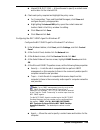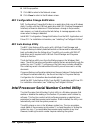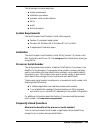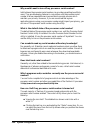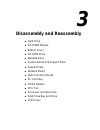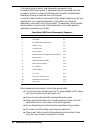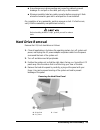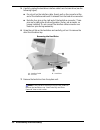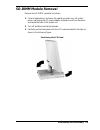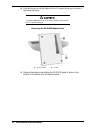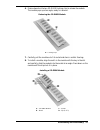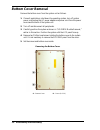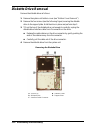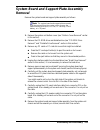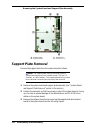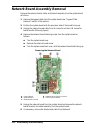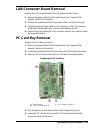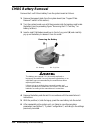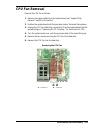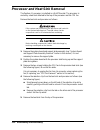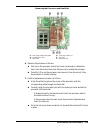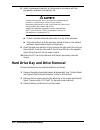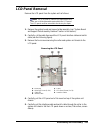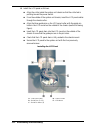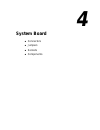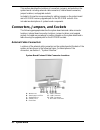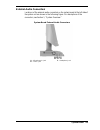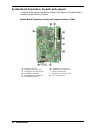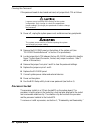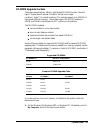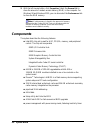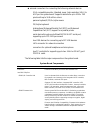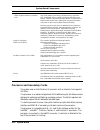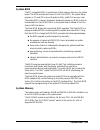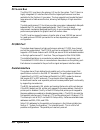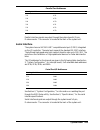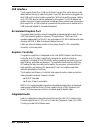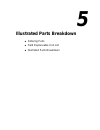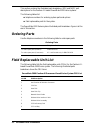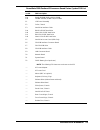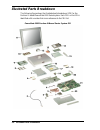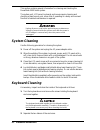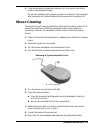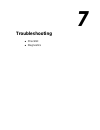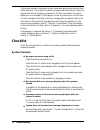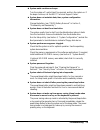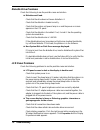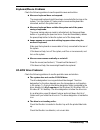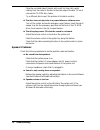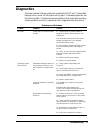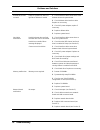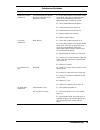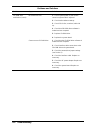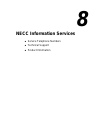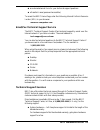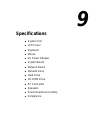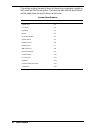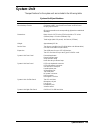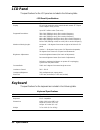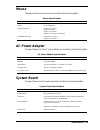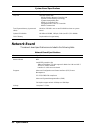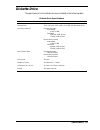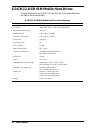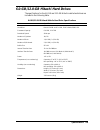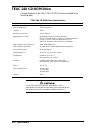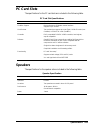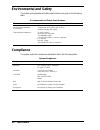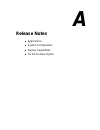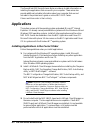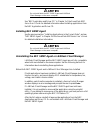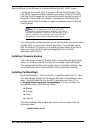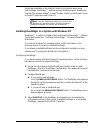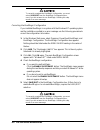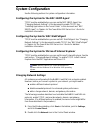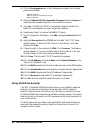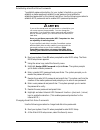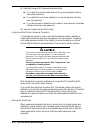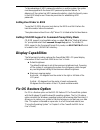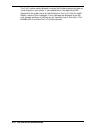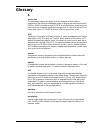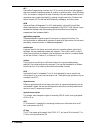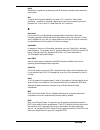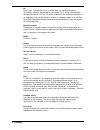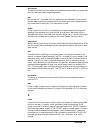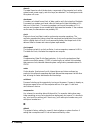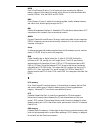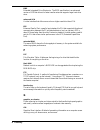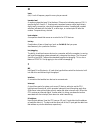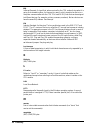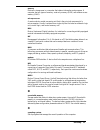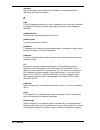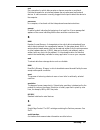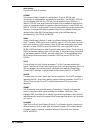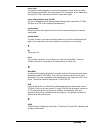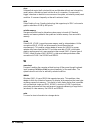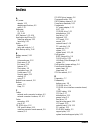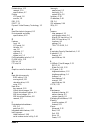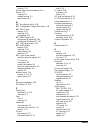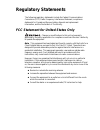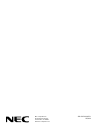- DL manuals
- NEC
- Desktop
- POWERMATE 2000
- Service And Reference Manual
NEC POWERMATE 2000 Service And Reference Manual
Summary of POWERMATE 2000
Page 1
When space is at a premium and flexibility is key p o w e r m a t e ® 20 00 p e n t i u m ® i i i p r o c e s s o r - b a s e d s e r i e s s e r v i c e a n d r e f e r e n c e m a n u a l.
Page 2
First printing — march 2000 copyright 2000 nec computers inc. 15 business park way sacramento, ca 95828 all rights reserved proprietary notice and liability disclaimer the information disclosed in this document, including all designs and related materials, is the valuable property of nec computers i...
Page 3: Contents
Contents iii contents preface.................................................................................................................................. Xi abbreviations ..................................................................................................................... Xiii ...
Page 4
Iv contents hard drive security.......................................................................................................... 2-19 establishing hard disk drive passwords.................................................................... 2-19 changing hard disk drive passwords..............
Page 5
Contents v 3 disassembly and reassembly hard drive removal .......................................................................................................... 3-3 so-dimm module removal ............................................................................................. 3-5 bottom co...
Page 6
Vi contents 7 troubleshooting checklist ............................................................................................................................. 7-2 system problems ........................................................................................................... 7-2 di...
Page 7
Contents vii changing network settings ......................................................................................... A-7 using hard drive security........................................................................................... A-8 establishing hard disk drive passwords ..........
Page 8
Viii contents list of figures powermate 2000 series system components........................................................................................... 1-2 powermate 2000 series system configuration......................................................................................... 1-3...
Page 9
Contents ix list of tables system components ............................................................................................................................... 1-11 interrupt level assignments..................................................................................................
Page 10: Preface
Preface xi preface this manual contains technical information for servicing and repairing the nec powermate ® 2000 series pentium ® iii processor-based computers manufactured by nec computers inc. (for the nec powermate 2000 series celeron ® processor-based computers, see the “nec powermate 2000 ser...
Page 11: Abbreviations
Abbreviations xiii a ampere ac alternating current ack acknowledge agp accelerated graphics port asic application-specific integrated circuit at advanced technology (ibm pc) ata at attachment atapi at attachment packet interface atm asynchronous transfer mode bcd binary-coded decimal bcu bios custom...
Page 12
Xiv abbreviations ftp file transfer protocol gb gigabyte gnd ground hex hexadecimal hga hercules graphics adapter hz hertz ic integrated circuit id identification ide intelligent device electronics idtr interrupt descriptor table register in. Inch inta interrupt acknowledge i/o input/output ipb illu...
Page 13
Abbreviations xv rgb red green blue rgbi red green blue intensity rms root mean square rom read-only memory rpm revolutions per minute rtc real-time clock r/w read/write s slave scsi small computer system interface sdram synchronous dynamic random access memory s.E.C. Single edge contact cartridge s...
Page 14: System Overview
1 system overview ! Configuration ! Features ! Components.
Page 15: Configuration
1-2 system overview this section provides an overview of the nec powermate 2000 series system and includes descriptions of: ! System hardware ! System front, back, sides, bottom, and inside ! System security ! Major system components. The major components of the powermate 2000 series system are show...
Page 16
System overview 1-3 the system ships with a 6.0-gigabyte (gb) or a 12.0-gb enhanced intelligent device electronics (eide) hard drive and a minimum of 64 megabytes (mb) of total system memory. With the dvmt feature, total system memory is dynamically shared between system memory and video memory. For...
Page 17: Features
1-4 system overview features the system front, back, rear, bottom, and inside features are described in the following paragraphs. Also described are system security features. Front features the following figures identify the lamps, controls, and devices on the front of the system unit and the lcd pa...
Page 18
System overview 1-5 system unit front features the system unit has the following devices, controls, and lamps on the front of the system unit (see the previous figure for device, control, and lamp locations). ! Power/sleep button — press this button to turn power on. To turn off the system, close al...
Page 19
1-6 system overview lcd panel front features the lcd panel has the following brightness buttons on the front of the system unit (see the previous figure for button locations). The buttons provide eight levels of brightness. The default brightness level is maximum brightness. Powering off the system ...
Page 20
System overview 1-7 the left side of the system unit has the following devices and controls (see the previous figure for device and control locations). ! Pc card slots 1 and 2 — supports use of 16-bit type ii cards and 32-bit type ii pc cards using cardbus technology. ! Cpu fan — cools the pentium i...
Page 21
1-8 system overview rear features the rear of the system unit contains external connectors and a dc power socket. The following figure identifies the connectors on the back of the system. Brief descriptions of each connector follow the figure. System unit rear view a – ps/2 mouse port f – vga connec...
Page 22
System overview 1-9 ! Usb connectors — attach up to 127 usb devices to these two connectors, including a printer, monitor, modem, mouse, game pads/joystick, and speakers. ! Dc power connector — plug the ac power adapter into this connector. Attach the ac power cable to the adapter and an ac power ou...
Page 23
1-10 system overview the inside of the system has the following features: ! System board with connectors for the so-dimm memory, hard drive, diskette drive, cd-rom drive, and network board; sockets for the pentium iii processor and cmos battery ! Memory module(s) ! Diskette drive ! Hard drive ! Cd-r...
Page 24: Components
System overview 1-11 components the major system components are listed in the following table, along with the page number where each component is briefly described. System components component go to page system board 1-11 lcd panel 1-12 diskette drive 1-12 hard drive 1-12 cd-rom drive 1-12 ac power ...
Page 25
1-12 system overview lcd panel the lcd panel uses a 15-inch, twisted nematic thin film transistor (tft) super video graphics array (svga) color screen. The screen has a brightness of 200 candlepower, a maximum resolution of 1024 x 768 pixels, and supports up to 16.8 million colors (true color). The ...
Page 26
System overview 1-13 ac power adapter and ac power cord system dc power comes from the ac power adapter. A converter built into the ac power adapter converts 110 to 230 vac power to the dc power necessary for system operation. The ac power adapter provides 90-watts of power for system use. The ac po...
Page 27
1-14 system overview network board some systems come with a 10base-t/100base-tx network board installed on the system board. Included on the system board is a lan connector for connecting to a local area network and the system’s network board. Specifications for the network board are given in sectio...
Page 28: System Configuration
2 system configuration ! Interrupt requests ! Jumper settings ! Bios setup utility ! Hard drive security ! Flash utility ! Nec application and driver cd ! Nec info center ! Nec os restore cd ! Landesk client manager ! Cheyenne backup ! Nec tooltelligent suite ! Intel processor serial number control ...
Page 29: Interrupt Requests
2-2 system configuration this section provides information for configuring the system. The section includes: ! System interrupt request (irq) assignments ! System jumper settings ! Procedures for using the bios setup utility to configure the system ! Descriptions and procedures for using the followi...
Page 30
System configuration 2-3 interrupt level assignments interrupt priority interrupt device irq00 system timer irq01 keyboard irq02 programmable interrupt controller irq03 user available irq04 communications port irq05 irq holder for pci steering/digital audio/smbus controller/usb universal host contro...
Page 31: Jumper Settings
2-4 system configuration serial port interrupts the interrupts for the communications serial port are given in the following table. Serial port interrupts port interrupt com1 irq04 com3 irq04 com2 irq04 com4 irq04 jumper settings jumpers on the boards and devices in the system are used to set the sy...
Page 32
System configuration 2-5 jumpers are set correctly at the factory for the system configuration. Only change the appropriate jumper settings. Otherwise, keep the jumpers at their factory settings. Jumper block 7f4 is a two-pin jumper block for clearing the system password if the password is forgotten...
Page 33: Bios Setup Utility
2-6 system configuration hitachi mobile hard drive jumper setting for systems with the hitachi 6.0-gb or 12.0-gb eide mobile hard drive, the factory settings for the jumper on the interface connector are shown in the following table. The factory setting is for a single drive installed on the primary...
Page 34
System configuration 2-7 necc recommends that the current bios setup parameters be printed out or written down and the information stored in a safe place. This lets you restore the system to the current parameters if replacing the cmos battery (see section 3, “disassembly and reassembly” for battery...
Page 35
2-8 system configuration ! Advanced use the advanced menu to set the system for plug and play, pci configuration, serial port and printer port addresses and interrupts, memory cache configurations, i/o device configuration, dmi event logging, and more. ! Security use this menu to set user and superv...
Page 36
System configuration 2-9 main menu choose the main menu by selecting main in the legend bar on the main menu screen. Other main menu options are available by selecting submenus. Use the arrow keys to select one of the main menu options and press enter to select a submenu. Items with grayed-out text ...
Page 37
2-10 system configuration main menu items menu item settings (default is bold) type user, auto,none, cd-rom, ide/atapi removable when set to auto, the values for cylinders, heads, sectors, and maximum capacity are displayed but are read only. When set to auto, the bios detects what the drive is capa...
Page 38
System configuration 2-11 main menu items menu item settings (default is bold) transfer mode standard, fast pio1, fast pio2, fast pio3, fast pio4, fast pio3/dma1, fast pio4/dma2 selects the method for moving data to and from the drive. When type is set to auto, the value in the field is auto- detect...
Page 39
2-12 system configuration main menu items menu item settings (default is bold) bios revision displays the bios revision number. This field is read-only and cannot be changed from the bios setup. Example: 138a0200 processor serial number disabled, enabled controls detection of the processor serial nu...
Page 40
System configuration 2-13 advanced menu menu item settings (default is bold) cache memory press enter to access the following submenus. Memory cache disabled, enabled sets the state of the memory cache. Cache system bios area uncached, write protect controls caching of system bios area. Cache video ...
Page 41
2-14 system configuration advanced menu menu item settings (default is bold) parallel port disabled, enabled, auto setting at enabled allows the user to configure the port. Setting at auto enables the bios or operating system to configure the port. Mode output only, bi-directional, epp, ecp selects ...
Page 42
System configuration 2-15 advanced menu menu item settings (default is bold) event logging enabled, disabled selecting enabled permits logging of dmi events. Mark dmi events as read press enter. Select yes or no to “mark all events as read?” landesk ® service disabled, enabled select enabled to enab...
Page 43
2-16 system configuration security menu items menu item settings (default is bold) security mode press enter to access the security mode. Use this mode to select password (default), smartcard, or fingerprint. Press enter to open the selected field. Use the smartcard field to assign access to the sma...
Page 44
System configuration 2-17 power menu choose the power menu by selecting power in the legend bar on the main menu screen. Other power menu options are available by selecting submenus. Use the arrow keys to select one of the power menu options and press enter to select a submenu. Items with grayed-out...
Page 45
2-18 system configuration boot menu choose the boot menu by selecting boot in the legend bar on the main menu screen. Other boot menu options are available by selecting submenus. Use the arrow keys to select one of the boot menu options and press enter to select a submenu. Items with grayed-out text...
Page 46: Hard Drive Security
System configuration 2-19 exit menu choose the exit menu by selecting exit in the legend bar on the main menu screen. Other exit menu options are available by selecting submenus. Use the arrow keys to select one of the exit menu options and press enter to select a submenu. Explanations of each exit ...
Page 47
2-20 system configuration if you set the master and user password on a hard drive, you can never remove the passwords. You can change the passwords. If you forget the master password and install the drive in another system, you cannot access the data on the hard drive. Once you set these passwords, ...
Page 48
System configuration 2-21 ! If you do not want to establish a new master or user password, press esc instead of entering a new password. 4. Save the changes and exit bios setup. Using hard disk drive password protection to facilitate the transfer of one or more hdds between systems, establish a sing...
Page 49: Flash Utility
2-22 system configuration flash utility the system bios resides on a rom chip in the system and is updated using the following procedure. Before starting the bios update, we recommend that you contact necc for assistance (see section 8 for necc contacts). Update the flash rom with a bios flash diske...
Page 50
System configuration 2-23 launching the application and driver cd use the application and driver cd to install applications, drivers, utilities, internet browsers, and the online nec info center. Do not select and install drivers for any hardware that is not currently installed on the system. Doing ...
Page 51: Nec Info Center
2-24 system configuration once the application and driver installation utility dialog box appears, install the desired software as follows. 1. Click the selection tab of your choice. Do not install both the nec snmp agent and landesk client manager on the same computer. The two applications are inco...
Page 52
System configuration 2-25 to install the nec info center, see the following section “installing the nec info center.” to uninstall the nec info center, follow the instructions in “uninstalling the nec info center.” installing the nec info center the nec info center is on the nec application and driv...
Page 53: Nec Os Restore Cd
2-26 system configuration nec os restore cd the following procedures describe how to use the nec os restore cd that ships with the system. Read the following subsections in their entirety before using the nec os restore cd to restore the windows operating system or factory-installed drivers on the s...
Page 54
System configuration 2-27 launching the nec os restore cd launch the nec os restore cd as follows. The os restore program deletes all the data on the hard drive. If possible, back up all data before performing an os restore. 1. Power on or restart the system and immediately insert the nec os restore...
Page 55
2-28 system configuration auto rebuild and restore reformat and repartition the hard drive as follows. The os restore program deletes all the data on the hard drive. If possible, back up all data before performing an os restore. 1. Launch the nec os restore cd and follow the prompts to get to the re...
Page 56
System configuration 2-29 6. Remove the cd from the cd tray. 7. Click ok to reboot. This completes the auto rebuild and restore procedure. See “nec application and driver cd” for instructions on installing any of the applications or online documents, or to install device drivers that did not come wi...
Page 57
2-30 system configuration 5. To partition the hard drive, click continue on the partitioning the hard drive screen. The partition information screen appears in windows 98 and windows 2000 systems. In windows nt 4.0 systems, the fat16 partition warning appears as described in step 7. 6. The partition...
Page 58
System configuration 2-31 fixing the operating system follow these steps to restore the operating system (windows 98 and windows 2000 only) to a state for retrieving and backing up data without repartitioning or reformatting the hard drive. Once all data is backed up, perform another nec os restore ...
Page 59: Landesk Client Manager
2-32 system configuration using the fix os option repetitively without using the auto or custom option afterward might cause unpredictable results. To restore the system to its factory-installed state, perform another nec os restore using the auto or custom option (see “launching the os restore cd”)...
Page 60
System configuration 2-33 ! View dmi-compliant component information ! Set security features to change password (local machine) or enable/disable the serial ports, printer, or diskette drive (system administrator) ! Back up and restore system configuration files ! Back up system and application soft...
Page 61
2-34 system configuration monitoring pc health pc health can be determined by monitoring various system components for threshold levels. Some of the components that are monitored include: ! Drive space ! Prediction of hard drive failure (smart hard drive failure prediction) ! Free virtual memory ! T...
Page 62
System configuration 2-35 dmi as a part of the landesk client manager, the desktop management interface (dmi) is the standard interface used to manage system components on the computer. Examples of system components are network interface cards and software applications. System components provide a m...
Page 63: Cheyenne Backup
2-36 system configuration 3. In explorer, double click (c:) landesk . 4. Double click admin . 5. Double click setup.Exe and follow the prompts. Cheyenne backup cheyenne backup is a data management and backup program, available on systems running the windows 98 or windows 2000 operating system. This ...
Page 64
System configuration 2-37 installing tooltelligent utilities nec tooltelligent utilities are installed using the nec application and driver cd. Note : landesk client manager should be installed before any of the applications or utilities that function in conjunction with it. Install the cheyenne bac...
Page 65
2-38 system configuration the administrator can perform webtelligent account and asset management, monitor the “health” of networked systems, and receive alert notifications from managed clients. Nec webtelligent has an easy-to-use web-based graphical user interface (see the following screen). Nec w...
Page 66
System configuration 2-39 ! Security, for intranet user authentication ! Reduced costs webtelligent is free with the purchase of an nec powermate managed system webtelligent is free to download from the necc website ( www.Nec-computers.Com). Nec webtelligent requirements webtelligent installs on a w...
Page 67
2-40 system configuration ! Nec auto-discovery agent ! Tcp/ip. Nec webtelligent installation install the webtelligent software and the nec auto discovery agent software on a windows 98, windows 2000, or windows nt web server as follows. 1. Close all open applications before installing webtelligent a...
Page 68
System configuration 2-41 ! Scroll to the bottom of the page and set the default document to login.Html . ! Click ok . 5. Install the nec auto discovery agent software on a managed client. ! If installing the auto discovery agent from the nec application and driver cd, see “installing tooltelligent ...
Page 69
2-42 system configuration webtelligent login screen ! Click login . The webtelligent control screen displays (see the following screen). ! Click discover on the webtelligent screen to collect a list of machines to manage. ! Click on the desktop to be managed. ! A workstation screen opens to display ...
Page 70
System configuration 2-43 nec snmp agent the nec desktop simple network management protocol (snmp) agent is an extension to the microsoft snmp agent. The nec snmp agent permits a network administrator to manage nec powermate clients. The nec snmp agent performs the following major functions: ! Asset...
Page 71
2-44 system configuration note : install the nec snmp agent software from the nec application and driver cd or download the software from the necc website (www.Nec-computers.Com). 1. If installing the nec snmp agent from the nec application and driver cd, see “installing tooltelligent utilities” for...
Page 72
System configuration 2-45 ! Internet mib (rfc 1156) — allows the user to specify a contact name and location for the internet mib. 4. Check each policy required and highlight the policy name. ! For communities, traps, and permitted managers, click show and configure the policy as appropriate. ! High...
Page 73
2-46 system configuration 6. Edit the properties. 7. Click ok to return to the network screen. 8. Click close to return to the windows screen. Nec configuration change notification nec configuration change notification is an application that runs as windows starts. It works with the landesk applicat...
Page 74
System configuration 2-47 the following information describes: ! System requirements ! Installation procedures ! Processor serial number features ! Faqs ! Errata ! Technical support. System requirements the intel processor serial number control utility requires: ! Pentium iii processor-based system ...
Page 75
2-48 system configuration why would i want to turn off my processor serial number? Intel believes the processor serial number can provide compelling benefits to users. They are developing features in conjunction with the processor serial number to allow responsible service providers to provide servi...
Page 76
System configuration 2-49 technical support for world wide 7 days a week, 24 hours a day technical support, please visit the intel support website at http://support.Intel.Com . Email: support@intel.Com . In the united states, call 800-628-8686 from 5:00 a.M. To 5:00 p.M. Pacific standard time. For w...
Page 77: Disassembly And Reassembly
3 disassembly and reassembly ! Hard drive ! So-dimm module ! Bottom cover ! Cd-rom drive ! Diskette drive ! System board and support plate ! Support plate ! Network board ! Lan connector board ! Pc card bay ! Cmos battery ! Cpu fan ! Processor and heat sink ! Hard drive bay and drive ! Lcd panel.
Page 78
3-2 disassembly and reassembly this section contains step-by-step disassembly procedures for the powermate 2000 series system. A disassembly figure is provided with most procedures. Section 5 includes a field-level parts list and an illustrated parts breakdown showing an exploded view of the system....
Page 79: Hard Drive Removal
Disassembly and reassembly 3-3 ! Use extreme care in disconnecting and connecting cables to prevent breakage. Do not pull on the cable, pull only on the connector. ! Wherever possible, label any cable connector before removing it. Note where the connector goes and in what position it was installed. ...
Page 80
3-4 disassembly and reassembly 5. Carefully unplug the hard drive interface cable from the hard drive (see the following figure). ! Do not pull on the interface cable. Evenly pull on the connector at the end of the interface cable until it releases from the hard drive connector. ! Note the four pins...
Page 81: So-Dimm Module Removal
Disassembly and reassembly 3-5 so-dimm module removal remove the so-dimm module(s) as follows. 1. Close all applications, shut down the operating system, turn off system power, and unplug the ac power adapter and power cord from the power source and the back of the system unit. 2. Turn off and disco...
Page 82
3-6 disassembly and reassembly 4. Position the unit on its left side with the lcd panel facing up, as shown in the following figure to prevent damage to the lcd panel, position the unit with the lcd panel facing up. Removing the so-dimm module panel a – access panel b – screw 5. Remove the single sc...
Page 83
Disassembly and reassembly 3-7 6. Press outward on the two so-dimm locking clips to release the module. The module pops up at an angle, ready for removal. Releasing the so-dimm module a – locking clips 7. Carefully pull the module out of its socket and store in a static free bag. 8. To install a mod...
Page 84: Bottom Cover Removal
3-8 disassembly and reassembly bottom cover removal remove the bottom cover from the system unit as follows. 1. Close all applications, shut down the operating system, turn off system power, and unplug the ac power adapter and power cord from the power source and the back of the system unit. 2. Turn...
Page 85: Cd-Rom Drive Removal
Disassembly and reassembly 3-9 cd-rom drive removal remove the cd-rom drive as follows. 1. Remove the system unit bottom cover (see “bottom cover removal” earlier in this section). 2. Disconnect the cd-rom drive interface cable from its connector on the drive. ! Release the cable retainer on the dri...
Page 86: Diskette Drive Removal
3-10 disassembly and reassembly diskette drive removal remove the diskette drive as follows. 1. Remove the system unit bottom cover (see “bottom cover removal”). 2. Remove the four screws (see the following figure) securing the diskette drive to the support plate. Hold the drive in place and perform...
Page 87: Removal
Disassembly and reassembly 3-11 system board and support plate assembly removal remove the system board and support plate assembly as follows. Note : the system board and support plate assembly must be removed from the system unit to remove the network board, processor, cpu fan, pc card bay, cmos ba...
Page 88: Support Plate Removal
3-12 disassembly and reassembly removing the system board and support plate assembly a – support plate c – standoff (1) b – system board d – screw (1 of 7) support plate removal remove the support plate from the system board as follows. Note : the support plate must be removed from the system board ...
Page 89
Disassembly and reassembly 3-13 removing the support plate mounting screws a – support plate e – plastic shield b – network board screw f – pc card bay c – network board g – special screw d – system board 4. Slide the black plastic shield out of the pc card bay to access the special screw securing t...
Page 90
3-14 disassembly and reassembly network board assembly removal remove the network board, cable, and bracket assembly from the system board as follows. 1. Remove the support plate from the system board (see “support plate removal” earlier in this section). 2. Position the system board with the proces...
Page 91: Lan Connector Board Removal
Disassembly and reassembly 3-15 lan connector board removal remove the lan connector board from the system board as follows. 1. Remove the support plate from the system board (see “support plate removal” earlier in this section). 2. Position the system board with the processor side of the board faci...
Page 92: Cmos Battery Removal
3-16 disassembly and reassembly cmos battery removal remove the 3-volt lithium battery from the system board as follows. 1. Remove the support plate from the system board (see “support plate removal” earlier in this section). 2. Turn the system board over with the processor side facing down and loca...
Page 93: Cpu Fan Removal
Disassembly and reassembly 3-17 cpu fan removal remove the cpu fan as follows. 1. Remove the support plate from the system board (see “support plate removal” earlier in this section). 2. Position the system board with the processor side of the board facing down. 3. Unplug the cpu fan cable from conn...
Page 94
3-18 disassembly and reassembly processor and heat sink removal the pentium iii processor is installed in a slot370 socket. The processor is cooled by a heat sink attached to the top of the processor and the cpu fan. Remove the heat sink and processor as follows. If the system was just running, the ...
Page 95
Disassembly and reassembly 3-19 removing the processor and heat sink a – lock lever (under heat sink) d – cpu fan screws (2) b – socket tab (1 of 2) e – cpu fan c – heat sink f – retention clip 6. Remove the processor as follows. ! Pull out on the processor socket lock lever just enough to release t...
Page 96
3-20 disassembly and reassembly 8. Install a replacement heat sink as follows and in accordance with the procedures contained in the heat sink kit. Using the wrong heat sink or no heat sink can damage the processor, system board, or both. Ensure that the replacement processor has the correct heat si...
Page 97: Lcd Panel Removal
Disassembly and reassembly 3-21 lcd panel removal remove the lcd panel from the system unit as follows. Note : the lcd panel is a whole unit replaceable item. There are no field replaceable parts within the lcd panel. The lcd panel must be returned to the factory for repair. 1. Remove the system boa...
Page 98
3-22 disassembly and reassembly 6. Install the lcd panel as follows. ! Align the collar inside the system unit chassis so that the collar tab is pointing toward the power switch. ! From the outside of the system unit chassis, insert the lcd panel cables through the chassis collar. ! Align the three ...
Page 99
Disassembly and reassembly 3-23 7. Check that the lcd panel swivels side-to-side and tilts up and down. If it does not, check the alignment of the collar tab. 8. Secure the cables with a cable tie inserted through the hole in the hard drive bay and around the cables. Do not snug up the cable tie. Le...
Page 100: System Board
4 system board ! Connectors ! Jumpers ! Sockets ! Components.
Page 101
4-2 system board this section describes the locations of connectors, jumpers, and sockets on the system board, including external cable connectors, internal board connectors, jumper locations, and upgrade sockets. Included in this section are procedures for setting jumpers on the system board and a ...
Page 102
System board 4-3 external audio connectors locations of the external audio connectors on the system board at the left side of the system unit are shown in the following figure. For descriptions of the connectors, see section 1, “system overview.” system board external audio connectors a – microphone...
Page 103
4-4 system board system board connectors, sockets, and jumpers locations of the internal connectors, sockets, and jumper on the system board are shown in the following figures. System board connector, socket, and jumper locations - side 1 a – battery socket p24 g – cd-rom connector p20 b – hard driv...
Page 104
System board 4-5 system board internal connector and socket locations - side 2 a – lan connector p15 g – vga connector p05 b – mouse port p01 h – speaker connector p12 c – keyboard port p02 i – usb connector p06 d – parallel port connector p03 j – dc power connector p07 e – serial port connector p04...
Page 105
4-6 system board clearing the password if the password needs to be cleared and reset, set jumper block 7f4 as follows. Jumpers are set correctly at the factory for the system configuration. Only change (or check) the appropriate jumper setting if you forgot your password or want to change the passwo...
Page 106
System board 4-7 so-dimm upgrade sockets the system board has two 168-pin, gold-plated so-dimm sockets. (see the figure “system board internal connector, socket, and jumper locations - side 1” for socket locations.) the sockets support up to 256 mb of high-speed sdram memory. The sockets support so-...
Page 107: Components
4-8 system board 2. With the left mouse button, click properties . Select the general tab to show the amount of random access memory (ram) in the computer. For windows 98 and windows 2000, you can also select the performance tab to show the ram memory. Note : if a discrepancy is found in the amount ...
Page 108
System board 4-9 ! External connectors for connecting the following external devices: vga-compatible monitor (standard, super, high-resolution vga) to agp port on system board. Supports resolutions up to 1024 x 768 pixels with up to 16.8 million colors. Personal system/2 (ps/2 ® )-style mouse ps/2-s...
Page 109
4-10 system board system board components component function 82810 graphics memory controller hub uses intel graphics technology, software drivers, and direct agp (integrated agp) to create vivid 2d and 3d effects and images. Features integrated hardware motion compensation to improve video quality ...
Page 110
System board 4-11 system bios the pci-compatible bios is contained in a flash memory device on the system board. The bios provides the power-on self-test (post), the system setup program, a pci and ide auto-configuration utility, and bios recovery code. The system bios is always shadowed. Shadowing ...
Page 111
4-12 system board pci local bus the 32-bit pci local bus is the primary i/o bus for the system. The pci bus is a highly integrated i/o interface that offers the highest performance local bus available for the pentium iii processor. The bus supports burst modes that send large amounts of data across ...
Page 112
System board 4-13 parallel port addresses starting i/o address port 378 lpt1 278 lpt2 228 lpt3 378 lpt1 278 lpt2 228 lpt3 parallel interface signals are output through the system board’s 25-pin, d-subconnector. The connector is located at the back of the system unit. Serial interface the system has ...
Page 113
4-14 system board usb interface the universal serial bus (usb) ports allow plug and play serial devices to be added without having to open the system. One usb device can be plugged into each usb port for direct system connection. With a hub and the proper cabling, up to 127 usb devices can be addres...
Page 114: Illustrated Parts Breakdown
5 illustrated parts breakdown ! Ordering parts ! Field replaceable unit list ! Illustrated parts breakdown.
Page 115: Ordering Parts
5-2 illustrated parts breakdown this section contains the illustrated parts breakdown (ipb) and necc part descriptions for the pentium iii-based powermate 2000 series systems. The following tables list ! Telephone numbers for ordering system parts and options ! Field-replaceable parts for the system...
Page 116
Illustrated parts breakdown 5-3 powermate 2000 pentium iii processor-based series system fru list item no. On ipb fru description 10a 10b 64-mb sdram (8 mb x 64) so-dimm 128-mb sdram (16 mb x 64) so-dimm 11 lcd panel assembly 12 collar, chassis 13 hard drive interface cable 14a 14b 14c 14d ibm 6.0-g...
Page 117: Illustrated Parts Breakdown
5-4 illustrated parts breakdown illustrated parts breakdown the following figure shows the illustrated parts breakdown (ipb) for the pentium iii-based powermate 2000 series system. Each fru on the ipb is identified with a number that cross-references to the fru list. Powermate 2000 pentium iii-based...
Page 118: Preventive Maintenance
6 preventive maintenance ! System cleaning ! Keyboard cleaning ! Mouse cleaning.
Page 119: System Cleaning
6-2 preventive maintenance this section contains general information for cleaning and checking the powermate 2000 series system. The system unit, lcd panel, keyboard, and mouse require cleaning and checking at least once a year, more often if operating in a dusty environment. No other scheduled main...
Page 120: Mouse Cleaning
Preventive maintenance 6-3 3. Clean the enclosure and keys with a damp cloth. Use a small, soft-bristle brush to clean between the keys. Do not wet or dampen the keyboard’s printed circuit board. If the board gets wet, thoroughly dry it before reattaching the keyboard to the system unit. Mouse clean...
Page 121: Troubleshooting
7 troubleshooting ! Checklist ! Diagnostics.
Page 122: Checklist
7-2 troubleshooting this section provides information to help isolate and repair system malfunctions at the field level. The system has a built-in program that automatically checks its components when the system is powered on. If there is a problem, the system displays an error message. If this happ...
Page 123
Troubleshooting 7-3 ! System emits continuous beeps. Turn the system off, wait at least five seconds, and turn the system on. If the beeps continue, call the necc technical support center. ! System does not maintain date, time, system configuration information. Change the battery (see “cmos battery ...
Page 124
7-4 troubleshooting diskette drive problems check the following to see the possible cause and solution. ! Diskette won’t load. Check that the drive does not have a diskette in it. Check that the diskette is loaded correctly. Check that the system unit power lamp is on and the power-on screen appears...
Page 125
Troubleshooting 7-5 keyboard/mouse problems check the following problem to see the possible cause and solution. ! Mouse or keyboard does not respond. The mouse and keyboard might have been connected after turning on the system. Turn the system off, make sure the mouse and keyboard are connected, and...
Page 126
7-6 troubleshooting clean the non-label side of the disc with a soft lint-free cloth, gently rubbing from the center of the disc to the outer edge of the disc. Or use a commercial cd-rom disc cleaner. Try a different disc to see if the problem is limited to one disc. ! The disc does not eject due to...
Page 127: Diagnostics
Troubleshooting 7-7 diagnostics one beep indicates that the system has completed its post test. If intermittent beeping occurs, power off the system and try again. If the beeping persists, see the following table. The table summarizes problems that might develop during system operation and lists (in...
Page 128
7-8 troubleshooting problems and solutions problem symptom solution diskette drive does not work lamp on system unit does not light when diskette is loaded. 1. Check interface cable connections at the diskette drive and system board. 2. Check diskette drive interface cable. Replace as necessary. 3. ...
Page 129
Troubleshooting 7-9 problems and solutions problem symptom solution keyboard or mouse malfunction lcd panel display has prompt, but cannot input data using keyboard or mouse. 1. Ensure that system is not in power saving sleep mode. Press (for no more than three seconds) and immediately release the p...
Page 130
7-10 troubleshooting problems and solutions problem symptom solution cd-rom drive malfunction (cont’d) no sound from cds. 1. Check system power on and volume control on system side is adjusted. 2. Check audio software settings. 3. Check cd for dirt, scratches, label side up. 4. Check that cd-rom dri...
Page 131: Necc Information Services
8 necc information services ! Service telephone numbers ! Technical support ! Product information.
Page 132: Service Telephone Numbers
8-2 necc information services this section contains the following necc service and support information: ! Service and support telephone numbers ! Technical support ! Product information. Service telephone numbers the following table lists the telephone numbers for the necc service and support functi...
Page 133
Necc information services 8-3 ! An automated email form for your technical support questions ! A reseller’s area (password accessible). To access the necc home page, enter the following internet uniform resource locator (url) in your browser: www.Nec-computers.Com email/fax technical support service...
Page 134: Product Information
8-4 necc information services ! Preinstalled software — toll-free phone support for 90 days from the time of your first call to the necc technical support center. After the initial 90 days, get preinstalled software support for a fee. Please have available your system’s name, model number, serial nu...
Page 135: Specifications
9 specifications ! System unit ! Lcd panel ! Keyboard ! Mouse ! Ac power adapter ! System board ! Network board ! Diskette drive ! Hard drive ! Cd-rom drive ! Pc card slots ! Speakers ! Environmental and safety ! Compliance.
Page 136
9-2 specifications this section contains the specifications for the various components comprising the powermate 2000 series system. The following table lists the specifications and the pages where the specifications can be found. System specifications specification go to page system unit 9-3 lcd pan...
Page 137: System Unit
Specifications 9-3 system unit the specifications for the system unit are included in the following table. System unit specifications feature specification microdesktop chassis conforms to nec very-small form factor and flat panel display specifications 85 percent smaller and correspondingly lighter...
Page 138: Lcd Panel
9-4 specifications lcd panel the specifications for the lcd panel are included in the following table. Lcd panel specifications feature specification display 15-inch high resolution active matrix twisted nematic tft super video graphics array (svga) up to 16.7 million colors (true color) supported r...
Page 139: Mouse
Specifications 9-5 mouse the specifications for the mouse are included in the following table. Mouse specifications feature specification mouse ps/2-compatible physical features length: 4.53 inches width: 2.6 inches height: 1.52 inches weight: 170 grams +/1 20 grams temperature range operating: 5 ° ...
Page 140: Network Board
9-6 specifications system board specifications feature specification chip set intel i810 chipset with 82810 graphics memory controller hub dynamic video memory technology system manageability bus 82801 i/o controller hub integrated audio-codec 97 controller 82802 firmware hub total system memory (sy...
Page 141: Diskette Drive
Specifications 9-7 diskette drive the specifications for the diskette drive are included in the following table. Diskette drive specifications feature specification diskette drive teac fd-05hg-5721 or nec fd-1238t-034-d diskette drive recording capacity high density mode: unformatted: 2.00/1.00 mb f...
Page 142
9-8 specifications 6.0-gb/12.0-gb ibm mobile hard drives the specifications for the ibm 6.0-gb and 12.0-gb mobile hard drives are included in the following table. 6.0-gb/12.0-gb ibm mobile hard drive specifications feature specification hard drive ibm 6.0-gb and 12.0-gb, eide udma/33/66 nominal rota...
Page 143
Specifications 9-9 6.0-gb/12.0-gb hitachi hard drives the specifications for the 6.0-gb and 12.0-gb hitachi mobile hard drives are included in the following table. 6.0-gb/12.0-gb hitachi mobile hard drive specifications feature specification hard drive hitachi 6.0-gb and 12.0-gb , eide udma/33/66, a...
Page 144: Teac 24X Cd-Rom Drive
9-10 specifications teac 24x cd-rom drive the specifications for the teac 24x cd-rom drive are included in the following table. Teac 24x cd-rom drive specifications feature specification 24x cd-rom drive teac super-slim interface atapi random access time 130 ms (typical) applicable disc format mixed...
Page 145: Pc Card Slots
Specifications 9-11 pc card slots the specifications for the pc card slots are included in the following table. Pc card slot specifications feature specification cardbus support high performance 32-bit/bus master interface supports up to 33 mhz card sockets two sockets that support up to two type ii...
Page 146: Environmental and Safety
9-12 specifications environmental and safety the system environmental and safety specifications are given in the following table. Environmental and safety specifications feature specification recommended operating environment temperature: 32 ° f to 95 ° f (0 ° c to 35 ° c) relative humidity: 8% to 8...
Page 147: Release Notes
A release notes ! Applications ! System configuration ! Display capabilities ! Fix os restore option.
Page 148: Applications
A-2 pm 2000 series release notes the powermate 2000 series release notes provide up-to-date information on installing the applications that come with your computer. These notes also provide additional valuable information about your computer that was not included in the printed user’s guide or onlin...
Page 149
Pm 2000 series release notes a-3 do not install both the nec snmp agent and landesk client manager on the same computer. See “nec application and driver cd” in chapter 3 of the powermate 2000 series user’s guide for detailed information about installing applications from the nec application and driv...
Page 150
A-4 pm 2000 series release notes when landesk client manager is installed without the nec snmp agent you can use the uninstall utility to remove landesk client manager if the nec snmp agent has not been installed on the system. When you uninstall landesk client manager, do not interrupt the uninstal...
Page 151
Pm 2000 series release notes a-5 see the documentation in the userinfo folder for information about using partitionmagic, bootmagic™, and the recovery diskette program. Reading the userinfo files requires adobe ® acrobat ® reader. Adobe acrobat reader comes on the nec application and driver cd. Note...
Page 152
A-6 pm 2000 series release notes to correctly complete the bootmagic configuration, you must select save/exit from the bootmagic configuration box, even if you do not want to use bootmagic. Omitting this step results in an error message. Correcting the bootmagic configuration if you installed bootma...
Page 153: System Configuration
Pm 2000 series release notes a-7 system configuration see the following sections for system configuration information. Configuring the system for the nec snmp agent tcp/ip must be enabled before you can use the nec snmp agent. See “changing network settings” in this document to enable tcp/ip. See “i...
Page 154
A-8 pm 2000 series release notes 3. Click the configuration tab. In the configuration display, the following protocols are loaded: netbeui protocol nwlink ipxspx-compatible transport nwlink netbios 4. Highlight nwlink ipxspx-compatible transport and click remove . A warning window appears asking for...
Page 155
Pm 2000 series release notes a-9 establishing hard disk drive passwords to establish password protection for your system’s hard drive, you must establish a master password, establish a user password, and enable the established passwords for the internal hard drive. Use the following procedure to est...
Page 156
A-10 pm 2000 series release notes 3. Highlight assign hdd password and press enter. ! If you enter the current master password, you are prompted to enter a new master password. ! If you enter the current user password, you are prompted to enter the new user password. ! If you do not want to establis...
Page 157: Display Capabilities
Pm 2000 series release notes a-11 to take advantage of hdd password protection in another system, the system must be equipped with the same hdd password protection feature. To determine if the system has hdd password protection, check the security menu in the bios setup to see if there are provision...
Page 158
A-12 pm 2000 series release notes the fix os restore option attempts to restore the windows operating system as it was shipped on your system. If you updated any of the applications that shipped with the system, such as internet explorer, the fix os function might display a series of error messages....
Page 159: Glossary
Glossary 1 glossary a access time the time period between the supply of an access signal and the output or acceptance of the data by the addressed system. Examples are the access times for drams, srams, hard drives, and cd-rom drives. Hard drive access time is the time it takes for a computer to get...
Page 160
2 glossary api application programming interface. An api is a series of functions that programs can use to make the operating system do routine or repetitive tasks. Using windows apis, for example, a program can open windows, files, and message boxes (as well as perform more complicated tasks) by pa...
Page 161
Glossary 3 audio relating to or capable of producing sound. Multimedia computers make extensive use of audio. Avi a digital movie format created by microsoft. Avi is short for “audio/video interleave,” a method of including a digital movie and its accompanying sound in the same file. Files in the av...
Page 162
4 glossary bit binary digit. The smallest unit of computer data. A single digital piece of information, generally represented by the numeral 0 or 1. Usually the transition between the states of +5v and -5v within a computer, the charge of a transistor in an integrated circuit, or the change in polar...
Page 163
Glossary 5 boot sector the part of the boot block that contains the operating system loader, a program that starts by itself and loads the operating system. Bps bits per second. The number of bits of data that can be transmitted in one second. Because data compression schemes enable more than one bi...
Page 164
6 glossary chassis the metal frame to which the electronic components of the computer (such as the system board, power supply, and drive bays) are attached. The chassis goes inside the system unit cover. Checksum a number, calculated from a block of data, used to verify the integrity of that data. F...
Page 165
Glossary 7 dimm dual inline memory module. Circuit board with pins connecting to different memory chips on both sides of the board, which allows for wider and faster data transfer (128-bit). Also see simm and so-dimm. Dma direct memory access. A method for transferring data, usually between memory a...
Page 166
8 glossary eide extended integrated drive electronics. The eide specification is an enhanced version of ide that allows for faster transfer rates and supports larger hard drive sizes. Enhanced vga a video interface that offers more colors or higher resolution than vga. Epp enhanced parallel port, a ...
Page 167
Glossary 9 h hertz (hz) a unit of frequency equal to one cycle per second. Hexadecimal a number system that uses 16 as the base. (place value indicates powers of 16.) it uses the digits 0-9 and a-f. Used around computers because a byte (eight binary digits) easily converts to a two digit hexadecimal...
Page 168
10 glossary irq interrupt request. A signal that, when received by the cpu, makes it stop what it is going to do something else. An interrupt is a way in which a particular device in a computer communicates with the cpu. Pcs have 16 irq lines that can be assigned to different devices (for example, p...
Page 169
Glossary 11 memory electronic storage area in a computer that retains information and programs. A computer has two types of memory: read-only memory (rom) and random access memory (ram). Microprocessor a semiconductor central processing unit that is the principal component of a microcomputer. Usuall...
Page 170
12 glossary overwrite storing information at a location where information is already stored, thus destroying the original information. P page a type of message transmission in which a message is sent or received via modem to a paging device from a computer (with paging communications software) or te...
Page 171
Glossary 13 port any connection by which data can enter or leave a computer or peripheral. Provides the means for an interface between the microprocessor and external devices. A cable connector is usually plugged into the port to attach the device to the computer. Processor in a computer, a function...
Page 172
14 glossary serial printer a printer with a serial interface. Sgram synchronous graphic random access memory. A type of dram used increasingly on video adapters and graphics accelerators. Like sdram, sgram can synchronize itself with the cpu bus clock at speeds of up to 100 mhz. In addition, sgram u...
Page 173
Glossary 15 sound card an expansion card designed for sound input and output. Sound cards can record and play back digital audio. Most also have a midi synthesizer, which means they can play midi files; some also have midi inputs and outputs. Super video graphics array (svga) a color bit-mapped grap...
Page 174
16 glossary virus software that copies itself onto hard drives and diskettes without user intervention, usually when a diskette is placed into the drive of a computer. Viruses usually trigger a harmless or destructive occurrence on the system, activated by some preset condition. Viruses are frequent...
Page 175
Glossary 17 write-back also called copy back. A cache strategy where write operations to data stored in the internal microprocessor l1 cache aren’t copied to system memory until absolutely necessary. In contrast, a write-through cache performs all write operations in parallel; data is written to sys...
Page 176: Index
Index-1 a ac power adapter, 1-13 adapter specifications, 9-5 cable, 1-13 addresses ip, 2-44 ipx, 2-44 agp features, 1-13, 4-14 application and driver cd installing software, 2-23 launching, 2-23 audio features, 4-14 jacks and controls, 1-7 auto backup utility, 2-46 b battery removal, 3-16 bios advan...
Page 177
Index-2 diskette drive, 1-12 removal, 3-10 specifications, 9-7 display lcd panel, 1-8 monitor, 1-8 dmi, 2-35 dvmt, 1-2 dynamic video memory technology, 1-2 e email/fax technical support, 8-3 environmental and safety specifications, 9-12 f features front, 1-4 lcd panel, 1-6 left side, 1-6 rear, 1-8 r...
Page 178
Index-3 security, 2-15 motion video controller features, 4-14 mouse, 1-13 cleaning, 6-3 problem solving, 7-5 specifications, 9-5 n nec auto backup utility, 2-46 nec configuration change notification, 2-46 nec info center features, 2-24 installing, 2-25 uninstalling, 2-25 nec snmp agent, 2-43 configu...
Page 179
Index-4 system board, 9-5 system unit, 9-3 starting bios setup utility, 2-7 support plate removal, 3-12 system cleaning, 6-2 configuration, 1-2 front features, 1-4 interrupts, 2-2 overview, 1-2 security, 1-10 specifications, 9-2 system board, 1-11 components, 4-8 major components, 4-9 removal, 3-11 ...
Page 180: Regulatory Statements
Regulatory statements the following regulatory statements include the federal communications commission (fcc) radio frequency interference statement, compliance statements for canada and europe, battery disposal and replacement information, and the declaration of conformity. Fcc statement for united...
Page 181
2 regulatory statements canadian department of communications compliance statement this class b digital apparatus meets all requirements of the canadian interference-causing equipment regulations (pursuant to ices-003 issue 2, revision 1). Avis de conformité aux normes du ministere des communication...
Page 182
Regulatory statements 3 battery disposal the cmos battery is made of lithium. Contact your local waste management officials for other information regarding the environmentally sound collection, recycling, and disposal of the batteries. Mini-pci fcc registration numbers if your system has a built-in ...
Page 183
Nec computers inc. 15 business park way sacramento, ca 95828 www.Nec-computers.Com 456-00130-000srv 03/2000