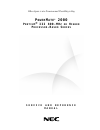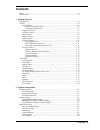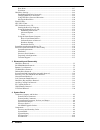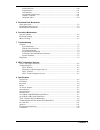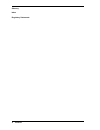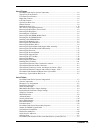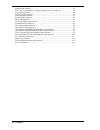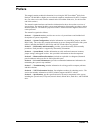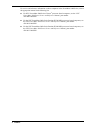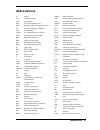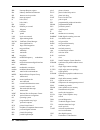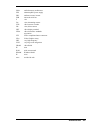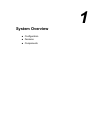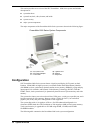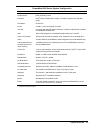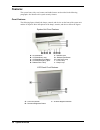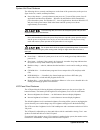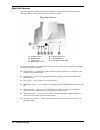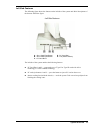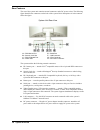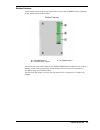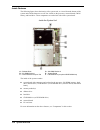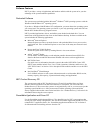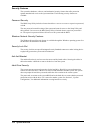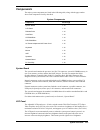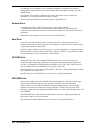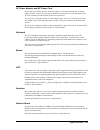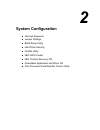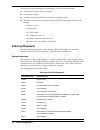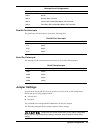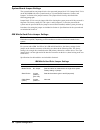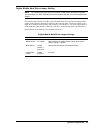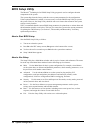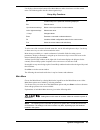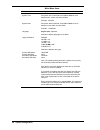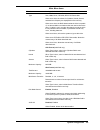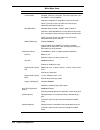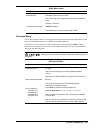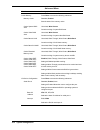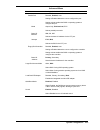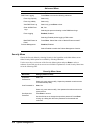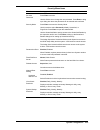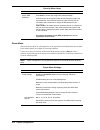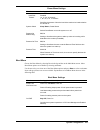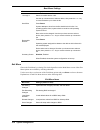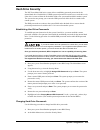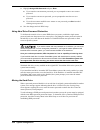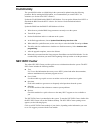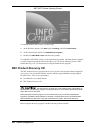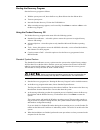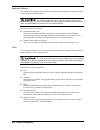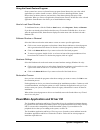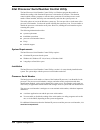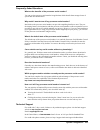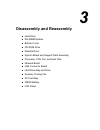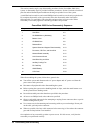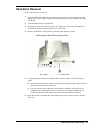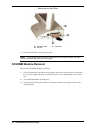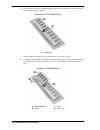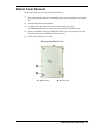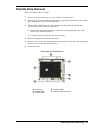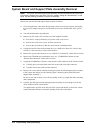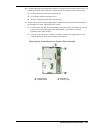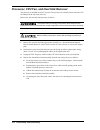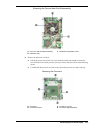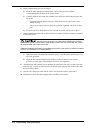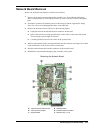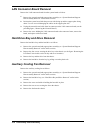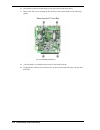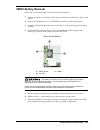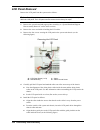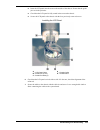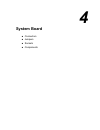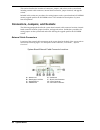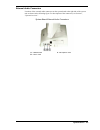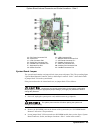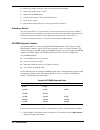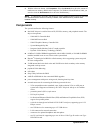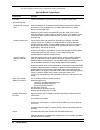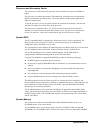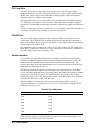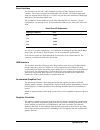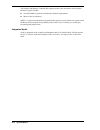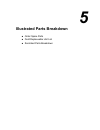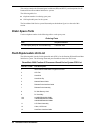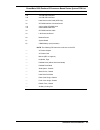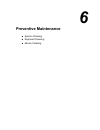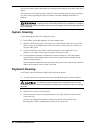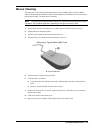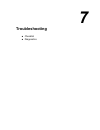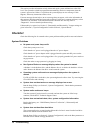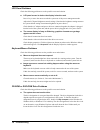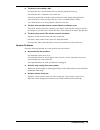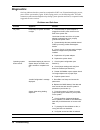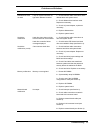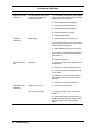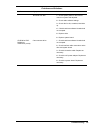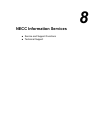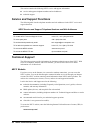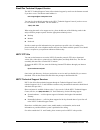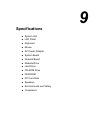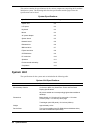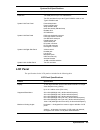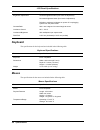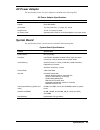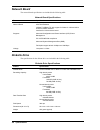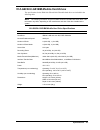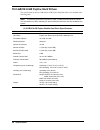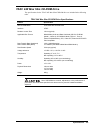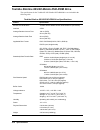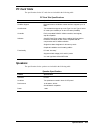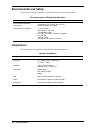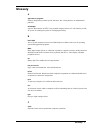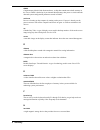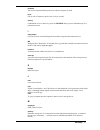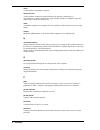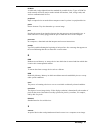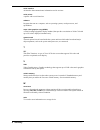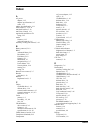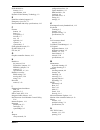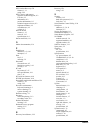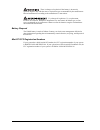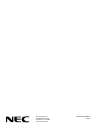- DL manuals
- NEC
- Desktop
- POWERMATE 2000
- Service And Reference Manual
NEC POWERMATE 2000 Service And Reference Manual
Summary of POWERMATE 2000
Page 1
When space is at a premium and flexibility is key p o w e r m a t e ® 2 0 0 0 p e n t i u m ® i i i 8 0 0 - m h z o r h i g h e r p r o c e s s o r - b a s e d s e r i e s s e r v i c e a n d r e f e r e n c e m a n u a l.
Page 2
First printing — december 2000 copyright 2000 nec computers inc. 15 business park way sacramento, ca 95828 all rights reserved proprietary notice and liability disclaimer the information disclosed in this document, including all designs and related materials, is the valuable property of nec computer...
Page 3: Contents
Contents iii contents preface ..................................................................................................................................Ix abbreviations........................................................................................................................Xi 1...
Page 4
Iv contents boot menu ................................................................................................................ 2-17 exit menu ................................................................................................................. 2-18 hard drive security ..............
Page 5
Contents v parallel interface....................................................................................................... 4-10 serial interface.......................................................................................................... 4-11 usb interface .......................
Page 6
Vi contents glossary index regulatory statements.
Page 7
Contents vii list of figures powermate 2000 series system components ................................................................... 1-2 system unit front features ............................................................................................... 1-4 lcd panel front features ..........
Page 8
Viii contents problems and solutions...................................................................................................... 7-6 necc service and support telephone numbers and web addresses.............................. 8-2 system specifications ...........................................
Page 9: Preface
Preface ix preface this manual contains technical information for servicing the nec powermate ® 2000 series pentium ® iii 800-mhz or higher processor-based computers manufactured by nec computers inc. (for other service and reference manuals in the powermate 2000 series, see the list at the end of t...
Page 10
X preface for service and reference information on other computers in the powermate 2000 series, refer to the appropriate manual in the following list: ! For nec powermate 2000 series celeron ® processor-based computers, see the “nec powermate 2000 series service and reference manual, part number 45...
Page 11: Abbreviations
Abbreviations xi a ampere ac alternating current ack acknowledge agp accelerated graphics port asic application-specific integrated circuit at advanced technology (ibm pc) ata at attachment atapi at attachment packet interface atm asynchronous transfer mode bbs bulletin board service bcd binary-code...
Page 12
Xii abbreviations irr interrupt request register isa industry standard architecture isp internet service provider irq interrupt request k kilo (1024) k kilo (1000) kb kilobyte kbps kilobits per second kg kilogram khz kilohertz lb pound lan local area network led light-emitting diode ldcm landesk cli...
Page 13
Abbreviations xiii uma unified memory architecture ups uninterruptible power supply url uniform resource locator usb universal serial bus v volt vac volts, alternating current vcr video cassette recorder vdc volts, direct current vdt video display terminal vesa video electronics standards associatio...
Page 14: System Overview
1 system overview ! Configuration ! Features ! Components.
Page 15: Configuration
1-2 system overview this section provides an overview of the nec powermate 2000 series system and includes descriptions of: ! System hardware ! System front, back, sides, bottom, and inside ! System security ! Major system components. The major components of the powermate 2000 series system are show...
Page 16
System overview 1-3 powermate 2000 series system configuration component description system board nec proprietary board processor intel ® pentium iii 800-mhz or higher, 133-mhz or higher front side bus (fsb) cpu mount socket 370 cache 32-kb l1 cache and 256-kb l2 cache chip set intel 810e with 82810...
Page 17: Features
1-4 system overview features the system front, sides, rear, bottom, and inside features are described in the following paragraphs. Also described are system security features. Front features the following figures identify the lamps, controls, and devices on the front of the system unit and the lcd p...
Page 18
System overview 1-5 system unit front features the following devices, controls, and lamps are on the front of the system unit (see the previous figure for device, control, and lamp locations). ! Power/sleep button — press this button to turn power on. To turn off the system, close all applications a...
Page 19
1-6 system overview right side features the following figure identifies the controls and devices on the right side of the system unit. Brief descriptions of the controls and devices follow the figure. Right side features a – volume control e – usb connectors (2) b – headset jack f – anti-theft brack...
Page 20
System overview 1-7 left side features the following figure shows the features on the left side of the system unit. Brief descriptions of the features follow the figure. Left side features a – slot 1 card eject button d – pc card slot 1 b – slot 2 card eject button e – fan (inside chassis) c – pc ca...
Page 21
1-8 system overview rear features the rear of the system unit contains external connectors and a dc power socket. The following figure identifies the connectors on the back of the system. Brief descriptions of each connector follow the figure. System unit rear view a – ps/2 mouse port e – serial por...
Page 22
System overview 1-9 bottom features a panel on the bottom of the system unit provides access to the so-dimm memory expansion sockets and the password clear jumper. Bottom features a – so-dimm socket 1 c – so-dimm socket 0 b – password clear jumper the system unit comes with at least one 128-mb so-di...
Page 23
1-10 system overview inside features the following figure shows the interior of the system unit, as viewed from the bottom of the system unit with the bottom cover off. Not visible are the processor, network board, cmos battery, and hard drive. These components are on the back side of the system boa...
Page 24
System overview 1-11 software features necc provides a variety of applications and hardware utilities with the system to let you take advantage of the system hardware capabilities. Preloaded software the system comes preloaded with the microsoft ® windows ® 98se operating system or with the windows ...
Page 25
1-12 system overview security features the system has hardware, software, and mechanical security features that offer protection against unauthorized access to the system and data. The following security features are available. Password security the bios setup utility includes a feature that allows ...
Page 26: Components
System overview 1-13 components the major system components are listed in the following table, along with the page number where each component is briefly described. System components component go to page system board 1-13 lcd panel 1-13 diskette drive 1-14 hard drive 1-14 cd-rom drive 1-14 dvd-rom d...
Page 27
1-14 system overview the default power up brightness level is maximum brightness. Powering off the system or unplugging the system from the power outlet changes any new brightness setting back to the default setting. If an optional vga monitor is attached to the system, the monitor can be turned on ...
Page 28
System overview 1-15 ac power adapter and ac power cord system dc power comes from the ac power adapter. A converter built into the ac power adapter converts 110 to 230 vac power to the dc power necessary for system operation. The ac power adapter provides 80 watts of power for system use. The ac po...
Page 29
1-16 system overview pc card bay all systems come with two pc card slots in the pc card bay. The two pc card slots support two type ii cards or one type iii card using cardbus technology or legacy 16-bit technology. Pc cards can provide the system with memory, storage, fax/modem capabilities, serial...
Page 30: System Configuration
2 system configuration ! Interrupt requests ! Jumper settings ! Bios setup utility ! Hard drive security ! Flash utility ! Nec info center ! Nec product recovery cd ! Powermate application and driver cd ! Intel processor serial number control utility.
Page 31: Interrupt Requests
2-2 system configuration this section provides information for configuring the system. The section includes: ! System interrupt request (irq) assignments ! System jumper settings ! Procedures for using the bios setup utility to configure the system ! Descriptions and procedures for using the followi...
Page 32: Jumper Settings
System configuration 2-3 interrupt level assignments interrupt priority interrupt device irq12 mouse irq13 numeric data processor irq14 primary ide controller/bus master ide controller irq15 secondary ide controller/bus master ide controller parallel port interrupts the parallel port i/o interrupts ...
Page 33
2-4 system configuration system board jumper settings the system board has one jumper block: clear password jumper block 7g4. Jumper block 7g4 is on the so-dimm side of the system board (see “system board connectors, sockets, and jumpers” in section 4 for jumper location). The jumper block is briefl...
Page 34
System configuration 2-5 fujitsu mobile hard drive jumper setting note the following information is typical for fujitsu 10-gb and 20-gb mobile hard drives. This information may differ, depending on the manufacturer and size of the drive installed in the system. For systems with a fujitsu 10.0-gb or ...
Page 35: Bios Setup Utility
2-6 system configuration bios setup utility the phoenix ® technologies ltd. Bios setup utility program is used to configure the main components of the system. The system ships from the factory with the correct system parameters for the configuration. Unless optional hardware is added, it’s not neces...
Page 36
System configuration 2-7 use the keys shown on the bottom of the main menu to make selections or exit the current menu. The following table describes the navigation keys. Setup key functions key function f1 provides help for the parameter field being displayed. Esc exits the menu. Up or down arrow k...
Page 37
2-8 system configuration main menu items menu item settings (default is bold) system time set system time in this field. Press tab or enter to move between hour, minute, and second fields. Example: 09:30:50 system date set system date in this field. Press tab or enter to move between month, date, an...
Page 38
System configuration 2-9 main menu items menu item settings (default is bold) type user, auto,none, cd-rom, ide/atapi removable when set to auto, the values for cylinders, heads, sectors, and maximum capacity are displayed but are read only. When set to auto, the bios detects what the drive is capab...
Page 39
2-10 system configuration main menu items menu item settings (default is bold) transfer mode standard, fast pio1, fast pio2, fast pio3, fast pio4, fast pio3/dma1, fast pio4/dma2 selects the method for moving data to and from the drive. When type is set to auto, the value in the field is auto- detect...
Page 40
System configuration 2-11 main menu items menu item settings (default is bold) bios revision displays the bios revision number. This field is read-only and cannot be changed from the bios setup. Example: 183a0100 processor serial number disabled, enabled controls detection of the processor serial nu...
Page 41
2-12 system configuration advanced menu menu item settings (default is bold) cache memory press enter to access the following submenus. Memory cache disabled, enabled sets the state of the memory cache. Cache system bios area uncached, write protect controls caching of system bios area. Cache video ...
Page 42
System configuration 2-13 advanced menu menu item settings (default is bold) parallel port disabled, enabled, auto setting at enabled allows the user to configure the port. Setting at auto enables the bios or operating system to configure the port. Mode output only, bi-directional, ecp selects paral...
Page 43
2-14 system configuration advanced menu menu item settings (default is bold) dmi event logging press enter to access the following submenus. Event log capacity status only. Event log validity status only. View dmi event log status only, press enter to view. Clear all dmi event logs no, yes selecting...
Page 44
System configuration 2-15 security menu items menu item settings (default is bold) set user password press enter to access. Use this field to set or change the user password. Press enter to bring up a dialog box where the password can be entered and confirmed. Security mode press enter to access the...
Page 45
2-16 system configuration security menu items menu item settings (default is bold) assign hdd password press enter to access the assign hdd password mode. Controls access to the system’s hard drive by assigning master and user passwords. See “hard drive security” later in this section for informatio...
Page 46
System configuration 2-17 power menu settings menu item settings (default is bold) hard disk timeout disabled 10, 15, 30, 45 seconds 1, 2, 4, 6, 8, 10, 15 minutes specifies the amount of time the hard drive needs to be inactive before it is turned off. System switch sleep button, power button select...
Page 47
2-18 system configuration boot menu settings menu item settings (default is bold) 1 through 4 sets the bootable device order. Use the up or down arrow to select a device, then press the + or – key to move the device up or down the list. Hard drive press return system attempts to boot from the first ...
Page 48: Hard Drive Security
System configuration 2-19 hard drive security the nec powermate 2000 series system allows establishing password protection for the internal hard drive. Hard disk drive (hdd) password protection restricts access to the drive only if the drive is removed from the powermate 2000 series system and insta...
Page 49
2-20 system configuration 3. Highlight assign hdd password and press enter . ! If you enter the current master password, you are prompted to enter a new master password. ! If you enter the current user password, you are prompted to enter the new user password. ! If you do not want to establish a new...
Page 50: Flash Utility
System configuration 2-21 flash utility the system bios resides on a rom chip in the system and is updated using the following procedure. Before starting the bios update, we recommend that you contact necc for assistance (see section 8 for necc contacts). Update the flash rom with a bios flash diske...
Page 51: Nec Product Recovery Cd
2-22 system configuration nec info center opening screen to uninstall the nec info center, use these steps. 1. At the windows desktop, click start , point to settings , and click control panel . 2. At the control panel, double click add/remove programs . 3. Double click nec info center and follow th...
Page 52
System configuration 2-23 starting the recovery program start the recovery program as follows. 1. With the system power off, insert the recovery boot diskette into the diskette drive. 2. Turn on system power. 3. Insert the product recovery cd into the cd-rom drive. 4. When a warning message appears,...
Page 53
2-24 system configuration advanced options the advanced options menu lets you choose to reinstall only the windows operating system or to make changes to windows setup. The advanced options are only for use by an advanced pc user or qualified technician. If you are not completely sure that you want ...
Page 54
System configuration 2-25 using the smart restore program some systems have access to a smart restore program. Smart restore lets you select which applications you wish to install or remove. When you select to install applications, smart restore does not destroy data on your hard drive, other than r...
Page 55
2-26 system configuration intel processor serial number control utility the intel processor serial number control utility is a windows program that enables or disables the reading of the pentium iii processor serial number by software. This function controls which software programs or websites have ...
Page 56
System configuration 2-27 frequently asked questions what are the benefits of the processor serial number? You can use the processor serial number in applications which benefit from stronger forms of system and user identification. Why would i want to turn off my processor serial number? Intel belie...
Page 57: Disassembly and Reassembly
3 disassembly and reassembly ! Hard drive ! So-dimm module ! Bottom cover ! Cd-rom drive ! Diskette drive ! System board and support plate assembly ! Processor, cpu fan, and heat sink ! Network board ! Lan connector board ! Hard drive bay and drive ! Auxiliary cooling fan ! Pc card bay ! Cmos batter...
Page 58
3-2 disassembly and reassembly this section contains step-by-step disassembly procedures for the powermate 2000 series system. A disassembly figure is provided with most procedures. Section 5 includes a field-level parts list and an illustrated parts breakdown showing an exploded view of the system....
Page 59: Hard Drive Removal
Disassembly and reassembly 3-3 hard drive removal remove the hard drive as follows. 1. Close all applications, shut down the operating system, turn off system unit power, and unplug the ac power adapter and power cable from the power source and the back of the system unit. 2. Turn off and disconnect...
Page 60: So-Dimm Module Removal
3-4 disassembly and reassembly removing the hard drive a – interface cable c – hard drive b – pull tab 7. Remove the hard drive from the system unit. Note if the pull tab is broken off and you are unable to remove the hard drive, see “hard drive bay and drive removal” later in this section. So-dimm ...
Page 61
Disassembly and reassembly 3-5 positioning the lcd panel 4. Position the unit on its left side with the lcd panel facing up, as shown in the following figure. To prevent damage to the lcd panel, position the unit with the lcd panel facing up. Removing the so-dimm module panel a – access panel b – sc...
Page 62
3-6 disassembly and reassembly 6. Press outward on the two so-dimm locking clips to release the module. The module pops up at an angle, ready for removal. Releasing the so-dimm module a – locking clips 7. Carefully pull the module out of its socket and store in a static-free bag. 8. To install a mod...
Page 63: Bottom Cover Removal
Disassembly and reassembly 3-7 bottom cover removal remove the bottom cover from the system unit as follows. 1. Close all applications, shut down the operating system, turn off system power, and unplug the ac power adapter and power cord from the power source and the back of the system unit. 2. Turn...
Page 64: Cd-Rom Drive Removal
3-8 disassembly and reassembly cd-rom drive removal remove the cd-rom drive as follows. Removal of the optional dvd-rom drive is similar. 1. Remove the system unit bottom cover (see “bottom cover removal” earlier in this section). 2. Remove the four screws securing the drive to the support plate (se...
Page 65: Diskette Drive Removal
Disassembly and reassembly 3-9 diskette drive removal remove the diskette drive as follows. 1. Remove the system unit bottom cover (see “bottom cover removal”). 2. Remove the four screws (see the following figure) securing the diskette drive to the support plate. Hold the drive in place and perform ...
Page 66
3-10 disassembly and reassembly system board and support plate assembly removal note the system board and support plate assembly must be removed from the system unit to remove the network board, processor, cpu fan, auxiliary cooling fan, hard drive bay, or lcd panel. Use the following procedure to r...
Page 67
Disassembly and reassembly 3-11 10. Carefully unplug the following cables from the system board. Do not pull on the cables. Use a steady pull on the cable connector to release it from its connector on the system board. ! Lcd panel interface cable from connector p11 ! Lcd speaker cable from connector...
Page 68
3-12 disassembly and reassembly processor, cpu fan, and heat sink removal the processor is installed in a slot 370 socket. The processor is cooled by a heat sink and a cpu fan clamped to the top of the processor. Remove the fan, heat sink, and processor as follows. If the system was just running, th...
Page 69
Disassembly and reassembly 3-13 removing the fan and heat sink subassembly a – cpu fan and heat sink assembly c – retention clip release lever b – retention clip 5. Remove the processor as follows. ! Pull the processor socket lock lever away from the socket just enough to release the lever from the ...
Page 70
3-14 disassembly and reassembly 6. Install a replacement processor as follows. ! Align the white triangle (or notch) on the corner of the processor with the corresponding white triangle on the system board. ! Carefully align the processor pins with the socket pin holes and set the processor into the...
Page 71: Network Board Removal
Disassembly and reassembly 3-15 network board removal remove the network board from the system board as follows. 1. Remove the system board and support plate assembly (see “system board and support plate assembly removal” earlier in this section). It is not necessary to remove the support plate. 2. ...
Page 72: Lan Connector Board Removal
3-16 disassembly and reassembly lan connector board removal remove the lan connector board from the system board as follows. 1. Remove the system board and support plate assembly (see “system board and support plate assembly removal” earlier in this section). 2. Position the system board with the pr...
Page 73: Pc Card Bay Removal
Disassembly and reassembly 3-17 pc card bay removal remove the pc card bay as follows. 1. Remove the system board and support plate assembly (see “system board and support plate assembly removal” earlier in this section). Position the assembly with the processor side of the system board facing up. U...
Page 74
3-18 disassembly and reassembly 6. Position the system board with the processor side of the board facing down. 7. Remove the four screws securing the pc card bay to the system board (see the following figure). Removing the pc card bay a – pc card bay screws (4) 8. Turn the board over with the proces...
Page 75: Cmos Battery Removal
Disassembly and reassembly 3-19 cmos battery removal remove the 3-volt lithium battery from the system board as follows. 1. Remove the bottom cover from the system unit (see “bottom cover removal” earlier in this section). 2. Remove the cd-rom drive (see “cd-rom drive removal” earlier in this sectio...
Page 76: Lcd Panel Removal
3-20 disassembly and reassembly lcd panel removal remove the lcd panel from the system unit as follows. Note the lcd panel is a whole unit replaceable item. There are no field replaceable parts within the lcd panel. The lcd panel must be returned to the factory for repair. 1. Remove the system board...
Page 77
Disassembly and reassembly 3-21 ! Insert the lcd panel into the stem on the outside of the chassis. Ensure that the guide pins are in the pin holes. ! Check that the lcd panel is fully seated in the stem on the chassis. ! Secure the lcd panel to the chassis with the four previously removed screws. I...
Page 78: System Board
4 system board ! Connectors ! Jumpers ! Sockets ! Components.
Page 79
4-2 system board this section describes the locations of connectors, jumpers, and sockets on the system board, including external cable connectors, internal board connectors, jumper locations, and upgrade sockets. Included in this section are procedures for setting jumpers on the system board and a ...
Page 80
System board 4-3 external audio connectors locations of the external audio connectors on the system board at the right side of the system unit are shown in the following figure. For descriptions of the connectors, see section 1, “system overview.” system board external audio connectors a – headset j...
Page 81
4-4 system board system board connectors, sockets, and jumper locations of the internal connectors, sockets, and jumper on the system board are shown in the following figures. System board connector, socket, and jumper locations - side 1 a – so-dimm socket p18 f – battery socket p24 b – password cle...
Page 82
System board 4-5 system board internal connector and socket locations - side 2 a – dc power connector p07 h – usb connector p06 b – socket 370 i – network board connector p15 c – vga connector p05 j – lcd panel connector p11 d – serial port connector p04 k – speaker connector p12 e – parallel port c...
Page 83
4-6 system board 4. Remove the jumper from pins 1 and 2 to clear the password settings. 5. Replace the jumper on pins 1 and 2. 6. Replace the so-dimm panel. 7. Connect system power cables and external devices. 8. Power on the system. 9. Run the bios setup utility to set a new password (see section 2...
Page 84: Components
System board 4-7 2. With the left mouse button, click properties . Select the general tab to show the amount of random access memory (ram) in the computer. For windows 98 and windows 2000, you can also select the performance tab to show the ram memory. Note if a discrepancy is found in the amount of...
Page 85
4-8 system board the following table lists the major components on the system board. System board components component function processor pentium iii 800-mhz or higher processor with 133 mhz or higher fsb intel 810e chip set: 82801ab i/o controller hub uses accelerated hub architecture to make direc...
Page 86
System board 4-9 processor and secondary cache the system uses an intel pentium iii processor with an internal clock speed of 800 mhz or higher. The processor is an advanced pipelined 32-bit addressing, 64-bit data processor designed to optimize multitasking operating systems. The 64-bit registers a...
Page 87
4-10 system board pci local bus the 32-bit pci local bus is the primary i/o bus for the system. The pci bus is a highly integrated i/o interface that offers the highest performance local bus available for the pentium iii processor. The bus supports burst modes that send large amounts of data across ...
Page 88
System board 4-11 serial interface the system has one 16c550 uart compatible serial port (com1) integrated on the i/o controller. The serial port supports the standard rs-232c interface. The buffered high-speed serial port supports transfer rates up to 115.2 kb. The port allows the installation of h...
Page 89
4-12 system board the graphics and memory controller hub supports motion video and motion video playback hardware. Support includes: ! Soft dvd mpeg-2 playback with hardware motion compensation ! Motion video acceleration. Mpeg is a compression/decompression standard developed by a professional vide...
Page 90: Illustrated Parts Breakdown
5 illustrated parts breakdown ! Order spare parts ! Field replaceable unit list ! Illustrated parts breakdown.
Page 91: Order Spare Parts
5-2 illustrated parts breakdown this section contains the illustrated parts breakdown (ipb) and necc part descriptions for the pentium iii-based powermate 2000 series systems. The following tables list ! Telephone number for ordering spare parts ! Field-replaceable parts for the system. The powermat...
Page 92
Illustrated parts breakdown 5-3 powermate 2000 pentium iii processor-based series system fru list item no. On ipb fru description 14a 14b 10.0-gb ide hard drive 20.0-gb ide hard drive 15 hard drive access panel (hdd cap) 16 cd-rom interface connector board 17a 17b 24x or higher cd-rom drive 8x/24x d...
Page 93: Illustrated Parts Breakdown
5-4 illustrated parts breakdown illustrated parts breakdown the following figure shows the illustrated parts breakdown (ipb) for the pentium iii-based powermate 2000 series system. Each fru on the ipb is identified with a number that cross- references to the fru list. Powermate 2000 pentium iii-base...
Page 94: Preventive Maintenance
6 preventive maintenance ! System cleaning ! Keyboard cleaning ! Mouse cleaning.
Page 95: System Cleaning
6-2 preventive maintenance this section contains general information for cleaning and checking the powermate 2000 series system. The system unit, lcd panel, keyboard, and mouse require cleaning and checking at least once a year, more often if operating in a dusty environment. No other scheduled main...
Page 96: Mouse Cleaning
Preventive maintenance 6-3 mouse cleaning the mouse has a self-cleaning mechanism that prevents a buildup of dust or lint around the mouse ball and tracking mechanism under normal conditions. Periodically, however, the mouse ball must be cleaned. Clean the mouse as follows. Note the following proced...
Page 97: Troubleshooting
7 troubleshooting ! Checklist ! Diagnostics.
Page 98: Checklist
7-2 troubleshooting this section provides information to help isolate and repair system malfunctions at the field level. The system has a built-in program that automatically checks its components when the system is powered on. If there is a problem, the system displays an error message. If this happ...
Page 99
Troubleshooting 7-3 ! System performance appears sluggish. Check that the system is set for optimal operation. See the operating system documentation. There might be to many applications open. Close any applications that are not being used. Check the internet browser and windows for excessive intern...
Page 100
7-4 troubleshooting lcd panel problems check the following problems to see the possible cause and solution. ! Lcd panel screen is dark or the display is hard to read. Press a key or move the mouse to take the system out of the power management mode. Adjust the lcd panel brightness control settings. ...
Page 101
Troubleshooting 7-5 ! The drive is not reading a disc. Check that the disc is inserted in the disc tray with the printed label side up. Check that the disc is a data disc, not a music disc. Clean the non-label side of the disc with a soft lint-free cloth, gently rubbing from the center of the disc t...
Page 102: Diagnostics
7-6 troubleshooting diagnostics one beep indicates that the system has completed its post test. If intermittent beeping occurs, power off the system and try again. If the beeping persists, see the following table. The table summarizes problems that might develop during system operation and lists (in...
Page 103
Troubleshooting 7-7 problems and solutions problem symptom solution diskette drive does not work lamp on system unit does not light when diskette is loaded. 1. Check interface cable connections at the diskette drive and system board. 2. Check diskette drive interface cable. Replace as necessary. 3. ...
Page 104
7-8 troubleshooting problems and solutions problem symptom solution keyboard or mouse malfunction lcd panel display has prompt, but cannot input data using keyboard or mouse. 1. Ensure that system is not in power saving sleep mode. Press the space bar or move the mouse to wake the system up. 2. Chec...
Page 105
Troubleshooting 7-9 problems and solutions problem symptom solution no sound from disc. 1. Check system power on and volume control on system side adjusted. 2. Check audio software settings. 3. Check disc for dirt, scratches, label side up. 4. Check that driver software is loaded and not corrupted. ...
Page 106: Necc Information Services
8 necc information services ! Service and support functions ! Technical support.
Page 107: Technical Support
8-2 necc information services this section contains the following necc service and support information: ! Service and support telephone numbers and web addresses ! Technical support. Service and support functions the following table lists the telephone numbers and web addresses for the necc service ...
Page 108
Necc information services 8-3 email/fax technical support service the necc technical support center offers technical support by email over the internet network if you have access. The internet email address is: tech-support@nec-computers.Com you can also fax technical questions to the necc technical...
Page 109: Specifications
9 specifications ! System unit ! Lcd panel ! Keyboard ! Mouse ! Ac power adapter ! System board ! Network board ! Diskette drive ! Hard drive ! Cd-rom drive ! Dvd-rom ! Pc card slots ! Speakers ! Environmental and safety ! Compliance.
Page 110: System Unit
9-2 specifications this section contains the specifications for the various components comprising the powermate 2000 series system. The following table lists the specifications and the pages where the specifications can be found. System specifications specification go to page system unit 9-2 lcd pan...
Page 111: Lcd Panel
Specifications 9-3 system unit specifications feature specification expansion two usb ports for up to 127 usb devices two pc card slots for up to two type ii pcmcia cards or one type iii pcmcia card system unit front panel power/sleep button power indicator lamp sleep indicator lamp hard drive activ...
Page 112: Keyboard
9-4 specifications lcd panel specifications feature specification brightness adjustments increase brightness button (four levels of adjustment) decrease brightness button (four levels of adjustment) defaults to maximum brightness on power off or unplugging system from the power outlet contrast ratio...
Page 113: Ac Power Adapter
Specifications 9-5 ac power adapter the specifications for the ac power adapter are included in the following table. Ac power adapter specifications feature specification adapter delta adp90abc input power 100 vac to 240 vac, ~1.4 amps, 50 - 60 hz output power 19 volt, 4.74 amps, 80 watts ac power c...
Page 114: Network Board
9-6 specifications network board the network board specifications are included in the following table. Network board specifications feature specification network board accton en2242a 10base-t/100base-tx, with support for wake-on lan and aol2 32-bit pci master interface interface for lan connector bo...
Page 115
Specifications 9-7 10.0-gb/20.0-gb ibm mobile hard drives the specifications for the ibm 10.0-gb and 20.0-gb mobile hard drives are included in the following table. Note the following information is typical for ibm 10-gb and 20-gb mobile hard drives. This information may differ, depending on the man...
Page 116
9-8 specifications 10.0-gb/20.0-gb fujitsu hard drives the specifications for the 10.0-gb and 20.0-gb fujitsu mobile hard drives are included in the following table. Note the following information is typical for fujitsu 10-gb and 20-gb mobile hard drives. This information may differ, depending on th...
Page 117
Specifications 9-9 teac 24x max slim cd-rom drive the specifications for the teac 24x max slim cd-rom drive are included in the following table. Teac 24x max slim cd-rom drive specifications feature specification 24x cd-rom drive teac max slim cd-224e-a39 interface atapi random access time 130 ms (t...
Page 118
9-10 specifications toshiba slimline 8x/24x mobile dvd-rom drive the specifications for the toshiba 8x/24x slimline dvd-rom drive are included in the following table. Toshiba slimline 8x/24x dvd-rom drive specifications feature specification 8x/24x dvd-rom drive toshiba slimline mobile 8x/24x dvd-ro...
Page 119: Pc Card Slots
Specifications 9-11 pc card slots the specifications for the pc card slots are included in the following table. Pc card slot specifications feature specification cardbus support high performance 32-bit/bus master interface supports up to 33 mhz card sockets two sockets that support up to two type ii...
Page 120: Environmental and Safety
9-12 specifications environmental and safety the system environmental and safety specifications are given in the following table. Environmental and safety specifications feature specification recommended operating environment temperature: 32 ° f to 95 ° f (0 ° c to 35 ° c) relative humidity: 8% to 8...
Page 121: Glossary
Glossary 1 glossary a applications programs software designed to perform specific functions, like solving business or mathematical problems. Ac adapter a device that connects an nec versa portable computer and an ac wall outlet to provide ac power for running the system or recharging the battery. B ...
Page 122
2 glossary cmos complementary metal oxide semiconductor. A chip that contains nonvolatile memory in the versa. Cmos is backed up by an internal lithium battery that preserves clock/calendar data and system configuration parameters stored in cmos. Cold boot process of starting up the computer by turn...
Page 123
Glossary 3 hardware the electrical and mechanical parts from which a computer is made. Hertz (hz) a unit of frequency equal to one cycle per second. Hot key combination of two or three keys (such as ctrl-alt-d) that you press simultaneously for a particular function. I input/output (i/o) the process...
Page 124
4 glossary menu a video display of programs or options. Microprocessor a semiconductor central processing unit that is the principal component of a microcomputer. Usually contained on a single chip that includes an arithmetic logic unit, control logic, and control-memory unit. Mode a method of opera...
Page 125
Glossary 5 pcmcia a credit card sized peripheral interface standard for portable devices. Types of pcmcia cards currently offered by major vendors include fax/modems, lan, storage cards, and wireless communications devices. Peripheral input or output device not under direct computer control. A print...
Page 126
6 glossary serial interface an interface that communicates information one bit at a time. Serial printer a printer with a serial interface. Software programs that run on a computer, such as operating systems, word processors, and spreadsheets. Super video graphics array (svga) a color bit-mapped gra...
Page 127: Index
Index-1 a ac power adapter, 1-15 adapter specifications, 9-5 cable, 1-15 adobe acrobat reader, 1-11 agp features, 1-15, 4-11 anti-theft bracket, 1-12 antivirus, norton, 1-11 application and driver cd using, 2-25 audio features, 4-12 jacks and controls, 1-6 auxiliary cooling fan removal, 3-16 b batte...
Page 128
Index-2 dvd-rom drive features, 1-14 specifications, 9-10 dynamic video memory technology, 1-2 e email/fax technical support, 8-3 emergency eject, cd, 7-5 environmental and safety specifications, 9-12 f features bottom, 1-9 front, 1-4 lcd panel, 1-5 left side, 1-7 rear, 1-8 right side, 1-6 system, 1...
Page 129
Index-3 nec product recovery cd features, 1-11 using, 2-22 necc service and support email/fax technical support, 8-3 ftp site, 8-3 information, 8-2 product information, 8-3 technical support services, 8-3 telephone numbers, 8-2 web addresses, 8-2 website, 8-2 network board features, 1-15 removal, 3-...
Page 130
Index-4 system components, 1-13 ac power adapter, 1-15 agp, 1-15 cd-rom drive, 1-14 diskette drive, 1-14 hard drive, 1-14 keyboard, 1-15 lcd panel, 1-13 mouse, 1-15 network board, 1-15 pc adapter device, 1-16 speaker set, 1-15 system board, 1-13 t technical support email/fax support, 8-3 necc ftp si...
Page 131: Regulatory Statements
Regulatory statements the following regulatory statements include the federal communications commission (fcc) radio frequency interference statement, compliance statements for canada and europe, battery disposal and replacement information, and the declaration of conformity. Fcc statement for united...
Page 132
There is a danger of explosion if the battery is incorrectly replaced. Replace only with the same or equivalent type recommended by the manufacturer. Discard used batteries according to the manufacturer’s instructions. Il y a danger d’explosion s’il y a replacement incorrect de la batterie. Remplace...
Page 133
Nec computers inc. 15 business park way sacramento, ca 95828 www.Neccomp.Com/ 456-00139-000srv 12/00