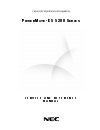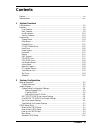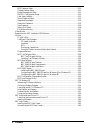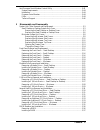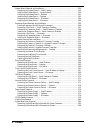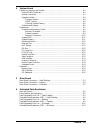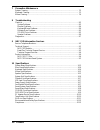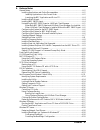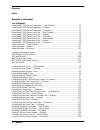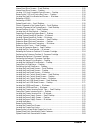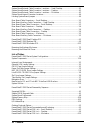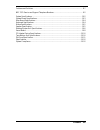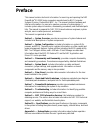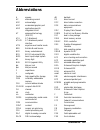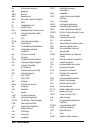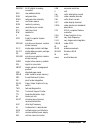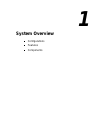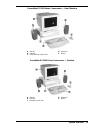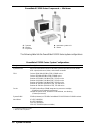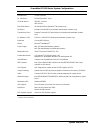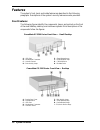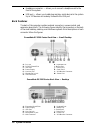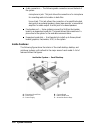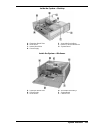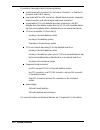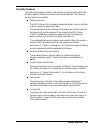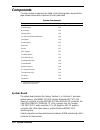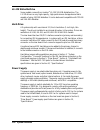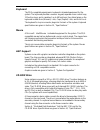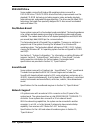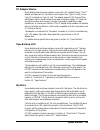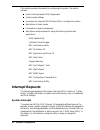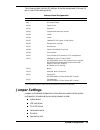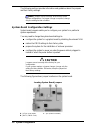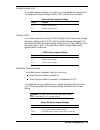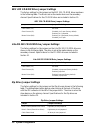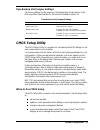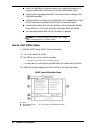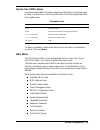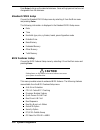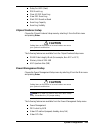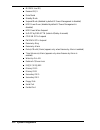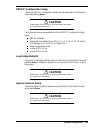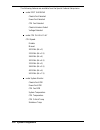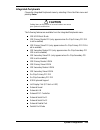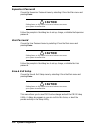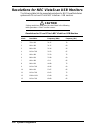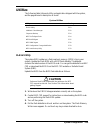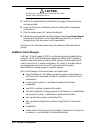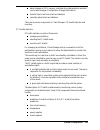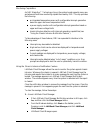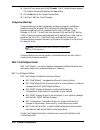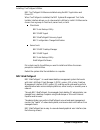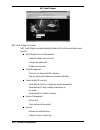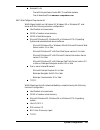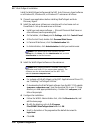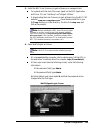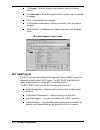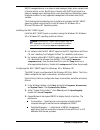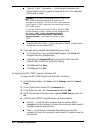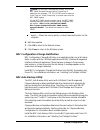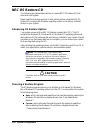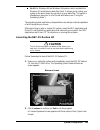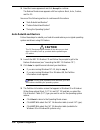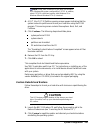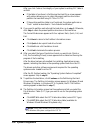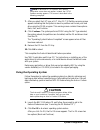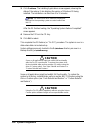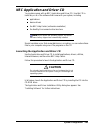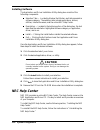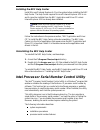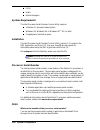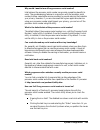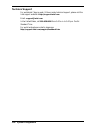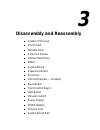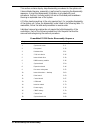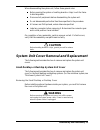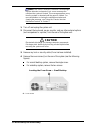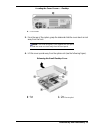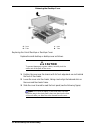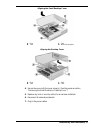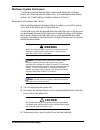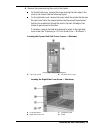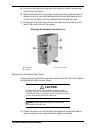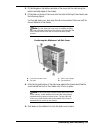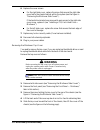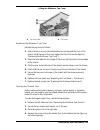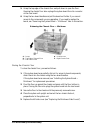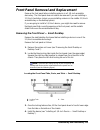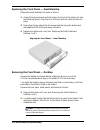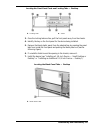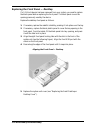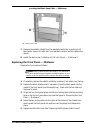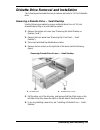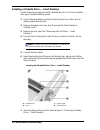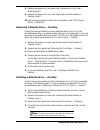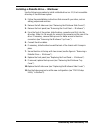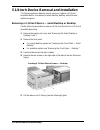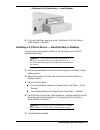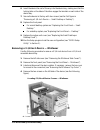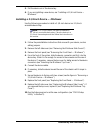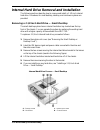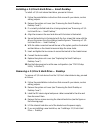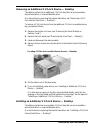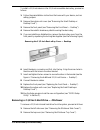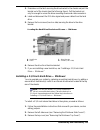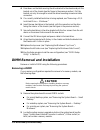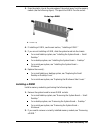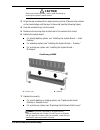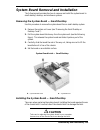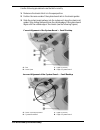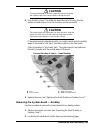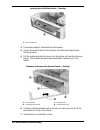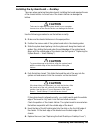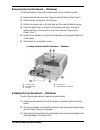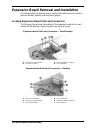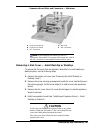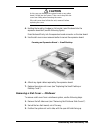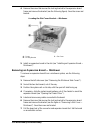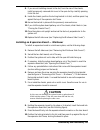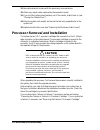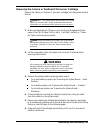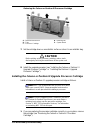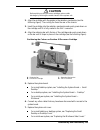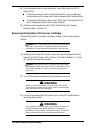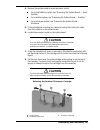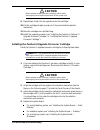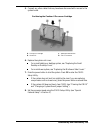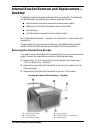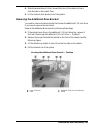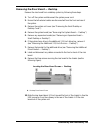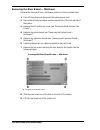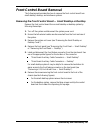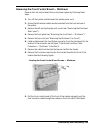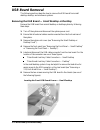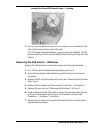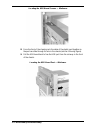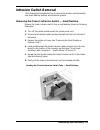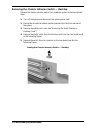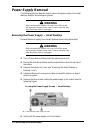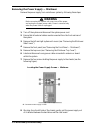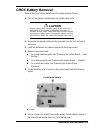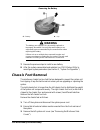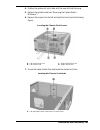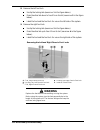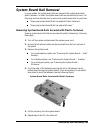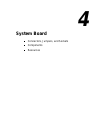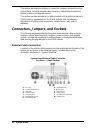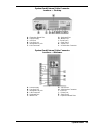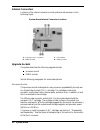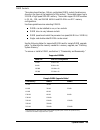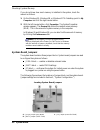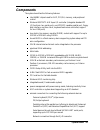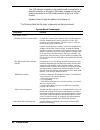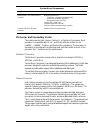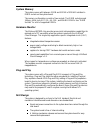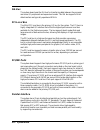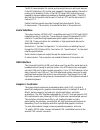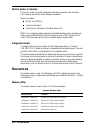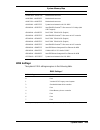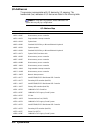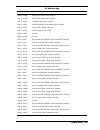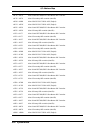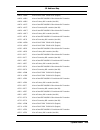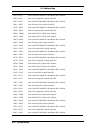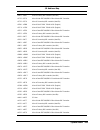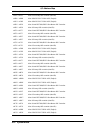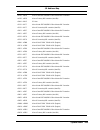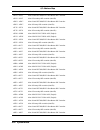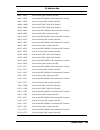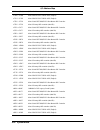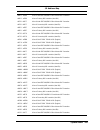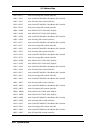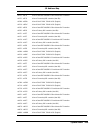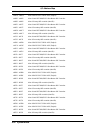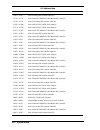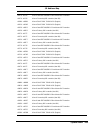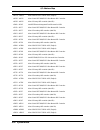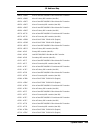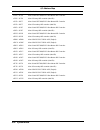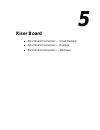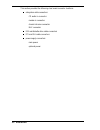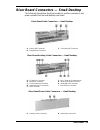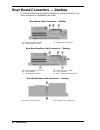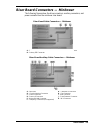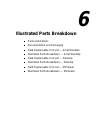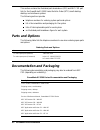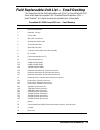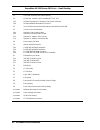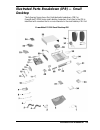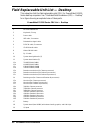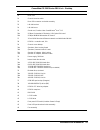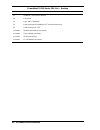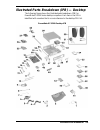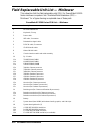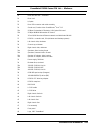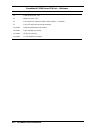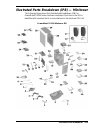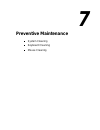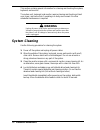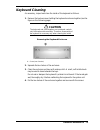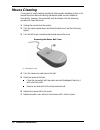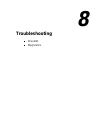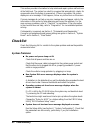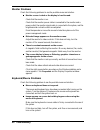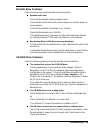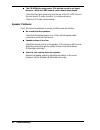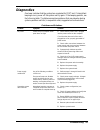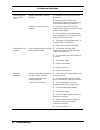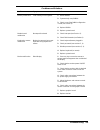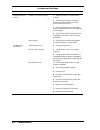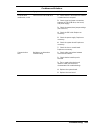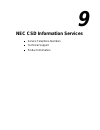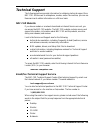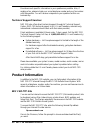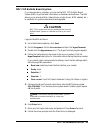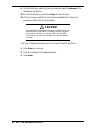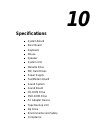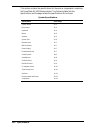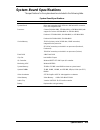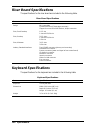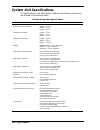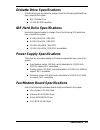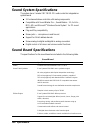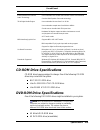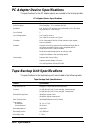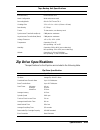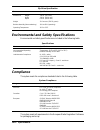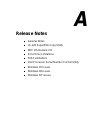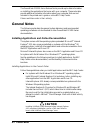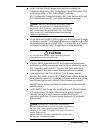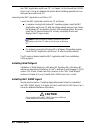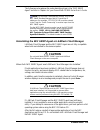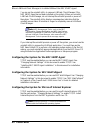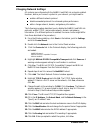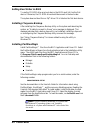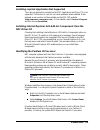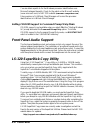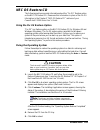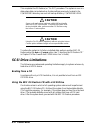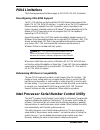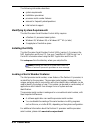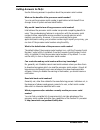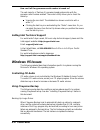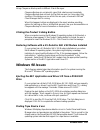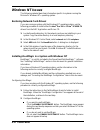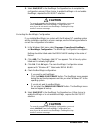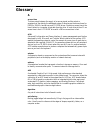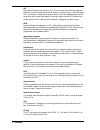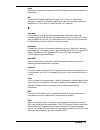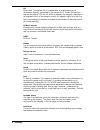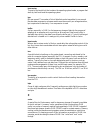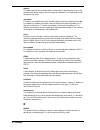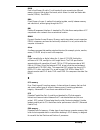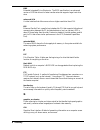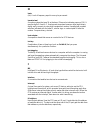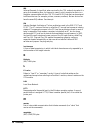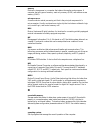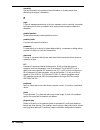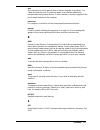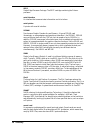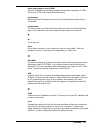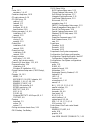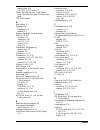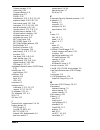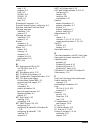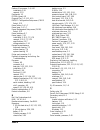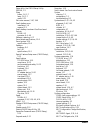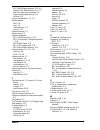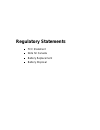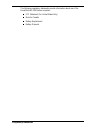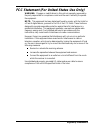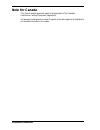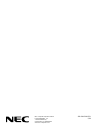- DL manuals
- NEC
- Desktop
- POWERMATE ES 5200 - SERVICE
- Service Manual
NEC POWERMATE ES 5200 - SERVICE Service Manual
Summary of POWERMATE ES 5200 - SERVICE
Page 1
Value and comprehensive manageability p ower m ate ® es 5200 s eries s e r v i c e a n d r e f e r e n c e m a n u a l.
Page 2
First printing — may 1999 copyright 1999 nec computer systems division packard bell nec, inc. 1 packard bell way sacramento, ca 95838-0903 all rights reserved proprietary notice and liability disclaimer the information disclosed in this document, including all designs and related materials, is the v...
Page 3: Contents
Contents iii contents preface ............................................................................................................................Xv abbreviations ................................................................................................................Xvii 1 system ove...
Page 4
Iv contents bios features setup .............................................................................................. 2-10 chipset features setup ........................................................................................... 2-11 power management setup ............................
Page 5
Contents v intel processor serial number control utility .............................................................. 2-43 system requirements ............................................................................................. 2-44 installation...............................................
Page 6
Vi contents system board removal and installation....................................................................... 3-39 removing the system board — small desktop ...................................................... 3-39 installing the system board — small desktop................................
Page 7
Contents vii 4 system board connectors, jumpers, and sockets ................................................................................. 4-2 external cable connectors ....................................................................................... 4-2 internal connectors ..................
Page 8
Viii contents 7 preventive maintenance system cleaning............................................................................................................ 7-2 keyboard cleaning........................................................................................................ 7-3 mouse c...
Page 9
Contents ix a release notes general notes................................................................................................................A-2 installing applications and online documentation ...................................................A-2 installing applications in the correct ...
Page 10
X contents glossary index regulatory statements list of figures powermate es 5200 series components — small desktop................................................... 1-3 powermate es 5200 series components — desktop............................................................. 1-3 powermate es 5200 ...
Page 11
Contents xi internal hard drive screws — small desktop..................................................................... 3-30 internal hard drive screws — desktop............................................................................... 3-32 locating 3 1/2-inch accessible device screws — des...
Page 12
Xii contents system board external cable connector locations — small desktop.................................. 4-2 system board external cable connector locations — desktop............................................ 4-3 system board external cable connector locations — minitower ......................
Page 13
Contents xiii problems and solutions......................................................................................................... 8-7 nec csd service and support telephone numbers ............................................................. 9-2 system specifications .......................
Page 14: Preface
Preface xv preface this manual contains technical information for servicing and repairing the nec powermate ® es 5200 series computers manufactured by nec computer systems division, packard bell nec, inc. The manual contains hardware and interface information for users who need an overview of system...
Page 15: Abbreviations
Abbreviations xvii a ampere ac alternating current ack acknowledge agp accelerated graphics port asic application-specific integrated circuit at advanced technology (ibm pc) ata at attachment atapi at attachment packet interface atm asynchronous transfer mode bbs bulletin board service bcd binary-co...
Page 16
Xviii abbreviations ftp file transfer protocol gb gigabyte gnd ground hex hexadecimal hga hercules graphics adapter hz hertz ic integrated circuit id identification ide intelligent device electronics idtr interrupt descriptor table register in. Inch inta interrupt acknowledge i/o input/output ipb il...
Page 17
Abbreviations xix ramdac ram digital-to-analog converter ras row address strobe rgb red green blue rgbi red green blue intensity rms root mean square rom read-only memory rpm revolutions per minute rtc real-time clock r/w read/write s slave scsi small computer system interface sdram synchronous dyna...
Page 18: System Overview
1 system overview configurations features components.
Page 19: Configurations
1-2 system overview this section provides an overview of the nec powermate es 5200 series small desktop, desktop, and minitower models. The section highlights system hardware features, computer front, back, and inside features, and system security features. It also includes brief descriptions of the...
Page 20
System overview 1-3 powermate es 5200 series components — small desktop a – monitor d – keyboard b – speaker e – mouse c – small desktop system unit powermate es 5200 series components — desktop a – monitor d – keyboard b – speaker e – mouse c – desktop system unit.
Page 21
1-4 system overview powermate es 5200 series components — minitower a – speaker d – minitower system unit b – monitor e – mouse c – keyboard the following table lists the powermate es 5200 series system configurations. Powermate es 5200 series system configurations component description system board...
Page 22
System overview 1-5 powermate es 5200 series system configurations component description diskette drive 3.5-inch 1.44-mb ls-120 drive** 120-mb superdisk ™ drive cd-rom drive** 32x nec, lite-on 40x lite-on dvd-rom drive** 4x dvd-rom drive (windows ® 98 systems only) zip drive** iomega ® 100-mb zip dr...
Page 23: Features
1-6 system overview features the system’s front, back, and inside features are described in the following paragraphs. Descriptions of the system’s security features are also provided. Front features the following figures identify the components, lamps, and controls on the front of the small desktop,...
Page 24
System overview 1-7 powermate es 5200 series front view — minitower a – power button/lamp f – usb port b – sleep button/lamp g – 5 1/4-inch accessible bays c – disk activity lamp h – chassis foot d – volume control i – diskette drive e – headphone connector system controls allow the selection of spe...
Page 25: Back Features
1-8 system overview headphone connector — allows you to connect a headphone set to the front of the system. Usb port — allows you to add plug and play serial devices to the system. Up to 127 devices can be daisy chained to the usb port. Back features the back of the computer contains external connec...
Page 26
System overview 1-9 powermate es 5200 series back view — minitower a – power supply g – serial port 1 b – line out jack h – vga monitor connector c – microphone in jack i – usb port d – lan connector j – printer port e – keyboard port k – serial port 2 f – mouse port l – expansion board slots extern...
Page 27: Inside Features
1-10 system overview audio connectors — the following audio connectors are on the back of the system: microphone in jack. This jack allows the connection of a microphone for recording audio information in data files. Line out jack. This jack allows the connection of an amplified output device such a...
Page 28
System overview 1-11 inside the system —desktop a – expansion board slots e – accessible device bays b – riser board f – internal or accessible device c – internal hard drive g – system board d – power supply inside the system —minitower a – expansion board slots d – accessible device bays b – power...
Page 29
1-12 system overview the inside of the system has the following features: system board with connectors for the celeron, pentium ii, or pentium iii processor, and dimm memory riser board with two ide connectors, diskette drive connector, expansion board connectors, and internal signal and power conne...
Page 30: Security Features
System overview 1-13 security features the system has hardware, software, and mechanical security features that offer protection against unauthorized access to the system and data. The following security features are available: password security the cmos setup utility includes a feature that allows ...
Page 31: Components
1-14 system overview components the major system components are listed in the following table, along with the page number where each component is briefly described. System components component go to page system board 1-14 riser board 1-15 diskette drive 1-15 ls-120 120 mb superdisk drive 1-16 hard d...
Page 32: Riser Board
System overview 1-15 external connectors on the system board include a vga monitor connector, two serial connectors, a parallel connector, a network connector, keyboard port, mouse port, and external audio connectors. The system board has one usb header for the cable to the rear usb connector. (the ...
Page 33: Ls-120 Diskette Drive
1-16 system overview ls-120 diskette drive some models come with an imation ® ls-120 120-mb diskette drive. The ls-120 drive is a very high-capacity, high-performance storage device that is capable of using 120-mb diskettes. It is also backward compatible with 720-kb and 1.44-mb diskettes. Hard driv...
Page 34: Keyboard
System overview 1-17 keyboard the ps/2-compatible ergodynamic keyboard is standard equipment for the system. The keyboard provides a numeric keypad, separate cursor control keys, 12 function keys, and is capable of up to 48 functions. Key status lamps on the keyboard include num (numeric) lock, caps...
Page 35: Dvd-Rom Drive
1-18 system overview dvd-rom drive some models running the windows 98 operating system come with a dvd-rom drive. The dvd-rom drive offers many improvements over the standard cd-rom technology including superior video and audio playback, faster data access, and greater storage capacities. The drive ...
Page 36: Pc Adapter Device
System overview 1-19 pc adapter device some desktop and minitower systems come with a pc adapter device. The pc adapter provides twin pc card slots, which support two type i/ii cards, or one type i/ii card and one type iii card. The adapter supports isa plug and play, and allows cards of mixed volta...
Page 37: Speakers
1-20 system overview speakers some systems come with a high-quality stereo speaker set, an ac adapter, and connecting cables. Speaker sets feature a volume control, power on/off switch, power lamp, and treble control. Some speaker sets also include a subwoofer output jack. The speaker set connects t...
Page 38: System Configuration
2 system configuration interrupt requests jumper settings cmos setup utility video modes resolutions for nec vistascan usb monitors utilities nec os restore cd nec application and driver cd nec help center intel processor serial number control utility.
Page 39: Interrupt Requests
2-2 system configuration this section provides information for configuring the system. The section includes: system interrupt request (irq) assignments system jumper settings procedures for using the cmos setup utility to configure the system descriptions of video modes information on power manageme...
Page 40: Jumper Settings
System configuration 2-3 the following table lists the irq settings. Note that assignments 0 through 15 are in order of decreasing priority. Interrupt level assignments* interrupt priority interrupt device nmi i/o channel check irq00 system timer irq01 keyboard irq02 programmable interrupt cascade i...
Page 41: Caution
2-4 system configuration the following sections provide information and guidelines about the jumpers and their factory settings. Note: jumpers are set correctly at the factory for the system configuration. If a jumper change is required, change only the setting for that condition. System board confi...
Page 42
System configuration 2-5 setting onboard vga if you add a graphics board to your system, you must disable the onboard vga by changing the jumper setting on block jvga1 (see the following table). Onboard vga jumper settings jvga1 function 1-2 enables onboard vga. 2-3 disables onboard vga. Clearing cm...
Page 43: Zip Drive Jumper Settings
2-6 system configuration nec 32x cd-rom drive jumper settings the factory settings for the jumpers on the nec 32x cd-rom drive are shown in the following table. The drive is set as the master device on the secondary channel. Specifications for the cd-rom drive are included in section 10. Nec 32x cd-...
Page 44: Cmos Setup Utility
System configuration 2-7 tape backup unit jumper settings the factory settings for the jumpers on the tape backup unit are shown in the following table. Specifications for the unit are included in section 10. Tape backup unit jumper settings jumper jumper pin settings cable select (cs) not used (pin...
Page 45: How To Start Cmos Setup
2-8 system configuration check the installation of optional memory by comparing the amount of memory installed with the amount of memory displayed by setup change certain operating parameters, such as boot device sequence and keyboard parameters configure system connections for peripherals such as d...
Page 46: How To Use Cmos Setup
System configuration 2-9 how to use cmos setup use the keys described in the narrow legend near the bottom of the setup menu to make your selections or exit the current menu. The following table describes the navigation keys. Navigation keys key function esc quits the menu. Enter executes command or...
Page 47: Standard Cmos Setup
2-10 system configuration press enter to bring up the selected submenu. Items with grayed-out text are not changeable from the submenu. Standard cmos setup choose the standard cmos setup menu by selecting it from the main menu and pressing enter . The following information is displayed in the standa...
Page 48: Chipset Features Setup
System configuration 2-11 delay for hdd (secs) dmi event log clear all dmi event log view dmi event log mark dmi events as read event log capacity event log validity chipset features setup choose the chipset features setup menu by selecting it from the main menu and pressing enter . ! Caution settin...
Page 49
2-12 system configuration modem use irq reserve irq 9 doze mode standby mode suspend mode (disabled by default if power management is disabled) hdd power down (disabled by default if power management is disabled) hdd down when suspend soft-off by pwr-bttn (instant-off/delay 4 seconds) cpufan off in ...
Page 50: Caution
System configuration 2-13 pnp/pci configuration setup choose the pnp/pci configuration setup menu by selecting it from the main menu and pressing enter . ! Caution setting items on this menu to incorrect values can cause your system to malfunction. The following features are available from the pnp/p...
Page 51
2-14 system configuration the following features are available from the special features setup menu. Under post showing chassis fan detected power fan detected cpu fan detected chassis intrusion detect voltage detected under cpu plug & play cpu speed: disable manual 200 mhz (66 x 3) 233 mhz (66 x 3....
Page 52: Integrated Peripherals
System configuration 2-15 integrated peripherals choose the integrated peripherals menu by selecting it from the main menu and pressing enter . ! Caution setting items on this menu to incorrect values can cause your system to malfunction. The following features are available from the integrated peri...
Page 53: Supervisor Password
2-16 system configuration supervisor password choose the supervisor password menu by selecting it from the main menu and pressing enter . ! Caution setting items on this menu to incorrect values can cause your system to malfunction. Follow the prompts in the dialog box to set up, change, or disable ...
Page 54: Exit Without Saving
System configuration 2-17 exit without saving choose the exit without saving menu by selecting it from the main menu and pressing enter . ! Caution setting items on this menu to incorrect values can cause your system to malfunction. This menu allows you to abandon all cmos value changes and exit the...
Page 55: Caution
2-18 system configuration resolutions for nec vistascan usb monitors the following table lists the supported resolutions for nec powermate series systems with 15-inch and 17-inch nec vistascan ™ usb monitors. ! Caution setting resolutions other than the rates listed in the following table generates ...
Page 56: Utilities
System configuration 2-19 utilities the following table lists each utility and application shipped with the system, and the page where its description is found. System utilities utility see page flash utility 2-19 landesk client manager 2-20 cheyenne backup 2-24 nec tooltelligent suite 2-24 nec webt...
Page 57: Caution
2-20 system configuration ! Caution do not touch any keys once you insert the bios flash diskette unless directed to do so. 5. Perform the upgrade exactly as directed by the support technician and the onscreen prompts. 6. Power off the system as directed (usually by pressing f1 or pressing the power...
Page 58
System configuration 2-21 detect changes to cpu, memory, and hard drive characteristics and alert you to these changes (configuration change notification) transfer files to and from client workstations remotely reboot client workstations. There are two main components of client manager: pc health in...
Page 59
2-22 system configuration gdi used non-critical boot failure boot virus detection. Once a threshold level has been passed on a workstation, the user can request notification of the problem and have it written into a log file. Inventory client manager inventory views the hardware and software compone...
Page 60
System configuration 2-23 monitoring capabilities an nec magiceye™ technology chip on the system board supports many new and advanced real-time monitoring capabilities used by dmi. The chip provides the following: an integrated temperature sensor with configurable interrupt generation based on upper...
Page 61: Cheyenne Backup
2-24 system configuration 2. Open the tools menu and click pc health . The pc health window appears. The chassis opened field displays the yes setting. 3. Click clear next to the chassis opened field. 4. Exit from landesk client manager. Cheyenne backup cheyenne backup is a data management and backu...
Page 62: Nec Webtelligent
System configuration 2-25 installing tooltelligent utilities nec tooltelligent utilities are installed using the nec application and driver cd. When tooltelligent is installed, the nec systems management tool suite installer interface allows you to choose which utilities to install. Utilities can be...
Page 63
2-26 system configuration nec webtelligent nec webtelligent features nec webtelligent provides the administrator with the following features and benefits. Webtelligent account management create and delete user accounts change user passwords disable user accounts asset management discovery of network...
Page 64
System configuration 2-27 reduced costs free with the purchase of some nec powermate systems free to download from www.Nec-computers.Com. Nec webtelligent requirements webtelligent installs on a windows 95, windows 98, or windows nt web server with the following minimum configuration: intel pentium ...
Page 65
2-28 system configuration nec webtelligent installation install the webtelligent software and the nec auto discovery agent software on a windows 95, windows 98, or windows nt web server as follows. 1. Close all open applications before installing webtelligent and auto discovery agent. 2. Install the...
Page 66
System configuration 2-29 5. Install the nec auto discovery agent software on a managed client. For systems with the auto discovery agent on the nec application and driver cd, see “installing tooltelligent utilities.” if downloading the auto discovery agent software from the nec csd website ( www.Ne...
Page 67: Nec Snmp Agent
2-30 system configuration click login . The webtelligent screen displays (see the following screen). Click discover on the webtelligent screen to collect a list of machines to manage. Click on the desktop to be managed. A workstation screen opens to display a summary of the workstation attributes. W...
Page 68
System configuration 2-31 snmp-managed devices on a network send messages (traps) when a preset level of device activity occurs. Notification of events with snmp traps is sent to a network manager upon reaching either a user-specified over-threshold or under- threshold condition for any supported ma...
Page 69
2-32 system configuration traps for “public” community — limits the set of computers that receive traps from this computer to those with the ip or ipx addresses that the user provides. Note: for an snmp management console, such as the nec snmp desktop manager and hp openview, ip addresses (for examp...
Page 70: Nec Auto Backup Utility
System configuration 2-33 note: for an snmp management console, such as the nec snmp desktop manager and hp openview, ip addresses (for example, 157.123.176.100) must be entered in the traps for “public community” to receive traps from the nec snmp agents. For the nec snmp agent to send a trap to th...
Page 71: Nec Os Restore Cd
2-34 system configuration nec os restore cd the following procedures describe how to use the nec os restore cd that ships with your system. Please read the following sections in their entirety before using the nec os restore cd to restore the windows operating system or the factory-installed drivers...
Page 72: Caution
System configuration 2-35 fix os for windows 95 and windows 98 systems, which reinstalls the windows os while leaving data files intact. It allows you to restore your system to the point where you can back up your data files. This option is intended as a precursor to a full format and restore (see “...
Page 73: Auto Rebuild and Restore
2-36 system configuration 3. Read the license agreement and click accept to continue. The restore mode screen appears with four options: back, auto, custom, and fix os. See one of the following sections to continue with the restore. “auto rebuild and restore” “custom rebuild and restore” “fixing the...
Page 74: Custom Rebuild And Restore
System configuration 2-37 note: some older software may not work in a windows 95 or windows 98 system configured for fat 32. In addition, select fat16 if a dual-boot system (with windows 95 or windows 98 and windows nt 4.0) is desired. 4. A fat 16 or fat 32 partition warning screen appears indicatin...
Page 75
2-38 system configuration after you click custom, the integrity of your system’s existing fat table is verified. If the table is functional, a partitioning the hard drive screen appears with options allowing you to retain the present partition structure or partition the hard disk using fat16 or fat3...
Page 76: Caution
System configuration 2-39 note: in windows nt 4.0 systems, the partition information screen does not appear. Instead, the fat16 partition warning appears. This screen is described in the following paragraph. 7. After you select the fat type, a fat 16 or fat 32 partition warning screen appears indica...
Page 77: Caution
2-40 system configuration 3. Click continue . The installing applications screen appears, showing the status of the restore. It also displays the version of windows os being installed. The installation can take from 5 to 10 minutes. Note: the drivers and other software components required for the op...
Page 78: Caution
System configuration 2-41 nec application and driver cd your system comes with an nec application and driver cd. Use this cd to install any or all of the software that comes with your system, including applications device drivers the nec help center (online documentation) the healthy environment onl...
Page 79: Installing Software
2-42 system configuration installing software the application and driver installation utility dialog box consists of the following components: selection tabs — located just below the title bar, each tab represents a software category. The selection tabs include applications, drivers, utilities, inte...
Page 80
System configuration 2-43 installing the nec help center install microsoft internet explorer 4.01 on the system before installing the nec help center. The help center requires microsoft internet explorer 4.01 to run and it cannot be installed from the nec application and driver cd unless internet ex...
Page 81: System Requirements
2-44 system configuration faqs errata technical support. System requirements the intel processor serial number control utility requires: a pentium iii processor-based system windows 95, windows 98, or windows nt ® 4.0 (or later) 2 megabytes of hard drive space. Installation the intel processor seria...
Page 82
System configuration 2-45 why would i want to turn off my processor serial number? Intel believes the processor serial number can provide compelling benefits to users. They are developing features in conjunction with the processor serial number to allow responsible service providers to provide servi...
Page 83: Technical Support
2-46 system configuration technical support for worldwide 7 days a week, 24 hours a day technical support, please visit the intel support website at http://support.Intel.Com . Email: support@intel.Com . In the united states, call 800-628-8686 from 5:00 a.M. To 5:00 p.M. Pacific standard time. For wo...
Page 84: Disassembly And Reassembly
3 disassembly and reassembly system unit cover front panel diskette drive 5 1/4-inch device internal hard drive dimm system board expansion board processor internal brackets — desktop riser board front control board usb board intrusion switch power supply cmos battery chassis foot system board rail.
Page 85
3-2 disassembly and reassembly this section contains step-by-step disassembly procedures for the system unit. Unless stated otherwise, reassembly is performed by reversing the disassembly sequence. A simplified disassembly illustration is provided with most procedures. Section 6 includes a parts lis...
Page 86: Caution
Disassembly and reassembly 3-3 when disassembling the system unit, follow these general rules. Before opening the system or handling boards or chips, touch the frame to discharge static. Disconnect all peripherals before disassembling the system unit. Do not disassemble parts other than those specif...
Page 87: Caution
3-4 disassembly and reassembly note: if the cover is removed, landesk client manager logs the intrusion and reports it in a screen message the next time the system is booted. This message appears every time the system is rebooted until the report is cleared. For more information on closing the notif...
Page 88
Disassembly and reassembly 3-5 locating the cover screws — desktop a – cover screws 5. From the rear of the system, grasp the sides and slide the cover about an inch away from the front. Note: the cover fits tightly. Press against the rear panel to slide the cover one inch away from the front panel....
Page 89: Caution
3-6 disassembly and reassembly releasing the desktop cover a – slots c – slots b – tabs d – tabs replacing the small desktop or desktop cover replace the small desktop or desktop cover as follows. ! Caution to prevent damage to system cables, carefully tuck the cables out of the path of the cover. 1...
Page 90
Disassembly and reassembly 3-7 aligning the small desktop cover a – slots c – tabs b – tabs d – metal securing rail aligning the desktop cover a – slots c – slots b – tabs d – tabs 4. Secure the cover with the cover screw(s). (see the previous section, “removing the small desktop or desktop cover.”)...
Page 91: Warning
3-8 disassembly and reassembly minitower system unit covers the following sections describe how to remove and replace the minitower system unit covers and open the chassis floor. (for small desktop and desktop systems, see “small desktop or desktop system unit cover.”) removing the minitower side co...
Page 92
Disassembly and reassembly 3-9 4. Remove the screw securing the cover to the chassis. For the left side cover, remove the screw securing the back edge of the cover to the chassis (see the following figure). For the right side cover, remove the screw inside the system that secures the right cover tab...
Page 93: Caution
3-10 disassembly and reassembly 5. Push up on the slide lock at the rear of the chassis to unlock the side cover (see the following figure). 6. While holding the rear of the system unit with one hand, grasp the recess in the side cover with your other hand and slide the cover back about an inch. As ...
Page 94
Disassembly and reassembly 3-11 2. Fit the flanges on the bottom and side of the cover into the rails along the bottom and side edges of the chassis. 3. Fit the tabs on the top of the cover into the slots at the top of the chassis (see the following figure). For the right side cover, also align the ...
Page 95: Warning
3-12 disassembly and reassembly 6. Replace the cover screws. For the right side cover, replace the screw that secures the right side cover tab to the chassis bracket within the system (see the figure in “removing the minitower side covers”). If the hard drive bracket was removed to gain access to th...
Page 96
Disassembly and reassembly 3-13 lifting the minitower top cover a – top cover tabs b – top cover replacing the minitower top cover replace the top cover as follows. 1. Align the top cover over the chassis about an inch beyond the front of the chassis. Hold the rear of the cover higher than the front...
Page 97
3-14 disassembly and reassembly 5. Grasp the top edge of the chassis floor and pull down to open the floor. Opening the chassis floor also unplugs the system board from its connector on the riser board. 6. Grasp the two board handles and pull the board out further if you cannot access to the compone...
Page 98
Disassembly and reassembly 3-15 front panel removal and replacement remove the front panel before installing a device in a 5 1/4-inch accessible device bay. The front panel does not need to be removed if you are installing a 3 1/2-inch hard drive (unless you are installing a device in the middle 3 1...
Page 99
3-16 disassembly and reassembly replacing the front panel — small desktop replace the small desktop front panel as follows. 1. Align the front panel posts with the holes in the front of the system unit (see the following figure). Align the front usb port with the cutout on the front panel. 2. Press ...
Page 100
Disassembly and reassembly 3-17 locating the front panel posts and locking tabs — desktop a – locking tabs b – posts 3. Once the locking tabs are free, pull the front panel away from the chassis. 4. Identify the bay on the front panel for the device being installed. 5. Remove the blank plastic panel...
Page 101
3-18 disassembly and reassembly replacing the front panel — desktop if a 5 1/4-inch device has been removed from your system, you need to replace the blank panel before replacing the front panel. The blank panel covers the opening previously used by the device. Replace the desktop front panel as fol...
Page 102
Disassembly and reassembly 3-19 removing the front panel — minitower remove the front panel before installing a device in a 5 1/4-inch accessible device bay. You may also need to remove the blank panel that covers the bay on the front panel and the metallic shield over the bay. The front panel does ...
Page 103
3-20 disassembly and reassembly locating the blank panel tabs — minitower a – blank panel tabs 7. Remove the metallic shield from the selected chassis bay by pulling it off the chassis. Save it for later use if you decide to remove and not replace the device. 8. Install the device (see “installing a...
Page 104
Disassembly and reassembly 3-21 diskette drive removal and installation the following sections describe how to remove and install a 3 1/2-inch diskette drive. Removing a diskette drive — small desktop use the following procedure to remove a diskette drive from a 3 1/2-inch accessible device bay in a...
Page 105
3-22 disassembly and reassembly installing a diskette drive — small desktop use the following procedure to install a diskette drive in a 3 1/2-inch accessible drive bay of the small desktop system. 1. Follow the preinstallation instructions that come with your drive, such as setting jumpers and swit...
Page 106
Disassembly and reassembly 3-23 8. Replace the system unit front panel (see “replacing the front panel — small desktop”). 9. Replace the system unit cover (see “replacing the small desktop or desktop cover”). 10. Run the setup program to set the new configuration (see “cmos setup utility” in section...
Page 107
3-24 disassembly and reassembly 5. Connect the drive cables. 6. Insert the drive the rest of the way into the drive bay, making sure that the screw holes on the right side of the drive bracket align with the screw holes in the right side of the diskette drive. 7. Secure the drive with two screws. 8....
Page 108
Disassembly and reassembly 3-25 installing a diskette drive — minitower use the following procedure to install a diskette drive in a 3 1/2-inch accessible drive bay of the minitower system. 1. Follow the preinstallation instructions that come with your drive, such as setting jumpers and switches. 2....
Page 109
3-26 disassembly and reassembly 5 1/4-inch device removal and installation the following sections describe how to remove or replace a 5 1/4-inch accessible device. Procedures for small desktop, desktop, and minitower systems are given. Removing a 5 1/4-inch device — small desktop or desktop use the ...
Page 110
Disassembly and reassembly 3-27 pulling out a 5 1/4-inch device — small desktop 6. If you are installing a new device, see “installing a 5 1/4-inch device — small desktop or desktop.” installing a 5 1/4-inch device — small desktop or desktop use the following procedure to install a 5 1/4-inch device...
Page 111
3-28 disassembly and reassembly 6. Insert the device the rest of the way into the device bay, making sure that the locking tabs on the sides of the drive engage the brackets on each side of the device bay. 7. Secure the device to the bay with two screws (see the first figure in “removing a 5 1/4-inc...
Page 112
Disassembly and reassembly 3-29 5. Pull the device out of the device bay. 6. If you are installing a new device, see “installing a 5 1/4-inch device — minitower.” installing a 5 1/4-inch device — minitower use the following procedure to install a 5 1/4-inch device in a 5 1/4-inch accessible device b...
Page 113
3-30 disassembly and reassembly internal hard drive removal and installation the following sections describe how to remove and install a 3 1/2-inch internal hard drive. Procedures for small desktop, desktop, and minitower systems are provided. Removing a 3 1/2-inch hard drive — small desktop the sma...
Page 114
Disassembly and reassembly 3-31 installing a 3 1/2-inch hard drive — small desktop to install a 3 1/2-inch internal hard drive, proceed as follows. 1. Follow the preinstallation instructions that come with your device, such as setting jumpers. 2. Remove the system unit cover (see “removing the small...
Page 115
3-32 disassembly and reassembly internal hard drive screws — desktop installing a 3 1/2-inch hard drive — desktop the desktop system has an internal hard drive bay located near the right rear corner of the chassis, above the power supply. It also has an accessible 3 1/2- inch bay that can accommodat...
Page 116
Disassembly and reassembly 3-33 removing an additional 3 1/2-inch device — desktop the desktop system has an additional 3 1/2-inch bay that can accommodate a second hard drive, or a second diskette drive. (for instructions on removing the internal hard drive, see “removing a 3 1/2- inch internal har...
Page 117
3-34 disassembly and reassembly to install a 3 1/2-inch device in the 3 1/2-inch accessible device bay, proceed as follows. 1. Follow the preinstallation instructions that come with your device, such as setting jumpers. 2. Remove the system unit cover (see “removing the small desktop or desktop cove...
Page 118
Disassembly and reassembly 3-35 3. Press down on the latch securing the drive bracket to the chassis and pull the bracket out of the chassis (see the following figure). Pull the bracket out only far enough to access the drive mounting screws and cable connectors. 4. Label and disconnect the ide driv...
Page 119: Removing A Dimm
3-36 disassembly and reassembly 4. Press down on the latch securing the drive bracket to the chassis and pull the bracket out of the chassis (see the figure in the previous section). Pull the bracket out only far enough to access the drive mounting screws and cable connectors. 5. If a currently inst...
Page 120: Installing A Dimm
Disassembly and reassembly 3-37 3. Press the plastic clips at the outer edges of the socket away from the memory module (see the following figure). This ejects the dimm from the socket. Releasing a dimm a – plastic clip 4. If installing a dimm, see the next section, “installing a dimm.” 5. If you ar...
Page 121: Caution
3-38 disassembly and reassembly ! Caution before you install a module, reduce static discharge by touching the system’s metal chassis. 3. Align the new module with an empty memory socket. Make sure the notches on the module align with the keys in the socket (see the following figure). 4. Press the m...
Page 122: Caution
Disassembly and reassembly 3-39 system board removal and installation the following sections describe how to remove and install the system board in small desktop, desktop, and minitower systems. Removing the system board — small desktop use this procedure to remove the system board from a small desk...
Page 123
3-40 disassembly and reassembly use the following procedure to use the latch correctly. 1. Make sure the chassis latch is in the open position. 2. Position the narrow ends of the system board rails in the chassis guides. 3. Slide the system board partway into the system unit along the chassis rail g...
Page 124: Caution
Disassembly and reassembly 3-41 ! Caution to prevent damage to the latch, align the system board with the outside edge of the chassis before closing the latch. 4. Push the latch closed. This slides the board the rest of the way into the system unit and secures it into the connector on the riser boar...
Page 125
3-42 disassembly and reassembly locating the left side bracket — desktop a – left side bracket 3. Free the back edge of the bracket from the chassis. 4. Unhook the bracket tabs from the chassis. Set the bracket aside (see the following figure). 5. Pull the system board latches away from the system u...
Page 126: Caution
Disassembly and reassembly 3-43 installing the system board — desktop take care when replacing the system board. Installing the board requires the use of the chassis latches. Incorrect use of the chassis latches can damage the latches. ! Caution take care in replacing the system board in your comput...
Page 127
3-44 disassembly and reassembly removing the system board — minitower use this procedure to remove the system board from a minitower system. 1. Remove the left side cover (see “removing the minitower side covers”). 2. Swivel the two feet inward, out of the way. 3. Position the system unit on its rig...
Page 128: Caution
Disassembly and reassembly 3-45 4. Use the two handles on the board to carefully slide the system board partway into the chassis, along the rail guides. Locating system board rail guides — minitower a – system board c – rail guides b – handles/rails 5. Stop sliding the board when the edge of the sys...
Page 129
3-46 disassembly and reassembly expansion board removal and installation the following sections describe how to remove and install expansion boards in the small desktop, desktop, and minitower systems. Locating expansion board slots and connectors the following figures show the locations of the expa...
Page 130: Caution
Disassembly and reassembly 3-47 expansion board slots and connectors — minitower a – slots for isa boards d – not used b – slots for pci boards e – isa connectors c – pci connectors note: if the minitower riser board has four pci connectors, the fourth pci connector (the lowest one, next to the isa ...
Page 131
3-48 disassembly and reassembly removing a slot cover — small desktop a – screw b – slot cover removing an expansion board — small desktop or desktop to remove an expansion board from a small desktop or desktop system, use the following steps. 1. Remove the system unit cover (see “removing the small...
Page 132: Caution
Disassembly and reassembly 3-49 ! Caution a slot cover can damage the system board or any option board if it falls into the system. Take care to keep the slot cover from falling when removing the screw. If the slot cover does fall into the unit, remove it before replacing the cover. 4. Holding the b...
Page 133
3-50 disassembly and reassembly 4. Remove the screw that secures the locking bracket to the expansion board frame and remove the bracket (see the following figure). Save the screw and bracket. Locating the slot cover bracket — minitower a – screw c – slot cover b – locking bracket 5. Install an expa...
Page 134: Caution
Disassembly and reassembly 3-51 8. If you are not installing a board in the slot, from the rear of the chassis, install a previously removed slot cover in the open slot by carefully pressing it into the slot. 9. Inside the chassis, position the locking bracket in its slot, and then press it up again...
Page 135: Caution
3-52 disassembly and reassembly 11. Secure the bracket in place with the previously removed screw. 12. Attach any signal cables required by the expansion board. 13. If you slid the system board partway out of the chassis, slide it back in (see “closing the chassis floor”). 14. Place the system unit ...
Page 136: Warning
Disassembly and reassembly 3-53 removing the celeron or pentium iii processor cartridge remove the celeron or pentium iii processor cartridge from the system board as follows. Note: nec csd recommends that you print out or write down your current cmos setup parameters and store the information in a ...
Page 137: Caution
3-54 disassembly and reassembly releasing the celeron or pentium iii processor cartridge a – retention mechanism d – retaining bar b – tabs e – system board c – processor cartridge 7. Set the cartridge down on an antistatic surface or store it in an antistatic bag. ! Caution before picking up the pr...
Page 138: Caution
Disassembly and reassembly 3-55 ! Caution before picking up the processor cartridge, reduce static discharge by touching the metal chassis of the system unit. 2. Align the cartridge with the guides in the retention mechanism (see the following figure). The cooling fan faces the rear of the chassis. ...
Page 139: Warning
3-56 disassembly and reassembly 8. Press the power button to start the system. Press f2 to enter the cmos setup utility. If the system does not boot (as might be the case if you are replacing one processor with a slower one), press the power button a second time. If the system still does not boot, c...
Page 140: Caution
Disassembly and reassembly 3-57 4. Remove the system board to access processor socket. For a small desktop system, see “removing the system board — small desktop.” for a desktop system, see “removing the system board — desktop.” for a minitower system, see “removing the system board — minitower.” 5....
Page 141: Caution
3-58 disassembly and reassembly ! Caution before picking up the processor cartridge, reduce static discharge by touching the metal frame of the system unit. 9. Repeat steps 3 and 4 for the opposite end of the cartridge. 10. Pull the cartridge straight up and out of the socket and the retention mecha...
Page 142
Disassembly and reassembly 3-59 5. Connect any other cables that may have been disconnected for access to the system board. Positioning the pentium ii processor cartridge a – processor cartridge c – retention mechanism b – heat sink d – slot 1 connector 6. Replace the system unit cover. For a small ...
Page 143: Desktop
3-60 disassembly and reassembly internal bracket removal and replacement — desktop the desktop model has brackets and braces that are removable. The following list describes each one, and the circumstances requiring removal. Internal hard drive bracket (removed to remove power supply) additional dri...
Page 144
Disassembly and reassembly 3-61 4. Slide the bracket about 1/4 inch toward the front of the chassis to free it from the tabs on the chassis floor. 5. Lift the internal drive bracket out of the system. Removing the additional drive bracket you need to remove the drive bracket that houses the addition...
Page 145
3-62 disassembly and reassembly removing the left side brace follow these steps to remove the left side brace from the desktop system. 1. Remove the screw that secures the brace to the rear of the chassis (see the following figure). 2. Push the freed end of the brace horizontally, to the interior of...
Page 146
Disassembly and reassembly 3-63 replacing the left side brace follow these steps to replace the left side brace in the desktop system. 1. Hold the brace with the hooked tab on your right. Angle the brace so the left end is about four inches farther away than the right. (see the following figure.) 2....
Page 147: Riser Board Removal
3-64 disassembly and reassembly riser board removal the following sections describe how to remove the riser board from small desktop, desktop, and minitower systems. Removing the riser board — small desktop remove the riser board from a small desktop system by following these steps. 1. Turn off the ...
Page 148
Disassembly and reassembly 3-65 removing the riser board — desktop remove the riser board from a desktop system by following these steps. 1. Turn off the system and disconnect the system power cord. 2. Ensure that all external cables are disconnected from the front and rear of the system. 3. Remove ...
Page 149
3-66 disassembly and reassembly removing the riser board — minitower remove the riser board from a minitower system by following these steps. 1. Turn off the system and disconnect the system power cord. 2. Ensure that all external cables are disconnected from the front and rear of the system. 3. Rem...
Page 150: Front Control Board Removal
Disassembly and reassembly 3-67 front control board removal the following sections describe how to remove the front control board from small desktop, desktop, and minitower systems. Removing the front control board — small desktop or desktop remove the front control board from a small desktop or des...
Page 151
3-68 disassembly and reassembly locating the front control board screws — small desktop locating the front control board screws — desktop 7. Pull the front control board off the front of the chassis and gently pull the front connector cable through the cutaway in the front wall of the chassis..
Page 152
Disassembly and reassembly 3-69 removing the front control board — minitower remove the front control board from a minitower system by following these steps. 1. Turn off the system and disconnect the system power cord. 2. Ensure that all external cables are disconnected from the front and rear of th...
Page 153: Usb Board Removal
3-70 disassembly and reassembly usb board removal the following sections describe how to remove the usb board from small desktop, desktop, and minitower systems. Removing the usb board — small desktop or desktop remove the usb board from a small desktop or desktop system by following these steps. 1....
Page 154
Disassembly and reassembly 3-71 locating the front usb board screws — desktop 7. Pull the usb board back to free the usb connector from the cutaway in the front of the chassis. Remove the usb board. The usb board in the small desktop system is secured to standoffs. Lift the board up slightly to free...
Page 155
3-72 disassembly and reassembly locating the usb board screws — minitower 8. From the front of the chassis pinch the sides of the plastic post together so the post can slide through its hole in the chassis (see the following figure). 9. Pull the usb board back to free the usb port from the cutaway i...
Page 156: Intrusion Switch Removal
Disassembly and reassembly 3-73 intrusion switch removal the following sections describe how to remove the intrusion switch assembly from small desktop, desktop, and minitower systems. Removing the chassis intrusion switch — small desktop remove the chassis intrusion switch from a small desktop syst...
Page 157
3-74 disassembly and reassembly removing the chassis intrusion switch — desktop remove the chassis intrusion switch from a desktop system by following these steps. 1. Turn off the system and disconnect the system power cord. 2. Ensure that all external cables are disconnected from the front and rear...
Page 158
Disassembly and reassembly 3-75 removing the chassis intrusion switch — minitower remove the chassis intrusion switch from a minitower system by following these steps. 1. Turn off the system and disconnect the system power cord. 2. Ensure that all external cables are disconnected from the front and ...
Page 159: Power Supply Removal
3-76 disassembly and reassembly power supply removal the following sections describe how to remove the power supply from small desktop, desktop, and minitower systems. ! Warning before removing the system unit cover, turn off the power and unplug the system power cable. Power is removed only when th...
Page 160: Warning
Disassembly and reassembly 3-77 removing the power supply — desktop remove the power supply from a desktop system by following these steps. ! Warning before removing the system unit cover, turn off the power and unplug the system power cable. Power is removed only when the power cable is unplugged. ...
Page 161: Warning
3-78 disassembly and reassembly removing the power supply — minitower remove the power supply from a minitower system by following these steps. ! Warning before removing the system unit cover, turn off the power and unplug the system power cable. Power is removed only when the power cable is unplugg...
Page 162: Cmos Battery Removal
Disassembly and reassembly 3-79 cmos battery removal remove the 3-volt lithium battery from the system board as follows. 1. Turn off the system and disconnect the system power cord. ! Caution removing the battery from the system board causes the workstation to lose system configuration information. ...
Page 163: Warning
3-80 disassembly and reassembly removing the battery a – battery b – clip ! Warning the battery can explode if it is incorrectly replaced or improperly discarded. Use only the same battery or an equivalent type recommended by the manufacturer when replacing the battery. Lithium acts as a catalyst wh...
Page 164
Disassembly and reassembly 3-81 4. Position the system unit on its side, with the open left side facing up. 5. Remove the system board (see “removing the system board — minitower”). 6. Remove the screws from the left and right foot locks (see the following figure). Locating the chassis foot screws a...
Page 165: Warning
3-82 disassembly and reassembly 8. Remove the left foot lock. Unclip the locking tab (see arrow 1 in the figure below). Press the other tab down to free it from its slot (see arrow 2 in the figure below). Label the foot and the foot lock for use on the left side of the system. 9. Remove the right fo...
Page 166: System Board Rail Removal
Disassembly and reassembly 3-83 system board rail removal in some models, the system board rails are secured to the system board with plastic fasteners. In others, the system board rails are secured with screws. The following sections describe how to remove the system board rails for each case. “rem...
Page 167
3-84 disassembly and reassembly removing system board rails secured with screws remove system board rails that are secured with screws by following these steps. 1. Turn off the system and disconnect the system power cord. 2. Ensure that all external cables are disconnected from the front and rear of...
Page 168: System Board
4 system board connectors, jumpers, and sockets components resources.
Page 169: External Cable Connectors
4-2 system board this section describes the locations of connectors, jumpers, and sockets on the system board, including external cable connectors, internal board connectors, jumper locations, and upgrade sockets. This section provides procedures for setting jumpers on the system board and a dimm me...
Page 170
System board 4-3 system board external cable connector locations — desktop a – expansion board slots g – keyboard port b – power supply h – mouse port c – usb port i – serial port 2 d – line out jack j – serial port 1 e – microphone in jack k – printer port f – lan connector l – vga monitor connecto...
Page 171: Internal Connectors
4-4 system board internal connectors locations of the internal connectors on the system board are shown in the following figure. System board internal connector locations a – processor slot 1 connector c – usb header b – dimm sockets d – battery socket upgrade sockets the system board has the follow...
Page 172
System board 4-5 dimm sockets the system board has two, 168-pin, gold-plated dimm sockets (locations are shown on the figure at the beginning of this section). The sockets support up to 512 mb of high-speed sdram memory. The sockets support dimm modules in 32-, 64-, 128-, and 256-mb 66-mhz and 100-m...
Page 173: System Board Jumpers
4-6 system board checking system memory if you do not know how much memory is installed in the system, check the amount as follows. 1. On the windows 95, windows 98, or windows nt 4.0 desktop, point to my computer and click the right mouse button. 2. With the left mouse button, click properties . Th...
Page 174: Components
System board 4-7 components the system board has the following features: intel 440bx chipset used for agp, pci/isa, memory, and peripheral control winbond 83977atf-aw super i/o controller (integrates standard pc i/o functions: two serial ports, one epp/ecp-capable parallel port, floppy disk interfac...
Page 175
4-8 system board two usb devices (a header on the system board is connected to an external connector on the rear of the chassis; a header on the riser board is connected to a usb board/connector at the front of the chassis) speakers (line out) and microphone (microphone in). The following table list...
Page 176
System board 4-9 system board components component function winbond 83977 atf-aw super i/o controller multimode parallel port centronics compatible (standard mode) enhanced capabilities port (ecp) enhanced parallel port (epp) two rs-232c serial ports integrated keyboard controller supports industry-...
Page 177: System Bios
4-10 system board pentium iii processor the pentium iii processor has an internal clock speed of 450 or 500 mhz. The processor features an optimized 64-bit memory interface and 512 kb of secondary write-back cache. The processor utilizes the p6 microarchitecture, and incorporates 70 new instructions...
Page 178: System Memory
System board 4-11 system memory the system comes with between 32 mb and 512 mb of sdram installed in dimm sockets on the system board. The memory configuration consists of two sockets. The dimm sockets accept 168-pin, 64-bit (non-ecc) 32-, 64-, 128-, and 256-mb dimms. See “dimm sockets” for a list o...
Page 179: Isa Bus
4-12 system board isa bus the system board uses the isa bus for transferring data between the processor and some i/o peripherals and expansion boards. The isa bus supports 16-bit data transfers and typically operates at 8 mhz. Pci local bus the 32-bit pci local bus is the primary i/o bus for the sys...
Page 180: Serial Interface
System board 4-13 the bios has automatic isa printer port sensing that works with most devices. If the bios detects an isa printer port mapped to the same address, the built-in printer port is disabled. (verify in the cmos setup utility that printer ports mapped to the same address are enabled or di...
Page 181: Motion Video Controller
4-14 system board motion video controller the motion video controller integrates a windows graphical user interface (gui) engine and motion video playback hardware. Support includes: mpeg-1 or mpeg-2 video for windows active movie (windows 95 and windows 98). Mpeg is a compression/decompression stan...
Page 182: Dma Settings
System board 4-15 system memory map memory space function vx000f4000 - x000f7fff motherboard resources x000f8000 - x000fbfff motherboard resources x000fc000 - x000fffff motherboard resources x00100000 - x01ffffff system board extension for pnp bios xe0000000 - xe3ffffff intel 82443bx pentium ® ii pr...
Page 183: I/o Addresses
4-16 system board i/o addresses the processor communicates with i/o devices by i/o mapping. The hexadecimal (hex) addresses of i/o devices are listed in the following table. Note: in plug and play systems, these addresses are typical but may vary by configuration. I/o address map address (hex) i/o d...
Page 184
System board 4-17 i/o address map address (hex) i/o device name x03b0 - x03bb rage pro turbo agp (english) x03c0 - x03df rage pro turbo agp (english) x03f2 - x03f5 standard floppy disk controller x03f6 - x03f6 intel 82371ab/eb pci bus master ide controller x03f6 - x03f6 primary ide controller (dual ...
Page 185
4-18 system board i/o address map address (hex) i/o device name x0f76 - x0f76 alias of intel 82371ab/eb pci bus master ide controller x0f76 - x0f76 alias of secondary ide controller (dual fifo) x0fb0 - x0fbb alias of rage pro turbo agp (english) x0fc0 - x0fdf alias of rage pro turbo agp (english) x0...
Page 186
System board 4-19 i/o address map address (hex) i/o device name x1bc0 - x1bdf alias of rage pro turbo agp (english) x1bf6 - x1bf6 alias of intel 82371ab/eb pci bus master ide controller x1bf6 - x1bf6 alias of primary ide controller (dual fifo) x1d70 - x1d77 alias of intel 82371ab/eb pci bus master i...
Page 187
4-20 system board i/o address map address (hex) i/o device name x2970 - x2977 alias of intel 82371ab/eb pci bus master ide controller x2970 - x2977 alias of secondary ide controller (dual fifo) x29f0 - x29f7 alias of intel 82371ab/eb pci bus master ide controller x29f0 - x29f7 alias of primary ide c...
Page 188
System board 4-21 i/o address map address (hex) i/o device name x35f0 - x35f7 alias of primary ide controller (dual fifo) x3776 - x3776 alias of intel 82371ab/eb pci bus master ide controller x3776 - x3776 alias of secondary ide controller (dual fifo) x37b0 - x37bb alias of rage pro turbo agp (engli...
Page 189
4-22 system board i/o address map address (hex) i/o device name x4376 - x4376 alias of secondary ide controller (dual fifo) x43b0 - x43bb alias of rage pro turbo agp (english) x43c0 - x43df alias of rage pro turbo agp (english) x43f6 - x43f6 alias of intel 82371ab/eb pci bus master ide controller x4...
Page 190
System board 4-23 i/o address map address (hex) i/o device name x4ff6 - x4ff6 alias of intel 82371ab/eb pci bus master ide controller x4ff6 - x4ff6 alias of primary ide controller (dual fifo) x5000 - x501f pci bus x5170 - x5177 alias of intel 82371ab/eb pci bus master ide controller x5170 - x5177 al...
Page 191
4-24 system board i/o address map address (hex) i/o device name x5d70 - x5d77 alias of intel 82371ab/eb pci bus master ide controller x5d70 - x5d77 alias of secondary ide controller (dual fifo) x5df0 - x5df7 alias of intel 82371ab/eb pci bus master ide controller x5df0 - x5df7 alias of primary ide c...
Page 192
System board 4-25 i/o address map address (hex) i/o device name x69f0 - x69f7 alias of primary ide controller (dual fifo) x6b76 - x6b76 alias of intel 82371ab/eb pci bus master ide controller x6b76 - x6b76 alias of secondary ide controller (dual fifo) x6bb0 - x6bbb alias of rage pro turbo agp (engli...
Page 193
4-26 system board i/o address map address (hex) i/o device name x77b0 - x77bb alias of rage pro turbo agp (english) x77c0 - x77df alias of rage pro turbo agp (english) x77f6 - x77f6 alias of intel 82371ab/eb pci bus master ide controller x77f6 - x77f6 alias of primary ide controller (dual fifo) x797...
Page 194
System board 4-27 i/o address map address (hex) i/o device name x83f6 - x83f6 alias of intel 82371ab/eb pci bus master ide controller x83f6 - x83f6 alias of primary ide controller (dual fifo) x8570 - x8577 alias of intel 82371ab/eb pci bus master ide controller x8570 - x8577 alias of secondary ide c...
Page 195
4-28 system board i/o address map address (hex) i/o device name x9170 - x9177 alias of secondary ide controller (dual fifo) x91f0 - x91f7 alias of intel 82371ab/eb pci bus master ide controller x91f0 - x91f7 alias of primary ide controller (dual fifo) x9376 - x9376 alias of intel 82371ab/eb pci bus ...
Page 196
System board 4-29 i/o address map address (hex) i/o device name x9f76 - x9f76 alias of intel 82371ab/eb pci bus master ide controller x9f76 - x9f76 alias of secondary ide controller (dual fifo) x9fb0 - x9fbb alias of rage pro turbo agp (english) x9fc0 - x9fdf alias of rage pro turbo agp (english) x9...
Page 197
4-30 system board i/o address map address (hex) i/o device name xabc0 - xabdf alias of rage pro turbo agp (english) xabf6 - xabf6 alias of intel 82371ab/eb pci bus master ide controller xabf6 - xabf6 alias of primary ide controller (dual fifo) xad70 - xad77 alias of intel 82371ab/eb pci bus master i...
Page 198
System board 4-31 i/o address map address (hex) i/o device name xb970 - xb977 alias of intel 82371ab/eb pci bus master ide controller xb970 - xb977 alias of secondary ide controller (dual fifo) xb9f0 - xb9f7 alias of intel 82371ab/eb pci bus master ide controller xb9f0 - xb9f7 alias of primary ide c...
Page 199
4-32 system board i/o address map address (hex) i/o device name xc5f0 - xc5f7 alias of primary ide controller (dual fifo) xc776 - xc776 alias of intel 82371ab/eb pci bus master ide controller xc776 - xc776 alias of secondary ide controller (dual fifo) xc7b0 - xc7bb alias of rage pro turbo agp (engli...
Page 200
System board 4-33 i/o address map address (hex) i/o device name xd376 - xd376 alias of intel 82371ab/eb pci bus master ide controller xd376 - xd376 alias of secondary ide controller (dual fifo) xd3b0 - xd3bb alias of rage pro turbo agp (english) xd3c0 - xd3df alias of rage pro turbo agp (english) xd...
Page 201
4-34 system board i/o address map address (hex) i/o device name xdfc0 - xdfdf alias of rage pro turbo agp (english) xdff6 - xdff6 alias of intel 82371ab/eb pci bus master ide controller xdff6 - xdff6 alias of primary ide controller (dual fifo) xe000 - xe01f intel 82558-based integrated fast ethernet...
Page 202
System board 4-35 i/o address map address (hex) i/o device name xebf6 - xebf6 alias of intel 82371ab/eb pci bus master ide controller xebf6 - xebf6 alias of primary ide controller (dual fifo) xed70 - xed77 alias of intel 82371ab/eb pci bus master ide controller xed70 - xed77 alias of secondary ide c...
Page 203
4-36 system board i/o address map address (hex) i/o device name xf7f6 - xf7f6 alias of intel 82371ab/eb pci bus master ide controller xf7f6 - xf7f6 alias of primary ide controller (dual fifo) xf970 - xf977 alias of intel 82371ab/eb pci bus master ide controller xf970 - xf977 alias of secondary ide c...
Page 204: Riser Board
5 riser board riser board connectors — small desktop riser board connectors — desktop riser board connectors — minitower.
Page 205
5-2 riser board this section provides the following riser board connector locations: subsystem cable connectors cd audio in connector modem in connector chassis intrusion connector nlx connector ide and diskette drive cable connectors pci and isa cable connectors power supply connectors main power o...
Page 206
Riser board 5-3 riser board connectors — small desktop the following figures show the drive connectors, auxiliary connectors, and power connectors on the small desktop riser board. Riser board cable connectors — small desktop a – primary ide connector c – secondary ide connector b – diskette drive c...
Page 207
5-4 riser board riser board connectors — desktop the following figures show the drive connectors, auxiliary connectors, and power connectors on the desktop riser board. Riser board cable connectors — desktop a – secondary ide connector c – diskette drive connector b – primary ide connector riser boa...
Page 208
Riser board 5-5 riser board connectors — minitower the following figures show the drive connectors, auxiliary connectors, and power connectors on the minitower riser board. Riser board cable connectors — minitower a – secondary ide connector c – diskette drive connector b – primary ide connector ris...
Page 209: Illustrated Parts Breakdown
6 illustrated parts breakdown parts and options documentation and packaging field replaceable unit list — small desktop illustrated parts breakdown — small desktop field replaceable unit list — desktop illustrated parts breakdown — desktop field replaceable unit list — minitower illustrated parts br...
Page 210: Parts And Options
6-2 illustrated parts breakdown this section contains the illustrated parts breakdowns (ipb) and nec csd part lists for the powermate es 5200 series build-to-order (bto) small desktop, desktop, and minitower systems. The following sections provide telephone numbers for ordering system parts and opti...
Page 211
Illustrated parts breakdown 6-3 field replaceable unit list — small desktop this subsection lists the field replaceable units (fru) for powermate es 5200 series small desktop computers. See “illustrated parts breakdown (ipb) — small desktop” for a figure showing an exploded view of these parts. Powe...
Page 212
6-4 illustrated parts breakdown powermate es 5200 series fru list — small desktop item description 21 rear usb connector and cable assembly 22 sound card, creative labs sound blaster ® live! ™ pci 23a 23b 56 kbps fax/modem us robotics v.90 python isa board 56 kbps mdm100 winmodem pci board 24 3com 1...
Page 213: Desktop
Illustrated parts breakdown 6-5 illustrated parts breakdown (ipb) — small desktop the following figure shows the illustrated parts breakdown (ipb) for powermate es 5200 series small desktop computers. Each item in the ipb is identified with a number that is a cross-reference to the small desktop fru...
Page 214
6-6 illustrated parts breakdown field replaceable unit list — desktop this subsection lists the field replaceable units (fru) for powermate es 5200 series desktop computers. See “illustrated parts breakdown (ipb) — desktop” for a figure showing an exploded view of these parts. Powermate es 5200 seri...
Page 215
Illustrated parts breakdown 6-7 powermate es 5200 series fru list — desktop item description 20 riser card 21 chassis intrusion switch 22 rear usb connector and cable assembly 23 left side bracket 24 left side brace 25 sound card, creative labs sound blaster ® live! ™ pci 26a 26b 56 kbps fax/modem u...
Page 216
6-8 illustrated parts breakdown powermate es 5200 series fru list — desktop item description 47 additional 3 1/2-inch drive bracket 48 front panel 49 logo, “nec powermate” 50 plastic blank panel for additional 3.5” accessible device bay 51 plastic blank panel 5.25" not shown headset w/microphone (no...
Page 217
Illustrated parts breakdown 6-9 illustrated parts breakdown (ipb) — desktop the following figure shows the illustrated parts breakdown (ipb) for powermate es 5200 series desktop computers. Each item in the ipb is identified with a number that is a cross-reference to the desktop fru list. Powermate e...
Page 218
6-10 illustrated parts breakdown field replaceable unit list — minitower this subsection lists the field replaceable units (fru) for powermate es 5200 series minitower computers. See “illustrated parts breakdown (ipb) — minitower” for a figure showing an exploded view of these parts. Powermate es 52...
Page 219
Illustrated parts breakdown 6-11 powermate es 5200 series fru list — minitower item description 20 hard drive bracket — minitower 21 riser card 22 i/o plate 23 rear usb connector and cable assembly 24 sound card, creative labs sound blaster ® live! ™ pci 25a 25b 56 kbps fax/modem us robotics v.90 py...
Page 220
6-12 illustrated parts breakdown powermate es 5200 series fru list — minitower item description 50 plastic blank panel 5.25" 51 metal bay cover 5.25” 52 front panel pcb switch (includes power & sleep) — minitower 53 front usb port board and cable assembly not shown headset w/microphone (not shown) n...
Page 221
Illustrated parts breakdown 6-13 illustrated parts breakdown (ipb) — minitower the following figure shows the illustrated parts breakdown (ipb) for powermate es 5200 series minitower computers. Each item in the ipb is identified with a number that is a cross-reference to the minitower fru list. Powe...
Page 222: Preventive Maintenance
7 preventive maintenance system cleaning keyboard cleaning mouse cleaning.
Page 223: Warning
7-2 preventive maintenance this section contains general information for cleaning and checking the system, keyboard, and monitor. The system unit, keyboard, and monitor require cleaning and checking at least once a year, and more often if operating in a dusty environment. No other scheduled maintena...
Page 224: Keyboard Cleaning
Preventive maintenance 7-3 keyboard cleaning as necessary, inspect and clean the inside of the keyboard as follows. 1. Remove the twelve screws holding the keyboard enclosure together (see the figure on the following page). ! Caution the keyboard and cable together are considered a whole- unit, fiel...
Page 225: Mouse Cleaning
7-4 preventive maintenance mouse cleaning the mouse has a self-cleaning mechanism that prevents a buildup of dust or lint around the mouse ball and tracking mechanism under normal conditions. Periodically, however, the mouse ball must be cleaned. Use the following procedure to clean the mouse. 1. Un...
Page 226: Troubleshooting
8 troubleshooting checklist diagnostics.
Page 227: Checklist
8-2 troubleshooting this section provides information to help isolate and repair system malfunctions at the field level. The system has a built-in program that automatically checks its components when the system is powered on. If there is a problem, the system displays an error message. If this happ...
Page 228
Troubleshooting 8-3 system emits continuous beeps. Turn the system off, wait at least five seconds, and turn the system on. If the beeps continue, call the nec csd technical support center. System does not maintain date, time, system configuration information. Change the battery (see “cmos battery r...
Page 229: Monitor Problems
8-4 troubleshooting monitor problems check the following problems to see the possible cause and solution. Monitor screen is dark or the display is hard to read. Check that the monitor is on. Check that the monitor power cable is connected to the monitor and a power outlet, the monitor signal cable i...
Page 230: Diskette Drive Problems
Troubleshooting 8-5 diskette drive problems check the following to see the possible cause and solution. Diskette won’t load. Check that the diskette is being loaded correctly. Check that the system and monitor power lamps are on and the power-on screen appears. Check that the diskette is formatted. ...
Page 231: Speaker Problems
8-6 troubleshooting the cd-rom drive plays music cds but the sound is not heard. However, .Wav and .Midi sounds can be heard when played. Check that the cable connecting from the rear of the cd-rom drive to the riser board cd audio connector is in place and secure. Check the cd audio volume setting....
Page 232: Diagnostics
Troubleshooting 8-7 diagnostics one beep indicates that the system has completed its post test. If intermittent beeping occurs, power off the system and try again. If the beeping persists, see the following table. The table summarizes problems that may develop during system operation and lists (in s...
Page 233
8-8 troubleshooting problems and solutions problem symptom solution operating system does not boot, cont’d “invalid configuration” message displayed. 1. Press f2 to run setup and correct the parameters. 2. Replace the cmos battery (see section 3) if the date and time must be set each time the comput...
Page 234
Troubleshooting 8-9 problems and solutions problem symptom solution memory malfunction total memory not recognized. 1. Reseat dimms. 2. Systematically swap dimms. 3. Check to see if the dimm configuration is valid (see section 4). 4. Replace dimms. 5. Replace system board. Modem board malfunction no...
Page 235
8-10 troubleshooting problems and solutions problem symptom solution monitor malfunction, cont’d unable to synchronize display. 1. Adjust the monitor’s synchronization controls. 2. Check that the monitor’s resolution matches the video setting or the video driver used (see section 2). 3. Check that t...
Page 236
Troubleshooting 8-11 problems and solutions problem symptom solution cd-rom drive malfunction, cont’d cannot access cd-rom drive. 1. Check that the cd-rom driver software is loaded and not corrupted. 2. Check signal and power connections between the cd-rom drive, riser board, and power supply. 3. Ch...
Page 237
9 nec csd information services service telephone numbers technical support product information.
Page 238: Service Telephone Numbers
9-2 nec csd information services this section contains the following nec csd service and support information: service and support telephone numbers technical support product information. Service telephone numbers the following table lists the telephone numbers for the nec csd service and support fun...
Page 239: Technical Support
Nec csd information services 9-3 technical support the following sections provide information for obtaining technical support from nec csd. With access to a telephone, modem, and/or fax machine, you can use these services to obtain information on a 24-hour basis. Nec csd website if you have a modem ...
Page 240: Technical Support Services
9-4 nec csd information services provide as much specific information in your questions as possible. Also, if sending a fax, please include your voice telephone number and your fax number with the question. You will receive a response to your questions within one business day. Technical support serv...
Page 241: Caution
Nec csd information services 9-5 nec csd bulletin board system if you have access to a modem, you can use the nec csd bulletin board system (bbs) to get the latest information on hardware and software. The bbs allows you to download files (video drivers, printer drivers, bios updates, etc.) to a dis...
Page 242: Caution
9-6 nec csd information services 9. At the main menu, select j to join a conference. Select conference 1 for the desktop conference. 10. From the main menu, press f and enter for the file menu. 11. At the file menu, select f for a list of downloadable files. Follow the prompts to select a file for d...
Page 243: Specifications
10 specifications system board riser board keyboard mouse speaker system unit diskette drive ide hard drives power supply fax/modem board sound system sound board cd-rom drive dvd-rom drive pc adapter device tape backup unit zip drive environmental and safety compliance.
Page 244
10-2 specifications this section contains the specifications for the various components comprising the powermate es 5200 series systems. The following table lists the specifications and the pages where the specifications can be found. System specifications specification go to page system board 10-3 ...
Page 245
Specifications 10-3 system board specifications the specifications for the system board are included in the following table. System board specifications feature specification system board micro-star international ms-6131 nlx bx6 with agp connector, lan, and integrated audio processor celeron 300 mhz...
Page 246: Riser Board Specifications
10-4 specifications riser board specifications the specifications for the riser board are included in the following table. Riser board specifications feature specification design nlx compatible system board slot (170-pin edge connector) support for a total of four ide devices; 40-pin connectors slot...
Page 247: Mouse Specifications
Specifications 10-5 mouse specifications the specifications for the mouse are included in the following table. Mouse specifications feature specification model microsoft intellimouse capabilities 2-button with cursor movement wheel x & y encoder resolution: 400 ppi opto-mechanical wheel resolution: ...
Page 248: System Unit Specifications
10-6 specifications system unit specifications the specifications for the small desktop, desktop, and minitower system units are included in the following tables. Desktop system unit specifications feature specification dimensions, small desktop height — 3.54 in. Width — 15.5 in. Depth — 14.5 in. Di...
Page 249: Power Supply Specifications
Specifications 10-7 diskette drive specifications diskette drive types are subject to change. One of the following diskette drives may come with the system: nec diskette drive ls-120 120-mb superdisk. Ide hard drive specifications hard drive types are subject to change. One of the following ide hard...
Page 250: Sound System Specifications
10-8 specifications sound system specifications the system has a yamaha ymf740 3d pci audio controller integrated on system board. 3-d enhanced stereo controller with analog components compatible with sound blaster pro ™ , sound blaster ™ 2.0, ad lib ™ , mpu-401, and microsoft ® windows sound system...
Page 251
Specifications 10-9 sound board feature specification environmental 3d positional audio technology user-selectable dsp modes that simulate acoustic environments creative multi speaker surround technology. 32-bit digital audio engine user-selectable bit rates from 8- to 16-bit. User-selectable sample...
Page 252
10-10 specifications pc adapter device specifications the specifications for the pc adapter device are included in the following table. Pc adapter device specifications feature specification pcmcia device scm swapbox pc card host x2p isa hardware pnp 16-bit pc-at interface card connecting to a 3.5-i...
Page 253: Zip Drive Specifications
Specifications 10-11 tape backup unit specifications feature specification error recovery reed solomon ecc head configuration wide write/narrow read recording media 900 oe 740’ travan tr-4 cartridge size 3.2 in. X 2.4 in. X 0.4 in. (81 mm x 61 mm) data density 67,733 bpi tracks 72 data tracks, one d...
Page 254: Compliance
10-12 specifications zip drive specification feature specification dimensions height width depth 1.00 in. (25.4 mm) 3.99 in. (101.4 mm) 6.44 in. (163.6 mm) weight 13.2 ounces (374.22 grams) relative humidity (noncondensing) 10% to 80% (operating) operating temperature 10°c to 32°c environmental and ...
Page 255: Release Notes
A release notes general notes ls-120 superdisk copy utility nec os restore cd scsi drive limitations piix4 limitations intel processor serial number control utility windows 95 issues windows 98 issues windows nt issues.
Page 256: General Notes
A-2 release notes the powermate es 5200 series release notes provide up-to-date information on installing the applications that come with your computer. These notes also provide additional valuable information about your computer that was not included in the printed user’s guide or online nec help c...
Page 257: Caution
Release notes a-3 install landesk client manager alone and before installing the cheyenne backup utility, nec configuration change notification, nec auto backup utility, or nec webtelligent™ software. Nec configuration change notification, nec auto backup utility, and nec webtelligent are nec toolte...
Page 258: Installing Webtelligent
A-4 release notes see “nec application and driver cd” in chapter 3 of the powermate es 5200 series user’s guide for detailed information about installing applications from the application and driver cd. Launching the nec application and driver cd launch the nec application and driver cd as follows: ...
Page 259: Caution
Release notes a-5 the following note replaces the notes describing traps in the “nec snmp agent” sections in chapter 4 of your powermate es 5200 series user’s guide: note: for an snmp management console, such as the nec snmp desktop manager and hp openview, ip addresses (for example, 157.123.176.100...
Page 260
A-6 release notes when landesk client manager is installed without the nec snmp agent you can use the uninstall utility to remove landesk client manager if the nec snmp agent has not been installed on the system. When you uninstall landesk client manager, do not interrupt the uninstall process or po...
Page 261: Changing Network Settings
Release notes a-7 changing network settings all systems are configured with the netbeui and nwlink protocols enabled. However, before you connect a system to your network you might need to: enable a different network protocol disable unneeded protocols for enhanced system performance add or change n...
Page 262: Installing Cheyenne Backup
A-8 release notes setting boot order in bios to use the cd-rom drive as a boot device, the bios must list it as the first device. Otherwise, the cd-rom drive should be second in the boot order. The system does not boot from a zip ® drive if it is listed as the first boot device. Installing cheyenne ...
Page 263: Nec Driver Cd
Release notes a-9 installing laplink application not supported the laplink application included on the nec application and driver cd is not supported. This version of laplink can cause problems when installed. When released, a new version will be available on the nec csd website ( http://www.Nec-com...
Page 264: Front Panel Audio Support
A-10 release notes you can obtain a patch to fix the windows processor identification once microsoft releases the patch. Check for the patch on the microsoft website (www.Microsoft.Com) or nec csd website ( www.Nec-computers.Com ). Future versions of landesk client manager will correct the processor...
Page 265: Nec Os Restore Cd
Release notes a-11 nec os restore cd the following sections provide information about the “fix os” restore option on the nec os restore cd. Please use this information in place of the fix os information in the chapter 3 “nec os restore cd” sections of your powermate es 5200 series user’s guide. Usin...
Page 266: Caution
A-12 release notes this completes the os restore (or “fix os”) procedure. The system is now in a state where data can be backed up. System settings previously located in the c:\windows directory are now in a backup directory c:\windows.Org. ! Caution some or all applications might not exhibit full f...
Page 267: Piix4 Limitations
Release notes a-13 piix4 limitations the following operating limitations apply to piix4 (pci isa ide xcelerator). Reconfiguring ultra dma support the pci ide interface on the powermate es 5200 series system supports the latest ata ultra dma/33 interface. In order to do so, the piix4 component that w...
Page 268: Installing The Utility
A-14 release notes the following information describes: system requirements installation procedures processor serial number features answers to frequently asked questions intel technical support. Identifying system requirements the intel processor serial number control utility requires: a pentium ii...
Page 269: Getting Answers To Faqs
Release notes a-15 getting answers to faqs see the following answers to questions about the processor serial number. What are the benefits of the processor serial number? You can use the processor serial number in applications which benefit from stronger forms of system and user identification. Why ...
Page 270: Windows 95 Issues
A-16 release notes how can i tell if my processor serial number is turned on? The vast majority of pentium iii processor-based systems ship with the processor serial number enabled. The control utility allows you to check the status by: viewing the icon itself. The disabled icon shows a red circle w...
Page 271: Windows 98 Issues
Release notes a-17 using cheyenne backup with landesk client manager cheyenne backup can occasionally report that a backup was incomplete. Cheyenne backup does not back up files that are open, so it may report this condition if the backup was run while files are open, or because landesk ® client man...
Page 272: Windows Nt Issues
A-18 release notes windows nt issues the following material describes information specific to systems running the microsoft ® windows nt ® operating system. Restoring network card drivers if you are running a system with the windows nt operating system, use the following procedure to install either ...
Page 273: Caution
Release notes a-19 3. Select save/exit in the bootmagic configuration box to complete the configuration process. Either choice, to enable bootmagic or to not enable bootmagic, requires the save/exit selection. ! Caution to correctly complete the bootmagic configuration, you must select save/exit fro...
Page 274: Glossary
Glossary 1 glossary a access time the time period between the supply of an access signal and the output or acceptance of the data by the addressed system. Examples are the access times for drams, srams, hard drives, and cd-rom drives. Hard drive access time is the time it takes for a computer to get...
Page 275
2 glossary api application programming interface. An api is a series of functions that programs can use to make the operating system do routine or repetitive tasks. Using windows apis, for example, a program can open windows, files, and message boxes (as well as perform more complicated tasks) by pa...
Page 276
Glossary 3 audio relating to or capable of producing sound. Multimedia computers make extensive use of audio. Avi a digital movie format created by microsoft. Avi is short for “audio/video interleave,” a method of including a digital movie and its accompanying sound in the same file. Files in the av...
Page 277
4 glossary bit binary digit. The smallest unit of computer data. A single digital piece of information, generally represented by the numeral 0 or 1. Usually the transition between the states of +5v and -5v within a computer, the charge of a transistor in an integrated circuit, or the change in polar...
Page 278
Glossary 5 boot sector the part of the boot block that contains the operating system loader, a program that starts by itself and loads the operating system. Bps bits per second. The number of bits of data that can be transmitted in one second. Because data compression schemes enable more than one bi...
Page 279
6 glossary chassis the metal frame to which the electronic components of the computer (such as the system board, power supply, and drive bays) are attached. The chassis goes inside the system unit cover. Checksum a number, calculated from a block of data, used to verify the integrity of that data. F...
Page 280
Glossary 7 dimm dual inline memory module. Circuit board with pins connecting to different memory chips on both sides of the board, which allows for wider and faster data transfer (128-bit). See simms. Dma direct memory access. A method for transferring data, usually between memory and a disk drive,...
Page 281
8 glossary eide extended integrated drive electronics. The eide specification is an enhanced version of ide that allows for faster transfer rates and supports larger hard drive sizes enhanced vga a video interface that offers more colors or higher resolution than vga. Epp enhanced parallel port, a p...
Page 282
Glossary 9 h hertz (hz) a unit of frequency equal to one cycle per second. Hexadecimal a number system that uses 16 as the base. (place value indicates powers of 16.) it uses the digits 0-9 and a-f. Used around computers because a byte (eight binary digits) easily converts to a two digit hexadecimal...
Page 283
10 glossary irq interrupt request. A signal that, when received by the cpu, makes it stop what it is going to do something else. An interrupt is a way in which a particular device in a computer communicates with the cpu. Pcs have 16 irq lines that can be assigned to different devices (for example, p...
Page 284
Glossary 11 memory electronic storage area in a computer that retains information and programs. A computer has two types of memory: read-only memory (rom) and random access memory (ram). Microprocessor a semiconductor central processing unit that is the principal component of a microcomputer. Usuall...
Page 285
12 glossary overwrite storing information at a location where information is already stored, thus destroying the original information. P page a type of message transmission in which a message is sent or received via modem to a paging device from a computer (with paging communications software) or te...
Page 286
Glossary 13 port any connection by which data can enter or leave a computer or peripheral. You cables are plug into ports. Provides the means for an interface between the microprocessor and external devices. A cable connector is usually plugged into the port to attach the device to the computer. Pro...
Page 287
14 glossary sepp single-edge processor package. The sepp cartridge containing the celeron processor. Serial interface an interface that communicates information one bit at a time. Serial printer a printer with a serial interface. Sgram synchronous graphic random access memory. A type of dram used in...
Page 288
Glossary 15 super video graphics array (svga) a color bit-mapped graphics display standard that provides a resolution of 1024x 768 with up to 256 colors displayed simultaneously. Synchronous refers to protocols that require the clocks of the communicating machines to be coordinated. System board the...
Page 289
16 glossary vga video graphics array. Graphics technology that supports up to 256 k colors and a graphics resolution of 640 by 480 pixels. Volatile memory storage media that loses its data when system power is turned off. Standard memory and memory added to the system are volatile memory. See nonvol...
Page 290
Glossary 17 x x2 technology a technology developed by u.S. Robotics (now 3com) for delivering data rates up to 56 kbps over plain old telephone service (pots). It was long believed that the maximum data transmission rate over copper telephone wires was 33.6 kbps, but x2 achieves higher rates by taki...
Page 291: Index
Index-1 3 3 1/2-inch hard drive, 1-16 bracket in desktop, 3-31, 3-32, 3-33, 3-60, 3-61 bracket in minitower, 3-35, 3-36 bracket in small desktop, 3-30, 3-31 installation, 3-30, 3-31, 3-32, 3-33, 3-35 problems, 8-8 removal, 3-30, 3-31, 3-33, 3-34 specifications, 10-7 4 440bx chipset, 1-4, 10-3 5 5 1/...
Page 292
Index-2 c cache, 10-3 secondary, 1-4, 4-7 canadian compliance, 10-12 cd audio volume, a-16 cd-rom drive, 1-2 cabling, 1-17 features, 1-17 jumpers, 2-6 problems, 8-5, 8-10 specifications, 10-9 celeron processor, 1-4, 4-9 installation, 3-54 removal, 3-53 chassis floor closing, 3-14 opening, 3-13 chass...
Page 293
Index-3 motion video, 4-14 ymf740c 3d pci audio, 1-5 covers. See desktop cover, small desktop cover, minitower top cover, minitower side cover. Cpu. See processor. D date, setting, 2-7 desktop cover installation, 3-6 removal, 3-3 desktop riser board. See riser board. Dimms, 1-4, 10-3 connector, 4-5 ...
Page 294
Index-4 celeron processor, 3-54 chassis foot, 3-80 cheyenne backup, a-8 desktop cover, 3-6 dimms, 3-36 diskette drive, 3-21, 3-22, 3-23, 3-25 expansion board, 3-46, 3-48, 3-51 front control board, 3-67, 3-69 front panel, 3-15, 3-16, 3-18, 3-20 hard drive bracket, 3-60, 3-61 intrusion switch, 3-73, 3...
Page 295
Index-5 other, 2-10 problems, 8-9 ram, 4-5 sdram, 4-11 sgram, 1-5 sram, 1-4 total, 2-10 microphone in connector, 1-10 microsoft internet explorer, configuring, a-6 minitower riser board. See riser board. Minitower side cover installation, 3-10 removal, 3-8 minitower top cover installation, 3-13 remo...
Page 296
Index-6 pentium iii processor, 1-4, 4-10 installation, 3-54 removal, 3-53 peripherals, 1-2 piixe4 chipset, 4-8 plug and play, 1-2, 2-13, 4-11 pnp/pci configuration setup menu (cmos setup), 2-13 power button, 1-6, 1-7 power lamp, 1-6, 1-7 power management setup menu (cmos setup), 2-11 power problems,...
Page 297
Index-7 setup utility. See cmos setup utility. Sgram, 1-5 sleep button, 1-6, 1-7 lamp, 1-6, 1-7 mode, 2-12 slot cover removal, 3-47, 3-49 small desktop cover installation, 3-6 removal, 3-3 small desktop riser board. See riser board. Sockets dimm, 4-5 processor, 4-4, 4-9 software, restoring, a-17 sou...
Page 298
Index-8 nec webtelligent software, 2-25, a-6 onboard vga disable/enable, 2-4, 2-5 power on mode jumper settings, 2-5 system board jumper settings, 2-4 utilities, 2-19 system configurations, 1-2, 1-4 system features back, 1-8 front, 1-6 inside features, 1-10 security, 1-13 system interrupts, 2-2 syst...
Page 299
Index-9 windows 95 issues, a-16 backing up large drives, a-16 cheyenne backup installation, a-16 controlling cd audio, a-16 landesk client manager, a-17 product catalog button, a-17 restoring software, a-17 windows 98 issues, a-17 dvd-rom, a-17 finding tape device icons, a-17 windows network securit...
Page 300: Regulatory Statements
Regulatory statements fcc statement note for canada battery replacement battery disposal.
Page 301
2-regulatory statements the following regulatory statements provide information about use of the powermate es 5200 series computer: fcc statement (for united states only) note for canada battery replacement battery disposal..
Page 302
Regulatory statements-3 fcc statement (for united states use only) warning: changes or modifications to this unit not expressly approved by the party responsible for compliance could void the user’s authority to operate the equipment. Note: this equipment has been tested and found to comply with the...
Page 303: Note For Canada
4-regulatory statements note for canada this class b digital apparatus meets all requirements of the canadian interference-causing equipment regulations. Cet appareil numérique de la classe b repecte toutes les exigences du règlement sur le matériel brouilleur du canada..
Page 304: Battery Replacement
Regulatory statements-5 battery replacement a lithium battery in some computers maintains system configuration information. In the event that the battery fails to maintain system configuration information, nec recommends that you replace the battery. For battery replacement information, see “cmos ba...
Page 305: Battery Disposal
6-regulatory statements battery disposal do not place used batteries in your regular trash. The nickel-cadmium or nickel metal-hydride batteries must be collected, recycled, or disposed of in an environmentally-approved manner. The incineration, landfilling, or mixing of batteries with the municipal...
Page 306
Nec computer systems division packard bell nec, inc. 1 packard bell way sacramento, ca 95828-0903 www.Nec-computers.Com 456-00043-000srv 5/99.