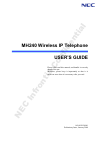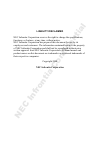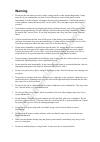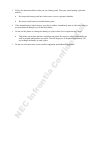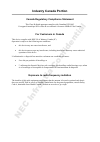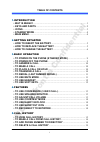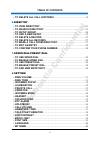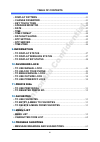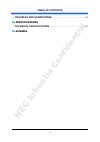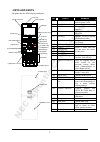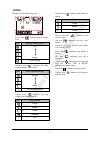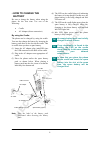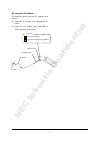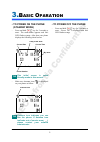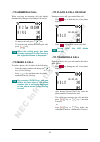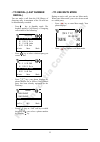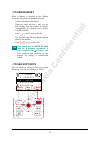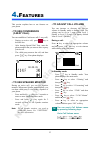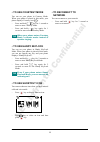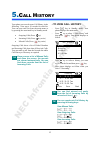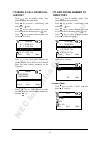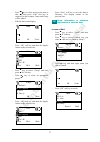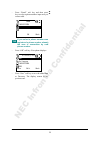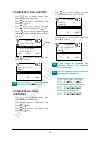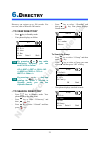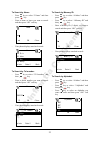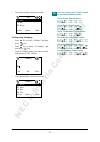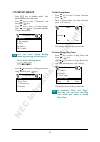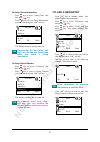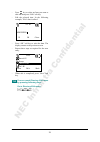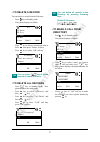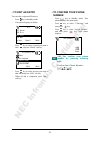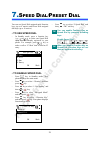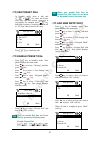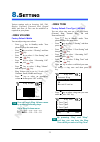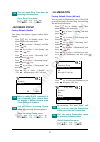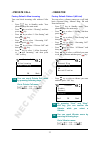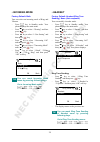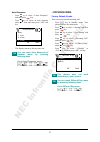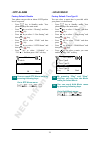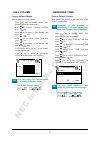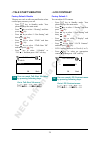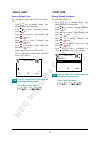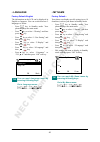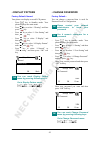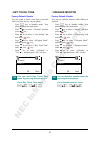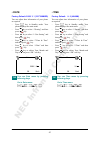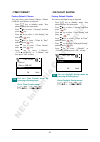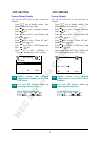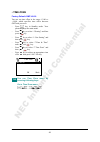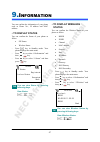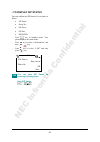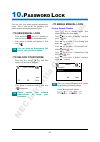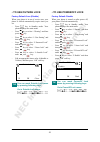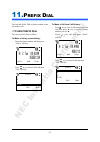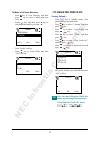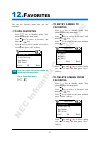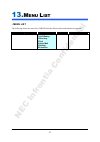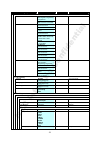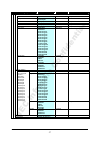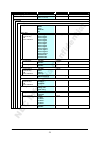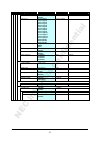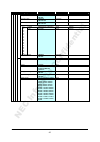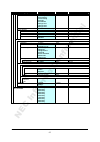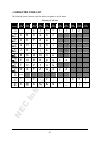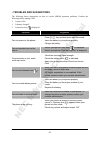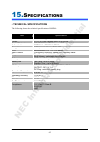- DL manuals
- NEC
- Telephone Accessories
- UNIVERGE MH240
- User Manual
NEC UNIVERGE MH240 User Manual
Summary of UNIVERGE MH240
Page 1
Mh240 wireless ip telephone user’s guide please often read this manual, and handle it correctly ahead of the use. Moreover, please keep it importantly so that it is shown at once when it is necessary after you read. A50-012054-001 preliminary issue, january 2008 nec infrontia confidential.
Page 2
Nec infrontia confidential.
Page 3: Liability Disclaimer
Liability disclaimer nec infrontia corporation reserves the right to change the specifications, functions, or features, at any time, without notice. Nec infrontia corporation has prepared this document for use by its employees and customers. The information contained herein is the property of nec in...
Page 4
Nec infrontia confidential.
Page 5: User Safety Protocol
User safety protocol --------------------------------------------------------------------------- important: read this information before using your mh240 phone. Observe the following instructions to use this product safely, prevent you and other people from possible injury, and protect properties. I...
Page 6: Warning
Warning do not use the unit when you notice smoke, strange smell or other unusual happenings. It may cause fire if you continuously use them. Turn off the power switch of the phone system immediately. For the recharger, disconnect the power plug immediately. Confirm that smoke is ceased, and then co...
Page 7
Follow the instruction below when you use a battery pack. They may cause heating, explosion, and fire; do not put the battery pack into a microwave oven or a pressure chamber. Do not use other batteries with this battery pack. If the internal battery liquid clung to your skin or clothes, immediately...
Page 8
This page is for your notes. Nec infrontia confidential.
Page 9: Fcc Portion
Fcc portion --------------------------------------------------------------------------- this equipment has been tested and found to comply with the limits for a class b digital device, pursuant to part 15 of the fcc rules. These limits are designed to provide reasonable protection against harmful in...
Page 10: Industry Canada Portion
Industry canada portion --------------------------------------------------------------------------- canada regulatory compliance statement this class b digital apparatus complies with canadian ices-003. Cet appareil numériqué de la classe b est conformé à la norme nmb-003 du canada. For customers in...
Page 11: Table Of Contents
I table of contents 1. Introduction • wat is mh240?........................................................................................ 1 • keys and parts ................................................................................... 2 • icons ..................................................
Page 12: Table Of Contents
Ii table of contents • to delete all call histories ................................................... 19 6. Directry • to view directory........................................................................... 21 • to search directory ................................................................
Page 13: Table Of Contents
Iii table of contents • display pattern ............................................................................... 41 • change password........................................................................... 41 • key touch tone....................................................................
Page 14: Table Of Contents
Iv table of contents • troubles and suggestions....................................................... 64 15. Specifications • technical specifications ........................................................... 65 16. Licence nec infrontia confidential.
Page 15: • Wat Is Mh240?
1 1. I ntroduction • wat is mh240? Mh240 is a wireless voip phone that complies with ieee 802.11b/g specifications. Mh240 has the following features: - pcs/phs equivalent features are available by connecting with nec pabx such as sv8100, sv8300 or ux5000, and wlan system. - mh240 dedicated features ...
Page 16: • Keys And Parts
2 • keys and parts the phone has the following keys and parts. No. Parts remark (1) info led display charging status and receiving a call (2) ear speaker - (3) usb connector charge the power via ac adapter (4) display monochrome lcd, 120 × 90 pixels (5) soft keys display soft keys depend on the phon...
Page 17: • Icons
3 • icons the phone has the following icons. - power icon ( ): indicates battery charge level. Icon battery charge level full empty under charge - antenna icon ( ): indicates the radio signal strength by your phone. Icon radio signal strength strong weak out of service area - volume icon ( ): indica...
Page 18: • Standby Mode
4 • standby mode your phone starts up in this mode after being powered on. Your phone displays the first screen similar to the following. • main menu press key when the pone is in standby mode. The following main menu will be displayed. The menu list attached in the end of this guide shows all avail...
Page 19: • How To Insert The
5 2. G etting s rtarted • how to insert the battery insert the battery into the unit as follows. (1) remove the battery cover from the phone. (2) place the battery into the unit so that the label may face toward you. (3) attach the battery cover again. • how to replace the battery replace the batter...
Page 20: • How To Charge The
6 • how to charge the battery be sure to charge the battery when using the phone for the first time. Use one of the following: cradle ac adapter (direct connection) by using the cradle: the phone can be charged by using the cradle. You can also charge the battery by inserting the battery pack alone ...
Page 21
7 by using the ac adapter: to charge the phone using the ac adapter do as follows. (1) insert the ac adapter to an appropriate ac outlet. (2) insert the ac adapter plug (miniusb) to usb connector of the phone. Ac outlet ac adapter ac adapter plug usb connector : light red (charging) : light green (c...
Page 22
8 this page is for your notes. Nec infrontia confidential.
Page 23: (Standby Mode)
9 3. B asic o paration • to power on the phone (standby mode) - press and hold key for 2 seconds or more. The start screen appears and info led flashes orange. After that your phone displays the following initial screen. Standby mode this initial screen is called standby mode in this manual. - make ...
Page 24: • To Answer A Call
10 • to answer a call when receiving an incoming call, the display automatically changes to incoming call screen. - to answer the call, press key - to stop the ring without answering the call, press key when the calling party has been already registered in the directory, the registered name is displ...
Page 25: Redial)
11 • to redial (last number redial) you can make a call from the call history of outgoing calls. A maximum of the 50 calls can be automatically recorded. - press key in standby mode. The headset displays call history of outgoing calls similar to the following. - press key to select a desired party y...
Page 26: • To Use Headset
12 • to use headset when a headset is inserted to the headset connector, the phone is in headset call mode. - connect a headset to the phone. - when the phone receives a call, you can hear ringing from the headset or speaker (configurable). If a vibrator is set to enable, it is also available. - pre...
Page 27: • To Use Conference
13 4. F eatures this section explains how to use features on your phone. • to use conference (3-way call) you can establish a conference call (3-way call). - during an active call, press key to hold the line. - after hearing special dial tone, enter the phone number that you want to have a party joi...
Page 28: • To Use Courtesy Mode
14 • to use courtesy mode you can set your phone in courtesy mode. When your phone is placed in this mode, your phone displays courtesy icon ( ). - press and hold key for 1 second or more to enter courtesy mode. - press and hold key again for 1 second or more to exit courtesy mode. When your phone e...
Page 29: • To View Call History
15 5. C all h istory your phone can record recent call history in the following 3 lists up to 50 records for each list. You can open each list from the main menu or by pressing the associated key in standby mode. Outgoing calls (press key) incoming calls (press key twice) missed calls (press key twi...
Page 30: History
16 • to make a call from call history - press key in standby mode. Your phone displays the main menu. - press key to select “1.Call history” and then press key. - press key to select a history you want to view on the list and then press key. - press key to select a desired party you want to make a c...
Page 31
17 - press key to select an item you want to edit and then press “edit” soft key as required. In this example, name and group will be edited. - edit the data in edit display. - press “ok” soft key and then the display returns to the previous one. - press key to select “group” and then press “edit” s...
Page 32
18 - press “detail” soft key and then press key to select a phone number input area you want to add. If you select a phone number area registered a phone number already, the area is overwritten by new phone number. - press “ok” soft key. Your phone displays. - press “save” soft key to save the added...
Page 33: • To Delete All Call
19 • to delete a call history - press key in standby mode. Your phone displays the main menu. - press key to select “1.Call history” and then press key. - press key to select a history you want to view on the list and then press key. - press key to select a phone number you want to delete and then p...
Page 34
20 this page is for your notes. Nec infrontia confidential.
Page 35: • To View Directory
21 6. D irectry directory can register up to 500 records. You can view, edit or delete the 500 entries. • to view directory - press key in standby mode. - your phone displays as follow. By pressing or key while displaying directory, you can scroll a list as follow. All abc def ghi jkl mno pqrs tuv w...
Page 36
22 to search by name: - press key to select “2.Name” and then press key. - enter a name or letter you want to search and then press “ok” soft key. - your phone displays searched records. To search by tel number: - press key to select “3.Tel number” and then press key. - enter a phone number you want...
Page 37
23 - your phone displays searched records. To search by company: - press key to select “4.Others” and then press key. - press key to select “3.Company” and then press key. - enter a company name you want to search and then press “ok” soft key. - your phone displays searched records. You can reach ea...
Page 38: • To Setup Group
24 • to setup group - press key in standby mode. Your phone displays the main menu. - press key to select “2.Directory” and then press key. - press key to select “3.Group setting” and then press key. Your phone displays group setting menu. You can reach group setting menu by pressing following keys....
Page 39: • To Add A New Entry
25 to setup group illumination: - press key to select “2.Ring tone” and then press key. - press key to select a group illumination you want and then press “ok” soft key. - the display returns to the previous one. By pressing “on” and “stop” soft key, you can view the illumination while you select a ...
Page 40
26 - press key to select an item you want to edit and then press “edit” soft key. - edit the selected item. In the following example, tel #1 data is edited. - press “ok” soft key to write the data. The display returns to the previous screen. - repeat these steps as required for the new entry. - when...
Page 41: • To Delete A Record
27 • to delete a record you can delete a record from the directory. - press key in standby mode. - your phone displays as follow. - press key to select a record you want to delete and then press “delete” soft key. - press key to select “ok” soft key. You can press key to delete instead of above oper...
Page 42: • To Edit An Entry
28 • to edit an entry you can edit a registered directory. - press key in standby mode. - your phone displays as follow. - press key to select a record you want to edit and then press “detail” soft key. - press key to select an item you want to edit and then press “edit” soft key. - when all edit is...
Page 43: • To Use Speed Dial
29 7. S peed d ial/ p reset d ial you can use speed dial assigned multi function keys (up to 8 entries) and preset dial assigned dial keys (up to 10 entries). • to use speed dial - in standby mode, press a function key ( to ) to select one speed dial entry that has already registered in your phone. ...
Page 44: • To Use Preset Dial
30 • to use preset dial - in standby mode, press a dial pad ( to ) to select one preset dial entry that has already registered in your phone. For example, press key and hold for about 1 second to make a call to “d3.Tom” that is listed as d3 entry. - press key to make the call. • to enable preset dia...
Page 45: • Ring Volume
31 8. S etting various settings such as incoming call, talk, display, password, password lock, keypad mode and date & time can be modified as required on your phone. • ring volume factory default: middle you can adjust ring tone volume. - press key in standby mode. Your phone displays the main menu....
Page 46: • Incoming Popup
32 you can reach ring tone menu by pressing following keys. Go to ring tone menu: • incoming popup factory default: disable your phone can display a popup window while ringing. - press key in standby mode. Your phone displays the main menu. - press key to select “5.Setting” and then press key. - pre...
Page 47: • Private Call
33 • private call factory default: allow incoming your can block incoming calls without caller id. - press key in standby mode. Your phone displays the main menu. - press key to select “5.Setting” and then press key. - press key to select “1.User setting” and then press key. - press key to select “1...
Page 48: • Incoming Mode
34 • incoming mode factory default: both your can select an incoming mode of ring and vibrator. - press key in standby mode. Your phone displays the main menu. - press key to select “5.Setting” and then press key. - press key to select “1.User setting” and then press key. - press key to select “1.In...
Page 49: • Offhokk Ring
35 auto response: - press key to select “2.Auto response” and then press key. - press key to select an auto response times you want and then press “ok” soft key. - the display returns to the previous one. You can reach auto response of headset menu by pressing following keys. Go to auto response men...
Page 50: • Rtp Alarm
36 • rtp alarm factory default: disable your phone can provide an alarm if rtp packet loss is suspected. - press key in standby mode. Your phone displays the main menu. - press key to select “5.Setting” and then press key. - press key to select “1.User setting” and then press key. - press key to sel...
Page 51: • Call Volume
37 • call volume factory default: middle you can adjust receiver volume. - press key in standby mode. Your phone displays the main menu. - press key to select “5.Setting” and then press key. - press key to select “1.User setting” and then press key. - press key to select “2.Talk” and then press key....
Page 52: • Talk Start Vibrator
38 • talk start vibrator factory default: disable vibrator can work as talk start notification when a called party answers your call. - press key in standby mode. Your phone displays the main menu. - press key to select “5.Setting” and then press key. - press key to select “1.User setting” and then ...
Page 53: • Back Light
39 • back light factory default: 5sec you can adjust a timer until lcd back light is off. - press key in standby mode. Your phone displays the main menu. - press key to select “5.Setting” and then press key. - press key to select “1.User setting” and then press key. - press key to select “3.Display”...
Page 54: • Language
40 • language factory default: english the information on the lcd can be displayed in english or japanese. You can switch between 2 languages as follow. - press key in standby mode. Your phone displays the main menu. - press key to select “5.Setting” and then press key. - press key to select “1.User...
Page 55: • Display Pattern
41 • display pattern factory default: normal your phone can display reversed lcd pattern. - press key in standby mode. Your phone displays the main menu. - press key to select “5.Setting” and then press key. - press key to select “1.User setting” and then press key. - press key to select “3.Display”...
Page 56: • Key Touch Tone
42 • key touch tone factory default: disable you can sound or mute a tone that is provided when you press any key on your phone. - press key in standby mode. Your phone displays the main menu. - press key to select “5.Setting” and then press key. - press key to select “1.User setting” and then press...
Page 57: • Date
43 • date factory default: 2008/ 1/ 1 (yyyy/mm/dd) you can adjust date information of your phone as required. - press key in standby mode. Your phone displays the main menu. - press key to select “5.Setting” and then press key. - press key to select “1.User setting” and then press key. - press key t...
Page 58: • Time Format
44 • time format factory default: 12hours you can select a time format (12hours, 12hours (am0:00) and 24hours) as required. - press key in standby mode. Your phone displays the main menu. - press key to select “5.Setting” and then press key. - press key to select “1.User setting” and then press key....
Page 59: • Ntp Setting
45 • ntp setting factory default: disable you can use ntp server in your network as required. - press key in standby mode. Your phone displays the main menu. - press key to select “5.Setting” and then press key. - press key to select “1.User setting” and then press key. - press key to select “7.Date...
Page 60: • Time Zone
46 • time zone factory default: gmt+00:00 you can set time offset in the range -12:00 to +14:00, which specifies time offset between gmt and your area. - press key in standby mode. Your phone displays the main menu. - press key to select “5.Setting” and then press key. - press key to select “1.User ...
Page 61: • To Display Status
47 9. I nformation you can confirm the information of your phone such as phone no., ip address and mac address. • to display status you can confirm the status of your phone as follow. Sip status wireless status - press key in standby mode. Your phone displays the main menu. - press key to select “0....
Page 62
48 • to display sip status you can confirm the sip status of your phone as follow. Sip status phone no. Sip proxy sip port register - press key in standby mode. Your phone displays the main menu. - press key to select “0.Information” and then press key. - press key to select “3.Sip” and then press k...
Page 63: • To Use Manual Lock
49 10. P assword l ock you can lock your phone against unauthorized usage. This is also useful for guarding your phone against inadvertent button presses. • to use manual lock - press and hold key for 2 seconds or more to lock your phone in standby mode. - your phone is locked and displays a lock ic...
Page 64: • To Use Outside Lock
50 • to use outside lock factory default: 0sec (disable) when your phone is in out of service area, your phone is locked automatically expire timer you set. - press key in standby mode. Your phone displays the main menu. - press key to select “5.Setting” and then press key. - press key to select “1....
Page 65: • To Use Prefix Dial
51 11. P refix d ial you can add prefix dial to phone number when you make a call. • to use prefix dial you can use prefix dial as follow. To make a call by preset dialing: - enter the phone number and then press “prefix” soft key. - press key to select prefix and then “call” soft key. To make a cal...
Page 66
52 to make a call from directory: - press key to view directory and then press key to select a called party you want. - press key and then press key to select a phone number you want. - press “prefix” soft key. - press key to select prefix and then “call” soft key. • to register prefix no. Factory d...
Page 67: • To Use Favorites
53 12. F avorites you can use favorites menu that you can customize. • to use favorites - press key in standby mode. Your phone displays the main menu. - press key to select “#.Favorites” and then press key. - press key to select a menu you want to use and then press “ok” soft key. You can reach fav...
Page 68
54 this page is for your notes. Nec infrontia confidential.
Page 69: • Menu List
55 13. M enu l ist • menu list the following shows the menu list of mh240 with the default values and remarks as required. Category menu default remarks menu 0.Information 1.Call history 2.Directory 3.Tool 4.Voice mail 5.Setting #.Favorites this is main menu of the phone. Nec infrontia confidential.
Page 70
56 category menu default remarks 0.Information sip status not register / registering / registered 1.Status wireless status not connect / connected bssid xx:xx:xx:xx:xx:xx essid channel 1 to 11 mac address xx:xx:xx:xx:xx:xx security open / wep / wpa-psk / wpa2-psk / wpa /wpa2 rate 1 to 54 mbps ip add...
Page 71
57 category menu default remarks 2.Edit name (alphanumeric characters) blank 16bytes group 01.Default to 20.Group20 01.Default tel #1 (32 digits) blank 32bytes tel #2 (32 digits) blank 32bytes tel #3 (32 digits) blank 32bytes company name (alphanumeric characters) blank 16bytes ring tone 01.Disable ...
Page 72
58 category menu default remarks 3.Tool no tool 4.Voice mail no data (when no record) 5.Setting 1.User setting 1.Incoming call 1.Ring volume large middle small graduate off middle 2.Ring tone 1.External ring 2.Internal ring 3.Im 4.Non-notification 01.Tone type1 02.Tone type2 03.Tone type3 04.Tone ty...
Page 73
59 category menu default remarks 2.Talk 1.Rtp alarm 1.Disable 2.Enable 1.Disable 2.Ring tone 01.Tone type1 02.Tone type2 03.Tone type3 04.Tone type4 05.Tone type5 06.Tone type6 07.Tone type7 08.Tone type8 09.Tone type9 10.Tone type10 11.Tone type11 12.Tone type12 13.Tone type13 14.Download1 15.Downl...
Page 74
60 category menu default remarks 6.Keypad mode 1.Key touch tone 1.Disable 2.Enable 1.Disable 2.Function key 1.System 2.Speed dial 1.System 3.Dial key 1.Alphabet search 2.Preset dial 1.Alphabet search 4.Assign dial 1.Name (alphanumeric characters) blank 16bytes f1. F2. F3. F4. F5. F6. F7. F8. D1. D2....
Page 75
61 category menu default remarks 2.Download 1.Download files 1.Directory 2.Call history 3.User setting 4.Config 5.Certificate 6.Ring tone1 7.Ring tone2 8.Ring tone3 2.Download address (xxx.Xxx.Xxx.Xxx or fqdn) blank 3.Ftp settings 1.User id (alphanumeric characters) blank 32bytes 2.Password (alphanu...
Page 76: • Character Code List
62 • character code list the following shows character code list when your phone is in edit mode. Character code list 1st 2nd 3rd 4th 5th 6th 7th 8th 9th 10th 11th ” ’ [ ] > ( ) { } a b c a b c d e f d e f g h i g h i j k l j k l m n o m n o p q r s p q r s t u v t u v w x y z w x y z [space] * . + ...
Page 77
63 14. T rouble s hooting • message meanings and suggestions the following shows the meanings and suggestions of messages that may be displayed on your phone. Message meaning & suggestion [password] unauthorized! The entered password is not correct. Enter the correct password. [low battery] please c...
Page 78
64 • troubles and suggestions the following shows suggestions on how to resolve mh240 operation problems. Confirm the following before making a call: is power on? Is battery charged? Is antenna icon ( ) displayed? Symptom suggestion can not power on the phone… - press key and hold more than 2 second...
Page 79
65 15. S pecifications • technical specifications the following shows the technical specifications of mh240. Item specifications wireless interface ieee802.11b/g codec g.711, g.729a, payload size: 20 to 80 ms control protocol sip (rfc3261), nec enhanced sip authentication ieee802.1x (eap-tls, peap) ...
Page 80
66 this page is for your notes. Nec infrontia confidential.
Page 81
67 16. L icence this product uses the software of gpl/lgpl, and we will inform that the customer has the right of obtaining the source code of that software, the modification, and the re-distribution. Please contact the nearest nec service office about the method of obtaining the source code. Nec in...
Page 82
68 this page is for your notes. Nec infrontia confidential.
Page 83
Nec infrontia confidential.
Page 84
Manufacture: 2-3, kandatsukasa-cho, chiyoda-ku, tokyo 101-8532, japan nec infrontia confidential.