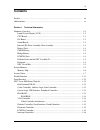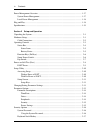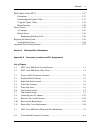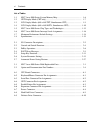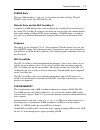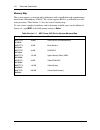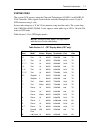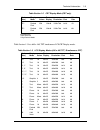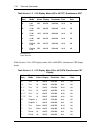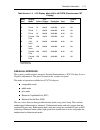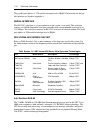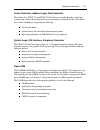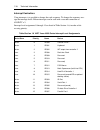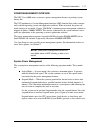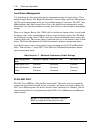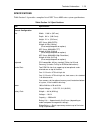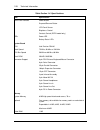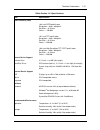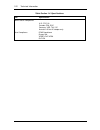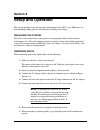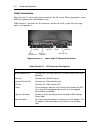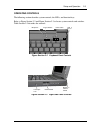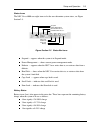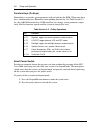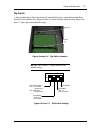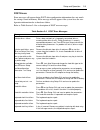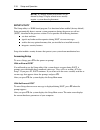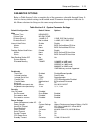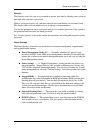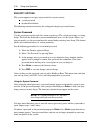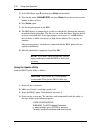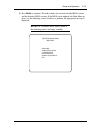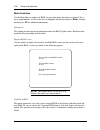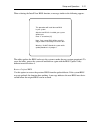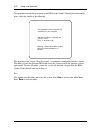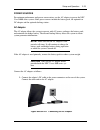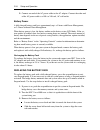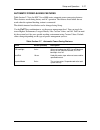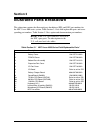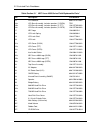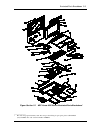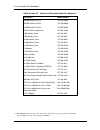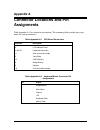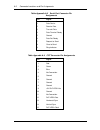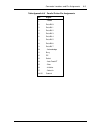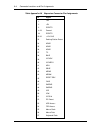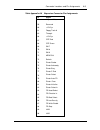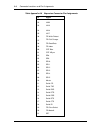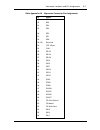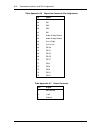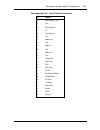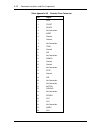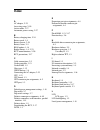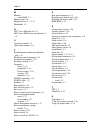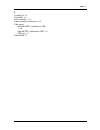- DL manuals
- NEC
- Docking Station
- VERSA 4000 BATTERY CHARGER WITH AC ADAPTER
- Service Manual
NEC VERSA 4000 BATTERY CHARGER WITH AC ADAPTER Service Manual
First Printing — August 1995
Copyright 1995
Copyright 1995
NEC Technologies, Inc.
NEC Corporation
1414 Massachusetts Avenue
7-1 Shiba 5-Chome, Minato-Ku
Boxborough, MA 01719
Tokyo 108-01, Japan
All Rights Reserved
All Rights Reserved
PROPRIETARY NOTICE AND LIABILITY DISCLAIMER
The information disclosed in this document, including all designs and related materials, is
the valuable property of NEC Corporation (NEC) and/or its licensors. NEC and/or its licen-
sors, as appropriate, reserve all patent, copyright and other proprietary rights to this docu-
ment, including all design, manufacturing, reproduction, use, and sales rights thereto, except
to the extent said rights are expressly granted to others.
The NEC product(s) discussed in this document are warranted in accordance with the terms
of the Warranty Statement accompanying each product. However, actual performance of
each such product is dependent upon factors such as system configuration, customer data,
and operator control. Since implementation by customers of each product may vary, the
suitability of specific product configurations and applications must be determined by the
customer and is not warranted by NEC.
To allow for design and specification improvements, the information in this document is
subject to change at any time, without notice. Reproduction of this document or portions
thereof without prior written approval of NEC is prohibited.
FastFacts, and NEC SVGA, are U.S. trademarks of NEC Technologies, Inc.
All other product, brand, or trade names used in this publication are the trademarks or registered
trademarks of their respective trademark owners.
Summary of VERSA 4000 BATTERY CHARGER WITH AC ADAPTER
Page 1
First printing — august 1995 copyright 1995 copyright 1995 nec technologies, inc. Nec corporation 1414 massachusetts avenue 7-1 shiba 5-chome, minato-ku boxborough, ma 01719 tokyo 108-01, japan all rights reserved all rights reserved proprietary notice and liability disclaimer the information disclo...
Page 2: Preface
Vii preface this service and reference manual contains the technical information necessary to set up, and maintain the nec versa™ 4000 series notebook systems. It also provides hardware and interface information for users who need an overview of the computer system design. The manual is written for ...
Page 3: Contents
Iii contents preface......................................................................................................................... Vii abbreviations............................................................................................................... Ix section 1 technical inform...
Page 4
Iv contents power management overview ..................................................................................... 1-17 system power management .................................................................................. 1-17 local power management........................................
Page 5
Contents v bios update utility (buu)......................................................................................... 2-17 precautions ........................................................................................................... 2-17 downloading the update utility.................
Page 6
Vi contents list of tables 1-1 nec versa 4000 series system memory map ............................................... 1-6 1-2 crt display mode (crt only)...................................................................... 1-7 1-3 lcd display modes (640 x 480 tft, simultaneous crt)...................
Page 7: Section 1
Section 1 technical information the nec versa 4000 series computers integrate the intel ® pentium-75 mhz, or 90-mhz chips. The systems offer a unique transportable unit in the following configurations: nec versa 4000d 75-mhz cpu, 540-mb hard disk drive, 10.4-inch dual- scan super twisted nematic (ds...
Page 8
1-2 technical information hardware overview the base unit includes a color lcd panel, a 2 1/2-inch 540-mb, or 810-mb hard disk drive, a 3 1/2-inch, 1.44-mb diskette drive, a battery pack, and a ps/2 compatible 83-key keyboard. A 79-key keyboard is used for u.K. And germany. The nec versaglide touch-...
Page 9
Technical information 1-3 the nec versa 4000 series system features the following types of lcds. Tft — 10.1-inch thin-film transistor backlit color lcd, 0.32 mm dot pitch, 18- bit digital interface, 640 x 480 resolution, 256,000 colors. Dstn — 10.4-inch dual-scan super twisted nematic color lcd, 0.3...
Page 10
1-4 technical information infrared (ir) front assembly, rear assembly two ir assemblies are connected to the i/o board via connectors p10 and p11 respectively. One is located on the front of the nec versa, the second one is located on the rear of the nec versa. Each ir assembly consists of a small b...
Page 11
Technical information 1-5 pcmcia slots the versa 4000 provides a 5 volt, or 3.3 volt interface for either two type i/type ii pcmcia cards, or one type iii pcmcia card. Diskette drive and the nec versabay ii a standard 1.44-mb diskette drive comes installed in the versabay ii slot on the front of the...
Page 12
1-6 technical information memory map the system supports system and video shadowing, both controlled through complementary metal oxide semiconductor (cmos). The system supports bios as a cacheable area with write protection. Table section 1-1 lists the system's memory map. To view a more complete br...
Page 13
Technical information 1-7 system video the system's lcd operates using the chips and technologies 65545b1-5 or 65545b2-h vga controller. Video signals travel from the controller through the system's 15-pin d- sub connector using 5 volts. System video integrates a 32-bit vl-bus interface using local ...
Page 14
1-8 technical information table section 1-2 crt display mode (crt only) mode (hex) display mode colors text display resolution font refresh rate 22 4-bit linear 16 100x37 800x600 8x16 60 24 4-bit linear 16 128x48 1024x768 8x16 60 24i 4-bit linear 16 128x48 1024x768 8x16 43 30 8-bit linear 256 80x30 ...
Page 15
Technical information 1-9 table section 1-2 crt display mode (crt only) mode (hex) display mode colors text display resolution font refresh rate 7e1 packed pixel 256 128x48 1024x768 8x16 43 7e1 packed pixel 256 128x48 1024x768 8x16 60 *ega extension **vga extension ***high refresh modes table sectio...
Page 16
1-10 technical information table section 1-3 lcd display modes (640 x 480 tft, simultaneous crt) mode (hex) display mode colors text display resolution font refresh rate 30 8-bit linear 256 80x30 640x480 8x16 60 40 15-bit linear 32k 80x30 640x480 8x16 60 50 24-bit linear 16 m 80x30 640x480 8x16 55 4...
Page 17
Technical information 1-11 table section 1-4 lcd display mode (640 x 480 dstn, simultaneous crt display) mode (hex) display mode colors text display resolution font refesh rate f planar mono 80x25 640x350 8x14 60 10 planar 16 80x25 640x350 8x14 60 11 planar 2 80x30 640x480 8x16 60 12 planar 16 80x30...
Page 18
1-12 technical information the parallel port address is 378h and the interrupt level is irq07. Pin locations for the par- allel interface are listed in appendix a. Serial interface the rs-232c serial port is a 9-pin connector on the system’s rear panel. The serial port consists of a 16550 compatible...
Page 19
Technical information 1-13 cache controller, address logic, data controller the golden gate pt80c732 and pt80c733 pico power controller provides a dual-chip structure that connect the pentium processor to the industry-standard 486 bus. The chip in- creases data reliability by integrating the followi...
Page 20
1-14 technical information rom bios the system uses a flash rom known as the system's rom bios to store machine lan- guage programs. The bios size is 256 kb, consisting of the system utility (pcmcia, auto setup), system bios, video bios, and power management. The bios programs execute the power-on s...
Page 21
Technical information 1-15 video controller architecture the video controller architecture is broken down into several modules. The five significant modules include the sequencer, crt controller, graphics controller, attribute controller and dithering engine. For example, the sequencer manages cpu a...
Page 22
1-16 technical information interrupt controllers using interrupts, it is possible to change the code sequence. To change the sequence, reas- sign the interrupt-levels. Fifteen interrupts can be used with a cascade connection of 8259intc x 2. Interrupt-level assignments 0 through 15 are listed in tab...
Page 23
Technical information 1-17 power management overview the nec versa 4000 series system uses power management features to prolong system battery life. The cpu implements a system management interrupt (smi) function that works transpar- ently with the operating system and application software. When act...
Page 24
1-18 technical information local power management use auto setup to select one of four power management settings for local devices. These include longest battery life, highest performance, custom setup, and power management off. The power management levels are also available during ac operation. The...
Page 25
Technical information 1-19 specifications table section 1-8 provides a complete list of nec versa 4000 series system specifications. Table section 1-8 specifications item specification chassis configuration size width: 11.69 in. (297 mm) depth: 9.4 in. (240.5 mm) height: 2.1 in. (53.5 mm) nec versa ...
Page 26
1-20 technical information table section 1-8 specifications item specification front panel controls power button suspend/resume button lcd panel sensor brightness control contrast control (dstn model only) leds power led battery status leds system board cpu intel pentium p54lm clock speed 75 mhz, 90...
Page 27
Technical information 1-21 table section 1-8 specifications item specification video interface (vga) 10.4-inch dstn backlit color resolution 640 x 480 pixels dot pitch 0.33 mm colors 256,000 10.1-inch tft backlit color resolution 640 x 480 pixels dot pitch 0.32 mm colors 256,000 10.4-inch high resol...
Page 28
1-22 technical information table section 1-8 specifications item specification administrative compliance u.S.: fcc, ul canada: csa, doc germany: vde, tuv, ce australia: as for ac adapter only other compliance pc95 compliance energy star vesa & pnp vesa pnp isa.
Page 29: Section 2
Section 2 setup and operation this section provides setup and operation information for the nec versa 4000 series sys- tem (including cabling, power-on verification and using auto setup). Unpacking the system find an area away from devices that generate strong magnetic fields (electric motors, trans...
Page 30
2-2 setup and operation cable connections figure section 2-1 shows the external connectors for the system. Where appropriate, secure cables by tightening the cable holding screws. Table section 2-1 describes the i/o connectors on the rear of the system. For pin assign- ments, see appendix a. Figure ...
Page 31
Setup and operation 2-3 operating controls the following section describes system controls, the leds, and function keys. Refer to figure section 2-2 and figure section 2-3 to locate system controls and switches. Table section 2-2 describes the controls. Figure section 2-2 keyboard panel controls fig...
Page 32
2-4 setup and operation table section 2-2 control and switch functions control function microphone allows the user to record monophonic sound directly into the nec versa 4000 system. Suspend/resume button press the button for suspend mode, press again to resume active mode. Power switch turns the sy...
Page 33
Setup and operation 2-5 status icons the nec versa 4000 uses eight icons to let the user determine system status, see figure section 2-5. Figure section 2-5 status bar icons suspend — appears when the system is in suspend mode. Power management — shows current power management mode. Diskette — appea...
Page 34
2-6 setup and operation function keys (fn keys) function keys set specific system parameters and are built into the rom. When using these keys, simultaneously press fn and the corresponding function key. See table section 2-3 for a list of rom-based hot keys. Rom-based hot keys change system paramet...
Page 35
Setup and operation 2-7 dip switch a four-position dip switch is located in the hard disk drive bay, under the hard disk drive, and next to the memory slot. Figure section 2-6 shows the dip switch location. Figure sec- tion 2-7 shows dip switch default settings. Figure section 2-6 dip switch locatio...
Page 36
2-8 setup and operation power-on self-test (post) each time the system is powered on, the system checks the working status of components through an automatic power-on self-test (post). The test checks the system configuration for any discrepancies. One beep means that post is successful. If any prob...
Page 37
Setup and operation 2-9 post errors error messages will appear during post when configuration information does not match the settings stored in memory. Error message will also appear if the system loses the con- figuration information due to hardware failure. Refer to table section 2-4 for a descrip...
Page 38
2-10 setup and operation note: if a display related error occurs it is in- dicated by beeps. Display related errors usually require a system board replacement. Setup utility the setup utility is a rom-based program. It is functional when enabled (factory default). Setup automatically detects current...
Page 39
Setup and operation 2-11 setup screen the setup screens have four main areas of information. These include: top line of the screen — contains user-selectable menu options. Left half of the screen — provides current parameter information. Selecting a pa- rameter from the list (using the menu bar) tog...
Page 40
2-12 setup and operation for example, to select "peripherals," press the arrow key until the word peripher- als is highlighted. A screen appears with the current setting for each peripheral device. 2. View the parameter settings by pressing the space bar or the + key. The choices appear, toggling fr...
Page 41
Setup and operation 2-13 parameter options refer to table section 2-6 for a complete list of the parameters selectable through setup. It also lists factory default settings in the mobile mode. Parameter descriptions follow the ta- ble. Menu selections for setup are the same except where noted. Table...
Page 42
2-14 setup and operation table section 2-6 system parameter settings default configuration default values options suspend mode auto suspend timeout auto save to file suspend warning tone pcmcia power sound power serial port ring resume wake up from resume at: suspend 15 minutes on on on on off 0:00:...
Page 43
Setup and operation 2-15 security the security screen lets you set a password to protect your data by allowing your system to boot only after you enter a password. When a system password is set, you must enter the password before you can enter setup. This feature allows only an authorized user to ch...
Page 44
2-16 setup and operation security options the system supports two types of passwords for system security: system password keyboard lock hotkey. The following contains instructions for setting and using the password feature. System password use the system password to lock the system at power-on. The ...
Page 45
Setup and operation 2-17 keyboard lock hotkey the system supports a keyboard lock feature for additional security. The lock option ap- pears on the setup screen only after you have enabled a password. At this point in setup, the lock can be enabled or disabled. To lock the keyboard, press ctrl + alt...
Page 46
2-18 setup and operation 4. At the file menu, type d and then press enter for download. 5. Type the file name, l440 n b3.Exe , and press enter . Insert the correct revision number in place of the n. 6. Press enter again. 7. Set the default protocol on the bbs. 8. The bbs displays a prompt that it is...
Page 47
Setup and operation 2-19 5. Press enter to continue. The utility checks the currently installed bios version and the diskette's bios versions. If the bios can be updated, the main menu ap- pears (see the following screen). If there is a problem, the appropriate message is displayed. Note: the custom...
Page 48
2-20 setup and operation menu functions use the main menu to update the bios version; other menu functions are optional. To se- lect a menu function, use the arrow keys to highlight the function and press enter . If help is needed, press f2 for additional information. Information this option provide...
Page 49
Setup and operation 2-21 when selecting the install new bios function, a message similar to the following appears. The utility updates the bios and resets the system to make the new version operational. To reuse the utility, power the system off and back on again with the bios update utility diskett...
Page 50
2-22 setup and operation this procedure installs the previously saved bios in the system. Selecting this function dis- plays a message similar to the following. This procedure may require 10 to 60 seconds. A continuous sound pattern means a failure. The utility restores the previous bios and resets ...
Page 51
Setup and operation 2-23 power sources for optimum performance and power conservation, use the ac adapter to power the nec versa 4000 series system. Other power sources include the battery pack, the optional car dc adapter and the optional docking station . Ac adapter the ac adapter allows the syste...
Page 52
2-24 setup and operation 2. Connect one end of the ac power cable to the ac adapter. Connect the other end of the ac power cable to a 100- to 240-volt, ac wall outlet. Battery power a fully charged battery pack lasts approximately up t o 5 hours with power management, or 2.5 hours without power mana...
Page 53
Setup and operation 2-25 lift the cover up and away from the system. Figure section 2-9 battery cover latch location 4. Insert the new battery as follows: align the battery terminals with the terminals in the system. Lower the terminal end of the battery pack into the bay, next, lower the notched en...
Page 54
2-26 setup and operation 5. Replace the battery bay cover as follows: align the tabs on the battery cover with the notches in the system. Lower the cover onto the system. Slide the cover towards the middle of the unit. Tuck the tabs on the back of the cover under the chassis. Figure section 2-11 bat...
Page 55
Setup and operation 2-27 automatic power-saving features table section 2-7 lists the nec versa 4000 series automatic power conserving features. These features work during battery and ac operation. The features listed below do not work when the optional docking station is connected. The default timeo...
Page 56: Section 3
Section 3 illustrated parts breakdown this subsection contains the illustrated parts breakdown (ipb) and nec part numbers for the nec versa 4000 series system. Table section 3-1 lists field-replaceable parts and corre- sponding part numbers. Table section 3-2 lists option and documentation part numb...
Page 57
3-2 illustrated parts breakdown table section 3-1 nec versa 4000 series field-replaceable parts* item description part number 15 lcd indicator 808-872191-003a 16a 16b 16c lcd base assembly, includes speakers (c-svga) lcd base assembly, includes speakers (c-tft) lcd base assembly, includes speakers (...
Page 58
Illustrated parts breakdown 3-3 figure section 3-1 nec versa 4000 series illustrated parts breakdown* ____________ * this data was prepared january 1998. For an up-to-date listing of spare parts, please call faxflash (888) 329-0088 and order document number 42200013..
Page 59
3-4 illustrated parts breakdown table section 3-2 option and documentation part numbers * description model number 540 mb hard disk drive op-220-60001 720-mb hard disk drive op-220-60002 810-mb hard disk drive op-220-60004 hard disk drive adapter kit op-540-61001 4 mb memory card op-410-4001 8 mb me...
Page 60: Appendix A
Appendix a connector locations and pin assignments table appendix a-1 lists connector descriptions. The remaining tables provide pin assign- ments for system connectors. Table appendix a-1 cpu board connectors connector description p4 lcd indicator panel p2 and p3 keyboard connectors p11 rear infrar...
Page 61
A-2 connector locations and pin assignments table appendix a-3 serial port connector pin assignments pin signal 1 data carrier 2 receive data 3 transmit data 4 data terminal ready 5 ground 6 data set ready 7 request to send 8 clear to send 9 ring indicator table appendix a-4 crt connector pin assign...
Page 62
Connector locations and pin assignments a-3 table appendix a-5 parallel printer pin assignments pin signal 1 - strobe 2 data bit 0 3 data bit 1 4 data bit 2 5 data bit 3 6 data bit 4 7 data bit 5 8 data bit 6 9 data bit 7 10 - acknowledge 11 busy 12 pe 13 select 14 - auto feed xt 15 - error 16 - ini...
Page 63
A-4 connector locations and pin assignments table appendix a-6 expansion connector pin assignments pin signal 1 +5v 2 +5v 3 dsdet2 4-23 ground 24 dsdet2 25-32 +12v chg 33 docking station detect 34 agnd 35 agnd 36 agnd 37 tc 38 bale 39 iochck 40 iochrdy 41 aen 42 sbhe 43 memr 44 memw 45 reset drv 46 ...
Page 64
Connector locations and pin assignments a-5 table appendix a-6 expansion connector pin assignments pin signal 58 keyboard data 59 reserved 60 +12v sys 61 floppy track 0 62 through 66 +12v sys 67 crt red 68 crt green 69 sa17 70 sa18 71 sa19 72 mencs16 73 refresh 74 printer-strobe 75 printer-acknowlg ...
Page 65
A-6 connector locations and pin assignments table appendix a-6 expansion connector pin assignments pin signal 91 la21 92 la20 93 la19 94 la18 95 la17 96 fd-write protect 97 fd-disk change 98 fd-read data 99 fd-index 100 crt-blue 101 crt-hsync 102 sd8 103 sd9 104 sd10 105 sd11 106 sd12 107 sd13 108 s...
Page 66
Connector locations and pin assignments a-7 table appendix a-6 expansion connector pin assignments pin signal 122 sd6 123 sd5 124 sd4 125 sd3 126 sd2 127 sd1 128 sd0 129-132 reserved 133 crt-vsync 134 clk1 135 pr-d2 136 pr-d4 137 pr-d6 138 irq3 139 irq5 140 irq7 141 irq10 142 irq12 143 irq15 144 drq...
Page 67
A-8 connector locations and pin assignments table appendix a-6 expansion connector pin assignments pin signal 157 sa9 158 sa7 159 sa5 160 sa3 161 sa1 162 audio analog ground 163 audio analog ground 164 line-in right 165 line-in left 166 pr-d0 167 pr-d1 168 pr-d3 169 pr-d5 170 pr-d7 171 irq4 172 irq6...
Page 68
Connector locations and pin assignments a-9 table appendix a-8 hard disk drive connector pin signal 1 hdd access led 2 +5v 3 chip select 0 4 +5 5 chip select 1 6 +5v 7 address 0 8 +5v 9 addrss 2 10 +5v 11 address 1 12 +5v 13 diagnostic 14 not used 15 irq 16 not used 17 io16i 18 io channel ready 19 c...
Page 69
A-10 connector locations and pin assignments table appendix a-9 diskette drive connector pin signal 1 side 2 fdcnt 3 rdata 4 no connection 5 wprt 6 ground 7 ground 8 no connection 9 trk0 10 ground 11 we 12 no connection 13 wdata 14 ground 15 ground 16 no connection 17 step 18 ground 19 dir 20 no con...
Page 70: Index
Index a ac adapter, 2-23 accessing setup, 2-10 active mode, 1-17 automatic power saving, 2-27 b battery charging time, 2-24 battery pack, 1-4 battery power, 2-24 battery status, 2-5 bios update, 1-14 bridge battery, 1-4, 2-23 buu menu functions, 2-20 buu precautions, 2-17 c cable connections, 2-2 ca...
Page 71
Index-2 m memory cache ram, 1-5 memory map, 1-6 microprocessor, 1-1, 1-12 multimedia, 1-2 n nec versa 4000 parts list, 3-1 nec versa 4000 system specifications, 1- 19 o operating controls, 2-3 option part numbers, 3-4 p parallel interface enhanced capabilities port, 1-11 parallel port pin assignment...
Page 72
Index-3 v versabay ii, 1-5 versaglide, 1-5 vga controller, 1-14 video controller architecture, 1-15 video mode 640x480 dstn, simultaneous crt, 1-10 640x480 tft, simultaneous crt, 1-9 crt only, 1-7 video ram, 1-7.