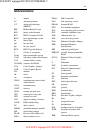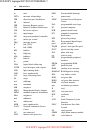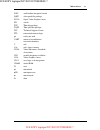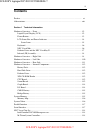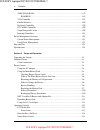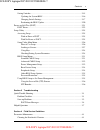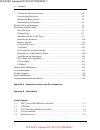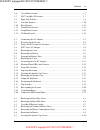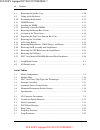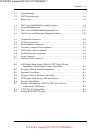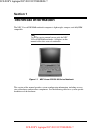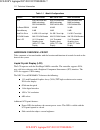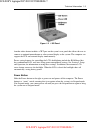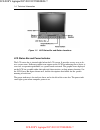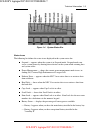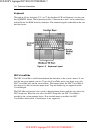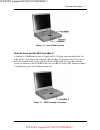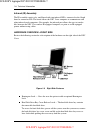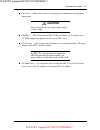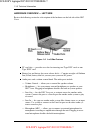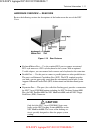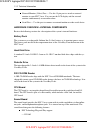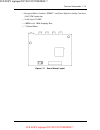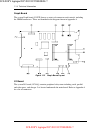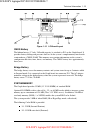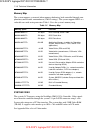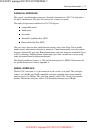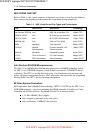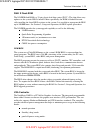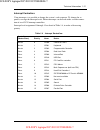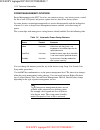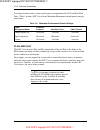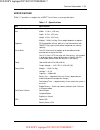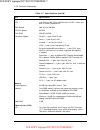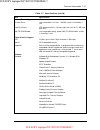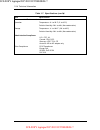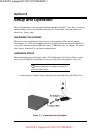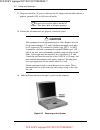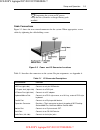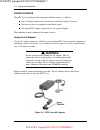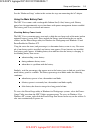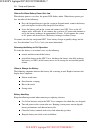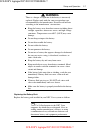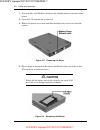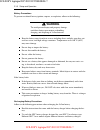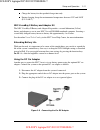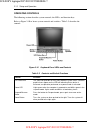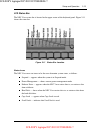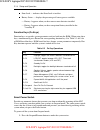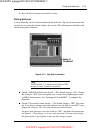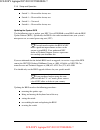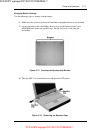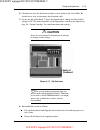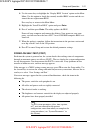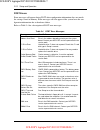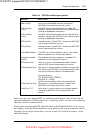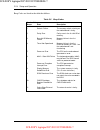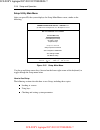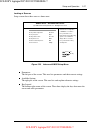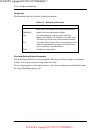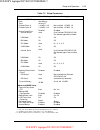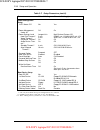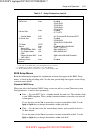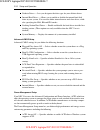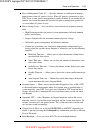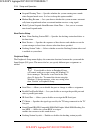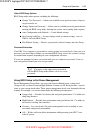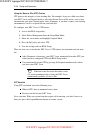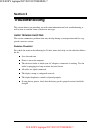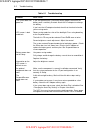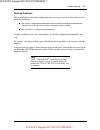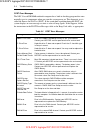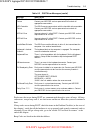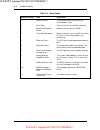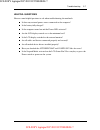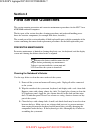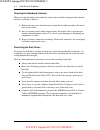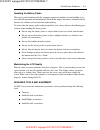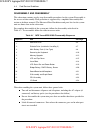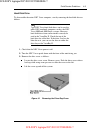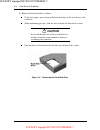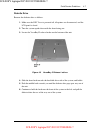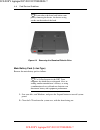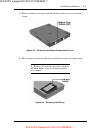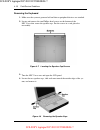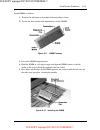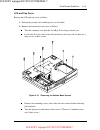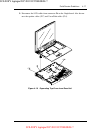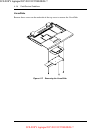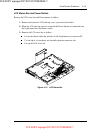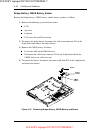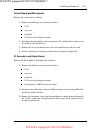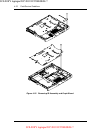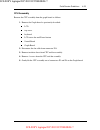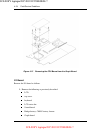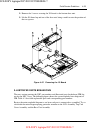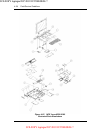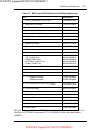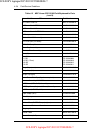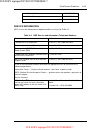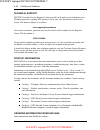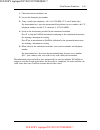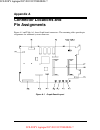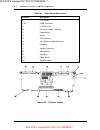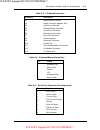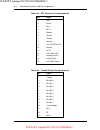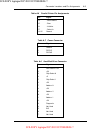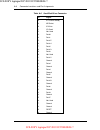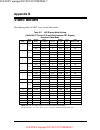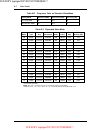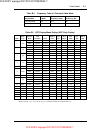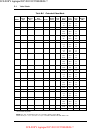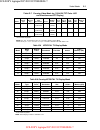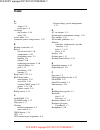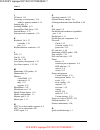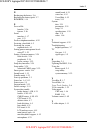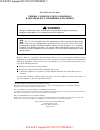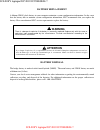- DL manuals
- NEC
- Laptop
- VERSA 6220 - SERVICE
- Service And Reference Manual
NEC VERSA 6220 - SERVICE Service And Reference Manual
First Printing — January 1998
Copyright 1998
NEC Computer Systems Division, Packard Bell NEC, Inc.
1414 Massachusetts Avenue
Boxborough, MA 01719
All Rights Reserved
PROPRIETARY NOTICE AND LIABILITY DISCLAIMER
The information disclosed in this document, including all designs and related materials, is
the valuable property of NEC Computer Systems Division, Packard Bell NEC, Inc.
(NECCSD, PBNEC) and/or its licensors. NECCSD and/or its licensors, as appropriate, re-
serve all patent, copyright and other proprietary rights to this document, including all de-
sign, manufacturing, reproduction, use, and sales rights thereto, except to the extent said
rights are expressly granted to others.
The NECCSD product(s) discussed in this document are warranted in accordance with the
terms of the Warranty Statement accompanying each product. However, actual
performance of each such product is dependent upon factors such as system configuration,
customer data, and operator control. Since implementation by customers of each product
may vary, the suitability of specific product configurations and applications must be
determined by the customer and is not warranted by NECCSD.
To allow for design and specification improvements, the information in this document is
subject to change at any time, without notice. Reproduction of this document or portions
thereof without prior written approval of NECCSD is prohibited.
FaxFlash is a service mark of NEC Computer Systems Division (NECCSD), Packard Bell NEC, Inc.
NEC is a registered trademark, Versa is a U.S. registered trademark, MiniDock, VersaBay, VersaGlide, and
PortBar are trademarks, and UltraCare is a U.S. registered service mark of NEC Corporation, used
under license.
All other product, brand, or trade names used in this publication are the property of their respective owners
.
SOLD BY laptopia2005 DO NOT RESELL!!
SOLD BY laptopia2005 DO NOT RESELL!!
Summary of VERSA 6220 - SERVICE
Page 1
First printing — january 1998 copyright 1998 nec computer systems division, packard bell nec, inc. 1414 massachusetts avenue boxborough, ma 01719 all rights reserved proprietary notice and liability disclaimer the information disclosed in this document, including all designs and related materials, i...
Page 2: Preface
Xi preface this service and reference manual contains the technical information necessary to set up and maintain the nec versa ® 6220/30/60 notebook computers. The manual also provides hardware and interface information for users who need an over- view of the system design. The manual is written for...
Page 3: Abbreviations
Xiii abbreviations a ampere ac alternating current at advanced technology (ibm pc) bbs bulletin board system bcd binary-coded decimal bcu bios customized utility bios basic input/output system bit binary digit bpi bits per inch bps bits per second bud bios upgrade diskette c celsius or centigrade ca...
Page 4
Xiv abbreviations in. Inch inta interrupt acknowledge ipb illustrated parts breakdown ir infrared irr interrupt request register isa industry standard architecture isr in service register i/o input/output ipc integrated peripheral controller ips inches per second irq interrupt request k kilo (1024) ...
Page 5
Abbreviations xv soic small outline integrated circuit sqfp silver quad flat package svga super video graphics array sw switch tcp thin chip package tqfp thin-quad flat package tsc technical support center ttl transistor/transistor logic tpi tracks per inch uart universal asynchronous receiver/trans...
Page 6: Contents
Iii contents preface......................................................................................................................... Xi abbreviations............................................................................................................... Xiii section 1 technical infor...
Page 7
Iv contents 256k x flash rom .............................................................................................. 1-19 rom bios.................................................................................................... 1-19 vga controller .............................................
Page 8
Contents v setting switches ................................................................................................... 2-15 updating the system bios ............................................................................ 2-16 changing switch settings.......................................
Page 9
Vi contents cleaning the notebook’s interior .......................................................................... 4-2 protecting the disk drives .................................................................................... 4-2 handling the battery packs ....................................
Page 10
Contents vii 1-6 versaglide location ...................................................................................... 1-7 1-7 nec versabay ii location ............................................................................ 1-7 1-8 right side features .........................................
Page 11
Viii contents 4-8 removing the speaker caps........................................................................... 4-10 4-9 lifting up the keyboard ................................................................................. 4-11 4-10 positioning the keyboard ..................................
Page 12
Contents ix 3-1 troubleshooting............................................................................................. 3-2 3-2 post error messages.................................................................................... 3-4 3-3 beep codes................................................
Page 13: Section 1
Section 1 technical information the nec versa 6220/30/60 notebook computer is lightweight, compact, and fully ibm compatible. Note this service manual covers only the nec versa 6220/30/60 notebooks. All figures in this manual reflect this series of notebooks. Figure 1-1 nec versa 6220/30/60 series n...
Page 14
1-2 technical information table 1-1 model configurations feature nec versa 6220 nec versa 6230 nec versa 6260 cpu intel pentium® with mmx technology p55clm/200 mhz intel pentium® with mmx technology p55clm/233 mhz intel pentium® with mmx technology p55clm/266 mhz on-board dram 32-mb 32-mb 32-mb vide...
Page 15
Technical information 1-3 figure 1-2 lcd panel another video feature includes a crt port on the system's rear panel that allows the user to connect an optional monochrome or color external display to the system. The computer can support the lcd and external display simultaneously. Power-saving featu...
Page 16
1-4 technical information figure 1-3 lcd status bar and button locations lcd status bar and power indicator the lcd status bar is situated right below the lcd screen. It provides an easy way to de- tect system status. Different graphic icons appear on the lcd bar indicating that a device is accessed...
Page 17
Technical information 1-5 figure 1-4 system status bar status icons the following list defines the status icons displayed in the system status bar. Suspend — appears when the system is in suspend mode. Suspend mode con- serves system power by shutting down devices in the system while retaining data ...
Page 18
1-6 technical information keyboard the built-in, 85-key keyboard (u.S.) or 79-key keyboard (uk and germany) uses the stan- dard qwerty format. The keyboard provides 12 function keys and 7 cursor control keys, with an fn key for rom-based key functions. The numeric keypad is embedded in the stan- dar...
Page 19
Technical information 1-7 figure 1-6 versaglide location diskette drive and the nec versabay ii a standard 1.44-mb diskette drive or superdisk ls-120 drive comes installed in the ver- sabay ii slot on the front of the computer. The versabay ii expansion slot lets the user re- place the standard disk...
Page 20
1-8 technical information infrared (ir) assembly the ir assembly consists of a small board with two infrared leds, connected to the graph board at connector p10. The board allows the nec versa computer to communicate with other infrared-ready computers. For example, the infrared port allows the user...
Page 21: Caution
Technical information 1-9 fan vents — allow your system to cool properly and maintain a safe operating temperature. ! Caution always keep the fan vent clear to allow proper system cooling. Usb port — the universal serial bus (usb) port allows you to connect up to 127 usb-equipped peripheral devices ...
Page 22
1-10 technical information hardware overview — left side review the following section for a description of the hardware on the left side of the nec versa. Figure 1-9 left side features pc card slots — provides two slots for inserting two type ii pc cards or one type iii pc card. Battery bay and batt...
Page 23: Caution
Technical information 1-11 hardware overview — rear side review the following sections for descriptions of the hardware on the rear of the nec versa. Figure 1-10 rear features keyboard/mouse port — use the standard ps/2 port to connect an external ps/2-style mouse or a ps/2-style keyboard to the sys...
Page 24
1-12 technical information external monitor (video) port — use this 15-pin port to attach an external monitor to your nec versa. You can run the lcd display and the external monitor simultaneously or run either alone. Serial port — use this port to connect an external modem or other serial device. H...
Page 25
Technical information 1-13 integrated music synthesis, esfm™ and stereo digital to analog converter (dac) fm synthesizer 16 bit stereo codec 4.0khz to 44.1khz sampling rate 7 channel mixer. Figure 1-11 sound board layout sold by laptopia2005 do not resell!! Sold by laptopia2005 do not resell!!.
Page 26
1-14 technical information graph board the system graph board (g8yjp) houses a variety of connectors and controls, including the dimm connectors. These are identified in the diagram shown in appendix a. Figure 1-12 graph board layout i/o board the system i/o board (g8yaq) contains peripheral subsyst...
Page 27
Technical information 1-15 figure 1-13 i/o board layout cmos battery the lithium battery (3 volts, 280 mah capacity) is attached to p13 on the graph board. It provides battery backup and prevents data loss in the system’s complementary metal oxide semiconductor (cmos) ram. This memory area contains ...
Page 28
1-16 technical information memory map the system supports system and video memory shadowing, both controlled through com- plementary metal oxide semiconductor (cmos settings). The system supports bios as a cacheable area with write protection. Table 1-2 lists the system's memory map. Table 1-2 memor...
Page 29
Technical information 1-17 parallel interface the system' s parallel interface integrates national semiconductor’s pc87338 chip with a 25-pin d-subconnector. The port is located on the system's rear panel. The modes of operation available for a pc87338 chip are: compatibility mode nibble mode byte m...
Page 30
1-18 technical information nec versa chip set refer to table 1-3 for a quick summary of chip types used in the system. See the abbrevia- tions section at the beginning of this manual for a translation of chip technologies. Table 1-3 nec versa series chip types and technologies chip manufacture descr...
Page 31
Technical information 1-19 256k x flash rom the n28f020 flash rom is a 32-pin, plastic lead chip carrier (plcc). The chip allows easy updates to the system's bios if needed. More specifically, the rom is flashed electroni- cally, installing the latest bios revisions to the system. It is possible to ...
Page 32
1-20 technical information parallel interface the pc87338vjg chip is a 100-pin thin quad flat plastic (tqfp) chip. The controller changes 8-bit parallel data into serial data and writes the data to the diskette. Conversely, the serial data is transmitted from the diskette into parallel data, where i...
Page 33
Technical information 1-21 interrupt controllers using interrupts, it is possible to change the system’s code sequence. To change the se- quence, reassign the interrupt-levels. Fifteen interrupts can be used with a cascade connec- tion of two 82c59 interrupt controllers. Interrupt-level assignments ...
Page 34
1-22 technical information power management overview power management in the nec versa lets you conserve energy, save battery power, extend the life of your lcd panel, and protect against data loss due to low battery power. Set some features to function automatically or activate them manually with t...
Page 35
Technical information 1-23 system power management nec versa system power management consists of the following operation modes. These modes are: active mode in active mode, the system uses no power management. It oper- ates with the default clock speed. The system continues to run at this speed unle...
Page 36
1-24 technical information local device timers in the system control power consumption in the lcd and hard disk drive. Table 1-6 shows nec versa series maximum performance default power manage- ment timers. Table 1-6 maximum performance default settings power management mode automatic suspend hard d...
Page 37
Technical information 1-25 specifications table 1-7 provides a complete list of nec versa series system specifications. Table 1-7 specifications item specification chassis configuration size width: 11.58 in. (297 mm) depth: 9.78 in. (251 mm) height: 2.28 in. (58.5 mm) weight: 7.49 lb (3.42 kg), exac...
Page 38
1-26 technical information table 1-7 specifications (cont’d) item specification system board cpu intel pentium 200, 233 or 266 mhz with 16 kb l1 cache and built-in numeric coprocessor clock speed 200, 233, or 266 mhz cpu bus speed 66 mhz flash rom 256 kb:28f020 connector support parallel —1 port, 25...
Page 39
Technical information 1-27 table 1-7 specifications (cont’d) item specification internal device support diskette drive user-removable 3 1/2-inch, 1.44-mb, installs in versabay ii slot hard disk drives ide interface (built-in), system ships with a 3.0 or 5.1-gb hard disk drive 20x cd-rom reader user-...
Page 40
1-28 technical information table 1-7 specifications (cont’d) item specification recommended environment operation temperature: 41° to 95°f (5° to 35°c) relative humidity: 20% to 80% (no condensation) storage temperature: -4° to 104°f (-20° to 40°c) relative humidity: 20% to 80% (no condensation) adm...
Page 41: Section 2
Section 2 setup and operation this section provides setup and operation information for the nec versa series system (in- cluding cabling, power-on verification and using the setup utility, from this point on re- ferred to as “setup” only). Unpacking the system find an area away from devices that gen...
Page 42: Caution
2-2 setup and operation 2. Plug one end of the ac power cable into the ac adapter and the other end into a properly grounded 120- or 240-volt wall outlet. Note do not cover or place objects on the ac adapter. This allows heat to dissipate properly. 3. Ensure that all connections are properly seated ...
Page 43
Setup and operation 2-3 note if operating the system on dc power, verify that the system has a charged battery pack installed. Cable connections figure 2-3 shows the rear external connectors for the system. Where appropriate, secure cables by tightening the cable holding screws. Figure 2-3 power and...
Page 44: Warning
2-4 setup and operation power sources the nec versa can be powered using three different sources, as follows: the ac adapter connected to an electrical wall outlet (using ac power) the battery pack or an optional second battery pack the optional dc adapter connected to a car cigarette lighter. The f...
Page 45
Setup and operation 2-5 see the “hardware setup” earlier in this section for steps on connecting the ac adapter. Using the main battery pack the nec versa comes with a rechargeable lithium ion (li-ion) battery pack. Battery power lasts for approximately two to four hours with power management featur...
Page 46
2-6 setup and operation what to do when battery power gets low when battery power is very low, the power led flashes amber. When battery power gets low, do either of the following: press the suspend button to put the system in suspend mode, remove the battery pack, and replace it with a fully charge...
Page 47: Warning
Setup and operation 2-7 ! Warning there is a danger of explosion if the battery is incorrectly replaced. Replace only with the same or equivalent type recommended by the manufacturer. Discard used batteries according to the manufacturer’s instructions. Keep the battery away from heat sources includi...
Page 48: Caution
2-8 setup and operation 1. Save your files, exit windows, and press the suspend button or turn off system power. 2. Close the lcd and turn the system over. 3. Release the battery cover latch and slide the battery bay cover away from the system. Figure 2-5 removing the cover 4. Place a finger in the ...
Page 49
Setup and operation 2-9 5. Insert the new battery as follows: locate the alignment groove on the end of the battery opposite the terminals. Locate the alignment tab inside the battery bay at the end opposite the termi- nals. Fit the battery alignment groove over the tab inside the bay. Lower the bat...
Page 50: Warning
2-10 setup and operation battery precautions to prevent accidental battery ignition, rupture, or explosion, adhere to the following: ! Warning to avoid personal injury and property damage, read these battery precautions on handling, charging, and disposing of li-ion batteries. Keep the battery away ...
Page 51
Setup and operation 2-11 charge the battery for the specified charge time only. During charging, keep the environmental temperature between 32°f and 104°f (0°c to 40°c). Nec versabay ii battery and adapter kit the nec versabay ii battery and adapter kit provides a second lithium ion (li-ion) battery...
Page 52
2-12 setup and operation operating controls the following section describes system controls, the leds, and function keys. Refer to figure 2-10 to locate system controls and switches. Table 2-2 describes the controls. Figure 2-10 keyboard panel leds and controls table 2-2 controls and switch function...
Page 53
Setup and operation 2-13 lcd status bar the nec versa status bar is located in the upper center of the keyboard panel. Figure 2-11 shows the status bar. Figure 2-11 status bar location status icons the nec versa uses ten icons to let the user determine system status, as follows. Suspend — appears wh...
Page 54
2-14 setup and operation num lock — indicates that num lock is in effect. Battery status — displays the percentage of battery power available. Battery 1 appears when you have one or more batteries installed. Battery 2 appears when you have an optional battery installed in the versabay ii. Function k...
Page 55
Setup and operation 2-15 2. Press the power button to turn off the system. Setting switches a six-position dip switch is located underneath the keyboard. (dip switch instructions and location for accessing the switches follows this section.) the following lists identifies each switch setting and its...
Page 56
2-16 setup and operation switch 3 — reserved for factory use. Switch 4 — reserved for factory use. Switch 5 — not used. Switch 6 — reserved for factory use. Updating the system bios use the following steps to update your nec versa 6220/30/60 system bios with the bios update diskette (bud). Specifica...
Page 57
Setup and operation 2-17 changing switch settings use the following steps to change switch settings. 1. Make sure the system is powered off and that no peripheral devices are attached. 2. Locate and remove the two phillips-head screws on the bottom of the versa 6220/30/60 that secure the speaker cap...
Page 58: Caution
2-18 setup and operation 4. Locate the two speaker caps, slide each one towards the outside edge of the sys- tem, and remove them. 5. Gently lift up the edge of the keyboard nearest the lcd and slide the keyboard towards the lcd screen to release the tabs that secure it. ! Caution be careful not to ...
Page 59: Caution
Setup and operation 2-19 6. Carefully turn over the keyboard and place it face down on the versaglide. Be careful not to twist or disconnect the keyboard cable. 7. Locate the dip switch block. Using a fine tipped object, change the dip switch 1 setting to off. (for other functions, set the appropria...
Page 60
2-20 setup and operation figure 2-18 reassembling the system slide the speaker caps back onto the system. Close the lcd panel and turn the system upside down. Replace the speaker cap screws. 9. Your system is now ready for the bios update. Continue to the next section to update the bios. Performing ...
Page 61
Setup and operation 2-21 4. Use the arrow keys to highlight the “display bios version” option on the main menu. Use this option to check the currently installed bios version and the ver- sion of the new replacement bios. Press any key to return to the main menu. 5. Highlight the “install new bios” o...
Page 62
2-22 setup and operation post errors error messages will appear during post when configuration information does not match the settings stored in memory. Error messages will also appear if the system loses the con- figuration information due to hardware failure. Refer to table 2-4 for a description o...
Page 63
Setup and operation 2-23 table 2-4 post error messages (cont’d) message what to do dma #2 error error in the second dma channel. Contact your neccsd service representative for service. Fdd controller failure the bios cannot communicate with the floppy disk controller. Contact your neccsd service rep...
Page 64
2-24 setup and operation beep codes are listed in the table that follows. Table 2-5 beep codes number of beeps error description 1 refresh failure the memory refresh circuitry on the motherboard is faulty. 2 parity error parity error in the first 64 kb of memory. 3 base 64 kb memory failure memory f...
Page 65
Setup and operation 2-25 setup utility the setup utility is a rom-based program. It is functional when enabled (factory default). Setup automatically detects current system parameters during the power-on self-test (post), described in the previous section. It also provides the following functions: s...
Page 67
Setup and operation 2-27 looking at screens setup screens have three areas as shown next. Amibios setup – advanced cmos setup (c)1996 american megatrends, inc. All rights reserved plug and play aware o/s auto bootup usb configuration disabled bootup sequence a:,c: docking station video dock stn. Boo...
Page 68
2-28 setup and operation using keys the following table lists setup keys and their functions. Table 2-6 setup key functions key what it does ↑ ↓ moves the cursor between the displayed parameters. Pgup/pgdn modifies the current parameter settings. Tab for some parameter settings, moves the cursor bet...
Page 69
Setup and operation 2-29 table 2-7 setup parameters parameter default setting alternate setting(s) standard cmos setup date time diskette drive a diskette drive b* internal hard drive internal master lba mode blk mode pio mode 32-bit mode internal slave lba mode blk mode pio mode 32-bit mode docking...
Page 70
2-30 setup and operation table 2-7 setup parameters (cont’d) parameter default setting alternate setting(s) power management setup acpi aware o/s power management under ac power savings level hard disk timeout** video timeout** peripheral timeout** audio device time- out** standby timeout** auto sus...
Page 71
Setup and operation 2-31 table 2-7 setup parameters (cont’d) parameter default setting alternate setting(s) peripheral setup serial port parallel port parallel mode ir serial port tv mode sound sound irq sb-compatible dma full duplex mode dma docking station midi (mpu-401)* docking station joystick*...
Page 72
2-32 setup and operation diskette drives — lets you designate the drive type for your diskette drives. Internal hard drive — allows you to enable or disable the internal hard disk drive in your system. You can also define internal master and slave drives, while also specifying the lba, blk and pio m...
Page 73
Setup and operation 2-33 power management under ac — specifies whether to enable power manage- ment features when ac power is in use. When ac power is connected to your nec versa system, power management is usually disabled. If you enable this pa- rameter, the system automatically activates the powe...
Page 74
2-34 setup and operation suspend warning tone — specifies whether the system warning tone sounds when suspend mode starts. It is best to keep this option enabled. Modem ring resume — lets you choose whether the system resumes automati- cally from suspend mode when an external modem receives a ring s...
Page 75
Setup and operation 2-35 other bios setup options bios setup offers other options, including the following: change user password — allows you establish a user password once a supervi- sor password is set. Change supervisor password — allows you to establish password protection for entering the bios ...
Page 76
2-36 setup and operation using the save to file (stf) feature stf protects the integrity of your working files. For example, if you are called away from your nec versa and suspend mode is selected with auto save to file active, your system automatically goes into suspend mode. After 30 minutes, if y...
Page 77: Section 3
Section 3 troubleshooting this section focuses on providing you with some information on basic troubleshooting as well as how to translate some system error messages. Quick trouble shooting this section summarizes problems that may develop during system operation and lists sug- gested corrective act...
Page 78
3-2 troubleshooting table 3-1 troubleshooting problem what to do the system does not power on. If you are operating the system with battery power, check that the battery pack is correctly inserted. Attach the ac adapter to recharge the battery. If you have the ac adapter attached, check that the ele...
Page 79
Troubleshooting 3-3 start-up problems the system displays an invalid configuration error message at power on when there are the following conditions: the current configuration information doesn't match configuration information stored in auto setup, such as when an internal option is added. The syst...
Page 80
3-4 troubleshooting post error messages the nec versa 6220/30/60 notebook computer has a built-in checking program that auto- matically tests its components when you turn the system power on. This diagnostic test is called the power-on self-test (post). If the system finds a problem during the post,...
Page 81
Troubleshooting 3-5 table 3-2 post error messages (cont’d) message what to do fdd controller failure the bios cannot communicate with the floppy disk controller. Contact your neccsd service representative to check all appropriate connections. Hdd controller failure the bios cannot communicate with t...
Page 82
3-6 troubleshooting table 3-3 beep codes number of beeps error description 1 refresh failure the memory refresh circuitry on the motherboard is faulty. 2 parity error parity error in the first 64 kb of memory. 3 base 64 kb memory failure memory failure in the first 64 kb. 4 timer not operational mem...
Page 83
Troubleshooting 3-7 helpful questions here are some helpful questions to ask when troubleshooting the notebook: is there any external power source connected to the computer? Is the battery fully charged? Is the computer turned on and the power led activated? Are the lcd display controls set to the m...
Page 84: Section 4
Section 4 field service guidelines this section contains preventive and corrective maintenance procedures for the nec versa 6220/30/60 notebook computers. The first part of the section describes cleaning procedures and preferred handling proce- dures for sensitive components (for example disk drives...
Page 85
4-2 field service guidelines cleaning the notebook’s interior when servicing the inside of the notebook, remove dust and other foreign particles from in- side the system unit as follows. 1. Remove the top cover and keyboard using the disassembly procedures discussed later in this section. 2. Dust or...
Page 86
Field service guidelines 4-3 handling the battery packs the battery packs furnished with the computer require reasonable care and handling to en- sure efficient operation and maximum life. Periodically inspect the battery terminals and the batteries for evidence of corrosion and oxide build-up. To e...
Page 87
4-4 field service guidelines disassembly and reassembly this subsection contains step-by-step disassembly procedures for the system. Reassembly is the reverse of disassembly. Each procedure is supported by a simplified disassembly illus- tration to facilitate removal. The illustrated parts breakdown...
Page 88
Field service guidelines 4-5 hard disk drive to disassemble the entire nec versa computer, start by removing the hard disk drive as follows. Note nec versa hard disk drives can be used in other nec notebook computers such as the nec versa 2000 and 4000 series systems. However, hard disk drives from ...
Page 89: Caution
4-6 field service guidelines 4. Remove the hard disk drive as follows: using your fingers, press down on the hard disk drive at the end closest to the connector. While maintaining pressure, slide the drive towards the front of the system. ! Caution do not lift the drive out of the system before re- ...
Page 90
Field service guidelines 4-7 diskette drive remove the diskette drive as follows. 1. Make sure the nec versa is powered off, all options are disconnected, and the lcd panel is closed. 2. Turn the system upside down with the front facing you. 3. Locate the versabay ii release latches on the bottom of...
Page 91
4-8 field service guidelines note if you release the front latch before com- pletely removing the device, the device casing catches on the inside of the latch. Figure 4-4 removing the standard diskette drive main battery pack (li-ion type) remove the main battery pack as follows. Note use li-ion bat...
Page 92
Field service guidelines 4-9 3. Release the battery cover latch and slide the battery bay cover away from the system. Figure 4-5 removing the battery compartment cover 4. Place a finger in the notch on the battery and lift the battery out of the system. Note always lift the battery out of the system...
Page 93
4-10 field service guidelines removing the keyboard 1. Make sure the system is powered off and that no peripheral devices are attached. 2. Locate and remove the two phillips-head screws on the bottom of the nec versa that secure the speaker caps. Put the screws in a safe place for reassembly. Figure...
Page 94
Field service guidelines 4-11 5. Gently lift up the edge of the keyboard nearest the lcd and slide the keyboard toward the lcd screen to release the tabs that secure it. Figure 4-9 lifting up the keyboard 6. Carefully turn over the keyboard and place it face down on the versaglide. Mem- ory upgrades...
Page 95
4-12 field service guidelines figure 4-10 positioning the keyboard memory upgrade the nec versa 6220/30/60 notebook comes standard with 32 megabytes (mb) of random access memory (ram). You can increase system memory to a maximum of 128 mb. The ram combinations possible are 32, 48, 64, 96 and 128 mb ...
Page 96
Field service guidelines 4-13 install dimms as follows: 1. Remove the keyboard as described in the preceding section. 2. Locate the lock notches and alignment key on the dimm. Figure 4-11 dimm features 3. Locate the dimm expansion port. 4. Hold the dimm at a 45 degree angle and align the dimm contac...
Page 97
4-14 field service guidelines if you are replacing a dimm and need to remove one that is already installed, do so as follows: press the locking tabs away from the sides of the dimm and hold while gently lifting on the edge of the dimm. When the edge of the dimm pops up and is at approximately a 60 d...
Page 98
Field service guidelines 4-15 lcd and top cover remove the lcd and top cover as follows. 1. Perform the previous disassembly process as described. 2. Remove the bottom base unit cover as follows. Turn the computer over with the versabay ii slot facing towards you. Locate the 10 screws that secure th...
Page 99
4-16 field service guidelines figure 4-15 location of three screws using a flat-head screwdriver, carefully detach the bottom base unit cover from the top cover. To lift off the top cover, place your left hand in the pc cards slot bay, and pull the left corner of the system upward with your right ha...
Page 100
Field service guidelines 4-17 3. Disconnect the lcd cables from connector p6 on the graph board. Also discon- nect the speaker cables (p17) and versaglide cables (p14). Figure 4-16 separating top cover from base unit sold by laptopia2005 do not resell!! Sold by laptopia2005 do not resell!!.
Page 101
4-18 field service guidelines versaglide remove three screws on the underside of the top cover to remove the versaglide. Figure 4-17 removing the versaglide sold by laptopia2005 do not resell!! Sold by laptopia2005 do not resell!!.
Page 102
Field service guidelines 4-19 lcd status bar and power button remove the lcd status bar and power button as follows. 1. Remove the keyboard, lcd and top cover as previously described. 2. When the lcd and top cover are removed the power button sets unattached on the graph board over the power switch....
Page 103
4-20 field service guidelines bridge battery, cmos battery, buzzer remove the bridge battery, cmos battery, and/or buzzer (speaker) as follows. 1. Remove the following as previously described: lcd top cover keyboard lcd status bar and power button 2. To remove the bridge battery disconnect the cable...
Page 104
Field service guidelines 4-21 sound board and microphone remove the sound board as follows. 1. Remove the following as previously described: lcd top cover keyboard lcd status bar and power button 2. Disconnect the microphone cable at connector (p3) and the ribbon cable at con- nector p6 on the sound...
Page 105
4-22 field service guidelines figure 4-20 removing ir assembly and graph board sold by laptopia2005 do not resell!! Sold by laptopia2005 do not resell!!.
Page 106
Field service guidelines 4-23 cpu assembly remove the cpu assembly from the graph board as follows. 1. Remove the graph board as previously described: lcd top cover keyboard lcd status bar and power button sound board graph board. 2. Disconnect the fan cable from connector p18. 3. Remove insulator s...
Page 107
4-24 field service guidelines figure 4-21 removing the cpu board from the graph board i/o board remove the i/o board as follows. 1. Remove the following as previously described: lcd top cover keyboard lcd status bar sound board bridge battery, cmos battery, buzzer graph board. Sold by laptopia2005 d...
Page 108
Field service guidelines 4-25 2. Remove the 5 screws securing the i/o board to the bottom base unit. 3. Lift the i/o board up and out of the base unit, being careful to note the position of the two spacers. Figure 4-22 removing the i/o board illustrated parts breakdown the next section contains the ...
Page 109
4-26 field service guidelines figure 4-23 nec versa 6220/30/60 illustrated parts breakdown sold by laptopia2005 do not resell!! Sold by laptopia2005 do not resell!!.
Page 110
Field service guidelines 4-27 table 4-3 nec versa 6220/30/60 series field-replaceable parts item part number 1. Battery compartment cover (cap) 136-240832-103a 2. Bottom base assembly 136-242123-001a 3. Pcmcia card cap assembly 136-240835-101a 4. Connector cap assembly 136-240833-101a 5. Docking sta...
Page 111
4-28 field service guidelines table 4-3 nec versa 6220/30/60 field-replaceable parts (cont’d) items not shown on ipb part number ac power cord-u.S. 808-741299-001a ac power cord-germ 808-741300-001a ac power cord-u.K. 808-741301-001a ac power cord-australia 808-741303-001a ac adapter 808-891864-003a...
Page 112
Field service guidelines 4-29 user’s guide (u.K.) 819-200279-201 user’s guide (germany) 819-200279-401 volume knob 136-629500-101a service information nec service and information telephone numbers are listed in table 4-4. Table 4-4 nec service and information telephone numbers service call to order ...
Page 113
4-30 field service guidelines technical support neccsd customer service response center provides an e-mail service for internet users. Technical questions regarding nec products can be sent over the internet system to the center. The internet address is as follows: tech-support@neccsd.Com if it is m...
Page 114
Field service guidelines 4-31 1. Check that the fax machine is on. 2. Locate the document part number. 3. Using a touch-tone telephone, call 1-888-329-0088 (u.S. And canada only). For international use, enter the international long distance access number, the u.S. Telephone number, and the u.S. Exte...
Page 115: Appendix A
Appendix a connector locations and pin assignments figure a-1 and table a-1 show graph board connectors. The remaining tables provide pin assignments for additional system connectors. Figure a-1 graph board layout sold by laptopia2005 do not resell!! Sold by laptopia2005 do not resell!!.
Page 116
A-2 connector locations and pin assignments table a-1 graph board connectors connector description p6 lcd screen p7, p8 dimm connectors p9 lcd status bar p10 infrared assembly connector p11 bridge battery p12 buzzer p13 cmos battery p14 versaglide assembly connector p15 keyboard p17 speaker connecto...
Page 117
Connector locations and pin assignments a-3 table a-2 i/o board connectors connector description p1 graph board connector p2 graph connector (opposite side) p3 hard drive connector p4 optional battery connector p5 versabay ii connector p6 main battery connector p7 serial port connector p8 external m...
Page 118
A-4 connector locations and pin assignments table a-5 crt connector pin assignments pin signal 1 red 2 green 3 blue 4 opt1 5 ground 6 ground 7 ground 8 ground 9 +5v pnp vesa vcc 10 ground 11 opt2 12 pnp vesa data 13 horizontal sync 14 vertical sync 15 pnp vesa clock table a-6 parallel printer pin as...
Page 119
Connector locations and pin assignments a-5 table a-6 parallel printer pin assignments pin signal 14 - auto feed xt 15 - error 16 - initialize 17 - select in 18 -25 ground table a-7 power connector pin signal 1 ground 2 dcsys 3 dcchg table a-8 hard disk drive connector pin signal 1 hdd access led 2 ...
Page 120
A-6 connector locations and pin assignments table a-8 hard disk drive connector pin signal 18 io channel ready 19 ms select 20 io write 21 i/o read 22 not used 23 data0 24 data1 25 data15 26 data14 27 data2 28 data13 29 data3 30 not used 31 data12 32 ground 33 data4 34 ground 35 data4 36 ground 37 d...
Page 121: Appendix B
Appendix b video modes the following tables list nec versa system video modes. Table b-1 lcd display mode setting (1024x768 tft color lcd and simultaneous crt display) standard video mode mode mode type display mode pixel resolution colors display fonts font size video memory (kb) cga 320x200 16(gra...
Page 122
B-2 video modes table b-2 frequency table for standard video mode display mode dot clock (mhz) horiz. Freq. (khz) vert. Freq. (hz) lcd only mode 65 48.3 60 simultaneous mode 65 48.3 60 table b-3 expanded video mode mode mode type memory org pixel resolution color display fonts font size video memory...
Page 123
Video modes b-3 table b-4 frequency table of extended video mode display mode dot clock (mhz) horizontal frequency (khz) vertical frequency (hz) lcd only mode 65 48.3 60 simultaneous mode 65 48.3 60 table b-5 crt display mode setting (crt-only display) mode mode type display mode pixel resolution co...
Page 124
B-4 video modes table b-6 extended video mode mode mode type memory org pixel resolution color display fonts font size dot clock (mhz) horiz. Freq. (khz) vert. Freq. (hz) video memory (kb) 30 graph* pack pix 640x480 256 80x30 8x16 25.175 31.5 36 31.5 37.5 43.3 60 75 85 512 31 graph* pack pix 640x400...
Page 125
Video modes b-5 table b-7 panning video mode for (1024x768 tft color lcd and simultaneous crt display) mode mode type memory org pixel resolution color display fonts font size dot clock (mhz) horiz. Freq. (khz) vert. Freq. (hz) video memory (kb) 38 graph* pack pix 1024x768 (1280x1024) 256 128x48 (16...
Page 126: Index
Index a ac adapter, 2-4 power port, 1-9 accessing dip switches, 2-16 setup, 2-25 active mode, 1-23 automatic power saving features, 1-22 b backup system disk, 4-2 battery bay release latch, 1-10 compartment, 1-10 determining status, 2-5 handling, 2-6 leakage, 2-10 recharging precautions, 2-10 when t...
Page 127
Index-2 i i/o board, 1-14 increasing system memory, 1-15 adding a memory module, 4-12 infrared port, 2-3 installing dimms, 4-12 internal hard disk drive, 2-32 internal mouse, 2-32 interrupt level assignments, 1-21 k keyboard, 1-6, 1-27 controller, 1-19 port, 1-11 keyboard/mouse connectors, a-3 l lcd...
Page 128
Index-3 r recharging the battery, 2-6 replacing the battery pack, 2-7 rom bios, 1-18 s save to file benefits, 2-36 feature, 2-36 serial interface, 1-17 port, 1-12 service telephone numbers, 4-29 servicing a hard disk, 4-2 servicing the system required tools, 4-3 setting power management levels using...
Page 129: Warning
(for united states use only) federal communications commission radio frequency interference statement ! Warning changes or modifications to this unit not expressly approved by the party responsible for compliance could void the user’s authority to operate the equipment. Note this is a class b digita...
Page 130: Warning
Battery replacement a lithium cmos clock battery in your computer maintains system configuration information. In the event that the battery fails to maintain system configuration information, nec recommends that you replace the battery. Have an authorized nec service representative replace the batte...