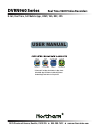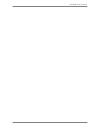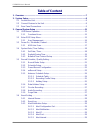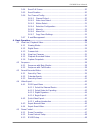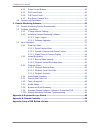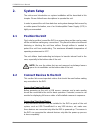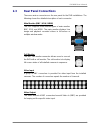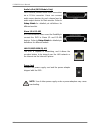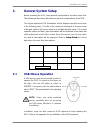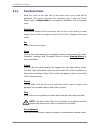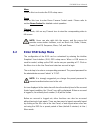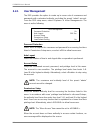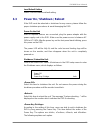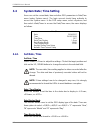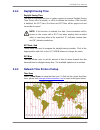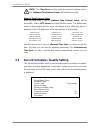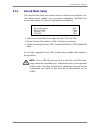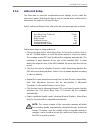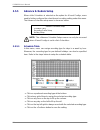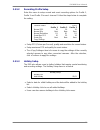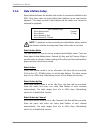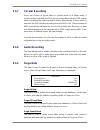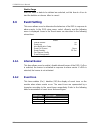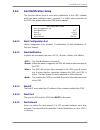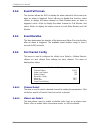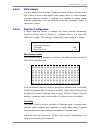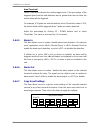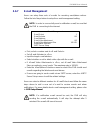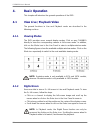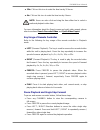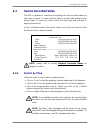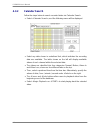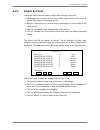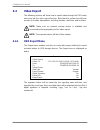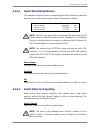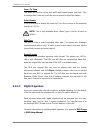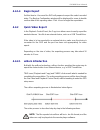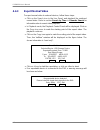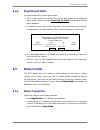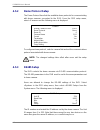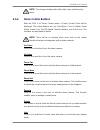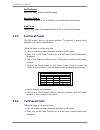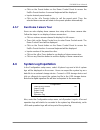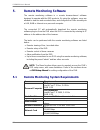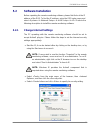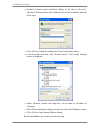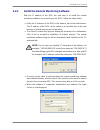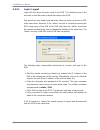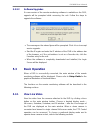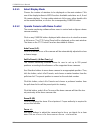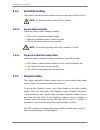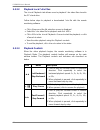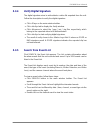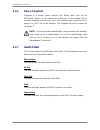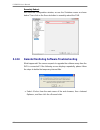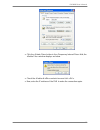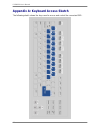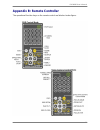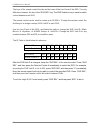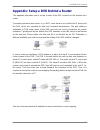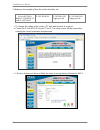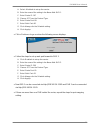- DL manuals
- Northern
- DVR
- DVRN960 Series
- User Manual
Northern DVRN960 Series User Manual
USER MANUAL
3625 Cincinnati Avenue, Rocklin, CA 95765
♦
855-388-7422
♦
www.northernvideo.com
DVRN960 Series
H.264, Real Time, Full Mobile Apps, HDMI, VGA, BNC, CMS
* iPhone & iPad Apps Available via App Store
Mac CMS App Available via Mac App Store
Android App Available via Play Store
Real Time 960H Video Recorders
Summary of DVRN960 Series
Page 1
User manual 3625 cincinnati avenue, rocklin, ca 95765 ♦ 855-388-7422 ♦ www.Northernvideo.Com dvrn960 series h.264, real time, full mobile apps, hdmi, vga, bnc, cms * iphone & ipad apps available via app store mac cms app available via mac app store android app available via play store real time 960h...
Page 2
Dvrn960 user ’s manual 1.
Page 3
Dvrn960 user ’s manual 2 caution and preventive tips handle with care, do not drop the unit mount the unit in an equipment rack or place it on a solid, stable surface indoor use only. Do not place the unit in a humid, dusty, oily, or smoky site do not place it in an area with poor ventilation or in ...
Page 4
Dvrn960 user ’s manual 3 important information before proceeding, please read and observe all instructions and warnings in this manual. Retain this manual with the original bill of sale for future reference and, if necessary, warranty service. When unpacking your unit, check for missing or damaged i...
Page 5: Table Of Content
Dvrn960 user ’s manual 4 table of content 1. Overview ....................................................................................................................... 7 2. System setup ...............................................................................................................
Page 6
Dvrn960 user ’s manual 5 3.6.4 event full screen ................................................................................. 30 3.6.5 event duration ...................................................................................... 30 3.6.6 per channel config .................................
Page 7
Dvrn960 user ’s manual 6 4.5.4 dome control buttons .......................................................................... 49 4.5.5 set preset points .................................................................................. 50 4.5.6 call preset points ......................................
Page 8: Overview
Dvrn960 user ’s manual 7 1. Overview dvrn960 h.264 wd1 dvr is an integrated digital video recorder that combines the features of a time-lapse audio / video recorder, a multiplexer, and a video server to create a single security solution. Its quadplex operation enables users to view live video, searc...
Page 9: System Setup
Dvrn960 user ’s manual 8 2. System setup the notices and introduction on system installation will be described in this chapter. Please follow these descriptions to operate the unit. In order to prevent the unit from data loss and system damage that caused by a sudden power fluctuation, use of an uni...
Page 10: 2.3
Dvrn960 user ’s manual 9 2.3 rear panel connections there are various connectors on the rear panel for the dvr installations. The following shows the detailed description of each connector. Main monitor (bnc / vga / hdmi) the dvr supports three different types of main monitor: bnc, vga, and hdmi. Th...
Page 11
Dvrn960 user ’s manual 10 audio in/out (16ch models only) 16ch models provide audio in/out connection via a d-sub connector. Users can connect audio source devices for each channel and an audio output device for main monitor. Refer to setup guide for detailed pin definitions for different models. Al...
Page 12: General System Setup
Dvrn960 user ’s manual 11 3. General system setup before operating the dvr, some general configurations should be setup first. The following subsections will introduce general configurations of the dvr. The regular displayed osd information and its displayed position are shown in the following figur...
Page 13: 3.1.1
Dvrn960 user ’s manual 12 3.1.1 functional icons move the cursor to the right side of the screen and a live panel will be displayed. This section describes the functional icons in the live panel. Please refer to setup guide for the graphical illustration of the functional icons. Enter/zoom in live a...
Page 14: 3.2
Dvrn960 user ’s manual 13 menu click on this icon to enter the osd setup menu. Dome click on this icon to enter dome camera control mode. Please refer to section dome control for detailed control operation. Channel in live mode, click on any channel icon to view the corresponding video in full-scree...
Page 15: 3.2.1
Dvrn960 user ’s manual 14 3.2.1 user management the dvr provides the option to create up to seven sets of usernames and passwords with customized authority, excluding the preset “admin” account. From the osd setup menu, select . The menu is as the following. User management password protection aut...
Page 16: 3.3
Dvrn960 user ’s manual 15 load default setting select to load the default setting. 3.3 power on / shutdown / reboot if the dvr must be rebooted or shutdown for any reason, please follow the proper shutdown procedures to avoid damaging the dvr. Power on the unit after all required devices are connect...
Page 17
Dvrn960 user ’s manual 16 auth: this will ask users to login with an authorized account, when password protection function is enabled. If password protection function is disabled, the action will be the same as the next option . Confirm: when this option is selected, a confirmation message will be s...
Page 18: 3.3.1
Dvrn960 user ’s manual 17 3.3.1 hdd auto scan when the dvr is powering on, hdd auto scan will be initiated if there was previously an unusual power loss or file system error. If by any chance auto scan failed, the hdd will need to be formatted. Note: if users wish to disable the auto scan function, ...
Page 19: 3.4
Dvrn960 user ’s manual 18 3.4 system date / time setting users can set the current date, time and other osd parameters in date/time menu (under system menu). The login account should have authority to access the system menu. In the osd setup menu, select , and then select to access the date/time men...
Page 20: 3.4.2
Dvrn960 user ’s manual 19 3.4.2 daylight saving time daylight saving time the item is for people who live in certain regions to observe daylight saving time. Select to enable, or to disable the function. If the function is disabled, the dst start / end time and dst bias will be grayed out and cannot...
Page 21: 3.5
Dvrn960 user ’s manual 20 note: the time zone> must be set to the correct local time zone or the network time protocol setup> will not be accessible. Network time protocol setup after the time zone is setup, network time protocol setup> will be accessible. Select ntp server> to setup the time server...
Page 22: 3.5.1
Dvrn960 user ’s manual 21 3.5.1 record mode setup the record mode setup menu allows users to setup record resolution, etc. The related record settings, such as preset configuration, will follow the record mode setting. The menu is displayed as the following. Record mode setup record resolution recor...
Page 23: 3.5.2
Dvrn960 user ’s manual 22 3.5.2 schedule setup the schedule setup is used to set the day and night time, or weekend recording schedule. Select from the record menu; the following menu is displayed. Schedule setup day time start day time end night time start night time end weekend schedule weekend st...
Page 24: 3.5.4
Dvrn960 user ’s manual 23 3.5.4 ezrecord setup this item aims to ease the complicated record settings, and to make the setup much easier. Note that this item is only accessible when is selected as the option for . Select from , the sub-menu appears as below. Ezrecord setup how many days to record da...
Page 25: 3.5.5
Dvrn960 user ’s manual 24 3.5.5 advance schedule setup when is selected as the option for , users need to further configure the schedule and recording setting under this menu. The advance schedule setup menu is shown as below. Advance schedule setup schedule table recording profile setup holiday set...
Page 26
Dvrn960 user ’s manual 25 3.5.5.2 recording profile setup enter this menu to setup normal and event recording options for profile 1, profile 2 and profile 3 for each channel. Follow the steps below to complete the setting. Recording profile setup cameral select normal pps normal qlty normal resoluti...
Page 27: 3.5.6
Dvrn960 user ’s manual 26 3.5.6 data lifetime setup data lifetime indicates the duration that a video is saved and recallable in the hdd. Only those video recorded within data lifetime can be searched for playback. The video exceeds data lifetime will be hidden and cannot be retrieved for playback. ...
Page 28: 3.5.7
Dvrn960 user ’s manual 27 3.5.7 circular recording users can choose to record video in circular mode or in linear mode. If circular mode is selected, the dvr will store new videos into the hdd spaces while overwriting the oldest recorded videos. Alternatively, if linear mode is selected, the dvr wil...
Page 29: 3.6
Dvrn960 user ’s manual 28 start to purge after the video or data to be deleted are selected, set this item to to start the deletion or choose to cancel. 3.6 event setting this menu allows users to determine the behaviors of the dvr in response to alarm events. In the osd setup menu, select , and the...
Page 30: 3.6.3
Dvrn960 user ’s manual 29 3.6.3 alert notification setup this function allows users to send alert notifications to the cms software which had been installed to users ’ computer. For further setup instruction at the cms side , please refer to the cms user’s manual. Alert notification setup alert conf...
Page 31: 3.6.4
Dvrn960 user ’s manual 30 3.6.4 event full screen this function allows the dvr to display the alarm channel in full-screen size when an alarm is triggered. Select to disable this function; select to display the alarm channel on main monitor when an alarm is triggered; select to display the alarm cha...
Page 32
Dvrn960 user ’s manual 31 3.6.6.3 motion detect this item allows users to enable / disable the motion detection function of the dvr. Select to enable motion detect alarm events, or to disable. If motion detection function is enabled, it is required to define motion detection parameters, such as dete...
Page 33
Dvrn960 user ’s manual 32 area threshold indicates the motion trigger level. If the percentage of the triggered grids from the total detection area is greater than the set value, the motion alarm will be triggered. For example, if 10 girds are selected and the value is 70%, the motion alarm will be ...
Page 34: 3.6.7
Dvrn960 user ’s manual 33 3.6.7 e-mail management users can setup three sets of e-mails for receiving event/alarm notices. Follow the brief steps below to setup the e-mail management setting. Note: in order to successfully send a notification e-mail, be sure that the dvr is connecting to the interne...
Page 35: Basic Operation
Dvrn960 user ’s manual 34 4. Basic operation this chapter will introduce the general operations of the dvr. 4.1 view live / playback video the general functions in live and playback mode are described in the following sections. 4.1.1 viewing modes the dvr provides users several display modes. Click ...
Page 36: 4.1.3
Dvrn960 user ’s manual 35 4.1.3 camera info when users move the cursor to the camera title at the top center of each channel, the camera information will be displayed. The information includes the type of camera, fps, quality, resolution, and video format of the camera. 4.1.4 view live cameras users...
Page 37
Dvrn960 user ’s manual 36 playback control panel the playback control panel will be displayed during the playback. Refer to the following description for each control item. Time bar: the time bar will show available normal videos in yellow, while the event videos will be displayed in red. Users can ...
Page 38
Dvrn960 user ’s manual 37 12hr: click on this icon to scale the time bar by 12 hours. 4hr: click on this icon to scale the time bar by 4 hours. Note: users can also click and drag the time slider bar to select a preferred playback video time. For more information about the search menu and quick vide...
Page 39: 4.1.6
Dvrn960 user ’s manual 38 4.1.6 capture snapshots when the playback video of a single channel display is paused, users can click on the enter icon in the live panel to capture and export snapshots to an external storage device, excluding optical drives. Note that the system log will keep a record of...
Page 40: 4.3
Dvrn960 user ’s manual 39 4.3 search recorded video the dvr is capable of searching and playing back the recorded videos by date / time or events. To search by time, select a specific date and time of the wanted video. To search by event, select the event type and channels to display the event list....
Page 41: 4.3.2
Dvrn960 user ’s manual 40 4.3.2 calendar search follow the steps below to search recorded video via calendar search. Select , and the following menu will be displayed. Select any date shown in underlined font, which indicates the recording data are available. The table shown on the left will display...
Page 42: 4.3.3
Dvrn960 user ’s manual 41 4.3.3 search by event follow the steps below to search event video through event list. Adjust date / time next to and under to specify time range of the event search. Next to , choose which event types to be included in the event search. Select the channels to be added to t...
Page 43: 4.4
Dvrn960 user ’s manual 42 4.4 video export the following sections will show how to export video through the osd setup menu and via the quick export function. Note that the system log will keep records of all video exportations, including duration, start time, and end time. Note: make sure an externa...
Page 44
Dvrn960 user ’s manual 43 4.4.1.1 select the external device the available external devices for exporting video will be listed by name and free size in the select device menu, which is displayed as follows. Select device device name xxx-xxx-x-x-xx xx-xxx-xx-xxxx available 256 mb 1.5 gb sel no no not...
Page 45
Dvrn960 user ’s manual 44 from / to time the items are used to set the time which data export begins and ends. Click to choose date / time and scroll the mouse wheel to adjust the values. Select events click on this item to display the event list. Set column of the exporting event(s) to . Note: this...
Page 46: 4.4.1.4 Begin Export
Dvrn960 user ’s manual 45 4.4.1.4 begin export set this item to and the dvr will prepare to export the select recorded video. The backup confirmation window will be displayed for users to double confirm data of the exporting video. Click to begin the exportation. 4.4.2 quick video export in the play...
Page 47: 4.4.3
Dvrn960 user ’s manual 46 4.4.3 export normal video to export normal video to external devices, follow these steps: click on the search icon in the live panel, and playback the preferred normal video. Refer to section search by time or calendar search for information about normal video playback. In ...
Page 48: 4.4.4
Dvrn960 user ’s manual 47 4.4.4 export event video to export event video, follow these steps: click on the search icon in the live panel, and playback the preferred event video. Refer to section searching by event for information about event playback. In playback mode, click on the copy icon. The co...
Page 49: 4.5.2
Dvrn960 user ’s manual 48 4.5.2 dome protocol setup the dome protocol item lists the available dome protocols for communicating with dome cameras connected to the dvr. From the osd setup menu, select and the following menu is displayed. Camera analog camera select dome protocol dome id camera name c...
Page 50: 4.5.4
Dvrn960 user ’s manual 49 note: the changed settings take effect after users exit the setup menu. 4.5.4 dome control buttons after the dvr is in dome control mode, a dome control panel will be displayed. The control buttons are: iris close/open, focus far/near, zoom out/in, preset, live, pan/tilt sp...
Page 51: 4.5.5
Dvrn960 user ’s manual 50 pan/tilt speed users can select preferred pan/tilt speed. Direction buttons click on the buttons to pan and tilt the lens of selected dome camera. Auto focus click on this button to automatically adjust focus of the dome camera. 4.5.5 set preset points the dvr allows users ...
Page 52: 4.5.7
Dvrn960 user ’s manual 51 click on the preset button on the dome control panel to access the set/go preset function. A numeral keyboard will be displayed. Input a desired preset number. Click on the button to call the preset point. Then, the selected dome camera will rotate to the preset position au...
Page 53: Remote Monitoring Software
Dvrn960 user ’s manual 52 5. Remote monitoring software the remote monitoring software is a remote browser-based software designed to operate with the dvr products. By using the software, users are allowed to view live and recorded video, and configure the dvrs remotely via a lan, wan or internet on...
Page 54: 5.2
Dvrn960 user ’s manual 53 5.2 software installation before operating the remote monitoring software, please first find out the ip address of the dvr. To find the ip address, enter the osd setup menu and select . Refer to the following description to install the remote monitoring software. 5.2....
Page 55
Dvrn960 user ’s manual 54 uncheck “require server verification (https:) for all sites in this zone”. Type the ip address of the unit in field and click to add this web site to the zone. Click to confirm the setting and close trusted sites dialog. In the security level area, click . The security sett...
Page 56: 5.2.2
Dvrn960 user ’s manual 55 5.2.2 install the remote monitoring software with the ip address of the dvr, the next step is to install the remote monitoring software via connecting to the dvr. Follow the steps below. Enter the ip address of the dvr in the address bar of the web browser. The ip address o...
Page 57
Dvrn960 user ’s manual 56 5.2.2.1 login / logout login with the same accounts setup in the dvr. The authority level of the accounts is also the same as what was setup in the dvr. One preset account “admin” and up to two other accounts can access a dvr at the same time. However, if the “admin” accoun...
Page 58: 5.3
Dvrn960 user ’s manual 57 5.2.2.2 software upgrades if a new version of the remote monitoring software is available on the dvr, upgrade will be prompted while accessing the unit. Follow the steps to upgrade the software. The message as the above figure will be prompted. Click to accept version upgra...
Page 59
Dvrn960 user ’s manual 58 5.3.1.1 select display mode choose the number of windows to be displayed on the main window. Click one of the display buttons in mode section. Available selections are 4, 9 and 16 camera displays. To view certain window in full-screen, either double-click on the wanted wind...
Page 60
Dvrn960 user ’s manual 59 iris +/ − this item is used to open and close the iris to let more or less light into the camera. Click on to open iris or −> to close iris. Zoom +/ − users are allowed to zoom-in or zoom-out by using the adjusting buttons. Zoom-in to enlarge a certain area and zoom-out to ...
Page 61: 5.3.2
Dvrn960 user ’s manual 60 5.3.2 instant recording the instant recording function allows users to record video quickly to the pc. Note: the audio function is set to off by default. 5.3.2.1 record video instantly follow the steps to start recording instantly: click on the button. Select the destinatio...
Page 62
Dvrn960 user ’s manual 61 5.3.3.1 playback remote video to view remote video, click on the main window toolbar, and then tab. The screen will be displayed. The and in the display the date and time from which recorded video is available for playback. The calendar on the right indicates dates with ava...
Page 63
Dvrn960 user ’s manual 62 5.3.3.2 playback local *.Drv file s the tab allows users to playback *.Drv video files stored in the pc's hard drive. Follow below steps to playback a downloaded *.Drv file with the remote monitoring software. Click and the file selection screen is displayed. Select the *.D...
Page 64: 5.3.4
Dvrn960 user ’s manual 63 5.3.4 verify digital signature the digital signature aims to authenticate a video file exported from the unit. Follow the description to verify the digital signature. Click on the main window toolbar. Click tab to display the verify window. Click to select the *.Gpg, *.Avi,...
Page 65: 5.3.6
Dvrn960 user ’s manual 64 5.3.6 take a snapshot snapshot is a simple screen capture tool. When users click on the snapshot button, it will capture the screenshot of the window that is currently showing on the screen. Each click captures one screenshot to be saved as a jpeg file on the desktop. The s...
Page 66: 5.3.8
Dvrn960 user ’s manual 65 5.3.8 normal and dual streaming for different networks with different bandwidths, two streaming options are provided – normal and dual streaming. The preset is normal streaming. Users who are using high-speed networks, normal streaming will be a recommended choice. Accordin...
Page 67: 5.3.10
Dvrn960 user ’s manual 66 remotely reboot also from the configuration window, access the shutdown menu as shown below. Then click on the execute button to remotely reboot the dvr. 5.3.10 remote monitoring software troubleshooting what happened if the server requests to upgrade the software every tim...
Page 68
Dvrn960 user ’s manual 67 click the button in the field; the window displays as below. Check the box and click . Now, enter the ip address of the dvr to make the connection again..
Page 69
Dvrn960 user ’s manual 68 appendix a: keyboard access sketch the following sketch shows the keys used to access and control the connected dvr..
Page 70
Dvrn960 user ’s manual 69 appendix b: remote controller the operational function keys on the remote control are listed as below figure:.
Page 71
Dvrn960 user ’s manual 70 the keys of the remote control function as the icons of the live panel of the dvr. The only difference between the two is the “dvr sel” key. The dvr selection key is used to switch control between each dvr. The remote control can be used to control up to 16 dvrs. To setup t...
Page 72
Dvrn960 user ’s manual 71 appendix: setup a dvr behind a router this appendix describes how to set up a router if the dvr connects to the internet via a router. To properly operate a web server, e.G. A dvr, users have to set up both the ip and port of the dvr, which are essential for data and comman...
Page 73
Dvrn960 user ’s manual 72 following is an example of how the router should be set. Router (d-link di-724p+) wan ip: 218.160.54.13 lan ip: 192.168.0.1 pc ip: 192.168.0.100 dvr 1 ip: 192.168.0.167 trigger port: 80 dvr 2 ip: 192.168.0.200 trigger port: 81 to change the setting of the router, a pc with ...
Page 74
Dvrn960 user ’s manual 73 a. Select to set up the service. B. Enter the name of the setting in the name field: dvr 1. C. Enter private ip: 167 d. Choose as the protocol type. E. Enter private port: 80. F. Enter public port: 80. G. Click for the schedule setting. H. Click . Click to go on when the fo...