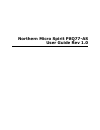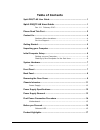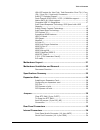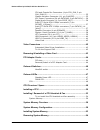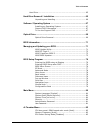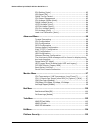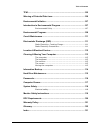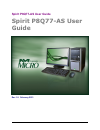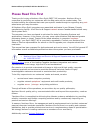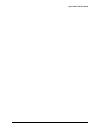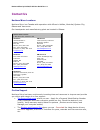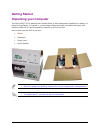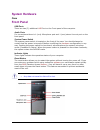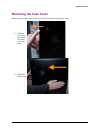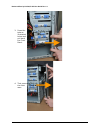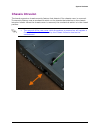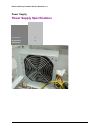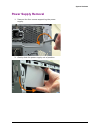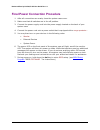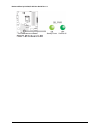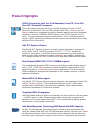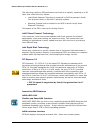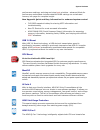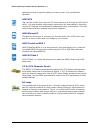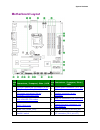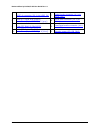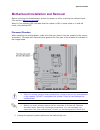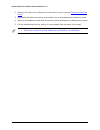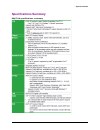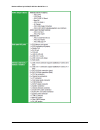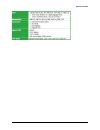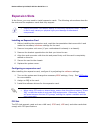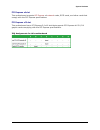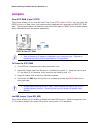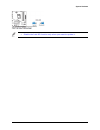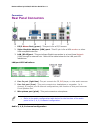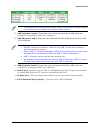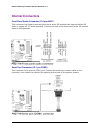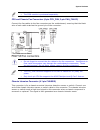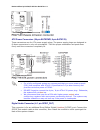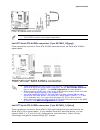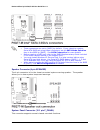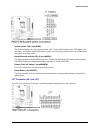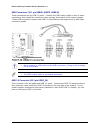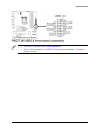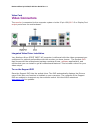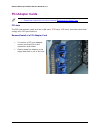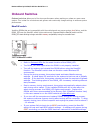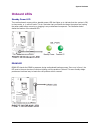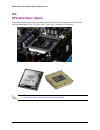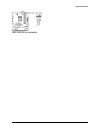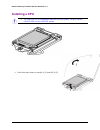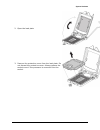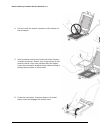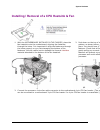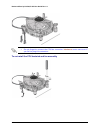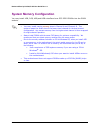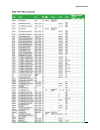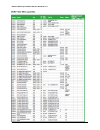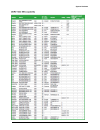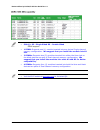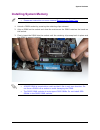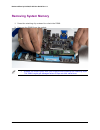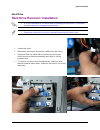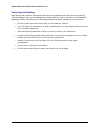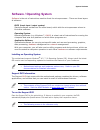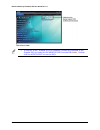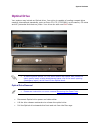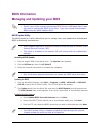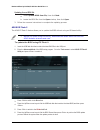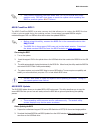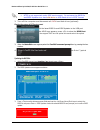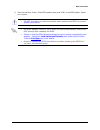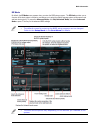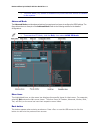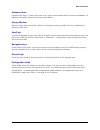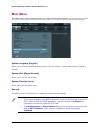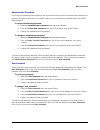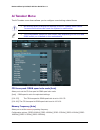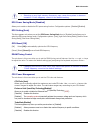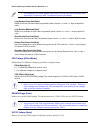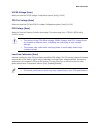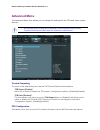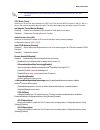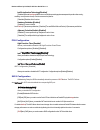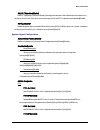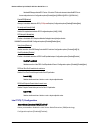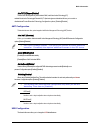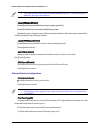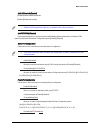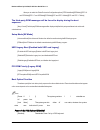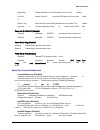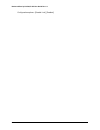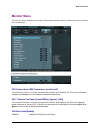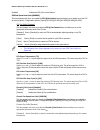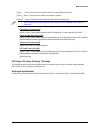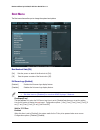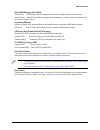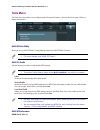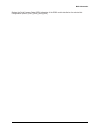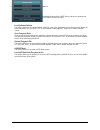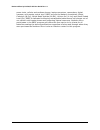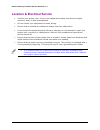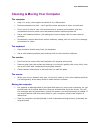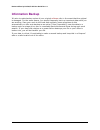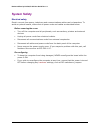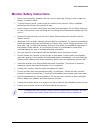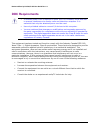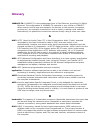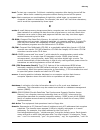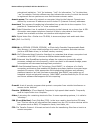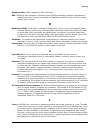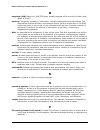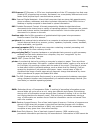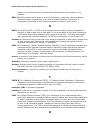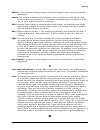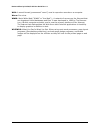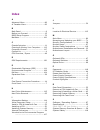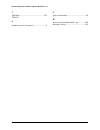- DL manuals
- Northern Micro
- Desktop
- Spirit P8Q77-AS
- User Manual
Northern Micro Spirit P8Q77-AS User Manual - Spirit P8Q77-As User
Summary of Spirit P8Q77-AS
Page 1
Northern micro spirit p8q77-as user guide rev 1.0
Page 2: Table Of Contents
Ii table of contents spirit p8q77-as user guide ................................................................... 1 spirit p8q77-as user guide ........................................................... 1 rev 1.0. February 2013 ..................................................... 1 please read th...
Page 3
Table of contents iii lga1155 socket for intel 3rd / 2nd generation core i7® / core i5® / core i3® / pentium® processors ............................... 17 intel q77 express chipset ................................................. 17 dual-channel ddr3 1600 / 1333 / 1066mhz support ............ 17 n...
Page 4
Northern micro spirit p8q77-as user guide rev 1.0 iv cpu and chassis fan connectors (4-pin cpu_fan, 3-pin cha_fan1/2) .................................................................. 35 chassis intrusion connector (4-1 pin chassis) ................... 35 atx power connectors (24-pin eatxpwr, 8-pin...
Page 5
Table of contents v hard drive ................................................................................ 65 hard drive removal / installation ......................................................... 65 unpacking and handling .................................................... 66 software / ...
Page 6
Northern micro spirit p8q77-as user guide rev 1.0 vi epu setting [auto] ........................................................... 83 gpu boost [ok] ............................................................... 83 dram timing control ........................................................ 83 cpu...
Page 7
Table of contents vii tpm ....................................................................................................... 105 warning of potential data loss .......................................................... 106 environmental initiative ..................................................
Page 9: Spirit P8Q77-As User
1 spirit p8q77-as user guide spirit p8q77-as user guide rev 1.0. February 2013.
Page 10: Please Read This First
Northern micro spirit p8q77-as user guide rev 1.0 2 please read this first thank you for buying a northern micro spirit p8q77-as computer. Northern micro is committed to providing our customers with the best value on the market today. This includes building the systems that meet your specific needs ...
Page 11
Spirit p8q77-as user guide 3.
Page 12: Contact Us
Northern micro spirit p8q77-as user guide rev 1.0 4 contact us northern micro locations northern micro is a canada-wide operation with offices in halifax, montréal, quebec city, ottawa and vancouver. Our headquarter and manufacturing plant are located in ottawa. National service center: 1-800-563-10...
Page 13: Getting Started
5 getting started unpacking your computer the spirit p8q77-as is packed with molded foam or with honeycomb cardboard to keep it in place during transit. To unpack it, cut the tape holding the flaps, fold back the flaps, and carefully slide the pc and the packing material up out of the box. Here’s wh...
Page 14: Initial Computer Setup
Northern micro spirit p8q77-as user guide rev 1.0 6 initial computer setup setting up your computer after unpacking your computer and checking all the items in the box, you can set up and start your computer. Set the computer on a flat space. Tower units can be put on their sides, as long as the ven...
Page 15: System Hardware
7 system hardware case front panel usb ports there are two (2) additional usb port on the front panel of the computer. Audio ports for convenience there is 1 (one) microphone port and 1 (one) stereo line out port on the front panel. System power switch the system power switch is located on the front...
Page 16: Back Panel
Northern micro spirit p8q77-as user guide rev 1.0 8 back panel the back panel has all the connections that lead from the system unit to external peripherals and the power source. Turn off all power switches before connecting or disconnecting cables/wires! Ensure that cables/wires are attached to the...
Page 17: Removing The Case Cover
System hardware 9 removing the case cover removing the case cover from your spirit computer requires no tools. 1. Unlatch the cover and open the case from the back 2. Slide the cover back.
Page 18
Northern micro spirit p8q77-as user guide rev 1.0 10 3. Press the tabs as illustrated below and pull back the front bezel. 4. That opens the front case..
Page 19: Chassis Intrusion
System hardware 11 chassis intrusion the board supports a chassis security feature that detects if the chassis cover is removed. The security feature uses a mechanical switch on the chassis that attaches to the chassis intrusion header. When the chassis cover is removed, the mechanical switch is in ...
Page 20: Power Supply Specifications
Northern micro spirit p8q77-as user guide rev 1.0 12 power supply power supply specifications mid tower watts 350 form factor atx ul, csa, qps x fcc, 1ces-003 x +5, +12, +3.3 x 80 plus gold certified x x x.
Page 21: Power Supply Removal
System hardware 13 power supply removal 1. Remove the four screws supporting the power supply. 2. Gently slide the power supply out of position..
Page 22
Northern micro spirit p8q77-as user guide rev 1.0 14 final power connection procedure 1. After all connections are made, close the system case cover. 2. Make sure that all switches are in the off position. 3. Connect the power supply cord into the power supply located on the back of your system case...
Page 23: Before You Proceed
System hardware 15 motherboard before you proceed take note of the following precautions before you install motherboard components or change any motherboard settings. Unplug the power cord from the wall socket before touching any component. Use a grounded wrist strap or touch a safely grounded objec...
Page 24
Northern micro spirit p8q77-as user guide rev 1.0 16.
Page 25: Product Highlights
System hardware 17 product highlights lga1155 socket for intel 3rd / 2nd generation core i7® / core i5® / core i3® / pentium® processors this motherboard supports the intel 3rd/2nd generation core® i7/i5/i3 pentium® processors in the lg1155 package, with igpu, memory , and pci express controllers in...
Page 26
Northern micro spirit p8q77-as user guide rev 1.0 18 this technology combines ssd performance with hard drive capacity, operating up to 6x faster than a hard drive-only system. I ntel®smart response technology is supported by 3rd/2nd generation intel® core processor family on windows 7 operating sys...
Page 27
System hardware 19 performance settings, and drag and drop boot priorities. Advanced mode for performance enthusiasts includes detailed dram settings via a dedicated memory info page for complete insight. New upgrade! Quick and easy information for enhanced system control f12 bios snapshot hotkey fo...
Page 28
Northern micro spirit p8q77-as user guide rev 1.0 20 speeds according to system loading to ensure quiet, cool and efficient operation. Asus epu tap into the world’s first real-time pc power saving chip through the ai suite ii utility. Get total system-wide energy optimization by automatically detect...
Page 29: Motherboard Layout
System hardware 21 motherboard layout item # connectors / jumpers/ slots / led item # connectors / jumpers/ slots / led 1 cpu and chassis fan connectors (4-pin cpu_fan, 3-pin cha_fan 1/2) 11 system panel connector (10-1 pin f_panel) 2 atx power connectors (24-pin eatxpwr, 8-pin eatx12v) 12 speaker c...
Page 30
Northern micro spirit p8q77-as user guide rev 1.0 22 7 usb 3.0 connector (20-1 pin usb3_34) 17 digital audio connector (4-1 pin spdif_out) 8 intel q77 serial ata 6.0gb/s connectors (7-pin sata6g-1/2 [gray]) 18 serial port connector (10-1 pin com1) 9 clear rtc ram (3-pin clrtc) 19 front panel audio c...
Page 31
System hardware 23 motherboard installation and removal before removing the motherboard, ensure the power is off by checking the indicator light. (see section before you proceed ) when lit, the onboard led indicates that the system is on, in sleep mode or in soft-off mode, not powered off. Placement...
Page 32
Northern micro spirit p8q77-as user guide rev 1.0 24 2. Remove the case cover.(please see instruction on cover removal removing the case cover ) 3. Disconnect all cables and wires connected to the motherboard and expansion cards 4. Remove all expansion cards and remove all screws holding the motherb...
Page 33: Specifications Summary
System hardware 25 specifications summary p8q77-m specifications summary.
Page 34
Northern micro spirit p8q77-as user guide rev 1.0 26.
Page 35
System hardware 27.
Page 36: Expansion Slots
Northern micro spirit p8q77-as user guide rev 1.0 28 expansion slots in the future, you may need to install expansion cards. The following sub-sections describe the slots and the expansion cards that they support. Unplug the power cord before adding or removing expansion cards. Failure to do so may ...
Page 37
System hardware 29 pci express x4 slot this motherboard supports pci express x4 network cards, scsi cards, and other cards that comply with the pci express specifications pci express x16 slot this motherboard has a pci express 3.0 x16 slot that supports pci express x16 3.0/2.0 graphic cards complyin...
Page 38: Jumpers
Northern micro spirit p8q77-as user guide rev 1.0 30 jumpers clear rtc ram (3-pin clrtc) this jumper allows you to clear the real time clock (rtc) ram in cmos . You can clear the cmos memory of date, time, and system setup parameters by erasing the cmos rtc ram data. The onboard button cell battery ...
Page 39
System hardware 31 disable the intel me function only when you want to update it..
Page 40: Rear Panel Connectors
Northern micro spirit p8q77-as user guide rev 1.0 32 connectors rear panel connectors 1. Ps/2 mouse port (green). This port is for a ps/2 mouse. 2. Video graphics adapter (vga) port. This 15-pin is for a vga monitor or other vga-compatible devices. 3. Lan (rj-45)port. This port allows gigabit connec...
Page 41
System hardware 33 to configure an 8-channel audio output : use a chassis with hd audio module in the front panel to support an 8-channel audio output. 7. Usb 2.0 ports 1 and 2. These two 4-pin universal serial bus (usb) ports are available for connecting usb 2.0/1.1 devices. 8. Usb 3.0 ports 1 and ...
Page 42: Internal Connectors
Northern micro spirit p8q77-as user guide rev 1.0 34 internal connectors front panel audio connector (10-1pin aafp) this connector is a chassis-mounted front panel audio i/o module that supports either hd audio or legacy ac`97 audio standard. Connect one end of the front panel audio i/o module cable...
Page 43
System hardware 35 the com module is purchased separately. Cpu and chassis fan connectors (4-pin cpu_fan, 3-pin cha_fan1/2) connect the fan cables to the fan connectors on the motherboard, ensuring that the black wire of each cable matches the ground pin of the connector. Do not forget to connect th...
Page 44
Northern micro spirit p8q77-as user guide rev 1.0 36 atx power connectors (24-pin eatxpwr, 8-pin eatx12v) these connectors are for atx power supply plugs. The power supply plugs are designed to fit these connectors in only one orientation. Find the proper orientation and push down firmly until the c...
Page 45
System hardware 37 the s/pdif module is purchased separately. Intel q77 serial ata 6.0gb/s connectors (7-pin sata6g_1/2[gray]) these connectors connect to serial ata 6.0gb/s hard disk drives via serial ata 6.0gb/s signal cables. These connectors are set to [ahci] by default. If you intend to create ...
Page 46
Northern micro spirit p8q77-as user guide rev 1.0 38 these connectors are set to [ahci] by default. If you intend to create a serial ata raid set using these connectors, set the sata mode selection item in the bios to [raid]. See sata connection for more details. Before creating a raid set, refer to...
Page 47
System hardware 39 system power led (2-pinpled) this 2-pin connector is for the system power led. Connect the chassis power led cable to this connector. The system power led lights up when you turn on the system power, and blinks when the system is in sleep mode. Hard disk drive activity led (2-pin+...
Page 48
Northern micro spirit p8q77-as user guide rev 1.0 40 usb connectors (10-1 pin usb56, usb78, usb910) these connectors are for usb 2.0 ports. Connect the usb module cable to any of these connectors, then install the module to a slot opening at the back of the system chassis. These usb connectors compl...
Page 49
System hardware 41 the usb 3.0 module is purchased separately. Due to intel limitations, the usb3_34 only supports windows 7 operating system or later..
Page 50: Video Connectors
Northern micro spirit p8q77-as user guide rev 1.0 42 video card video connectors the monitor is connected to the computer system via the 15 pin vga, dvi -d or display port output ports from the motherboard. Integrated video driver installation your northern micro spirit p8q77-as computer is delivere...
Page 51
System hardware 43 removing & installing a video card please see instruction on cover removal removing the case cover to remove a pci type adapter, unlock the expansion card holder. Gently grasp the adapter by its edges and ease it out of the slot.
Page 52: Pci Adapter Cards
Northern micro spirit p8q77-as user guide rev 1.0 44 pci adapter cards please see instruction on cover removal removing the case cover pci slots the pci slots support cards such as a lan card, scsi card, usb card, and other cards that comply with pci specifications. Removal/install of a pci adapter ...
Page 53
System hardware 45.
Page 54: Onboard Switches
Northern micro spirit p8q77-as user guide rev 1.0 46 onboard switches onboard switches allow you to fine-tune performance when working on a bare or open-case system. This is ideal for overclockers and gamers who continually change settings to enhance system performance. Memok! Switch installing dimm...
Page 55: Onboard Leds
System hardware 47 onboard leds standby power led the motherboard comes with a standby power led that lights up to indicate that the system is on, in sleep mode, or in soft-off mode. This is a reminder that you should shut down the system and unplug the power cable before removing or plugging in any...
Page 56: Cpu Overview / Specs
Northern micro spirit p8q77-as user guide rev 1.0 48 cpu cpu overview / specs the motherboard comes with a surface mount lga1155 socket designed for the intel 3rd/2nd generation core i7®/core i5® / core i3® / pentium® processors. Unplug all power cables before installing the cpu..
Page 57
System hardware 49.
Page 58: Installing A Cpu
Northern micro spirit p8q77-as user guide rev 1.0 50 installing a cpu the lga1156 cpu in incompatible with the lga1155 socket. Do not install a lga1156 cpu on the lga1155 socket. 1. Push the lever down to unclip it (1) and lift it (2)..
Page 59
System hardware 51 2. Open the load plate 3. Remove the protective cover from the load plate. Do not discard the protective cover. Always replace the socket cover if the processor is removed from the socket..
Page 60
Northern micro spirit p8q77-as user guide rev 1.0 52 4. Do not touch the socket contacts or the bottom of the processor. 5. Hold processor with your thumb and index fingers, oriented as shown. Ensure your fingers align to the socket cutouts. Align the notches with the socket. Lower the processor str...
Page 61
System hardware 53 installing / removal of a cpu heatsink & fan 1. With the motherboard installed in the chassis, place the fan-heatsink onto the motherboard, aligning the fasteners through the holes. It is important to align the fasterners through the holes properly or you risk damaging the bottom ...
Page 62
Northern micro spirit p8q77-as user guide rev 1.0 54 do not forget to connect the cpu fan connector! Hardware errors can occur if you fail to plug this connector. To un-install the cpu heatsink and fan assembly.
Page 63
System hardware 55.
Page 64: System Memory Overview
Northern micro spirit p8q77-as user guide rev 1.0 56 system memory system memory overview the motherboard comes with four double data rate 3 (ddr3) dual inline memory modules (dimm) sockets. A ddr3 module has the same physical dimensions as a ddr2 dimm but is notched differently to prevent installat...
Page 65
System hardware 57.
Page 66
Northern micro spirit p8q77-as user guide rev 1.0 58 system memory configuration you may install 1gb, 2gb, 4gb,and 8gb unbuffered non-ecc ddr3 dimms into the dimm sockets. You may install varying memory sizes in channel a and channel b. The system maps the total size of the lower-sized channel for t...
Page 67
System hardware 59.
Page 68
Northern micro spirit p8q77-as user guide rev 1.0 60
Page 69
System hardware 61.
Page 70
Northern micro spirit p8q77-as user guide rev 1.0 62 side(s): ss - single sided ds - double sided dimm support: 1 dimm: supports one (1) module inserted into any slot as single-channel memory configuration. We suggest that you install the module into a2 slot. 2 dimms: supports two (2) modules insert...
Page 71: Installing System Memory
System hardware 63 installing system memory please see instruction on cover removal removing the case cover 1. Unlock a dimm socket by pressing the retaining clips outward. 2. Align a dimm on the socket such that the notches on the dimm matches the break on the socket. 3. Firmly insert the dimm into...
Page 72: Removing System Memory
Northern micro spirit p8q77-as user guide rev 1.0 64 removing system memory 1. Press the retaining clip outward to unlock the dimm. 2. Remove the dimm from the socket. Support the dimm lightly with your fingers when pressing the retaining clips. The dimm might get damaged when it flips out with extr...
Page 73
System hardware 65 hard drive hard drive removal / installation it is not necessary to run setup after replacing the hard drive. The system will auto detect the changed configuration. Please see instruction on cover removal removing the case cover locate the drive. Disconnect the signal and power ca...
Page 74
Northern micro spirit p8q77-as user guide rev 1.0 66 unpacking and handling hard drives are precision instruments and should be handled with care during unpacking and installation; they can be damaged by rough handling, shock, vibration, or electrostatic discharge (esd). Be aware of the following pr...
Page 75
System hardware 67 software / operating system software is the set of instructions used to direct the microprocessor . There are three layers of software: bios (basic input / output system): startup software resident on the main-board, which tells the microprocessor where to find other software. Ope...
Page 76
Northern micro spirit p8q77-as user guide rev 1.0 68 if autorun is not enabled on your computer, browse the contents of the support dvd to locate the file assetup.Exe from the bin folder . Double- click the assetup.Exe to run the dvd..
Page 77: Optical Drive
System hardware 69 optical drive your system may include an optical drive. Your drive is capable of reading compact discs meeting international standards, such as photo cd, cd-i, iso 9660, multi-session, cd-extra and xa (extended architecture) disks. Your drive can also read dvd disks. In case of po...
Page 78
Northern micro spirit p8q77-as user guide rev 1.0 70
Page 79: Bios Information
71 bios information managing and updating your bios save a copy of the original motherboard bios file to a usb flash disk in case you need to restore the bios in the future. Copy the original motherboard bios using the asus update utility. Asus update utility the asus update is a utility that allows...
Page 80
Northern micro spirit p8q77-as user guide rev 1.0 72 updating from a bios file a. Select update bios from file, then click next. B. Locate the bios file from the open window, then click open. 3. Follow the onscreen instructions to complete the updating process. Asus ez flash 2 the asus ez flash 2 fe...
Page 81
Bios information 73 this function supports usb flash disks with fat 32/16 format and single partition only. Do not shut down or reset the system while updating the bios to prevent system boot failure! Asus crashfree bios 3 the asus crashfree bios3 is an auto recovery tool that allows you to restore ...
Page 82
Northern micro spirit p8q77-as user guide rev 1.0 74 ntfs is not supported under dos environment. Do not save the bios file and bios updater to a hard disk drive or usb flash drive in ntsf format. 3. Turn off the computer and disconnect all sata hard disk drives (optional). Booting the system in dos...
Page 83
Bios information 75 4. Select yes and press . When bios update is done, press to exit bios updater. Restart your computer. Do not shut down or reset the system while updating the bios to prevent system boot failure! For bios updater version 1.04 or later, the utility automatically exits to the dos p...
Page 84: Bios Setup Program
Northern micro spirit p8q77-as user guide rev 1.0 76 bios setup program use the bios setup program to update the bios or configure its parameters. The bios screens include navigation keys and brief online help to guide you in using the bios setup program. Entering the bios setup at startup press dur...
Page 85
Bios information 77 ez mode by default, the ez mode screen appears when you enter the bios setup program. The ez mode provides you an overview of the basic system information, and allows you to select the display language,system performance mode and boot device priority. To access the advanced mode,...
Page 86
Northern micro spirit p8q77-as user guide rev 1.0 78 the boot menu (f8) button is available only when the boot device is installed to the system. Advanced mode the advanced mode provides advanced options for experienced end-users to configure the bios settings. The figure below shows an example of t...
Page 87
Bios information 79 submenu items a greater than sign (>) before each item on any menu screen means that the item has a submenu. T o display the submenu, select the item and press. Pop-up window select a menu item and press to display a pop-up window with the configuration options for that item. Scr...
Page 88: Main Menu
Northern micro spirit p8q77-as user guide rev 1.0 80 main menu the main menu screen appears when you enter the advanced mode of the bios setup program. The main menu provides you an overview of the basic system information, and allows you to set the system date, time, language, and security settings...
Page 89
Bios information 81 administrator password if you have set an administrator password, we recommend that you enter the administrator password for accessing the system. Otherwise, you might be able to see or change only selected fields in the bios setup program. To set an administrator password: 1. Se...
Page 90: Ai Tweaker Menu
Northern micro spirit p8q77-as user guide rev 1.0 82 ai tweaker menu the ai tweaker menu items allows you to configure overclocking-related items. Be cautious when changing the settings of the ai tweaker menu items. Incorrect field values can cause the system to malfunction. The configuration option...
Page 91
Bios information 83 selecting a very high memory frequency may cause the system to become unstable! If this happens, revert to the default setting. Epu power saving mode [disabled] allows you to enable or disable the epu power saving function. Configuration options: [disabled][enabled] epu setting [...
Page 92
Northern micro spirit p8q77-as user guide rev 1.0 84 the following five items appear only when you set both the enhanced intel speedstep technology and turbomode items to [enabled]. Long duration power limit [auto] allows you to limit the turbo ratio’s long duration power. Use the and keys to adjust...
Page 93
Bios information 85 vccsa voltage [auto] allows you to set the vccsa voltage. Configuration options: [auto][+0.05v] cpu pll voltage [auto] allows you to set the cpu and pch pll voltage. Configuration options: [auto][+0.10v] pch voltage [auto] allows you to set the platform controller hub voltage. Th...
Page 94: Advanced Menu
Northern micro spirit p8q77-as user guide rev 1.0 86 advanced menu the advanced menu item allows you to change the settings for the cpu and other system devices. Be cautious when changing the settings of the advanced menu items. Incorrect field values can cause the system to malfunction. Trusted com...
Page 95
Bios information 87 the items shown in the submenu may be different due to the cpu you installed. Cpu ratio [auto] allows you to set the ratio between the cpu core clock and the bclk frequency. Use and keys or the numeric keypad to adjust the ratio. The valid value ranges vary according to your cpu ...
Page 96
Northern micro spirit p8q77-as user guide rev 1.0 88 intelvirtualizationtechnology[disabled] [enabled]allowsa hardware platformtorunmultipleoperatingsystemsseparatelyandsimultaneously, enabling one systemtovirtually function asseveral systems. [disabled]disables this function. Hardware prefetcher [e...
Page 97
Bios information 89 s.M.A.R.T.Status check[enabled] s.M.A.R.T. (self-monitoring, analysis and reportingtechnology)is amonitorsystem. When read/writeofyour hard diskerrors occur, this feature allows the hard diskto report warningmessages during thepost. Configuration options:[enabled][disabled] hotpl...
Page 98
Northern micro spirit p8q77-as user guide rev 1.0 90 setstheaspmsupportforthepeg: device 1function2.Thisfunctiondoesnot take effectifpeg is not thecurrentlyactive device.Configurationoptions:[disabled][auto] [aspml0s][aspm l1] [aspml0sl1] enablepeg[enabled] allowsyou to enableor disable the peg ( pc...
Page 99
Bios information 91 inteltxt(lt)support[disabled] this item can beconfiguredonly when theintel smx, intelvirtualizationtechnology(vt), andintelvirtualizationtechnologyfordirected i/o(vt-d)technologiesare allenabled.Allows you to enable or disabletheinteltrustedexecutiontechnology.Configuration optio...
Page 100
Northern micro spirit p8q77-as user guide rev 1.0 92 the usb devices item shows the auto-detected values. If no usb device is detected, the item shows none. Legacy usbsupport[enabled] [enabled]enables the supportforusb devices on legacy operating systems(os). [disabled]the usb devices can be usedonl...
Page 101
Bios information 93 intellan controller[enabled] [enabled]enables theintellancontroller. [disabled]disables the controller. Disable me subsystem before you disable the lan controller. Intelpxeoprom [disabled] this itemappearsonlywhen you set the previous item to[enabled]andallows youtoenable or disa...
Page 102
Northern micro spirit p8q77-as user guide rev 1.0 94 allowsyou to select the printerport mode.Configurationoptions:[stdprintermode][sppmode] [epp-1.9 and sppmode][epp-1.7 and sppmode][ecpmode][ecp and epp 1.9mode][ecp and epp 1.7 mode] the third-party rom messages will be forced to display during th...
Page 103
Bios information 95 [space bar] setsthe space bar on the ps/2 keyboard to turn on the system. [ctrl-esc] setsthe ctrl+esc keyon the ps/2 keyboard to turn on the syste m. [power key] sets power key on the ps/2 keyboardto turn on the system. This feature requiresan a tx power supply that provides at l...
Page 104
Northern micro spirit p8q77-as user guide rev 1.0 96 configurationoptions: [disable link] [enabled].
Page 105: Monitor Menu
Bios information 97 monitor menu the monitor menu displays the system temperature/power status, and allows you to change the fan settings. Cpu temperature / mb temperature [xxx/c/xxx/f] the onboard hardware monitor automatically detects and displays the cpu and motherboard temperatures. Select ignor...
Page 106
Northern micro spirit p8q77-as user guide rev 1.0 98 [enabled] enables the cpu q-fan control feature. Cpu fan speed low limit [600rpm] this item appears only when you enable the cpu q-fan control feature and allows you to disable or set the cpu fan warning speed. Configuration options: [ignore][200 ...
Page 107
Bios information 99 [silent] sets to [silent]to minimize the fan speed for quiet chassis fan operation. [turbo] sets to [turbo]to achieve maximum chassis fan speed. [manual] sets to [manual]to assign detailed fan speed control parameters. The following four items appear only when you set chassis fan...
Page 108: Boot Menu
Northern micro spirit p8q77-as user guide rev 1.0 100 boot menu the boot menu items allow you to change the system boot options. Boot numlock state [on] [on] sets the power-on state of the numlock to [on]. [off] sets the power-on state of the numlock to [off]. Full screen logo [enabled] [enabled] en...
Page 109
Bios information 101 option rom messages [force bios] [force bios ] the third-party rom messages will be forced to display during the boot sequence. [keep current] the third-party rom messages will be displayed only if the third-party manufacturer had set the add-on device to do so. Setup mode [ez m...
Page 110: Tools Menu
Northern micro spirit p8q77-as user guide rev 1.0 102 tools menu the tools menu items allow you to configure options for special functions. Select an item then press to display the submenu. Asus ez flash 2utility allows you to run asus ez flash 2. Press [enter]to launch the asus ez flash 2 screen. F...
Page 111
Bios information 103 displays the serial presence detect (spd) information of the dimm module installed on the selected slot. Configuration options: [slot1] [slot2] [slot3][slot4].
Page 112: Exit Menu
Northern micro spirit p8q77-as user guide rev 1.0 104 exit menu the exit menu items allow you to load the optimal default values for the bios items, and save or discard your changes to the bios items. You can access the ez mode from the exit menu. Load optimized defaults this option allows you to lo...
Page 113: Platform Security
105 platform security tpm tpm (trusted platform module) is an integrated chip on the motherboard that stores keys, passwords and digital certificates. It is specifically designed to enhance platform security above-and-beyond the capabilities of today’s software by providing a protected space for key...
Page 114
Northern micro spirit p8q77-as user guide rev 1.0 106 warning of potential data loss take precautions to mitigate the chance of data loss. Data encrypted by any program utilizing the trusted platform module ( tpm ) may become inaccessible or unrecoverable if any of the following occurs: lost passwor...
Page 115: Environmental Initiative
107 environmental initiative introduction to environmental program northern micro, in an effort to become more environmentally conscious has embarked on a number of programs over the years that pertain to environmental stewardship and comply with applicable laws and restrictions. These programs guid...
Page 116: Environmental Program
Northern micro spirit p8q77-as user guide rev 1.0 108 environmental program iso14001 northern micro is dedicated to providing computer products and services that meet or exceed the quality, operational performance and life cycle cost requirements of our customers. In an effort to continually improve...
Page 117
Environmental initiative 109 toxics in packaging - ensuring a reduction/elimination of intentionally added toxics in packaging other environmental practices employed by northern micro power management - ensuring maximum efficiency without sacrificing performance in product design. Thermal considerat...
Page 118
Northern micro spirit p8q77-as user guide rev 1.0 110 power tools, cellular and cordless phones, laptop computers, camcorders, digital cameras, and remote control toys. Rbrc recycles the battery chemistries: nickel cadmium (ni-cd), nickel metal hydride (ni-mh), lithium ion (li-ion) and small sealed ...
Page 119: Care & Maintenance
111 care & maintenance electrostatic discharge (esd) esd: short for electrostatic discharge: the rapid discharge of static electricity from one conductor to another of a different potential. Static electricity: creating charge under certain conditions (low humidity, carpeted floors, etc.) static ele...
Page 120
Northern micro spirit p8q77-as user guide rev 1.0 112 location & electrical service position your system unit, monitor and cables/wires away from direct sunlight, moisture, dust, oil and thoroughfares. Do not submit your equipment to harsh jarring. Ensure that all ventilation outlets are always free...
Page 121
Care & maintenance 113 cleaning & moving your computer the computer: keep it in a dry, clean space and stand it on a flat surface minimize exposure to dust – don’t get the power switches or other controls wet if you move it from a very cold environment to a warm environment, give the components time...
Page 122: Information Backup
Northern micro spirit p8q77-as user guide rev 1.0 114 information backup it’s wise to make backup copies of your original software disc in the event that the original is damaged. For the same reason, you should frequently back up important data while you are working. Save your work to the hard disk ...
Page 123: Hard Drive Maintenance
Care & maintenance 115 hard drive maintenance the hard disk is a rigid magnetic-sensitive disk mounted on a single spindle. Each disk has one or two read and write heads (for one or both sides), which float above the surface of the disk. The disk spins at a constant rate, and the heads move across t...
Page 124: Passwords
Northern micro spirit p8q77-as user guide rev 1.0 116 passwords a power-on password locks the keyboard and mouse to prevent unauthorized people from using your computer. When the computer is turned on, it prompts the user for a password. Entering the correct password unlocks the keyboard and mouse. ...
Page 125: Computer Viruses
Care & maintenance 117 computer viruses like viruses that infect humans, a computer virus contains instructions for its own proliferation and is potentially very harmful. Though some computer viruses are just playful, most are dangerous for your computer and data. For example, some viruses destroy t...
Page 126: System Safety
Northern micro spirit p8q77-as user guide rev 1.0 118 system safety electrical safety electric current from power, telephone and communications cables can be hazardous. To avoid any shock hazard, disconnect all power cords and cables as described below: before removing the cover: turn off the comput...
Page 127
Care & maintenance 119 monitor safety instructions never insert anything metallic into the monitor openings. Doing so may create the danger of electric shock. To avoid electric shock, never touch the inside of the monitor. Only a qualified technician should open the monitor’s case. Never use your mo...
Page 128: Doc Requirements
Northern micro spirit p8q77-as user guide rev 1.0 120 doc requirements a shielded power cord is required to meet ices-003 emission limits and also to prevent interference to nearby radio and television reception. It is essential that only the attached power cord be used. Use only shielded cables to ...
Page 129: Warranty Policy
Care & maintenance 121 warranty policy limited warranty: all northern micro products shall be free from defects in materials and workmanship at the time of original sale by northern micro. All northern micro products are in accordance with our published specifications or those specifications agreed ...
Page 130: Glossary
122 glossary 1 100base-tx: 100base-tx is the predominant form of fast ethernet, providing 100 mbit/s ethernet. The configuration of 100base-tx networks is very similar to 10base-t. When used to build a local area network, the devices on the network (computers, printers etc.) are typically connected ...
Page 131
Glossary 123 boot: to start up a computer. Cold boot—restarting computer after having turned off the power. Warm boot—restarting computer without having turned off the power. Byte: most computers use combinations of eight bits, called bytes, to represent one character of data or instructions. For ex...
Page 132
Northern micro spirit p8q77-as user guide rev 1.0 124 educational institution, “.Biz” for business, “.Info” for information, “.Tv” for television, “.Ws” for website. Domain suffixes may also indicate the country in which the domain is registered. No two parties can ever hold the same domain name. Do...
Page 133
Glossary 125 gigabyte (gb): 1024 megabytes. Also called gig. Gui: graphical user interface. A system that simplifies selecting computer commands by enabling the user to point to symbols or illustrations (called icons) on the computer screen with a mouse. H hard disk (hdd): hard disk in contrast to f...
Page 134
Northern micro spirit p8q77-as user guide rev 1.0 126 m megabyte (mb): equal to 1,048,576 bytes, usually rounded off to one million bytes (also called a “meg”). Memory: temporary storage for information, including applications and documents. The information must be stored to a permanent device, such...
Page 135
Glossary 127 pci express: pci express, or pcie is an implementation of the pci computer bus that uses existing pci programming concepts, but bases it on a completely different and much faster serial physical-layer communications protocol. Pda: personal digital assistant. A hand-held computer that ca...
Page 136
Northern micro spirit p8q77-as user guide rev 1.0 128 altered, nor can the memory be dynamically allocated by the computer or its operator. Rpm: rpm (revolutions per minute) is a unit of frequency, commonly used to measure rotational speed, in particular in the case of rotation around a fixed axis. ...
Page 137
Glossary 129 unix®: a very powerful operating system used as the basis of many high-end computer applications. Upload: the process of transferring information from a computer to a web site (or other remote location on a network). V. To transfer information from a computer to a web site (or other rem...
Page 138
Northern micro spirit p8q77-as user guide rev 1.0 130 wav: a sound format (pronounced “wave”) used to reproduce sounds on a computer. Worm: see virus. Www: world wide web (“www” or “the web”) : a network of servers on the internet that use hypertext-linked databases and files. It was developed in 19...
Page 139: Index
131 index a advanced menu ................................. 86 ai tweaker menu ................................ 82 b back panel .......................................... 8 before you proceed ............................ 15 bios setup program .......................... 76 boot menu ....................
Page 140
Northern micro spirit p8q77-as user guide rev 1.0 132 t tools menu ......................................... 102 tpm 105 u unpacking your computer ..................... 5 v video connectors ............................... 42 w warning of potential data loss .......... 106 warranty policy ..............