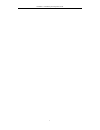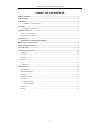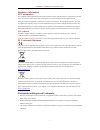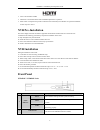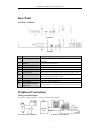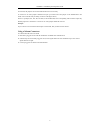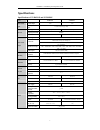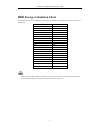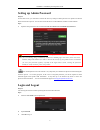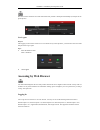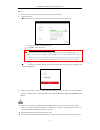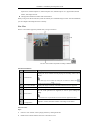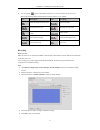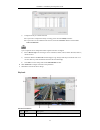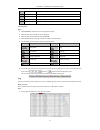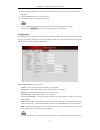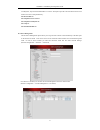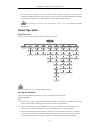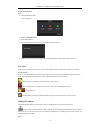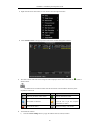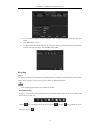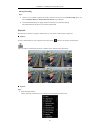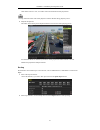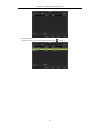Summary of NVR4POE
Page 2
Nvr4poe / nvr8poe quick operation guide 1.
Page 3: Table Of Contents
Nvr4poe / nvr8poe quick operation guide 2 table of contents nvr pre-installation ....................................................................................................................................... 4 nvr installation ...................................................................
Page 4
Nvr4poe / nvr8poe quick operation guide 3 regulatory information fcc information fcc compliance : this equipment has been tested and found to comply with the limits for a digital device, pursuant to part 15 of the fcc rules. These limits are designed to provide reasonable protection against harmful ...
Page 5: Nvr Pre-Installation
Nvr4poe / nvr8poe quick operation guide 4 • vga is the trademark of ibm. • upnptm is a certification mark of the upnptm implementers corporation. • other names of companies and product contained in this manual may be trademarks or registered trademarks of their respective owners. Nvr pre-installatio...
Page 6: Rear Panel
Nvr4poe / nvr8poe quick operation guide 5 rear panel nvr4poe / nvr8poe nvr4poe nvr8poe no. Item description 1 power supply 48v dc power supply for nvr4poe and ac 100~240v for nvr8poe. 2 audio in rca connector for audio input. 3 hdmi interface hdmi video output connector. 4 lan network interface 1 10...
Page 7
Nvr4poe / nvr8poe quick operation guide 6 for dc load, the jumpers can be used within the limit of 12v/1a safely. To connect an ac load, jumpers should be left open (you must remove the jumper on the motherboard in the nvr). Use an external relay for safety (as shown in the figure above). There are ...
Page 8: Specifications
Nvr4poe / nvr8poe quick operation guide 7 specifications specifications of nvr4poe and nvr8poe model nvr4poe nvr8poe video/audio input ip video input 4-ch 8-ch two-way audio input 1-ch, rca (2.0 vp-p, 1kΩ) network incoming bandwidth 40mbps 80mbps outgoing bandwidth 80mbps remote connection 32 128 vi...
Page 9
Nvr4poe / nvr8poe quick operation guide 8 hdd storage calculation chart the following chart shows an estimation of storage space used based on recording at one channel for an hour at a fixed bit rate. Bit rate storage used 96k 42m 128k 56m 160k 70m 192k 84m 224k 98m 256k 112m 320k 140m 384k 168m 448...
Page 10: Setting Up Admin Password
Nvr4poe / nvr8poe quick operation guide 9 setting up admin password purpose: for first-time access, you will need to activate the device by setting an admin password. No operation is allowed before this activation process. You can also activate the device via web browser, sadp or client software. St...
Page 11: Accessing By Web Browser
Nvr4poe / nvr8poe quick operation guide 10 the device will be locked for 60 seconds if the admin user performs 7 failed password attempts (5 attempts for the guest/operator). User logout purpose: after logging out, the monitor returns to live view mode for any menu operations, you will need to enter...
Page 12
Nvr4poe / nvr8poe quick operation guide 11 steps: 1. Open web browser, input the ip address of the device and then press enter. 2. Login to the device. If the device has not been activated, you need to activate the device first before login. 1) set the password for the admin user account 2) click ok...
Page 13
Nvr4poe / nvr8poe quick operation guide 12 explorer 8.0, internet explorer 9.0, internet explorer 10.0, internet explorer 11.0, apple safari, mozilla firefox, and google chrome. The supported resolutions include 1024*768 and above. When you log in for the first time, the system will remind you to in...
Page 14
Nvr4poe / nvr8poe quick operation guide 13 3. You can click the button on the toolbar to start the live view of all cameras on the device list. Refer to the following table for the description of buttons on the live view window: icon description icon description select the window-division mode / ope...
Page 15
Nvr4poe / nvr8poe quick operation guide 14 1) configure all day or customize record: if you want to configure the all-day recording, please check the all day checkbox. If you want to record in different time sections, check the customize checkbox. Set the start time and end time. Up to 8 segments ca...
Page 16
Nvr4poe / nvr8poe quick operation guide 15 2 playback window displays the image of channel. 3 play control bar play control operations are supported. 4 time line displays the time bar and the records marked with different colors. 5 playback status displays the playback status, including channel numb...
Page 17
Nvr4poe / nvr8poe quick operation guide 16 2. Set the log search conditions to refine your search, including the major type, minor type, start time and end time. 3. Click the search button to start searching log files. 4. The matched log files will be displayed on the list. Up to 2000 log files can ...
Page 18
Nvr4poe / nvr8poe quick operation guide 17 live/playback, clips and downloaded files to record to. Each option provides a browse button which can be clicked on to select a file path directory. Save record files to: save snapshots in live view to: save snapshots in playback to: save clips to: save do...
Page 19: Menu Operation
Nvr4poe / nvr8poe quick operation guide 18 to log directly into a camera click on the cameras ip address under the connect tab. You will then be prompted to enter the cameras username and password. Once you have entered the camera login information you will enter the cameras set up software and have...
Page 20
Nvr4poe / nvr8poe quick operation guide 19 to shut down the nvr: steps: 1. Enter the shutdown menu. Menu > shutdown 2. Select the shutdown button. 3. Click the yes button. 4. Turn off the power switch on the rear panel when the attention pops up. 5. When the unit is powered down both the power and t...
Page 21
Nvr4poe / nvr8poe quick operation guide 20 1. Right-click the mouse when in the live view mode to show the right-click menu. 2. Select add ip camera in the pop-up menu to enter the ip camera management interface. 3. The online cameras with same network segment will be displayed in the camera list. C...
Page 22
Nvr4poe / nvr8poe quick operation guide 21 2) you can edit the ip address, protocol, management port, and other information of the ip camera to be added. 3) click add to add the camera. 4) (for the encoders with multiple channels only) check the checkbox of channel no. In the pop-up window, as shown...
Page 23
Nvr4poe / nvr8poe quick operation guide 22 all-day recording steps: 1. On the live view window, right lick the window and move the cursor to the start recording option, and select continuous record or motion detection record on your demand. 2. And click the yes button in the popup attention message ...
Page 24
Nvr4poe / nvr8poe quick operation guide 23 under multi-screen live view, record files of the selected channel will be played back. Pressing numerical buttons will switch playback to related channels during playback process. 2. Playback management. The toolbar in the bottom part of playback interface...
Page 25
Nvr4poe / nvr8poe quick operation guide 24 3. Check backup result. Choose the recording file in export interface and click button to check it..