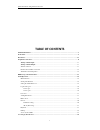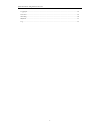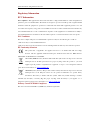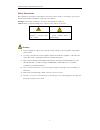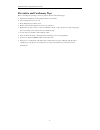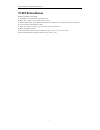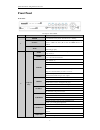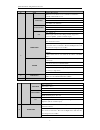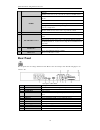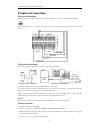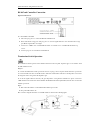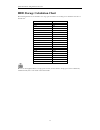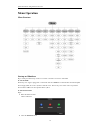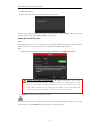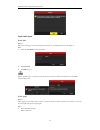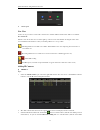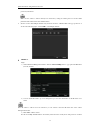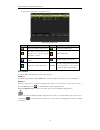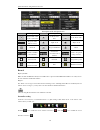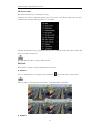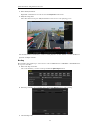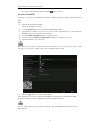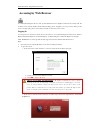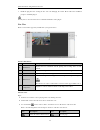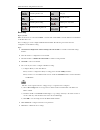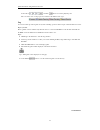Summary of TVIDVR16
Page 2: Table Of Contents
Quick start guide of digital video recorder 1 table of contents tvidvr installation ....................................................................................................................................... 7 front panel .....................................................................
Page 3
Quick start guide of digital video recorder 2 logging in ................................................................................................................................................ 24 live view ........................................................................................
Page 4
Quick start guide of digital video recorder 3 quick start guide about this manual this manual is applicable to the northern tvidvr4-8-16 models. The manual includes instructions for using and managing the product. Pictures, charts, images and all other information hereinafter are for description and...
Page 5
Quick start guide of digital video recorder 4 regulatory information fcc information fcc compliance: this equipment has been tested and found to comply with the limits for a class a digital device, pursuant to part 15 of the fcc rules. These limits are designed to provide reasonable protection again...
Page 6
Quick start guide of digital video recorder 5 safety instruction these instructions are intended to ensure that user can use the product correctly to avoid danger or property loss. The precaution measure is divided into “warnings” and “cautions” warnings: serious injury or death may occur if any of ...
Page 7
Quick start guide of digital video recorder 6 preventive and cautionary tips before connecting and operating your device, please be advised of the following tips: • ensure unit is installed in a well-ventilated, dust-free environment. • unit is designed for indoor use only. • keep all liquids away f...
Page 8: Tvidvr Installation
Quick start guide of digital video recorder 7 tvidvr installation during the installation of the dvr: 1. Use brackets for rack mounting (16ch models only). 2. Ensure there is ample room for audio and video cables. 3. When installing cables, ensure that the bend radius of the cables are no less than ...
Page 9: Front Panel
Quick start guide of digital video recorder 8 front panel front panel: description of front panel no. Name function description 1 power power indicator turns yellow when the device s running. Status status indicator blinks red when data is being read from or written to hdd, and turns yellow when the...
Page 10
Quick start guide of digital video recorder 9 no. Name function description manual record, for direct access to manual record interface; manually enable/disable record. 8/tuv/ptz enter numeral “8”; enter letters “tuv”; access ptz control interface. 9/wxyz/prev enter numeral “9”; enter letters “wxyz”...
Page 11: Rear Panel
Quick start guide of digital video recorder 10 channels. In ptz control mode, it can control the movement of the ptz camera. Enter the enter button is used to confirm selection in any of the menu modes. It can also be used to tick checkbox fields. In playback mode, it can be used to play or pause th...
Page 12: Peripheral Connections
Quick start guide of digital video recorder 11 peripheral connections wiring of alarm input the alarm input is an open/closed relay. To connect the alarm input to the device, use the following diagram. If the alarm input is not an open/close relay, please connect an external relay between the alarm ...
Page 13
Quick start guide of digital video recorder 12 rs-485 and controller connection typical connection a: to connect ptz to the dvr: 1. Disconnect pluggable block from the rs-485 terminal block. 2. Press and hold the orange part of the pluggable block ; insert signal cables into slots and release the or...
Page 14
Quick start guide of digital video recorder 13 hdd storage calculation chart the following chart shows an estimation of storage space used based on recording at one channel for an hour at a fixed bit rate. Bit rate storage used 96k 42m 128k 56m 160k 70m 192k 84m 224k 98m 256k 112m 320k 140m 384k 168...
Page 15: Menu Operation
Quick start guide of digital video recorder 14 menu operation menu structure startup and shutdown proper startup and shutdown procedures are crucial to extend the service time of the dvr. To start the dvr: check the power supply is plugged into an electrical outlet. It is highly recommended that an ...
Page 16
Quick start guide of digital video recorder 15 3. Click the yes button. 4. Turn off the power switch on the rear panel when the note appears. After the device starting up, the wizard will guide you through the basic settings, including edting password, date and time settings, network settings, hdd i...
Page 17
Quick start guide of digital video recorder 16 login and logout user login purpose: if the device has logged out, you must login the device before operating the menu and other functions. Steps: 1. Select the user name in the dropdown list. 2. Input password . 3. Click ok to log in. In the login dial...
Page 18
Quick start guide of digital video recorder 17 2. Click logout . Live view some icons are provided on screen in live view mode to indicate different camera status. These icons include: live view icons in the live view mode, there are icons at the right top of the screen for each channel, showing the...
Page 19
Quick start guide of digital video recorder 18 password) from the list. Make sure the camera to add has already been actiavted by setting the admin password, and the admin password of the camera is the same with the dvr’s. 4. (for the encoders with multiple channels only) check the checkbox of chann...
Page 20
Quick start guide of digital video recorder 19 strong password, weak password and risk password. Explanation of the icons icon explanation icon explanation edit basic parameters of the camera add the detected ip camera. The camera is disconnected; you can click the icon to get the exception informat...
Page 21
Quick start guide of digital video recorder 20 description of the ptz panel icons icon description icon description icon description direction button and the auto-cycle button zoom+, focus+, iris+ zoom-, focus-, iris- the speed of the ptz movement light on/off wiper on/off 3d-zoom image centralizati...
Page 22
Quick start guide of digital video recorder 21 all-day recording perform the following steps to set the all-day recording. On the live view window, right lick the window and move the cursor to the start recording option, and select continuous record or motion detection record on your demand. And cli...
Page 23
Quick start guide of digital video recorder 22 1. Enter the playback menu. Right click a channel in live view mode and select playback from the menu. 2. Playback management. The toolbar in the bottom part of playback interface can be used to control playing process. Just check the channel or channel...
Page 24
Quick start guide of digital video recorder 23 choose the record file in export interface and click button to check it. Access by cloud p2p you can choose the access to the dvr by cloud p2p or by ddns through the settings on the extranet access menu. Steps: 1. Enter the network settings interface. M...
Page 25: Accessing By Web Browser
Quick start guide of digital video recorder 24 accessing by web browser you shall acknowledge that the use of the product with internet access might be under network security risks. For avoidance of any network attacks and information leakage, please strengthen your own protection. If the product do...
Page 26
Quick start guide of digital video recorder 25 3. Install the plug-in before viewing the live video and managing the camera. Please follow the installation prompts to install the plug-in. You may have to close the web browser to finish the installation of the plug-in. Live view the live view interfa...
Page 27
Quick start guide of digital video recorder 26 / start/stop all live view next page capture pictures in the live view mode / open/close audio / start/stop all recording / start/stop two-way audio / enable/disable digital zoom adjust volume recording before you start make sure the device is connected...
Page 28
Quick start guide of digital video recorder 27 playback interface introduction no. Name description 1 channel list displays the list of channels and the playing status of each channel. 2 playback window displays the image of channel. 3 play control bar: play control operations are supported. 4 time ...
Page 29
Quick start guide of digital video recorder 28 in the textbox and click button to locate the playback point. The color of the video on the progress bar stands for the different video types. Log you can view and export the log files at any time, including operation, alarm, exception and information o...