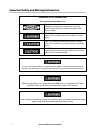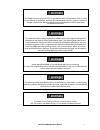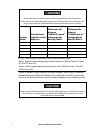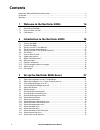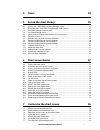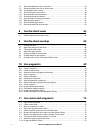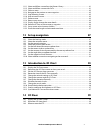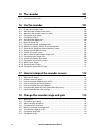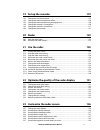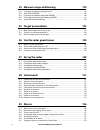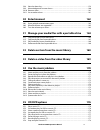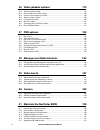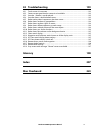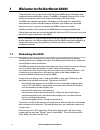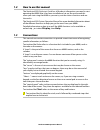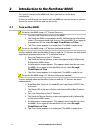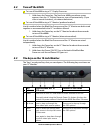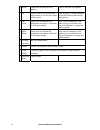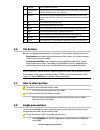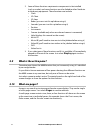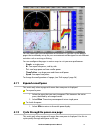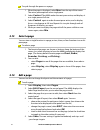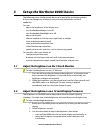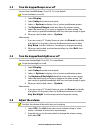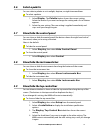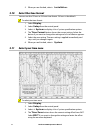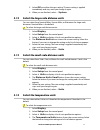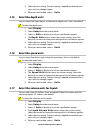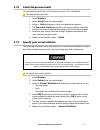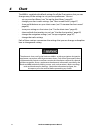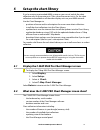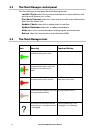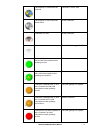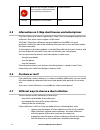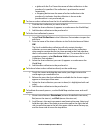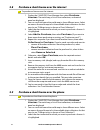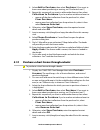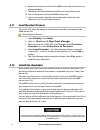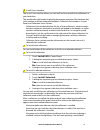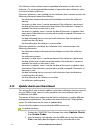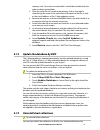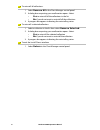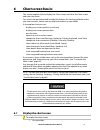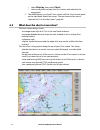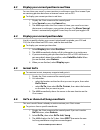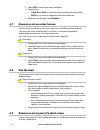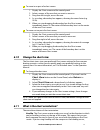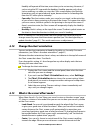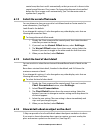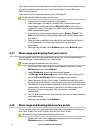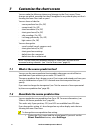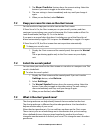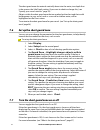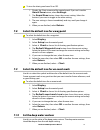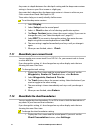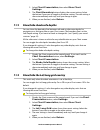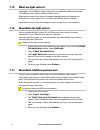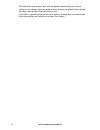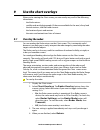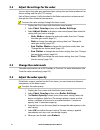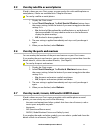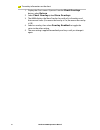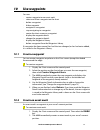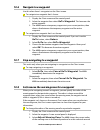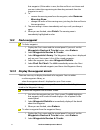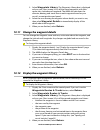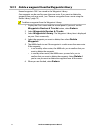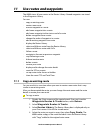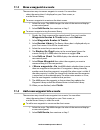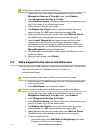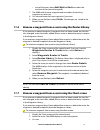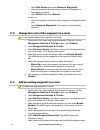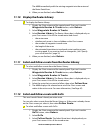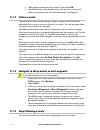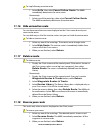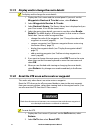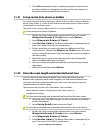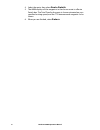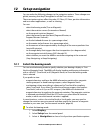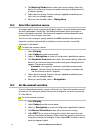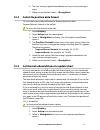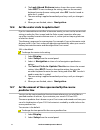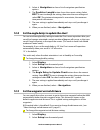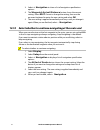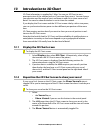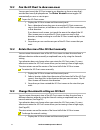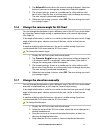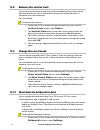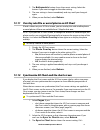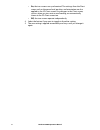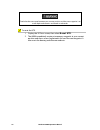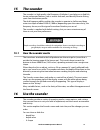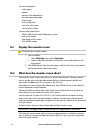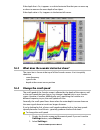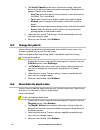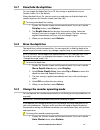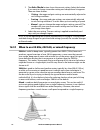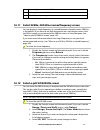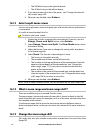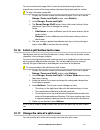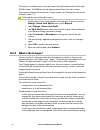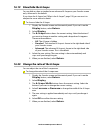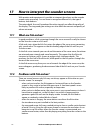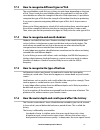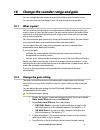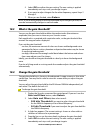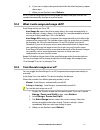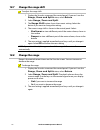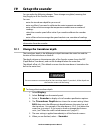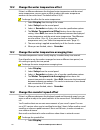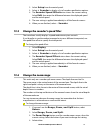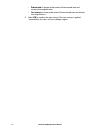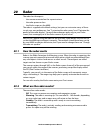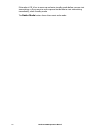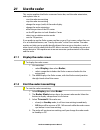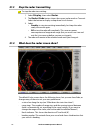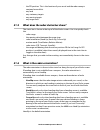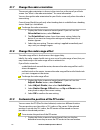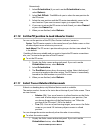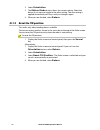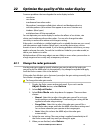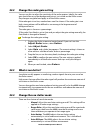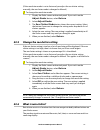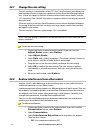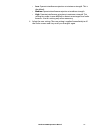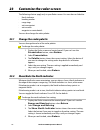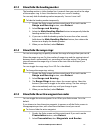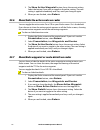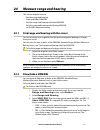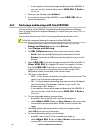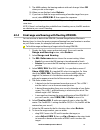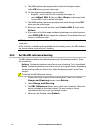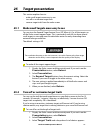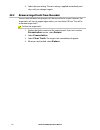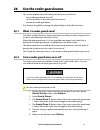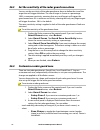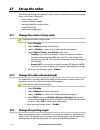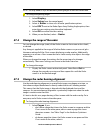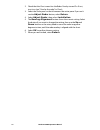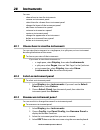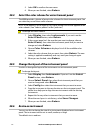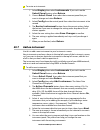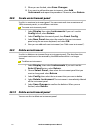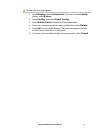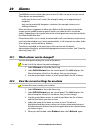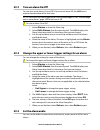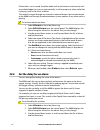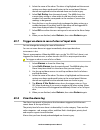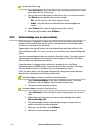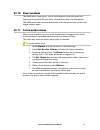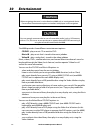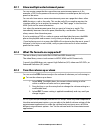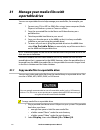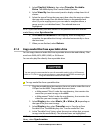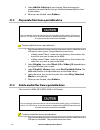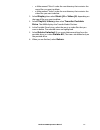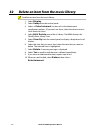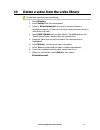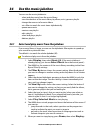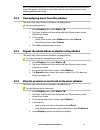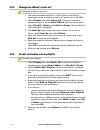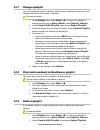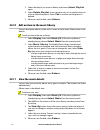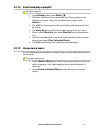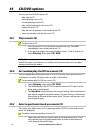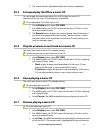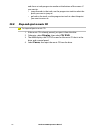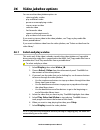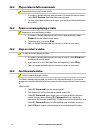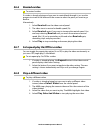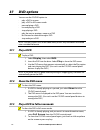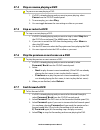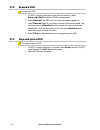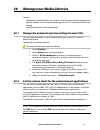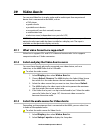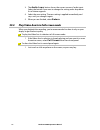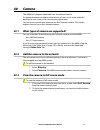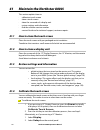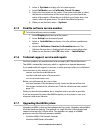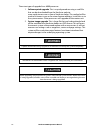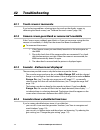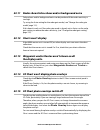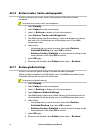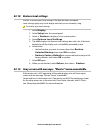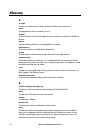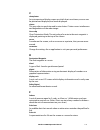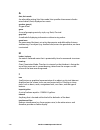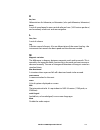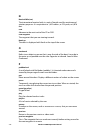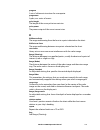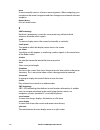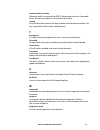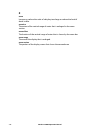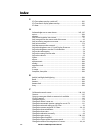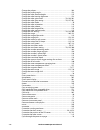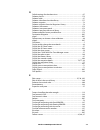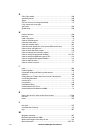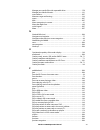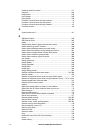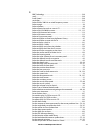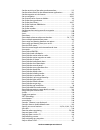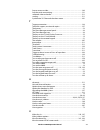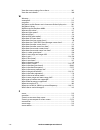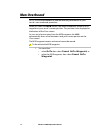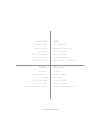- DL manuals
- NorthStar
- Other
- 8000I
- System Operation Manual
NorthStar 8000I System Operation Manual
Summary of 8000I
Page 1
Northstar 8000i system operation manual www.Northstarnav.Com.
Page 2
2 northstar 8000i operation manual important safety and warning information important safety information please read carefully before use this is the safety alert symbol. It is used to alert you to potential personal injury hazards. Obey all safety measures that follow this symbol to avoid possible ...
Page 3
Northstar 8000i operation manual 3 the global positioning system (gps) is operated by the us government which is solely responsible for its operation, accuracy, and maintenance. The gps system is subject to changes which could affect the accuracy and performance of all gps equipment anywhere in the ...
Page 4
4 northstar 8000i operation manual never look directly into the scanner at close range while the radar is operating. Radar scanners emit electromagnetic energy at a frequency that can be harmful at close range. Always keep the recommended safe distance from the scanner as follows: scanner model vert...
Page 5: Disclaimer
Northstar 8000i operation manual 5 disclaimer as northstar is continuously improving this product we retain the right to make changes to the product at any time which may not be reflected in this version of the manual. Please contact your nearest northstar distributor if you require any further assi...
Page 6: Contents
6 northstar 8000i operation manual contents important safety and warning information ..................................................................................................2 disclaimer ...........................................................................................................
Page 7: Chart 34
Northstar 8000i operation manual 7 4 chart 34 5 set up the chart library 35 5.1 display the c-map max pro chart manager screen ................................................................... 35 5.2 what does the c-map pro chart manager screen show?...................................................
Page 8: Use The Chart Views
8 northstar 8000i operation manual 7.8 select the default icon for a waypoint ............................................................................................ 59 7.9 select the default icon for an event mark ...................................................................................
Page 9: 12 Set Up Navigation
Northstar 8000i operation manual 9 11.11 select and follow a route from the routes library...................................................................... 81 11.12 select and follow a route with goto..................................................................................................
Page 10: 15 The Sounder
10 northstar 8000i operation manual 15 the sounder 101 15.1 how the sounder works .....................................................................................................................101 16 use the sounder 101 16.1 display the sounder screen..............................................
Page 11: 19 Set Up The Sounder
Northstar 8000i operation manual 11 19 set up the sounder 119 19.1 change the transducer depth ..........................................................................................................119 19.2 change the water temperature offset..........................................................
Page 12: 139
12 northstar 8000i operation manual 24 measure range and bearing 139 24.1 find range and bearing with the cursor .......................................................................................139 24.2 show/hide a vrm/ebl ..........................................................................
Page 13: 30 Entertainment 162
Northstar 8000i operation manual 13 29.8 view the alarm log ...............................................................................................................................159 29.9 acknowledge one or more alarms.............................................................................
Page 14: 36 Video Jukebox Options
14 northstar 8000i operation manual 36 video jukebox options 179 36.1 select and play a video.......................................................................................................................179 36.2 play a video in full screen mode..................................................
Page 15: 42 Troubleshooting 193
Northstar 8000i operation manual 15 42 troubleshooting 193 42.1 touch screen is inaccurate ................................................................................................................193 42.2 camera screen goes blank or camera isn't available ........................................
Page 16: 1.1
16 northstar 8000i operation manual 1 welcome to the northstar 8000i congratulations on your purchase of the northstar 8000i, the revolutionary new integrated marine electronics system. The 8000i is designed for ease of use in the marine environment, with touch screen technology and online help. The...
Page 17: 1.2
Northstar 8000i operation manual 17 1.2 how to use this manual the northstar 8000i quickstart guide has all the basic information you need to start operating the 8000i after it has been installed and set up. Be sure to read this when you start using the 8000i so you can try out the various functions...
Page 18: 2.1
18 northstar 8000i operation manual 2 introduction to the northstar 8000i this section introduces the 8000i and shows you how to use the basic functionality. It's best to work through this section with the 8000i set up and running so you can try out the various functions and see the results. 2.1 tur...
Page 19: 2.2
Northstar 8000i operation manual 19 2.2 turn off the 8000i to turn off the 8000i using a 12" display processor: 1. Hold down the power key. The northstar 8000i countdown screen appears, then the 12" display processor turns off automatically. (if you want to cancel shutdown, just release the button.)...
Page 20
20 northstar 8000i operation manual d menu press once to show the osd options. Press to exit the osd options. E ok press to show the current video input source in the top left corner of the screen. Press to select or accept changes to the osd options and exit the osd options. F left arrow press once...
Page 21: 2.4
Northstar 8000i operation manual 21 2.4 the keys on the remote keypad the "keys" are physical keys that you can depress. The following keys are shown on your remote keypad: a display press once to show the single pane options; press again to show the page options. B control if the control panel is h...
Page 22: 2.5
22 northstar 8000i operation manual 2.5 the keys on the 12 inch display processor the "keys" are physical keys that you can depress. The following keys are shown on your 12" display processor: a display press once to show the single pane options; press again to show the page options. B control if th...
Page 23: 2.6
Northstar 8000i operation manual 23 e confirm press to select or confirm. F 4 directional arrows press or hold down an arrow to move in that direction. These work only for some functions, such as chart. G vessel press to return to the selected vessel offset position on your chart screen (look ahead ...
Page 24: 2.9
24 northstar 8000i operation manual 2. Some of these functions require extra components to be installed (such as a radar) and some functions must be linked to other northstar or third party equipment. These functions can include: chart 3d chart 3d steer radar (you must set this up before using it) s...
Page 25: 2.11
Northstar 8000i operation manual 25 you can select your own combination of functions, or you can use the default pages that are already set up for your convenience and designed to suit different activities such as cruising or fishing. You can configure the pages in various ways to suit your own pref...
Page 26: 2.13
26 northstar 8000i operation manual to cycle through the panes on a page: 1. When the page is displayed, select max from the top of the screen. The active pane expands into a single pane. 2. Select control. The 8000i makes the next pane active, and displays it as a single pane at full size. 3. Selec...
Page 27: 3.1
Northstar 8000i operation manual 27 3 set up the northstar 8000i basics the following items should already be set up as part of the installation process, but you can change any of these to suit your own preferences and local conditions. You can: • adjust the brightness of the display unit • turn the...
Page 28: 3.3
28 northstar 8000i operation manual 3.3 turn the keypad beeps on or off you can have the 8000i beeps on or off. On is the default. To turn the beeps on or off: 1. Select display. 2. Select setup from the control panel. 3. Select + system to display a list of system specification options. 4. The keyb...
Page 29: 3.6
Northstar 8000i operation manual 29 3.6 select a palette you can select a palette to suit sunlight, daytime, or night time conditions. To select a palette: 1. Select display. The palette button shows the current setting. Select the button if you want to change the setting and a list of choices appea...
Page 30: 3.10
30 northstar 8000i operation manual 5. When you are finished, select – installation. 3.10 select the time format you can use the 12 hour or 24 hour time format. 24 hour is the default. To select the time format: 1. Select display. 2. Select setup from the control panel. 3. Select + system to display...
Page 31: 3.12
Northstar 8000i operation manual 31 5. Select ok to confirm the new setting. The new setting is applied immediately and stays until you change it again. 6. When you are finished, select – system. 3.12 select the large scale distance units you can select from nautical miles, statute miles, or kilomet...
Page 32: 3.15
32 northstar 8000i operation manual 5. Select the new setting. The new setting is applied immediately and stays until you change it again. 6. When you are finished, select – units. 3.15 select the depth units you can select from feet, meters, or fathoms for depth units. Feet is the default. To selec...
Page 33: 3.18
Northstar 8000i operation manual 33 3.18 select the pressure units you can select from psi, bar, or hpa for pressure units. Psi is the default. To select the pressure units: 1. Select display. 2. Select setup from the control panel. 3. Select + units to display a list of unit specification options. ...
Page 34: Chart
34 northstar 8000i operation manual 4 chart the 8000i is supplied with default settings for all the chart options, but you can change many of the settings to suit you own preferences. You can: • set up your chart library (see "set up the chart library" page 35) • change your chart screen settings (s...
Page 35: Set Up The Chart Library
Northstar 8000i operation manual 35 5 set up the chart library if you're running a networked 8000i system on your vessel, unlock the chart collection only on the master unit. Then, when the master unit is on, the chart collections are available to all the other display units on your 8000i network. U...
Page 36: 5.3
36 northstar 8000i operation manual 5.3 the chart manager control panel the chart manager control panel has the following buttons: • install charts select this if you have the license to a chart collection and want to install them to your system • purchase licenses select this if you want to install...
Page 37
Northstar 8000i operation manual 37 the collection is installed on the hard disk collection is not in view the collection is not installed on the hard disk install collection collection is in view install collection collection is not in view double click to toggle on/off collection is less than two ...
Page 38: 5.5
38 northstar 8000i operation manual collection has not been updated in four (4) months. Valid subscription to the updating service exists. Update collection no icon the collection is not installed none 5.5 information on c-map chart licenses and subscriptions the chart library uses charts supplied b...
Page 39
Northstar 8000i operation manual 39 a globe with the p or r near the names of chart collections in the purchase list specifies if the collection is purchased or rented respectively a shopping basket near the name of a chart collection in the purchase list indicates that the collection is chosen to b...
Page 40: 5.8
40 northstar 8000i operation manual 5.8 purchase a chart license over the internet to purchase a license over the internet: 1. Display the c-map pro chart manager then select purchase licenses. The world map, a list of chart collections, and control panel are displayed. 2. You can scroll and zoom th...
Page 41: 5.10
Northstar 8000i operation manual 41 4. Select add to purchase, then select purchase. (if you want to know more about purchasing or renting, see "purchase or rent?") 5. Repeat this sequence if you want to add another license, then select collections to purchase. If you've made a mistake and want to: ...
Page 42: 5.11
42 northstar 8000i operation manual 8. Remove the memory stick from the 8000i master unit and take it to an authorized dealer. 9. The dealer will load the license code file onto your memory stick. 10. Insert the memory stick into the 8000i master unit. 11. You're now ready to load the license codes ...
Page 43
Northstar 8000i operation manual 43 install charts interface the install chart interface allows you to install and to uninstall chart collections to your hard drive. The interface has the header displaying the program name and the hardware key serial number and three integrated windows: collection d...
Page 44: 5.13
44 northstar 8000i operation manual the collection status section contains expanded information on the status of collections. To see an expanded description of a particular chart collection, select it in the list of chart collections. If the chart collection is not installed yet, the collection stat...
Page 45: 5.14
Northstar 8000i operation manual 45 memory stick. Your return e-mail address should be included with the order to obtain the updates. 3. After the order file was saved to the memory stick, a form opens introducing the name of the order file and the path to the file, as well as the e-mail address of ...
Page 46
46 northstar 8000i operation manual to uninstall all collections: 1. Select remove all in the chart manager control panel. 2. A dialog box requesting your confirmation opens. Select: yes to uninstall all the collections in the list no if you do not want to uninstall all the collections. 3. A progres...
Page 47: Chart Screen Basics
Northstar 8000i operation manual 47 6 chart screen basics this section explains how to display the chart screen, and what the chart screen and status bar show. You must have purchased and installed the licenses for the chart collections that you want to access, before you can display the charts on y...
Page 48: 6.2
48 northstar 8000i operation manual select display, then select chart; select a page that includes the chart screen and make this the active pane. 2. The 8000i displays your local chart screen, with the chart control panel on the right hand side of the screen. The most recent chart view is selected ...
Page 49: 6.3
Northstar 8000i operation manual 49 6.3 display your current position in real time you can show your vessel's current position in real time on your chart screen if you are receiving position data from an external source such as gps. To display your current position in real time: 1. Display the chart...
Page 50: 6.7
50 northstar 8000i operation manual 4. Select ok to confirm the new coordinate. 5. Select either: find on chart to show the new coordinate position briefly. Goto if you want to navigate to the new coordinate. 6. When you are finished, select return. 6.7 zoom in or out on a chart screen you can zoom ...
Page 51: 6.10
Northstar 8000i operation manual 51 to zoom in on part of a chart screen: 1. Display the chart screen and the control panel. 2. Select a corner of the area that you want to zoom in. 3. Drag from left to right, across the area. 4. As you drag, a boundary box appears, showing the zoom factor (e.G. 10....
Page 52: 6.12
52 northstar 8000i operation manual headup will operate all the time, even when you're not moving. However, if you're using the gps to provide the heading, headup operates only when you're underway so, when you stop, the chart screen displays the northup orientation until you get underway again, bec...
Page 53: 6.14
Northstar 8000i operation manual 53 central area, the chart scrolls automatically so that your vessel is shown in the central area of the new chart screen. To change the distance to be travelled before the chart screen scrolls automatically, (see "set the center circle to update chart" page 90) 6.14...
Page 54: 6.17
54 northstar 8000i operation manual if you want to show information about a site of interest, you must overlay the sites of interest symbols on the chart first (see "overlay roads, terrain, sar and/or gmdss areas" page 67) . If you want to show information about tides, (see page 62) to show details ...
Page 55
Northstar 8000i operation manual 55 2. Select distance and a new control panel appears. 3. The range and bearing button shows the current setting. If it's not is set to point to point, select it to toggle to this setting. 4. Select the first point on your chart screen. The 8000i identifies this with...
Page 56: Customize The Chart Screen
56 northstar 8000i operation manual 7 customize the chart screen you can make the following choices and changes to the chart screen. These changes are global, meaning that they'll be applied to any other display unit that's showing the same chart view as yours. You can show or hide the: • course pre...
Page 57: 7.3
Northstar 8000i operation manual 57 2. The show predictor button shows the current setting. Select the button if you want to toggle to the other setting. 3. The new setting is shown immediately and stays until you change it again. 4. When you are finished, select return. 7.3 keep your vessel in view...
Page 58: 7.6
58 northstar 8000i operation manual the chart guard zone also extends vertically down into the water, to a depth that is the same as the safe depth setting. If you want to check or change this, (see "specify your vessel statistics" page 33) objects within the chart guard zone that are marked on the ...
Page 59: 7.8
Northstar 8000i operation manual 59 to turn the chart guard zone on or off: 1. Display the chart screen and the control panel. If you can't see the guard zone button, select settings. 2. The guard zone button shows the current setting. Select the button if you want to toggle to the other setting. 3....
Page 60: 7.11
60 northstar 8000i operation manual any water at a depth between the safe depth setting and the deep water contour setting is shown on your chart screen as a light gray. Any water that's deeper than the deep water contour is shown in white on your chart screen when shade safe depths is off. These co...
Page 61: 7.13
Northstar 8000i operation manual 61 2. Select chart presentation, then select more chart settings. 3. The chart boundary button displays the current setting. Select the button if you want to toggle to the other setting. The new setting is shown immediately and stays until you change it again. 4. Whe...
Page 62: 7.15
62 northstar 8000i operation manual 7.15 what are light sectors? Some lights show different colors when they're viewed from different bearings. The different colors indicate different light sectors. Although the color of the light will change depending on your bearing, the characteristics of the lig...
Page 63: Use The Chart Views
Northstar 8000i operation manual 63 8 use the chart views there are five chart views: • planning • underway • fishing • anchored • local view chart views can be customized to suit your preferences and allow you to use the chart screen for these different activities with just one setting. You can sav...
Page 64
64 northstar 8000i operation manual all of the chart views except local view are global (meaning that your stored settings or any changes that you make to those settings are applied to any display unit that's showing the same chart view as you). Local view is a general purpose chart view, and any ch...
Page 65: Use The Chart Overlays
Northstar 8000i operation manual 65 9 use the chart overlays when you're viewing the chart screen, you can overlay any or all of the following information: • the radar returns • satellite and aerial photographs (if these are available for the area) of any land • the tide stations, tidal flow and cur...
Page 66: 9.2
66 northstar 8000i operation manual 9.2 adjust the settings for the radar you can adjust the radar gain mode and gain setting, the sea clutter mode and sea clutter setting, and the rain (ftc) setting. Each of these settings is fully described in the radar section but can be accessed through the char...
Page 67: 9.5
Northstar 8000i operation manual 67 9.5 overlay satellite or aerial photos if land is shown on your chart screen, you can overlay this with satellite photos or aerial photos, if these are available from c-map for that area. To overlay satellite or aerial photos: 1. Display the chart screen. 2. Selec...
Page 68
68 northstar 8000i operation manual to overlay information on the chart: 1. Display the chart screen. If you can't see the chart overlays button, select return. 2. Select chart overlays, then more overlays. 3. The 8000i displays the more overlays box with a list of overlays and their current status ...
Page 69: Use Waypoints
Northstar 8000i operation manual 69 10 use waypoints you can: • create a waypoint or an event mark • select and show a waypoint on the chart • delete a waypoint • hide a waypoint • navigate to a waypoint • stop navigating to a waypoint • center the chart screen on a waypoint • display the waypoint d...
Page 70: 10.3
70 northstar 8000i operation manual 3. To display details about the event mark, (such as the latitude and longitude) select the event mark then select waypoint details. The 8000i displays the waypoint details box with some details already entered for the event mark. 4. The new waypoint is stored in ...
Page 71: 10.6
Northstar 8000i operation manual 71 10.6 navigate to a waypoint use this when there's a waypoint on the chart screen. To navigate to a waypoint that's shown: 1. Display the chart screen and the control panel. 2. Select the waypoint then select goto waypoint. This becomes the active waypoint. 3. The ...
Page 72: 10.9
72 northstar 8000i operation manual that waypoint. (if the radius is zero, the thin red line is not shown and you must select the waypoint again then drag outwards from the waypoint to see it.) 4. To: remove the warning zone from the waypoint, select remove warning zone. Change the radius of the war...
Page 73
Northstar 8000i operation manual 73 3. Select waypoints library. The waypoints library box is displayed only on your chart screen. It lists all the stored waypoints with their name, icon, latitude and longitude. The 8000i also calculates the distance, bearing, and travel time to each waypoint based ...
Page 74
74 northstar 8000i operation manual 10.13 delete a waypoint from the waypoints library named waypoints only are stored in the waypoints library. One waypoint can be used by more than one route. If you want to delete the waypoint from only one route, (see "remove a waypoint from a route using the rou...
Page 75: Use Routes and Waypoints
Northstar 8000i operation manual 75 11 use routes and waypoints the 8000i stores all your routes in the routes library. Named waypoints are stored in the waypoints library. You can: • copy an existing route • create a new route • move a waypoint in a route • add a new waypoint into a route • add a n...
Page 76: 11.2
76 northstar 8000i operation manual 5. If you want to change the route name or details now, select edit on chart. 6. When you are finished, select return. 11.2 create a new route you can create a new route even when there's an active route or waypoint already on the chart screen. You can pan or zoom...
Page 77: 11.3
Northstar 8000i operation manual 77 11.3 move a waypoint in a route there are two ways to move a waypoint in a route. You can either: • select the route when it's displayed on your chart screen, or • use the routes library to move a waypoint in a route on the chart screen: 1. Select the route. The 8...
Page 78: 11.5
78 northstar 8000i operation manual to add a new waypoint using the routes library: 1. Display the chart screen and the control panel. If you can't see the waypoints routes & tracks button, select return. 2. Select waypoints routes & tracks. 3. Select routes library. The routes library box is displa...
Page 79: 11.6
Northstar 8000i operation manual 79 end of the route, select add wpt to end then select the position of the new end waypoint. 7. The 8000i adds the new waypoint and renumbers the existing waypoints as necessary. 8. You can add more than one waypoint if you want. 9. When you are finished, select fini...
Page 80: 11.8
80 northstar 8000i operation manual select edit route then select remove waypoint select the waypoint that you want to remove. The waypoint is immediately removed. Select finish then select return. Or you can: select the waypoint on the route (the waypoint is displayed in bold red) select remove way...
Page 81
Northstar 8000i operation manual 81 the 8000i immediately adds the existing waypoint into the route and the route details box. 8. When you are finished, select return. 11.10 display the routes library to display the routes library: 1. Display the chart screen and the control panel. If you can't see ...
Page 82: 11.13 Follow A Route
82 northstar 8000i operation manual 4. Select the route that you want to follow, then select ok. 5. The 8000i displays the selected route on all the chart screens and makes it the active route. For more information, (see page 82) 11.13 follow a route the active route shows the destination waypoint i...
Page 83: 11.17 Delete A Route
Northstar 8000i operation manual 83 to stop following an active route: 1. Select goto, then select cancel follow route. The 8000i immediately deactivates the active route. Alternatively: 1. Select one of the route legs, then select cancel follow route. The 8000i immediately deactivates the active ro...
Page 84
84 northstar 8000i operation manual 11.19 display and/or change the route details to display and/or change the route details: 1. Display the chart screen and the control panel. If you can't see the waypoints routes & tracks button, select return. 2. Select waypoints routes & tracks. 3. Select routes...
Page 85
Northstar 8000i operation manual 85 3. The 8000i immediately creates a temporary waypoint at your current position and draws a new leg between this and the next waypoint. It also resets the bearing and distance readouts. 11.21 set up routes to be shown or hidden you can set up each route in the rout...
Page 86
86 northstar 8000i operation manual 4. Select the route, then select route details. 5. The 8000i displays all the waypoints in the chosen route in a route details box. The total time for the route is shown estimated on your specified cruising speed, and the ttg between each waypoint is also shown. 6...
Page 87: Set Up Navigation
Northstar 8000i operation manual 87 12 set up navigation you can make the following changes to the navigation options. These changes are global, meaning that they'll be applied to all the chart screens. These navigation options affect the radar, 3d chart, 3d steer, position information and instrumen...
Page 88: 12.2
88 northstar 8000i operation manual 4. The bearing mode button shows the current setting. Select the button if you want to change to another setting and a drop down list of choices appears. 5. Select the new setting. The new setting is applied immediately and stays until you change it again. 6. When...
Page 89: 12.4
Northstar 8000i operation manual 89 6. The new setting is applied immediately and stays until you change it again. 7. When you are finished, select – navigation. 12.4 select the position data format you can select your preferred format for displaying position data. Degrees/minutes/seconds is the def...
Page 90: 12.6
90 northstar 8000i operation manual 4. The look ahead distance button shows the current setting. Select edit if want to change the setting, then use the onscreen keyboard to enter the new setting and select ok. You don't need to enter the % symbol. 5. The new setting is applied immediately and stays...
Page 91: 12.8
Northstar 8000i operation manual 91 3. Select + navigation to show a list of navigation specification options. 4. The predictor length button shows the current setting. Select edit if want to change the setting, then enter the new setting and select ok. The minimum time period is one minute, the max...
Page 92
92 northstar 8000i operation manual 3. Select + navigation to show a list of navigation specification options. 4. The waypoint arrival distance button shows the current setting. Select edit if want to change the setting, then use the onscreen keyboard to enter the new setting and select ok. 5. The n...
Page 93: Introduction to 3D Chart
Northstar 8000i operation manual 93 13 introduction to 3d chart 3d chart information is supplied by c-map. You can use 3d chart to see a panoramic view of the selected area, as if you were flying over it. You can change your elevation and the angle of view, and zoom in and out to show more or less d...
Page 94: 13.3
94 northstar 8000i operation manual 13.3 pan the 3d chart to show new areas you can pan (move) the 3d chart screen in any direction to show an area that's outside the currently displayed area. The show vessel button toggles off automatically as soon as start to pan. To pan the 3d chart screen: 1. Di...
Page 95: 13.6
Northstar 8000i operation manual 95 2. The azimuth button shows the current setting in degrees. Select the button if you want to change the setting and a slider box appears. 3. The current setting is shown as a number and as a line within a solid bar of color. Drag the line, or use the rotary knob t...
Page 96: 13.8
96 northstar 8000i operation manual 13.8 enhance the vertical scale you can increase the vertical scale if you want to emphasize the contours of the land and sea bed. You can set the vertical scale to any number between 1.0 (minimum) and 10.0 (maximum). 5.0 is the default. To enhance the contours: 1...
Page 97
Northstar 8000i operation manual 97 2. The bathymetric button shows the current setting. Select the buttonif you want to toggle to the other setting. 3. The new setting is shown immediately and stays until you change it again. 4. When you are finished, select return. 13.11 overlay satellite or aeria...
Page 98
98 northstar 8000i operation manual on, the two screens are synchronized. The settings from the chart screen such as the zoom level, position, and orientation are also applied to the 3d chart screen. Any changes in the chart screen, such as when you turn onto a new heading, are automatically shown i...
Page 99: 3D Steer
Northstar 8000i operation manual 99 14 3d steer use 3d chart to display a clear, road-like view of the current leg of your route, as seen from your current position and looking towards the next waypoint. 3d chart shows if you are off track and, if so, generates a cross track error. 14.1 display the ...
Page 100
100 northstar 8000i operation manual check that the new route between your current position and the next waypoint is at a safe depth and contains no hazards or obstacles. To reset the xte: 1. Display the 3d steer screen, then select reset xte. 2. The 8000i immediately creates a temporary waypoint at...
Page 101: The Sounder
Northstar 8000i operation manual 101 15 the sounder the sounder is a high quality, dual frequency fishfinder. It can help you to find fish, locate underwater features such as wrecks and reefs, and identify favorite fishing spots from the bottom profile. The dual frequency ability enables the sounder...
Page 102: 16.1
102 northstar 8000i operation manual you can change the: • scroll speed • palette • position of the depth line • sounder operating mode • zoom range • zoom range shift • ratio of a split screen • ratio of the a-scope you can select and view a: • 50 khz, 200 khz or a mixed frequency screen • split zo...
Page 103: 16.3
Northstar 8000i operation manual 103 if the depth line is on, it appears as a white horizontal line that you can move up or down to measure the exact depth of an object. If the depth value is on, it appears in the bottom left corner. 16.3 what does the sounder status bar show? The status bar is show...
Page 104: 16.5
104 northstar 8000i operation manual 3. The scroll speed button shows the current setting. Select the button if you want to change to another setting and a drop down list appears. There are five choices: very fast shows the shortest history display screen with the best fish detail. This is the defau...
Page 105: 16.7
Northstar 8000i operation manual 105 16.7 show/hide the depth line you can toggle the depth line on or off. Any change is applied only to your sounder screen. On is the default. When the depth line is on, you can move it up and down to find the depth of a specific object on the sounder screen (see p...
Page 106
106 northstar 8000i operation manual 2. The auto mode button shows the current setting. Select the button if you want to change to another setting and a drop down list appears. There are three choices: fishing - the range and gain settings are automatically adjusted to suit fishing conditions. Cruis...
Page 107
Northstar 8000i operation manual 107 a narrow angle, more detailed 200 khz cone b wide angle, less detailed 50 khz cone a+b mixed frequency coverage 16.11 select 50 khz, 200 khz or mixed frequency screen you can display a single frequency or a mixed frequency sounder screen. 200 khz is the default. ...
Page 108
108 northstar 8000i operation manual the 200 khz history in the right hand pane the 50 khz history in the left hand pane 5. If you want to adjust the size of the panes, (see "change the ratio of a split screen" page 109). 6. When you are finished, select return. 16.13 select a split zoom screen you ...
Page 109
Northstar 8000i operation manual 109 you can use the zoom range shift to move the zoomed area up or down to magnify any section of the water column between the bottom and the surface. To adjust the zoom range shift: 1. Display the sounder screen and the control panel. If you can't see the range, zoo...
Page 110
110 northstar 8000i operation manual this option is available only on the split zoom, the split bottom lock, and the split 50/200 screens. The 8000i must be displaying one of these sounder screens. If you want to change the ratio of an a-scope screen (see "change the ratio of the a-scope" page 111),...
Page 111
Northstar 8000i operation manual 111 16.19 show/hide the a-scope you can hide or show a standard or an advanced a-scope on your sounder screen only. Advanced is the default. If you show the a-scope (see "what is the a-scope?" page 110) you can use it to analyze the sonar echoes in detail. To show or...
Page 112: 17.1
112 northstar 8000i operation manual 17 how to interpret the sounder screens with practice and experience it's possible to interpret the echoes on the sounder screens quite accurately. You can learn to recognize different fish, the type of bottom, and shadows. The water depth, the scroll speed and t...
Page 113: 17.3
Northstar 8000i operation manual 113 17.3 how to recognize different types of fish the swim bladders inside fish vary in their size and shape, depending on the type of fish. The air inside the swim bladder reflects the sonar pulse so the size of the swim bladder can affect the strength of the echo. ...
Page 114: 17.7
114 northstar 8000i operation manual much longer distance to travel so the sounder screen shows a history that covers a longer period of time and moves more slowly. • the scroll speed. You can change this setting so that the sounder screen shows a longer history with less fish detail, or a shorter h...
Page 115: 18.1
Northstar 8000i operation manual 115 18 change the sounder range and gain you can change the gain setting and gain threshold on your sounder screen. You can also turn the auto range on or off, and change the range shift. 18.1 what is gain? You can use the gain setting to control the amount of detail...
Page 116: 18.3
116 northstar 8000i operation manual 5. Select ok to confirm the new setting. The new setting is applied immediately and stays until you change it again. 6. If you want to adjust the gain for the other frequency, repeat steps 2 through 5. 7. When you are finished, select return. Note: if you're usin...
Page 117: 18.5
Northstar 8000i operation manual 117 6. If you want to adjust the gain threshold for the other frequency, repeat these steps. 7. When you are finished, select return. Note: if you're using fishing or cruising mode and adjust the gain yourself, the sounder automatically changes to manual mode. 18.5 w...
Page 118: 18.7
118 northstar 8000i operation manual 18.7 change the range shift to adjust the range shift: 1. Display the sounder screen and the control panel. If you can't see the range, zoom and split button, select return. 2. Select range, zoom and split. 3. The range shift button shows the current setting. Sel...
Page 119: Set Up The Sounder
Northstar 8000i operation manual 119 19 set up the sounder you can make the following changes. These changes are global, meaning that they'll apply to all the sounder screens. You can: • enter the transducer depth for your vessel • enter an offset if you need to calibrate the water temperature reado...
Page 120: 19.2
120 northstar 8000i operation manual 19.2 change the water temperature offset if there's a difference between the displayed water temperature and the actual water temperature, you can enter an offset to adjust the water temperature readouts to the correct level. The default offset is 0 (0°). To chan...
Page 121: 19.5
Northstar 8000i operation manual 121 2. Select setup from the control panel. 3. Select + sounder to display a list of sounder specification options. 4. The sounder speed offset button shows the current setting. Select edit, then enter the difference between the displayed speed and the actual speed. ...
Page 122
122 northstar 8000i operation manual decrease to decrease the extent of the zoomed area and increase the magnification increase to increase the extent of the zoomed area and reduce the magnification 5. Select ok to confirm the new setting. The new setting is applied immediately and stays until you c...
Page 123: Radar
Northstar 8000i operation manual 123 20 radar the radar has three parts: • the scanner mounted on the superstructure • the radar processor box • the radar screen on the 8000i the radar is supplied with default settings, but you can customize many of these to suit your own preferences. See "customize...
Page 124
124 northstar 8000i operation manual if the radar is off, it has to warm up and enter standby mode before you can start transmitting, so if you want to save on power but be able to start transmitting immediately, select standby mode. The radar mode button shows the current radar mode..
Page 125: Use The Radar
Northstar 8000i operation manual 125 21 use the radar this section explains the radar screen and status bar, and the radar orientation, and explains how to: • start the radar transmitting • stop the radar transmitting • change the range (scale) of the radar display • change the radar orientation • o...
Page 126: 21.3
126 northstar 8000i operation manual 21.3 stop the radar transmitting to stop the radar transmitting: 1. Select display, then select radar. 2. The radar mode button shows the current radar mode as transmit. Select the button to display a drop down list of choices. 3. Select: standby to stop transmit...
Page 127: 21.5
Northstar 8000i operation manual 127 • the ppi position. This is the location of your vessel and the radar sweep is centered around this. • any land • any stationary targets • any moving targets • any target trails. 21.5 what does the radar status bar show? The status bar is shown at the top of all ...
Page 128: 21.7
128 northstar 8000i operation manual 21.7 change the radar orientation the current radar orientation is shown in the status bar at the top of your radar screen. See "what is the radar orientation?" for more information. You can change the radar orientation for your radar screen only when the radar i...
Page 129
Northstar 8000i operation manual 129 alternatively: 1. Select orientation (if you can't see the orientation button, select return). 2. Select set offset. The 8000i asks you to select the new position for the ppi center. 3. Select the new position and the ppi center immediately moves to the new locat...
Page 130
130 northstar 8000i operation manual 2. Select orientation. 3. The motion mode button shows the current setting. Select the button if you want to toggle to the other setting. The new setting is applied immediately and stays until you change it again. 4. When you are finished, select return. 21.12 re...
Page 131: 22.1
Northstar 8000i operation manual 131 22 optimize the quality of the radar display common problems that can degrade the radar display include: • sea clutter • rain clutter • interference from other radars • false echoes (sometimes called ghost echoes) and background noise • side lobe patterns (false ...
Page 132: 22.2
132 northstar 8000i operation manual 22.2 change the radar gain setting you can use this to adjust the sensitivity of the radar receiver. Ideally, the radar gain should be set so that background noise is just visible on the radar screen. Any changes are global and apply to all the radar screens. If ...
Page 133: 22.5
Northstar 8000i operation manual 133 (if the sea clutter mode is set to auto and you adjust the sea clutter setting manually, the sea clutter mode is changed to manual.) to change the sea clutter mode: 1. Display the radar screen and control panel. If you can't see the adjust radar button, select re...
Page 134: 22.7
134 northstar 8000i operation manual 22.7 change the rain setting the rain setting is a combination of the ftc (fast time constant) that defines the leading edge of a rain shower but suppresses echoes from the following body of rain, so that any targets in the rain shower area are shown more clearly...
Page 135
Northstar 8000i operation manual 135 low. Operate interference rejection at minimum strength. This is the default. Medium operate interference rejection at medium strength. High. Operate interference rejection at maximum strength. This setting can make it more difficult to detect some targets and ra...
Page 136: Customize The Radar Screen
136 northstar 8000i operation manual 23 customize the radar screen the following choices apply only to your radar screen. You can show or hide the: • north indicator • heading marker • range rings • active waypoint • active route • waypoint or route details you can also change the color palette. 23....
Page 137: 23.3
Northstar 8000i operation manual 137 23.3 show/hide the heading marker the heading marker is a blue, broken line. It extends from your vessel to the edge of the compass ring. It shows the direction that your vessel is heading. You can only hide the heading marker temporarily. You can't turn it off. ...
Page 138: 23.6
138 northstar 8000i operation manual 3. The show active waypoint button shows the current setting. Select the button if you want to toggle to the other setting. The new setting is applied immediately and stays until you change it again. 4. When you are finished, select return. 23.6 show/hide the act...
Page 139: Measure Range and Bearing
Northstar 8000i operation manual 139 24 measure range and bearing this section explains how to: • find the range and bearing • show and hide a vrm/ebl • find the range and bearing with fixed vrm/ebl • find the range and bearing with floating vrm/ebl • set the ebl reference bearing 24.1 find range an...
Page 140: 24.3
140 northstar 8000i operation manual a message box showing the range and bearing of the vrm/ebl. If you can't see this, check the box next to vrm/ebl 1 data to turn it on. 4. When you are finished, select return. 5. If you want to show or hide vrm/ebl 2, select vrm/ebl 2 then repeat the procedure. 2...
Page 141: 24.4
Northstar 8000i operation manual 141 9. The 8000i updates the bearing readout with each change. Select ok when you are at the target. 10. When you are finished, select return. 11. If you want to find the range and bearing of another target from your vessel, select vrm/ebl 2 then repeat the sequence....
Page 142: 24.5
142 northstar 8000i operation manual 9. The 8000i updates the range readout with each change in radius. Select ok when you are at the target. 10. To show the bearing readout, you can either: drag ebl 1 across the ppi until it touches the target, or select adjust ebl 1 then use up or down or the rota...
Page 143: Target Presentation
Northstar 8000i operation manual 143 25 target presentation this section explains how to: • make small targets more easy to see • turn off or customize target trails • remove target trails from the radar screen 25.1 make small targets more easy to see you can turn the expand target feature on or off...
Page 144: 25.3
144 northstar 8000i operation manual 4. Select the new setting. The new setting is applied immediately and stays until you change it again. 25.3 remove target trails from the radar you can clear all the existing target trails from your radar screen. However, the target trails will start to appear ag...
Page 145: Use The Radar Guard Zones
Northstar 8000i operation manual 145 26 use the radar guard zones this section explains what the radar guard zones are, and how to: • turn a radar guard zone on or off • set the sensitivity of the radar guard zone alarm • customize a radar guard zone any changes are global, meaning that they'll appl...
Page 146: 26.3
146 northstar 8000i operation manual 26.3 set the sensitivity of the radar guard zone alarm you can set the sensitivity of the radar guard zone alarm to define the size of the target that will trigger the alarm. The size of target is shown as a percentage. 100% is maximum sensitivity, meaning that v...
Page 147
Northstar 8000i operation manual 147 adjust range then use the up/down keys or the rotary knob to move the outer edge of the radar guard zone closer to, or further from, your vessel. Select ok to confirm the new setting. Adjust bearing then use the up/down keys or the rotary knob to move the entire ...
Page 148: Set Up The Radar
148 northstar 8000i operation manual 27 set up the radar the following settings are specified as part of the installation, but you can change them at any time, if necessary: • radar startup mode • antenna (scanner) height • parking angle (for an open array) • range of the radar • radar bearing align...
Page 149: 27.4
Northstar 8000i operation manual 149 note: you may need to try a few different parking angles to find the correct one. To change the parking angle: 1. Select display. 2. Select setup from the control panel. 3. Select + radar to show a list of radar specification options. 4. Select edit next to the r...
Page 150
150 northstar 8000i operation manual 2. Check that the chart screen has the radar overlay turned on. If not, turn it on (see "overlay the radar" in chart). 3. Select the radar pane so that it becomes the active pane. If you can't see the adjust radar button, select return. 4. Select adjust radar, th...
Page 151: Instruments
Northstar 8000i operation manual 151 28 instruments you can: • choose how to view the instruments • rename an instrument panel • select the color scheme for an instrument panel • change the layout of the instrument panel • add a new instrument to a panel • resize an instrument on a panel • create an...
Page 152: 28.4
152 northstar 8000i operation manual 5. Select ok to confirm the new name. 6. When you are finished, select return. 28.4 select the color scheme for an instrument panel the 8000i provides a choice of preset color schemes for the instrument panel. You can select any one of these color schemes. Note: ...
Page 153: 28.7
Northstar 8000i operation manual 153 to resize an instrument: 1. Select display then select instruments. If you can't see the select panel button, select return. 2. Choose select panel then select the instrument panel that you want to change and select return. 3. Select config from the control panel...
Page 154: 28.8
154 northstar 8000i operation manual 9. When you are finished, select save changes 10. If you want to add another new instrument, select add instrument and repeat the procedure. Otherwise, select return. 28.8 create an instrument panel use this to create an instrument panel. You can create and store...
Page 155
Northstar 8000i operation manual 155 to delete an instrument panel: 1. Select display then instruments. If you can't see the config button, select return. 2. Select config, then select panel config. 3. Select delete panel to display the delete panel box. 4. Select the instrument panel you want to de...
Page 156: Alarms
156 northstar 8000i operation manual 29 alarms the 8000i has various alarms that you can turn on then set up to suit your vessel. These alarms can automatically: • notify you of the vessel's status (for example, when you're approaching a waypoint) • alert you to potentially dangerous situations (for...
Page 157: 29.3
Northstar 8000i operation manual 157 29.3 turn an alarm on/off you can turn some alarms on and off. If you turn an alarm off, the 8000i won't monitor the data channel for that item. Note: if an alarm has been triggered you must acknowledge it; (see "acknowledge one or more alarms" page 160) do not t...
Page 158: 29.6
158 northstar 8000i operation manual if the audio is set to sound, the alarm audio will sound once or continuously until you acknowledge it or it resets automatically. It will interrupt any other audio that is playing, such as the music jukebox. The sound is output through any internal or external b...
Page 159: 29.7
Northstar 8000i operation manual 159 4. Select the name of the alarm. The alarm is highlighted and the current settings are shown under each button in the control panel. Buttons that are not applicable to the selected alarm are shown in gray. 5. Select set delay from the control panel. The 8000i sho...
Page 160: 29.9
160 northstar 8000i operation manual to view the alarm log: 1. Select alarms to show the alarm log. Use the arrow buttons to scroll up or down the list, if necessary. 2. You can view all of the alarms in the alarm log, or just the new alarms. The show button displays the current setting: all - all t...
Page 161: 29.10 Reset An Alarm
Northstar 8000i operation manual 161 29.10 reset an alarm the 8000i resets some alarms, such as the waypoint arrival alarm and the waypoint arrived end of route alarm, automatically after a set time period. The 8000i resets other alarms automatically when the sensor data is within the trigger settin...
Page 162: Entertainment
162 northstar 8000i operation manual 30 entertainment when navigating the vessel, use the northstar 8000i only as a navigational device. Do not allow entertainment options to interfere with proper vessel navigation. You are strongly recommended to scan all removable media (such as usb memory sticks ...
Page 163: 30.1
Northstar 8000i operation manual 163 30.1 show multiple entertainment panes you can create a page that has more than one entertainment pane on it; for example, a dvd in one pane and the music jukebox in another pane, but only one pane can be active. You can also have one or more entertainment panes ...
Page 164: Manage Your Media Files With
164 northstar 8000i operation manual 31 manage your media files with a portable drive you can use a portable drive to help manage your media files, for example, you can: 1. Convert your cds to mp3 or wma files using a home computer (media player on a windows system or itunes on a mac). 2. Copy the c...
Page 165: 31.2
Northstar 8000i operation manual 165 3. Select playlist/library, then select transfer portable drive. The 8000i displays the transfer media files box. 4. Select view by from the control panel to display a drop down list of choices. 5. Select the type of listing that you want, then select the music o...
Page 166: 31.3
166 northstar 8000i operation manual 5. Select add to library to start copying. When the copying is complete, the media library listing is refreshed automatically to show the new items. 6. When you are finished, select return. 31.3 play media files from a portable drive you are strongly recommended ...
Page 167
Northstar 8000i operation manual 167 a folder named "music" under the root directory that contains the music files you want to delete a folder named "video" under the root directory that contains the video files you want to delete 2. Select display then select music jb or video jb, depending on the ...
Page 168
168 northstar 8000i operation manual 32 delete an item from the music library to delete an item from the music library: 1. Select display. 2. Select setup from the control panel. 3. Select + entertainment to show a list of entertainment specification options. (if you can't see these, select the down...
Page 169
Northstar 8000i operation manual 169 33 delete a video from the video library to delete an item from the video library: 1. Select display. 2. Select setup from the control panel. 3. Select + entertainment to show a list of entertainment specification options. (if you can't see these, select the down...
Page 170: Use The Music Jukebox
170 northstar 8000i operation manual 34 use the music jukebox you can use the music jukebox to: • select and play music from the music library • view the contents of the music library by album, artist, genre or playlist • change the cover art of a music album • set a filter to search for music items...
Page 171: 34.2
Northstar 8000i operation manual 171 note: if you are playing music in a pane, the 8000i will continue to play the music, even if the pane is not active or not visible, until you pause the music or select another pane that has audio. 34.2 pause playing music from the jukebox this works only when the...
Page 172: 34.5
172 northstar 8000i operation manual 34.5 change an album's cover art to change an album's cover art: 1. You need a portable hard drive or a usb memory stick with the replacement cover art already stored on it. Connect this to the 8000i. 2. Select display, then select music jb. (if the music jukebox...
Page 173: 34.7
Northstar 8000i operation manual 173 34.7 change a playlist you can change the name of a playlist, add new music, delete existing music, and change the position of the items in a playlist. To change a playlist: 1. Select display, then select music jb or, if the music jukebox is already playing, choo...
Page 174
174 northstar 8000i operation manual 3. Select the playlist you want to delete, and choose select playlist again. 4. Select delete playlist. A message box asks you to confirm that you want to delete the playlist. Select yes to confirm and the playlist is deleted. 5. When you are finished, select ret...
Page 175: 34.13 Queue More Music
Northstar 8000i operation manual 175 34.12 select and play a playlist to select a playlist: 1. Select display, then select music jb. 2. The music jukebox will show either the now playing screen, or the select music screen. (if you see the select music screen, select return.) 3. The 8000i lists the c...
Page 176: Cd/dvd Options
176 northstar 8000i operation manual 35 cd/dvd options you can use the cd/dvd options to: • play a music cd • pause playing a music cd • resume playing a music cd • play tracks randomly on the music cd • repeat the music cd • play the next or previous track on the music cd • select a particular trac...
Page 177: 35.4
Northstar 8000i operation manual 177 2. The selected track is highlighted and starts to play immediately. 35.4 set repeat play on/off on a music cd you can toggle the repeat play option on or off, to play the music cd continuously or just once. Off (single play) is the default. To set repeat play on...
Page 178: 35.8
178 northstar 8000i operation manual and shows a track progression marker at the bottom of the screen. If you want to: jump forwards in the track, use the progression track to select the point you want to jump to. Go back in the track, use the progression track to select the point you want to return...
Page 179: Video Jukebox Options
Northstar 8000i operation manual 179 36 video jukebox options you can use the video jukebox options to: • select and play a video • play a different video • pause or resume playing a video • stop or restart a video • rewind a video • fast forward a video • repeat a video continuously • play a video ...
Page 180: 36.2
180 northstar 8000i operation manual 36.2 play a video in full screen mode to play the video in full screen mode: 1. If a video is already playing, and you want it to cover the entire screen, select full screen from the video control panel. 2. To show the video control panel again, just touch or cli...
Page 181: 36.6
Northstar 8000i operation manual 181 36.6 rewind a video to rewind a video: if a video is already playing and you want to rewind back through it, just use the progression track at the bottom of the screen to select the point you want to go back to. Alternatively: 1. Select rewind from the video cont...
Page 182: Dvd Options
182 northstar 8000i operation manual 37 dvd options you can use the cd/dvd option to: • play a dvd in a pane • play a dvd in full screen mode • pause playing a dvd • resume playing a dvd • stop playing a dvd • play the next or previous scene on a dvd • fast forward or rewind through a dvd • stop and...
Page 183: 37.4
Northstar 8000i operation manual 183 37.4 play or resume playing a dvd to pause or resume playing a dvd: 1. If a dvd is already playing and you want to pause playing, select pause from the cd/dvd control panel. 2. To resume play, just select play. 3. You can toggle between the two settings as often ...
Page 184: 37.8
184 northstar 8000i operation manual 37.8 rewind a dvd to rewind a dvd: 1. If a dvd is already playing and you want to rewind it, select forward/back from the cd/dvd control panel. 2. Select rewind. The dvd starts to rewind at double speed (2x). 3. Select rewind again if you want to increase the rew...
Page 185: Manage Your Media Libraries
Northstar 8000i operation manual 185 38 manage your media libraries you can: • change the volume level for one, more, or all of the entertainment applications • choose whether or not to automatically eject music cds when they've finished playing • specify the location of the media library. 38.1 chan...
Page 186: 38.3
186 northstar 8000i operation manual to change an application volume level: 1. Select display. 2. Select setup from the control panel. 3. Select + entertainment to show a list of entertainment specification options. (if you can't see these, select the down arrow to scroll them into view.) 4. Select ...
Page 187: Video Aux In
Northstar 8000i operation manual 187 39 video aux in you can use video aux in to play video and/or audio input from any external device that is connected to the 8000i, such as: • a dvd player • a game console • a portable music device • a conventional (non-axis network) camera • a satellite televisi...
Page 188: 39.4
188 northstar 8000i operation manual 3. The audio input button shows the current source of audio input. Select the button if you want to change the setting and a drop down list of choices appears. 4. Select the new setting. The new setting is applied immediately and stays until you change it again. ...
Page 189: Camera
Northstar 8000i operation manual 189 40 camera the 8000i can integrate video feed from an onboard camera. An onboard camera can improve the security of your vessel, or be useful for docking, for rear vision, or for viewing the engine room. You can use a conventional camera or an axis network camera....
Page 190: Maintain The Northstar 8000I
190 northstar 8000i operation manual 41 maintain the northstar 8000i this section explains how to: • calibrate a touch screen • clean a touch screen • clean the surrounds of a display unit • restore settings and information • find the software version number • contact northstar for technical support...
Page 191: 41.5
Northstar 8000i operation manual 191 3. Select + system to display a list of system options. 4. Select calibrate next to calibrate touch screen. 5. Follow the instructions on the screen. (if you want to be able to select the buttons at the bottom of the screen easily, you must touch the center of th...
Page 192
192 northstar 8000i operation manual there two types of upgrade for a 8000i processor. 1. Software patch upgrade. This is a quick procedure using a small file that can be downloaded from the northstar website www.Northstarnav.Com or from a northstar dealer. This method will be used to fix known issu...
Page 193: Troubleshooting
193 northstar 8000i operation manual 42 troubleshooting 42.1 touch screen is inaccurate if you've having problems selecting items by touch on the display screen, try calibrating the touch screen; (see "calibrate the touch screen" page 190) 42.2 camera screen goes blank or camera isn't available if t...
Page 194: 42.5
194 northstar 8000i operation manual 42.5 radar overlay doesn't appear on the chart screen it's possible that the charted area is outside the maximum range of the radar. Try zooming in on the charted area. 42.6 radar shows random or grouped dots rain clutter often appears as random dots that can mer...
Page 195: The Display Units.
Northstar 8000i operation manual 195 42.11 radar shows false echoes and/or background noise false echoes and/or background noise can be produced if the radar sensitivity is too high. Try using the auto setting for the radar gain mode; (see "change the radar gain mode" page 131). If this doesn't work...
Page 196
196 northstar 8000i operation manual 42.16 restore routes, tracks, and waypoints use this to restore your routes, tracks, and waypoints if the data has been corrupted. To restore your routes, tracks, and waypoints: 1. Select display. 2. Select setup from the control panel. 3. Select + restore to dis...
Page 197
Northstar 8000i operation manual 197 42.18 restore local settings use this to restore your local settings if the data has been corrupted. Local settings apply only to the display unit that you are currently using. To restore your local settings: 1. Select display. 2. Select setup from the control pa...
Page 198: Glossary
198 northstar 8000i operation manual glossary a a-scope displays the echo returns that are directly below the transducer. Active the application that is currently in use. Adaptor a device which converts one type of measurement or energy to a different format. Album one or more recordings issued toge...
Page 199
Northstar 8000i operation manual 199 c chartplotter an instrument and display screen on which charts are shown, courses can be plotted and displayed, and tracks displayed. Clutter this may refer to sea clutter and/or rain clutter. Clutter causes interference and degradation of the radar image. Cours...
Page 200
200 northstar 8000i operation manual g gain, gain mode an adjustable setting (the gain mode) that specifies the amount of echo return detail (gain) displayed on screen. Gasoline (petrol) a type of fuel. Genre a way of grouping music by style, e.G. Rock, classical. Greyscale a method of displaying in...
Page 201
Northstar 8000i operation manual 201 k km, kms abbreviations for kilometer, or kilometers (also spelt kilometre, kilometres). Knots a unit of speed equal to one nautical mile per hour (1852 metres per hour) and commonly used in air and sea navigation. L liter, litre a unit of volume. Log a written r...
Page 202
202 northstar 8000i operation manual n nautical mile (nm) the international nautical mile is a unit of length used for maritime and aviation purposes. It is equivalent to 1,852 meters, or 223 yards, or 6,076 feet. Next advance to the next track of the cd or dvd. Next waypoint the waypoint that you a...
Page 203
Northstar 8000i operation manual 203 program a set of software instructions for a computer. Programme a plan, or a series of events. Pulse length the length of the sonar pulse transmission pulse power the power output of the sonar transmission. R r/b boat to point the range and bearing from the boat...
Page 204
204 northstar 8000i operation manual route a route normally consists of one or more waypoints. When navigating, you navigate to the nearest waypoint and then change course towards the next waypoint. Routes library a list of stored routes. S sbn technology northstar’s proprietary system for sonar pro...
Page 205
Northstar 8000i operation manual 205 streamed video and audio video and audio is encoded into mpeg2 format and then sent (streamed) across the network to devices that decode the signal. Sumlog an instrument that records the boat speed and the distance traveled. See also log which is often used an ab...
Page 206
206 northstar 8000i operation manual z zoom increase or reduce the scale of a display to enlarge or reduce the level of detail visible. Zoom bar the extent of the vertical range of water that is enlarged in the zoom section. Zoom offset the location of the vertical range of water that is shown by th...
Page 207: Index
207 northstar 8000i operation manual index 3 3d chart photo overlays switch off ...................................................................201 3d chart won't display photo overlays ............................................................201 3d steer..........................................
Page 208
208 northstar 8000i operation manual change the palette ................................................................................................. 108 change the parking angle .................................................................................... 154 change the radar antenna hei...
Page 209
Northstar 8000i operation manual 209 d default settings for the chart views..................................................................... 67 delete a playlist ........................................................................................................179 delete a route ..............
Page 210
210 northstar 8000i operation manual g gain, gain mode ...................................................................................................... 206 gasoline (petrol)....................................................................................................... 206 genre...........
Page 211
Northstar 8000i operation manual 211 manage your media files with a portable drive.............................................170 manage your media libraries ..............................................................................191 mast camera ..................................................
Page 212
212 northstar 8000i operation manual problems with fish arches?................................................................................... 117 program...................................................................................................................... 209 programme.............
Page 213
Northstar 8000i operation manual 213 s sbn technology .......................................................................................................210 scroll .............................................................................................................................210 scr...
Page 214
214 northstar 8000i operation manual set the sensitivity of the radar guard zone alarm......................................... 151 set the volume levels for the entertainment applications ........................ 191 set the waypoint arrival distance....................................................
Page 215
Northstar 8000i operation manual 215 stop or restart a video............................................................................................186 stop the radar transmitting..................................................................................131 streamed video and audio..........
Page 216
216 northstar 8000i operation manual view the current settings for an alarm ............................................................. 161 view the music details ........................................................................................... 180 w warranty ...............................
Page 217: Man Overboard
223 northstar 8000i operation manual man overboard note: you're recommended to add the following information to your vessel's man overboard procedure. When you select the mob button, the 8000i immediately creates a mob waypoint at your vessel's current position. This position is also displayed at th...
Page 218
8000i system operation manual – addendum. Please note that the range shift feature as described in the sounder sections of the 8000i system operation manual is not implemented. The benefits of this feature are very similar to the sounder zoom range, and zoom range shift features, which are available...
Page 219
United states 30 sudbury road, acton, ma 01720, united states ph: +1 978.897.6600 fax: +1 978.897.7241 sales@bntmarine.Com europe unit 2, ocean quay, belvidere rd, southampton, so14 5qy, england ph: +44 2380 339922 fax: +44 2380 330345 northstaruk@northstarnav.Com australia po box 479, gladesville, ...
Page 220: Northstar 8000I
Www.Northstarnav.Com made in new zealand mn000603c-g northstar 8000i system operation manual.