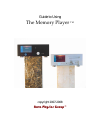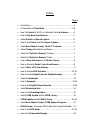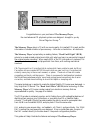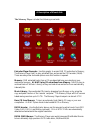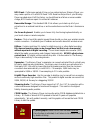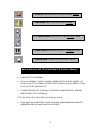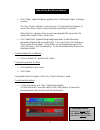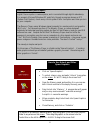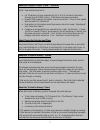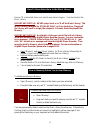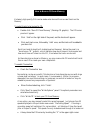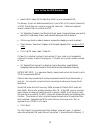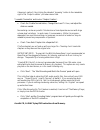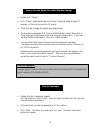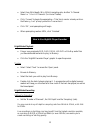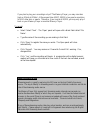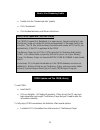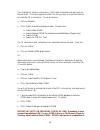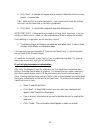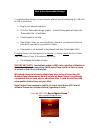Summary of memory
Page 1
Guide to using the memory player tm copyright 2007-2008 nova physics group ©.
Page 2
Index page # • introduction………………………………………………………….1 • a description of visual aids ……………………………………..2-4 • how to extract a full cd or individual tracks to memory…….. 4 • how to play back from memory………………………………….5 • about unlock and spare graphics……………………………….. 6 • how to use unlock and other spare g...
Page 3
1 guide to using the memory player congratulations on your purchase of the memory player, the most advanced cd playback system ever designed - brought to you by nova physics group © . The memory player plays a cd with no moving parts. An inserted cd is read, and the information is stored on banks of...
Page 4
A description of visual aids the memory player includes the following visual aids: extractor player recorder: use this graphic to access rur cd extraction to memory, the memory player itself, to play extracted files, and access the cd recorder (16/44). There are many other tools and options once thi...
Page 5
Npg reset: if after some period of time you’ve customized your memory player, you may create a profile of it with npg reset. Npg reset has the profile of your memory player recorded when it left the factory, so should there be a failure or unrecoverable change, npg reset can repair it in almost all ...
Page 6
A drumroll means a successful process has been started. A metronome means the process is still loading. Four hand positions indicate that you are re-sizing a panel. A piano keyboard indicates that you are dragging an item. A pointing hand is the tool that starts every function. How to extract a full...
Page 7
How to play back from memory • click ‘player’ under the title bar, and then click ‘the memory player’ in the pop- up menu. The ‘play tracks on memory’ panel will open. A progress bar will appear, as well as start, stop, pause, forward, backward and select file buttons. When the track is playing, bel...
Page 8
About unlock and spare graphics digital file corruption is commonplace, and is corrected through digital redundancy. For example, microsoft windows xp and vista, through a program known as sfc (system file checker), check every critical system file for corruption each time you turn on your computer....
Page 9
About nova physics group’s “build 7” extractor build 7 now enables the user to: • let the memory player automatically fill in all cd and track information through its local cddb library, if that feature has been purchased. • access cddb remotely through an internet connection. This will auto-update ...
Page 10
How to store extractions in the music library once a cd is extracted, there is no need to ever extract it again. It can be stored in the music library. Important note #1: never play a track or a cd off the music library! The music library is designed for storage only, as it is a hard drive. Playing ...
Page 11
How to burn a cd from memory extremely high-quality cds can be made when burned from re-read tracks on the memory. To select tracks to be burned to cd: • double click ‘burn cd from memory’ (flaming cd graphic). The cd burner panel will appear. • click ‘add’ on the right side of the panel, and the tr...
Page 12
How to use the dvd extractor • insert a dvd video, dvd audio disc (dad) or a mixed media dvd. The memory player will detect automatically if your dvd is pal (most of the world) or ntsc (north america) and play its original resolution. It does not compress musical content dvds to conform to ntsc. • o...
Page 13
It does not, redirect it by clicking the standard ‘browsing’ button to the immediate right of the ‘output location’ pull-down menu field. To enable ‘normalize’ and invoke ‘chapter creation’: • check the ‘enable normalization, change max level to’ box, and adjust the slider as needed. Normalizing can...
Page 14
How to use the digital recorder (digitize analog) ) • double click ‘extract’. • click ‘player’ under the title bar, and choose ‘digitize analog’ to open cd recorder. All fields are pre-set for cd quality. • click ‘record’ to begin the digital recording process. • to record a live broadcast (fm tuner...
Page 15
• select from 24 bit depth, 96 to 192 khz sampling rate, at either ‘2-channel stereo’ or ‘5.1 or 6.1 channels’ (for home theater). • click ‘convert’ to begin the upsampling. If that track number already exists on the memory, it will prompt you before it overwrites it. • click ‘ok’, and upsampling wi...
Page 16
If you plan to play your recordings only off the memory player, you may record as high as 32 bits at 215khz! At the present time (2007) 32/215 is too great a resolution for any other disc or media. Therefore, if you record at 32/215, you may only play it back on your memory player or another memory ...
Page 17
How to use streaming audio • double click the ‘streaming audio’ graphic. • click ‘bookmarks’. • click the desired source, and follow instructions. About cddb update and the cddb library the cddb (compact disc database) is an open-source, free service that will, over the internet, locate an inserted ...
Page 18
If an inserted cd yields no information, a cd’s data is sometimes stored locally on the disc itself. This mainly applies to older cds, but you may try to get the extractor to locate the cd’s information. To use this feature: • click on extractor. • click ‘cddb’ to reveal a drop-down menu. Choose fro...
Page 19
The cddb via the internet. Errant submissions only erode the quality of the cddb database, and are a detriment to this wonderful resource. About nova physics group’s cddb support program annually, nova physics group will prepare e-mailable updates to your cddb library, which is housed inside the mem...
Page 20
• click ‘next’. A calendar will appear with a variety of dates from which you may choose. Choose a date. Only dates in bold are valid reset points. If you cannot recall when the problem occurred, use the oldest date, or the factory tested date. • click ‘next’. A confirmation page will open with advi...
Page 21
How to use removable storage to use removable storage, you must have an external hard drive designed for usb ports (a usb-2 connection). • plug in your external hard drive. • click the ‘removable storage’ graphic. A blank floating panel will open with ‘removable disk’ in the titlebar. • drag the pan...