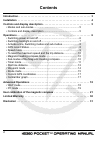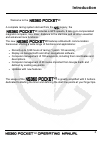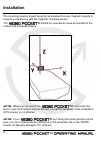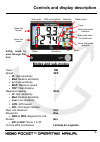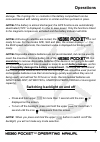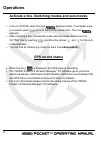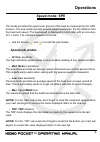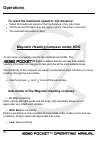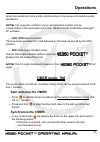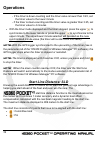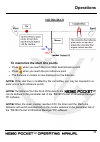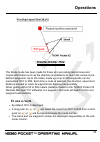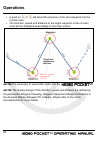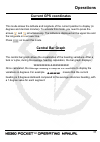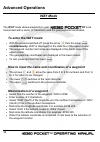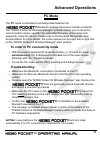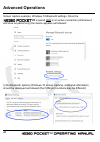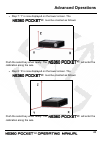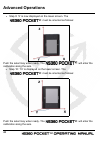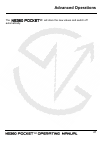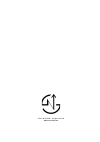Summary of NS360
Page 1
Operating manual v1.0
Page 2: Contents
2 introduction. . . . . . . . . . . . . . . . . . . . . . . . . . . . . . . . . . . . . . . . . . . . . . . . . . . . 3 installation . . . . . . . . . . . . . . . . . . . . . . . . . . . . . . . . . . . . . . . . . . . . . . . . . . . . 4 controls and display description . . . . . . . . . . . . . . ...
Page 3: Introduction
3 welcome to the a complete racing system derived from the legacy, the includes a gps speedo, 9 axis gyro-compensated magnetic compass, race timer, distance to the start line and all other essential and advanced race functions. The new features a bluetooth communication transceiver offering a wide r...
Page 4: Installation
4 the mounting location should be as far as possible from any magnetic objects to avoid any interference with the magnetic compass sensor. The should be mounted as close as possible to the vertical and horizontal planes. Note: wherever you mount the , it shouldn’t be flush to any thick surface such ...
Page 5: Modes And Sub-Modes
5 modes and sub-modes timer: tim speed: spe • hi: high sensitivity • med: medium sensitivity • lo: low sensitivity • max: maximum speed • trp: total distance magnetic heading: hdg • hi: high sensitivity • med: medium sensitivity • low: low sensitivity • gps: gps based • rol: roll angle indicator sta...
Page 6: Operations
6 switching power on and off • make sure the battery is installed with the correct polarity and has enough remaining power (positive pole inserted first). • press the lower to start the device. • press and hold the lower for more than 4 seconds until the screen displays off and the sequence “3”, “2”...
Page 7: Operations
7 damage. The 2 springs for +/- contacts in the battery compartment can be removed/cleaned with rubbing alcohol or similar and then put back in place. Note: if the battery is almost discharged, the gps functions are automatically deactivated (’off’ is displayed) in order to save power. Only the func...
Page 8: Gps Record Status
8 activate a line, switching modes and sub-modes • a line is ’active’ when the icon appears inside. To activate a line, you need to push once in front of the chosen line. The icon appears. • after activiting a line, choose the mode and sub-mode required on the ’active’ line by pushing and then the a...
Page 9: Speed Mode: Spe
9 speed mode: spe this mode provides the speed over ground of the boat as measured by the gps receiver. The sub-modes provide several speed resolutions, the trip distance and the maximum speed. The boat speed is displayed in knots (kts) with an accuracy of 0.1 knots. The minimum speed is 0.5 knots. ...
Page 10: Hi: High Sensitivity
10 to reset the maximum speed or trip distance: • select the maximum speed or the trip distance in the sub-mode • tilt the device 90 degrees to the right or left for more than 3 seconds • the selected sub-mode is reset magnetic heading compass mode: hdg to win races you need to react to the smallest...
Page 11: Gps: Gps Based Compass
11 under low sensitivity more subtle variations due to big waves and sudden gusts are filtered. Note: the magnetic variation of your geographical location can be compensated in the parameter tab of the "ns360 pocket v2 wireless manager" pc software. • gps: gps based compass this sub-mode provides th...
Page 12: Start Line Distance: Sld
12 - if the timer is down-counting and the timer value is lower than 3:45, set the timer value to the lower minute - if the timer is down-counting and the timer value is greater than 3:45, set the timer value to 4 minutes • with the timer mode displayed and the timer stopped, press the upper to sync...
Page 13: Operations
13 to memorize the start line points • press when you reach the committee boat reference point • press when you reach the pin reference point • the distance in meters is now displayed on the data line note: if the start line is modified by the committee, you may be required to re- enter one or both ...
Page 14: Waypoint Mode: Wxx
14 waypoint mode: wxx the waypoint mode has been made for those who are sailing island races and require information such as the direction, speed and distance to reach the selected pre-defined waypoint. Up to 100 waypoints can be memorized: w00 to w99. For each waypoint selected on the , the directi...
Page 15: Route Mode: Rxx
15 route mode: rxx the route mode has been made for those who are sailing island races and require information such as the direction and distance to reach the series of pre- defined waypoints. Up to 20 routes, made up of up to 500 waypoints can be memorized: r01 to r20. Each time a route is selected...
Page 16: Operations
16 • a push on or will select the previous or the next waypoint into the current route. • the direction, speed and distance to the target waypoint on the chosen route will be displayed sequentially on the main screen. Note: it is necessary to upload the routes into the note: the display timings of t...
Page 17: Current Gps Coordinates
17 current gps coordinates this mode allows the latitude and longitude of the current position to display (in degrees and decimal minutes). To activate this mode, you need to press the arrows and simultaneously. The latitude is displayed on the upper line and the longitude on the lower line. Press o...
Page 18: Way Mode
18 way mode the way mode allows waypoints in your to be memorized with a name (3 characters) and the geographical coordinates. To enter the way mode: • with the product switched off, press the arrow then the lower simultaneously. Way is displayed on the data line of the upper screen. • the waypoint ...
Page 19: Pc Mode
19 pc mode the pc mode is activated to exchange data between the bluetooth wireless transceiver and the computer. The "ns360 pocket v2 wireless manager" software allows you to check the communication status, upgrade the embedded firmware, store routes and waypoints, setup the device. Please refer to...
Page 20: Advanced Operations
20 screen capture example, windows 10 bluetooth settings. Once the is paired and in an active connection (otherwise it will show as paired only) the device appears as followed: in the bluetooth options (windows 10 screen capture), additional information should be displayed as followed (the com port ...
Page 21: Advanced Operations
21 user calibration of the magnetic compass: cal when enabled in the parameter tab of the "ns360 pocket v2 wireless manager" pc software, the enters automatically a set of sub- menus to allow a self calibration of the magnetic compass at power on. There are 10 sub-menus that have to be followed in t...
Page 22: Advanced Operations
22 • step 1: ’1’ is displayed on the lower screen. The must be oriented as follows: push the select key when ready. The will enter the calibration along the axis. Step 2: ’2’ is now displayed on the lower screen. The must be oriented as follows: push the select key when ready. The will enter the cal...
Page 23: Advanced Operations
23 • step 3: ’3’ is now displayed on the lower screen. The must be oriented as follows: push the select key when ready. The will enter the calibration along the axis. • step 4: ’4’ is now displayed on the lower screen. The must be oriented as follows: push the select key when ready. The will enter t...
Page 24: Advanced Operations
24 • step 5: ’5’ is now displayed on the lower screen. The must be oriented as follows: push the select key when ready. The will enter the calibration along the axis. • step 6: ’6’ is now displayed on the lower screen. The must be oriented as follows: push the select key when ready. The will enter t...
Page 25: Advanced Operations
25 • step 7: ’7’ is now displayed on the lower screen. The must be oriented as follows: push the select key when ready. The will enter the calibration along the axis. • step 8: ’8’ is now displayed on the lower screen. The must be oriented as follows: push the select key when ready. The will enter t...
Page 26: Advanced Operations
26 • step 9: ’9’ is now displayed on the lower screen. The must be oriented as follows: push the select key when ready. The will enter the calibration along the axis. • step 10: ’10’ is displayed on the lower screen. The must be oriented as follows: push the select key when ready. The will enter the...
Page 27: Advanced Operations
27 the will store the new values and switch off automatically. Advanced operations.
Page 28: Document History
28 version 1.0: first version document history.
Page 30: Limited Warranty
This product meets or exceeds all of novasail’s rigorous quality controls and inspection standards. Complete services will be provided in accordance with the statement of warranty set forth below if any manufacturing defect or natural failure occurs within the warranty period. Warranty terms and con...
Page 31: Disclaimer
Disclaimer information in this document is provided solely in connection with novasail ltd products. Novasail ltd reserves the right to make changes, corrections, modifications or improvements to this document and the products described herein at any time, without notice. All novasail ltd products a...
Page 32
© 2017 novasail - all rights reserved www.Nova-sail.Com.