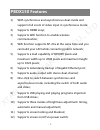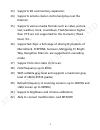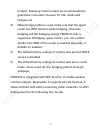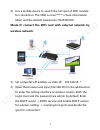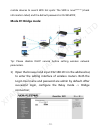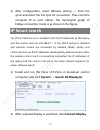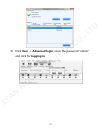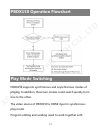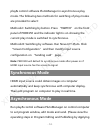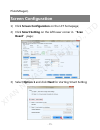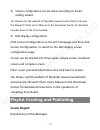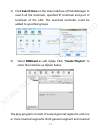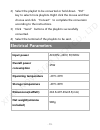- DL manuals
- NovaStar
- Media Player
- PBOX150
- Quick Start Manual
NovaStar PBOX150 Quick Start Manual
Summary of PBOX150
Page 1
All intellectual property rights involved in this document belong to xi’an novastar tech co., ltd. All rights are reserved. Pbox150 quick start guide stable, reliable and powerful rev1.0.0 ns120100105 xi'an novastar tech co., ltd.
Page 2: Pbox150 Features
- 1- pbox150 features 1) with synchronous and asynchronous dual-mode and supports full zoom of video input in synchronous mode; 2) supports hdmi loop; 3) supports wifi function to enable wireless communication; 4) wifi function supports ap+sta at the same time and you can build your lan while connec...
Page 3
- 2- 13) supports sd card memory expansion; 14) supports remote cluster control and play over the internet; 15) supports various media formats such as video, picture, text, weather, clock, countdown, flash(versions higher than v7.0 are not supported for the moment.), word, excel, txt…; 16) supported...
Page 4: Pbox150 Appearance
- 3- pbox150 appearance video switch audio and video switching button the indicator light is on in hdmi mode and off in asynchronous mode. Wifi connecting antenna sd card plugging sd card default ip the factory default ip of pbox150 is 192.168.0.220 100~240vac. 50/60hz power interface pwr&run status...
Page 5: Reset
- 4- reset factory reset button temp interface for temperature sensor light interface for light sensor hdmi in hdmi input hdmi loop hdmi loop output audio out audio output led out gigabit ethernet port, led output backup gigabit ethernet port, led backup output network connection pbox150 can be conn...
Page 6: Method2 Lan
- 5- method2 lan fig. 0-2 lan method3 wifi tip: 1) the wifi function of pbox150 has dhcp service which is disabled and in route mode by default. 2) please do not access pbox150 into local area network by network cables when dhcp is enabled. Because the dhcp service of this card and dhcp service of r...
Page 7
- 6- hotspot, following router models are recommended to guarantee connection: huawei, tp-link, tenda and netgear etc. 4) when bridge pattern is used, make sure that the upper router has wds function while bridging, otherwise bridging will fail. Bridging among pbox150 units is supported. If bridging...
Page 8
- 7- mode i: pbox150 does not connect external networks tip: in this case, publishing and management terminal devices cannot connect external network. Pbox150 itself can build a new network through its connected wifi. 1) connect pbox150 to user computers by network cables; 2) set computer's ip addre...
Page 9: Wireless Network:
- 8- 4) use a mobile device to search the hot spot of wifi module for connection: the ssid is nova****** (check information label) and the default password is 0123456789. Mode ii: connect the wifi card with external network by wireless network: 1) set computer's ip address as static ip: 192.168.10. ...
Page 10: Cables:
- 9- 3) after the connection status shows that it is connected (see the figure above), you can use mobile devices to search hotspot of wifi module and connect it. The ssid is nova****** (check information label) and the default password is 0123456789. Mode iii: wifi card connects external network by...
Page 11: Mode Iv: Bridge Mode:
- 10- mobile devices to search wifi hot spots: the ssid is nova****** (check information label) and the default password is 0123456789; mode iv: bridge mode: tip: please disable dhcp service before setting wireless network parameters. 1) open the browser and input 192.168.10.1 in the address bar, to...
Page 12: Ip Smart Search
- 11- 2) after configuration, select wireless setting -> scan hot spots and select the hot spot for connection. Then reset the computer ip to auto obtain. The topological graph of bridge connection mode is as shown in the figure. Ip smart search tip: if the dhcp service is enabled, both the ip addre...
Page 13
- 12- 3) click user -> advanced login, enter the password "admin" and click for logging in; xi'an novastar tech co., ltd.
Page 14: Play Mode Switching
- 13- pbox150 operation flowchart play mode switching pbox150 supports synchronous and asynchronous modes of playing. In addition, these two modes could switch quickly from one to the other. The video source of pbox150 is hdmi input in synchronous play mode. Program editing and sending need to work ...
Page 15: Synchronous Mode
- 14- play& control software plutomanager in asynchronous play mode. The following two methods for switching of play modes are provided to select: methods i: switching by button. Press “switch” on the front panel of pbox150 and the indicator light is on showing the current play mode is switched to s...
Page 16: Screen Configuration
- 15- plutomnager). Screen configuration 1) click screen configuration on the lct homepage; 2) click smart setting on the left lower corner in “scan board” page; 3) select option 1 and click next for starting smart setting; xi'an novastar tech co., ltd.
Page 17: Create Playlist:
- 16- 4) screen configuration can be done according to smart setting wizard. Tip: please visit the website of novastar (www.Novastar.Tech) and view the novalct-pluto user's manual in the download center, for detailed introductions to the smart wizard. 5) led display configuration click screen config...
Page 18
- 17- 1) click search now on the main interface of plutomanager to search all the terminals, specified ip terminals and part of terminals of the lan. The searched terminals could be added to specified groups. 2) select billboard as edit mode. Click "create playlist" to enter the interface as shown b...
Page 19: Publish Playlist:
- 18- segment consist of one or more program pages. Each of the pages has one or more windows. Windows can be classified into common window, clock window, scroll text window, countdown timer window, and weather window. Common windows can be added with one or more different types of media. Publish pl...
Page 20: Electrical Parameters
- 19- 2) select the playlist to be converted or hold down “ctrl” key to select more playlists. Right click the mouse and then choose and click “convert” to complete the conversion according to the instructions. 3) click “send” buttons of the playlists successfully converted. 4) select the terminal o...
Page 21
Xi'an novastar tech co., ltd. Http://www.Novastar.Tech 4 th floor, block d of qinfeng hall, xi'an software park high-tech industrial development zone of xi'an, shaanxi, china xi'an novastar tech co., ltd.