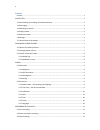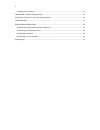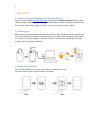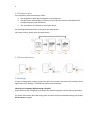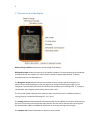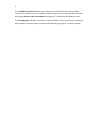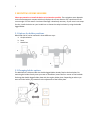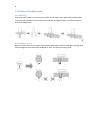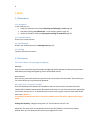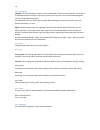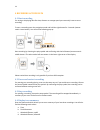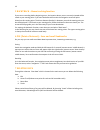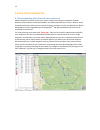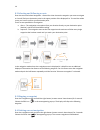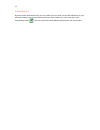Summary of NAVI2move
Page 1
O-synce navi2move user manual english.
Page 2
1 content content ................................................................................................................................................ 1 1 first steps ............................................................................................................................
Page 3
2 4.4 display tour summary ................................................................................................................. 11 5 backtrack – home tracking function ............................................................................................... 12 6 poi (point of inte...
Page 4
3 1 first steps 1.1 downloading and intalling of navicontrolcenter visit the o-synce website ( www.O-synce.Com ) and download the navicontrolcentre which is found under the section “software”. Afterwards install the software by double-clicking the downloaded file. If you need a “step-to-step”-guide,...
Page 5
4 1.4 display modes your navi2move offers three display modes: a. The navigation mode displays navigation and training facts. B. The data review mode displays a summary of your last tours and the collected data (for example total time, total kilometres). C. The menu allows an individual set up of yo...
Page 6
5 1.7 general view of the display battery charge condition indicates the actual charge of the battery. Gps signal strength shows the intensity of the satellite reception. For exact measuring of the altitude at least three bars are needed. The correct position, based on approximate altitude, is alrea...
Page 7
6 the selectable route function allows you to choose several functions like bike speed, altitude, journey time or distance to the next waypoint. When riding a route it is recommendable to choose the function distance to the next waypoint (see page 14 – 8.2 selecting and following a route). The recor...
Page 8
7 2 mounting of bike holders please pay attention to install the device as horizontal as possible. The navigation arrow depends on the electromagnetic compass which only displays the correct direction if it is positioned in the correct angle. For this reason a horizontal montage is absolutely necess...
Page 9
8 2.3 fixation of the bike holder 2.3.1 double-leg glue both rubber stickers onto the contact surface of the holder plate. Afterwards pull both cable straps through the holes, fix them around the handlebar and tighten them. Cut off the remaining ends of the cable straps. 2.3.2 handlebar or stem glue...
Page 10
9 3 menu 3.1 main menu 3.1.1 navigation in this mode you can recall your planned route (see 8.1 selecting and following a route page 14) start back-tracking (see 5 backtrack – home tracking functionpage 12) choose and head for a poi (see saving and recalling of landmarks page 12) 3.1.2 gps informati...
Page 11
10 3.2.3 calibration compass: the electromagnetic compass can be recalibrated if it does not work properly. In the case a recalibration becomes necessary. Please pay attention that you are out of reach of electromagnetic sources during calibration process. For calibration place your device flat on a...
Page 12
11 4 recording & tour data 4.1 start recording for saving or displaying data like time, distance or average speed you necessarily have to start a recording. To start a recording enter the navigation mode and hold the right button for 2 seconds (remote switch: lower button). You will see the followin...
Page 13
12 5 backtrack – home tracking function if you start a recording before beginning a tour, the location where you are currently situated will be saved as your starting point. If you start the backtrack function the navigation arrow will point directly to this starting point. The direct distance (beel...
Page 14
13 8 navigation and routing 8.1 route planning (navicontrolcentre software) please remind that you have to plan your routes in advance by using the navigation software navicontrolcentre which can be downloaded in the software section of the o-synce website. Install the navicontrolcentre software on ...
Page 15
14 8.2 selecting and following a route enter the menu and select navigation -> route plan. Now choose the waypoint you want to navigate to. You will find your destination point in the upper position of the displayed list. To travel the whole route, you have to confirm your destination point. There a...
Page 16
15 9 reading out by means of the navicontrolcentre you can readout your tour data. Connect the navi2move to your personal computer and start the navicontrolcentre. Enter index card „track“ and click on the downloading symbol your tour now will be downloaded and displayed in the map window..