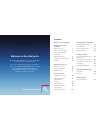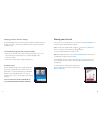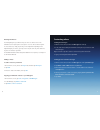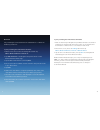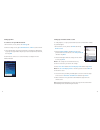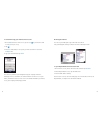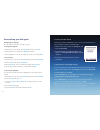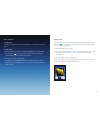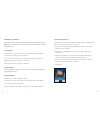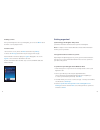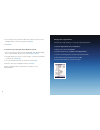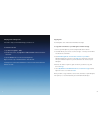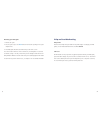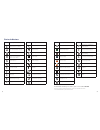- DL manuals
- O2
- Cell Phone
- Xda Ignito
- Quick Start Manual
O2 Xda Ignito Quick Start Manual
Summary of Xda Ignito
Page 1
I ii quick start guide xda ignito o2.Co.Uk telefónica o2 limited, 260 bath road, slough, berks, sl1 4dx. Registered in england no.1743099. Registered office as above. © telefónica o2 uk limited 2008. Correct at time of going to press (06/08). O2cn573n 5294vccp06/08 05/09 we’re better, connected.
Page 2
Iii contents welcome to the xda ignito getting to know your xda ignito what’s in the box 1 a tour of your xda ignito 5 inserting your sim card 8 and battery charging the battery 9 switching on your xda ignito 10 settings 11 making your first call making your first call 12 entering information 13 add...
Page 3
1 2 getting to know your xda ignito what’s in the box? You should find the following items inside this box. 02 may change the contents of the xda ignito box in the future. The images here are purely to illustrate what’s in the box – the actual contents may look slightly different. Xda ignito battery...
Page 4
3 4 applications cd with windows mobile™ software cd contents include: applications gprs monitor & sprite backup. Getting started with windows mobile™ software. Includes microsoft® activesync® 4.5, windows mobile device center for vista and microsoft® outlook® 2007 (evaluation copy) full user manual...
Page 5
5 6 earpiece second camera touch screen back key navigational control home talk/send end key 3.2 megapixel camera back cover a tour of your xda ignito.
Page 6
7 8 inserting your sim card and battery make sure your xda ignito is turned off and remove the back cover before installing your sim card and battery. To do this, hold your xda ignito with both hands with the front panel facing down. Then push the back cover down with your thumb and slide up to remo...
Page 7
10 to insert the battery line up the battery’s exposed copper contacts with the connectors inside the battery compartment. Insert the contact’s side of the battery first and then gently push the battery into place. Replace the back cover. Charging the battery before you start using your xda ignito, ...
Page 8
12 11 setting up your data connection settings after your xda ignito restarts, you’ll be asked if you want to automatically set up its data connections. This means the xda ignito will set up your 3g/gprs and wap for you. To automatically set up your data connection settings 1. When you see the conne...
Page 9
13 14 entering information your xda ignito gives you different ways to enter text. Choose one of the available onscreen input options. Just tap the screen to choose another option. To enter characters, simply tap the keys on the keyboard. Depending on the keyboard layout you choose, you may need to ...
Page 10
15 bluetooth pair your xda ignito with other bluetooth-enabled devices or a bluetooth headset if you have one. To pair your xda ignito with a bluetooth device 1. On the home screen, slide to the settings tab and then tap menu > bluetooth devices > devices tab. 2. Tap add new device. Your xda ignito ...
Page 11
17 18 setting up wi-fi to connect to an open wi-fi network 1. On the home screen, slide to the settings tab. 2. On the settings screen, tap communications > wi-fi to turn on wi-fi. 3. The network names of the detected wireless networks are displayed on a pop-up message window. Tap the open (unsecure...
Page 12
19 20 to send email using your internet email account 1. On the mail tab of the home screen, tap the icon of your internet email account you’ve just set up. 2. Tap 3. Enter the email address of the person you want to email in to and enter a subject line. 4. Type your email and then tap send . You ca...
Page 13
22 21 personalising your xda ignito changing phone settings you can customise your phone settings to suit you. To change the ringtone 1. On the home screen, slide to the settings tab and then tap sound . 2. On the sound screen, slide down to ringtone and tap it. 3. On the ringtones screen, tap the r...
Page 14
24 photo and video taking photos use the 3.2 megapixel camera of your xda ignito to take photos and shoot videos. To take a photo 1. On the home screen, slide to the photos and videos tab and then tap the camera icon . The screen automatically switches to landscape mode when you open the camera prog...
Page 15
25 26 viewing photo and videos use the album feature on your xda ignito to browse photos and play back video. Note: album can display files in the bmp, gif, png, jpg, animated gif, 3gp, mp4, and wmv formats. To view photos 1. On the home screen, slide to the photos and videos tab and tap album . 2. ...
Page 16
28 listening to music after synchronising music files to your xda ignito, you can use the music tab on the home screen to play back music. To listen to music 1. On the home screen, slide to the music tab and then tap library . 2. Slide to the all songs tab and then tap the song you want to play. Tou...
Page 17
29 5. Select whether or not you want to allow wireless data connections on your xda ignito while it’s connected to your pc. Click next . 6. Click finish . To synchronise your xda ignito with a windows vista pc 1. Connect your xda to your pc using the supplied usb cable. Windows mobile device center ...
Page 18
32 31 keeping track of things to do use tasks to help you remember things you have to do. To create a to-do list 1. Tap start > programs > tasks. 2. On the tasks screen, tap tap here to add a new task and then enter the task name. 3. Tap the enter button on the onscreen keyboard. Tip: you can also t...
Page 19
33 34 resetting your xda ignito 1. Pull out the stylus. 2. Use the stylus to press the reset button found at the opening of the stylus compartment. 3. Your xda ignito should restart and show you the home screen. You can also do a hard reset. After a hard reset, the xda ignito is restored to its defa...
Page 20
35 36 for full health and safety precautions, please refer to o2.Co.Uk/xda status indicators * the usb to pc icon appears on the today screen when you are connected to your computer with a usb connection. For more information about usb to pc, refer to the full user manual. Status icon meaning new em...