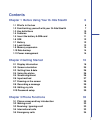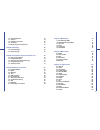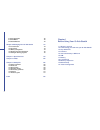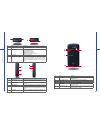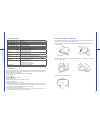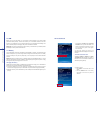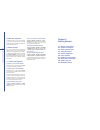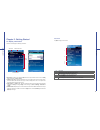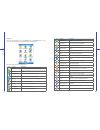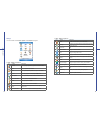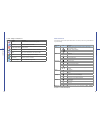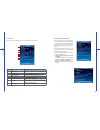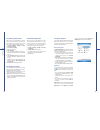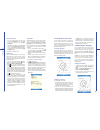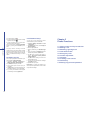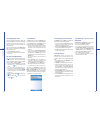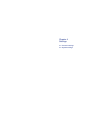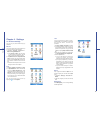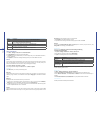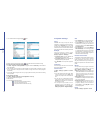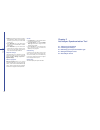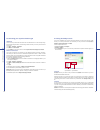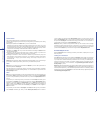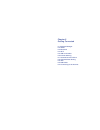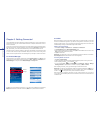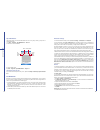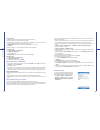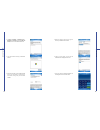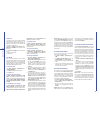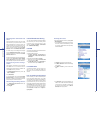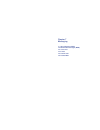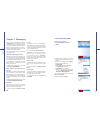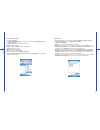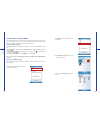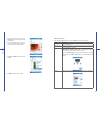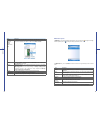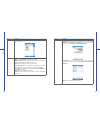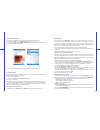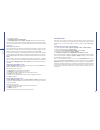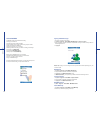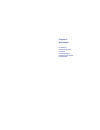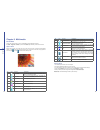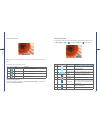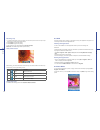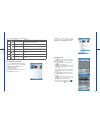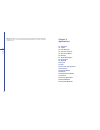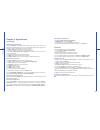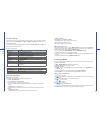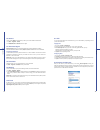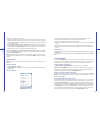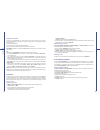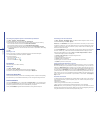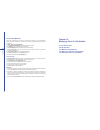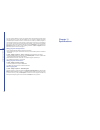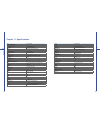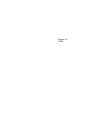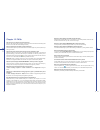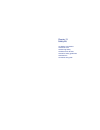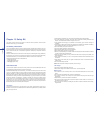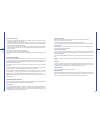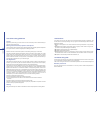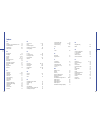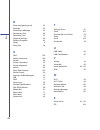- DL manuals
- O2
- Cell Phone
- Xda Stealth
- User Manual
O2 Xda Stealth User Manual
Contents
Chapter 1 Before Using Your O
2
Xda Stealth
6
1.1 What’s in the box
6
1.2 Familiarizing yourself with your O
2
Xda Stealth
7
1.3 Key definitions 10
1.4 Features
10
1.5 Insert the battery & SIM card
11
1.6 SIM
12
1.7 Battery
12
1.8 Lock/Unlock
13
1.9 Memory expansion
14
1.10 Data backup
14
1.11 Power management
14
Chapter 2 Getting Started
16
2.1 Display information
16
2.2 Screen orientation
25
2.3 Setting time & date
26
2.4 Using the stylus
26
2.5 Screen alignment
26
2.6 Input method
27
2.7 Drawing on the screen
29
2.8 Recording a message
29
2.9 Editing my info
30
2.10 Password setup
30
Chapter 3 Phone Functions
32
3.1 Phone screen and key introduction
32
3.2 Making a call
33
3.3 Receiving / Ignoring a call
33
3.4 International calls
33
3.5 Emergency calls
34
1
Summary of Xda Stealth
Page 1
Contents chapter 1 before using your o 2 xda stealth 6 1.1 what’s in the box 6 1.2 familiarizing yourself with your o 2 xda stealth 7 1.3 key definitions 10 1.4 features 10 1.5 insert the battery & sim card 11 1.6 sim 12 1.7 battery 12 1.8 lock/unlock 13 1.9 memory expansion 14 1.10 data backup 14 1...
Page 2
2 3 chapter 7 messaging 70 7.1 short message (sms) 71 7.2 multimedia messages (mms) 74 7.3 voice mail 82 7.4 e-mail 83 7.5 push e-mail 85 7.6 pocket msn 86 chapter 8 multimedia 90 8.1 camera 90 8.2 video recorder 93 8.3 java 95 8.4 photo editor 95 8.5 pictures & videos 96 8.6 recorder 97 chapter 9 a...
Page 3
Chapter 1 before using your o 2 xda stealth 1.1 what’s in the box 1.2 familiarizing yourself with your o 2 xda stealth 1.3 key definitions 1.4 features 1.5 insert the battery & sim card 1.6 sim 1.7 battery 1.8 lock/unlock 1.9 memory expansion 1.10 data backup 1.11 power management 9.18 voice speed d...
Page 4
1 2 5 6 3 4 7 8 6 chapter 1. Before using your o 2 xda stealth 1.1 what’s in the box thank you for selecting o 2 xda stealth. Please check if your package comes with the following items. If any of them is missing, please contact your retailer. O 2 xda stealth—your windows mobile-based pocket pc phon...
Page 5
16 17 13 14 15 10 9 12 11 no. Item function 13 headset plug plug in headset, and then you can listen to the music via the headset or use the phone’s hands-free kit. 14 mini sd card slot you can insert your mini sd card here to save data in your card. 15 soft reset button press the button with the st...
Page 6
1.3 key definitions key function 5-way navigation key – up move cursor up. 5-way navigation key – down move cursor down. 5-way navigation key – left move cursor to the left. 5-way navigation key– right move cursor to the right. 5-way navigation key - center execute your selection. Call pick up calls...
Page 7
1.6 sim before using your o 2 xda stealth, you must contact a network operator to get a personal sim (subscriber identity module). The sim card contains your o 2 xda stealth number, the services included in your subscription, and your personal data such as your phonebook and messages. The phone is u...
Page 8
1.9 memory expansion to expand the memory of your o 2 xda stealth, you can insert a mini sd card into the card slot located at the right side of the phone. Make sure the card is inserted correctly. 1.10 data backup your o 2 xda stealth suppor ts 6 4mb r am capacity; however, you may need to back up ...
Page 9
● start menu: tap here to open windows start menu on the top left of the screen. To return to today screen at any time, tap start > today. ● status & icon area: it displays notification icons and system status such as battery status, connection status, sim card status, time, signal, volume, message ...
Page 10
Programs you will see many application icons on your programs screen. From programs screen, you may touch on the application icon that you desired to use to execute the application. Icon programs description ! Games provide games such as bubble breaker and solitaire. Activesync transmit data between...
Page 11
Settings your o 2 xda stealth contains personal, system, and connections setting items. Icon settings description buttons you may assign application programs to a hardware button. Input set your preferred input method. Lock you may set a personal password for your o 2 xda stealth. Menus select the p...
Page 12
Icon settings description beam you can choose to receive all incoming beams. Bluetooth settings for bluetooth connection. Cell broadcast setting receive broadcast channel information and news from your service provider. Connections settings and management for modem connections. Usb use your o 2 xda ...
Page 13
Today screen this screen contains the following items for quick access and convenient viewing. 1 2 3 4 5 6 7 8 no. Item description 1 time and date view time and date information or tap to edit the alarms. 2 wireless manager show all your current connections status. 3 owner information tap to edit y...
Page 14
2.3 setting time & date when using your o 2 xda stealth for the first time, you are required to set your time zone, time, and date. You can also tap on the clock icon on today screen to setup time and date. 1. Tap start > settings > system tab > clock & alarms > time tab. 2. Select home or visiting....
Page 15
Letter recognizer 1. On your screen keyboard, tap the arrow icon next to keyboard icon for more input methods. On the pop-up list, tap letter recognizer . 2. Write letters and numbers in a corresponding field on your letter recognizer screen. Your o 2 xda stealth will display the letters / numbers t...
Page 16
4. To start recording, tap 5. To stop recording, tap . The new recording appears in the note list . 6. To play a recording, tap in the open note or tap the recording in the note list. You can also access the record /playback toolbar by pressing down volume key for a while. To quickly create a rec or...
Page 17
3.1 phone screen and key introduction press call key to enter phone functions. Please insert a sim card before using these functions. Phone screen from phone screen, you can access contacts, speed dial , call history, and more options under menu. This screen has the following features: 1. The name o...
Page 18
34 3.5 emergency calls enter the international emergency number 112, and then tap talk or press call key. Additional emergency numbers may be included on your sim card. Contact your network operator for more information. If your o 2 xda stealth has entered device lock mode, you have to unlock the ph...
Page 19
Chapter 4 settings 4.1 personal settings 4.2 system settings.
Page 20
38 4 s e ttings chapter 4. Settings 4.1 personal settings you may set your personalized settings by preference. Buttons you may set certain keys as the activation keys for your most commonly used programs. 1. Tap star t > settings > personal tab > buttons > program buttons tab. ● under select a butt...
Page 21
40 option description general to increase phone security, you can select to clear saved password. Hotmail select the e-mail delivery options, filtering level of junk mails, and choose whether to activate download new e-mail automatically. Messenger enter your display name when you sign in to msn mes...
Page 22
42 sounds & notifications turning off sounds and the notification helps conserve battery power. To change the ring type and volume: 1. Tap start > settings > personal tab > sounds & notifications. 2. On sounds tab, you can select the desired actions. 3. On notifications tab, you can customize how yo...
Page 23
44 4 s e ttings 11. You can rebuild the voice tag by tapping again. To delete a voice tag, select the item and tap ; the system will remove this item’s voice tag. To make a call or launch programs using a voice tag: 1. Tap start > programs > voice speed dial or long press down the volume key on the ...
Page 24
46 4 s e ttings ● battery tab displays the amount of battery power remaining. Battery power depends on the battery type and how your o 2 xda stealth is being used. ● under advanced tab, you can select options for turning off your o 2 xda stealth to conserve battery power. ● under extended tab, you c...
Page 25
48 chapter 5. Activesync synchronization tool 5.1 about synchronization you can synchronize information between your pc or microsoft® exchange server and your o 2 xda stealth with activesync on both your o 2 xda stealth and pc. Before synchronizing information, please install activesync 4.2 on the p...
Page 26
50 5.3 choosing your synchronization type usb cable you can connect your device with other devices via a mini-usb connector. You can manually change the connection settings as follows. The new settings will be used when you connect your device to the pc next time. 1. Tap start > programs > activesyn...
Page 27
52 5 a ctiv e syn c syn ch ron iza tion t o ol outlook e-mail after you have selected inbox for synchronization in activesync, microsoft® outlook e-mail messages are synchronized as part of the general synchronization process. During synchronization: ● messages are updated from the inbox folder on y...
Page 28
Chapter 6 getting connected 6.1 wireless manager 6.2 gprs 6.3 bluetooth 6.4 wi-fi 6.5 usb card reader 6.6 internet sharing 6.7 terminal services client 6.8 cell broadcast setting 6.9 vpn 6.10 usb cable 6.11 connecting to the internet.
Page 29
56 chapter 6. Getting connected your o 2 xda stealth has powerful networking functions that enable you to connect to the internet or to other devices. You may use a number of different methods, for example, gprs network or wi-fi to connect to the internet. You can set up connections to the internet ...
Page 30
58 6 ge ttin g co n n e cte d spb gprs monitor this program allows you to monitor gprs traffic and cost in hourly, daily, monthly or yearly view. To monitor gprs traffic: 1. Tap start > programs > spb gprs monitor > chart tab. 2. Select an icon to view its details: date monthly traffic by costs by d...
Page 31
60 6 ge ttin g co n n e cte d to accept a bond: 1. Please make sure that bluetooth is activated and visible to other devices. 2. When prompted to bond with the other device, tap yes. 3. Enter a passcode of between 1 and 16 characters , and tap next. You must enter the same passcode that was entered ...
Page 32
62 6 ge ttin g co n n e cte d 2. Tap start > settings > connections tab > bluetooth > devices tab and tap add new device to scan for other bluetooth devices. 3. Your device starts scanning for bluetooth devices. 4. Enter the passcode for the located bluetooth device. For information, please refer to...
Page 33
Com ports for example, when you purchase a bluetooth gps-supported navigation software; you can register this device as an effective serial port by following the instructions on the manual of that product and the steps below: tap start > settings > connections tab > bluetooth > com ports tab. To reg...
Page 34
66 6 ge ttin g co n n e cte d navigating within terminal services client once connected to the server, the pc’s screen may more than fill your phone’s screen. If scroll bars are displayed on the server’s screen, you will see more than one set of scroll bars on your device: one to scroll information ...
Page 35
Chapter 7 messaging 7.1 short message (sms) 7.2 multimedia messages (mms) 7.3 voice mail 7.4 e-mail 7.5 push e-mail 7.6 pocket msn.
Page 36
70 you can receive e-mails and text messages in messaging. Text messages are sent and received through your network operator by using a phone number as the message address. Before receiving and sending your e-mails or messages, please make sure that your o 2 xda stealth has connected to a network. Y...
Page 37
72 7 me ss a g in g reading sms messages 1. Tap start > messaging. 2. Tap inbox, select text messages to view the sub-folders such as inbox, outbox, drafts, sent items , or deleted items. 3. Tap menu to access more options which enable you to: ● delete the selected message. ● reply to the sender or ...
Page 38
74 7.2 multimedia messages (mms) your o 2 xda stealth allows you to create and share your own mms messages (with photos, videos, text, and audio) with your contacts. During editing the mms content, you can use stealth’s built-in camera to snap photos, and they will be directly inserted in the conten...
Page 39
76 5. To input text content, tap in the empty area, insert text on the bottom half of the screen and start editing. 6. If the message contains more than 1 page, you may switch between pages by tapping on the blue arrows next to message content. 7 me ss a g in g 7. Tap preview in menu to preview the ...
Page 40
Item description remove recipient/ subject, picture/ video/audio/ text) the option title shown here will vary according to where the cursor locates. If the cursor is at an inserted audio object, the title will show remove audio. Slides you can go to next or previous slides, insert/delete a slide, or...
Page 41
80 7 me ss a g in g item description go to you can select folders to see the list of all the folders in messaging, or enter other account folders. Tools help you to sort the mms, manage folders, empty deleted items, clear Ɇmmsɇ, create new account, and access more features. ● manage folders: shows t...
Page 42
82 reading mms messages you can tap on a single mms message to view the content. During viewing a message: 1. You can use the playback controls play/pause or stop to view the message 2. To see the list of attached files, tap menu > object view, if you want to save a particular file, tap it, and then...
Page 43
84 7 me ss a g in g 4. Connect with e-mail server: ● tap messaging > menu > send and receive. ● tap messaging > menu > tools > options > accounts tab to change e-mail account settings. When you finish, your new e-mail account will be displayed under this menu. You can start connecting to your e-mail...
Page 44
86 7.6 pocket msn pocket msn provides you msn features including: ● seeing your contacts list. ● sending and receiving instant messages. ● instant chatting with your single contact or with groups of contacts. ● editing and showing your msn title. ● notifying contacts of your on-line status. ● blocki...
Page 45
Chapter 8 multimedia 8.1 camera 8.2 video recorder 8.3 java 8.4 photo editor 8.5 pictures & videos 8.6 recorder.
Page 46
90 chapter 8. Multimedia 8.1 camera you may use camera function in your o 2 xda stealth to capture important moments. Tap start > programs > camera, or press down camera key at standby mode to launch camera. Capture mode during capture mode, you can tap the icons on the top of the screen to switch t...
Page 47
92 photo confirm screen after taking a photo, you will enter the confirm screen where you can choose to delete or send out the image. On this screen you can tap the following icons to: no icon function description 1 camera return to camera capture mode. 2 send choose to send out this photo via e-mai...
Page 48
94 recording a clip 1. On video recorder mode, focus on the object. You can also tap on the icons on the top or open options menu to change video recorder settings. 2. Press camera key to start video filming. 3. Press camera key again to stop filming. 4. After you record a clip, it will be categoriz...
Page 49
96 8.5 pictures & videos you may use pictures & videos function to manage your photos or videos. By tapping start > programs > pictures & videos, you can: 1. Enter different folders 2. Select photo arrangement 3. Tap on a thumbnail picture to view the picture. 4. Select menu for more options. 8 m u ...
Page 50
Chapter 9 applications 9.1 calendar 9.2 tasks 9.3 file explorer 9.4 internet explorer 9.5 windows media 9.6 games 9.7 download agent 9.8 calculator 9.9 backup 9.10 torch 9.11 zip 9.12 o 2 auto configurator 9.13 clearvue 9.14 excel mobile 9.15 notes 9.16 powerpoint mobile 9.17 search 9.18 voice speed...
Page 51
100 chapter 9. Applications 9.1 calendar appointments and meetings you may use calendar to arrange appointments, meetings, and other events. You may view your appointments in different display modes. You may select preferred display mode by tapping on the bottom left of screen to switch between day,...
Page 52
102 9.3 file explorer this feature allows you to view and manage all the files saved in your o 2 xda stealth or theme memory card. To access file explorer, tap start > programs > file explorer. Select the source of where the files are saved. To sort files by its types, tap sort by and select a sorti...
Page 53
104 9 ap p lic a tio n s 9.6 games you may access games to select games you like in your o 2 xda stealth for entertainment. 1. Tap start > programs > games. 2. Tab bubble breaker or solitaire to launch a game. 9.7 download agent download agent allows you to manage downloaded files, including install...
Page 54
106 9 ap p lic a tio n s 9.13 clearvue clearvue allows you to read portable document format files. These files usually have a .Pdf extension. Opening a pdf file 1. Tap start > programs > clearvue 2. Tap file > open to view a list of pdf files stored on your o 2 xda stealth, and choose the file you w...
Page 55
108 9 ap p lic a tio n s workbook conversion excel files (.Xls) and templates (.Xlt), created in excel version 5.0/95 or later on the pc, will be converted to excel mobile workbook (.Pxl) or template (.Pxt) files. The conversion takes place during the following actions: ● during file synchronization...
Page 56
110 9 ap p lic a tio n s overriding the playback options in a powerpoint presentation 1. Tap start > programs > powerpoint mobile. 2. Open the presentation file you want to view, tap▲> show options. 3. Tap playback tab, select the override playback options for all files, and do any of the following:...
Page 57
Chapter 10 managing your o 2 xda stealth 10.1 o 2 auto install 10.2 o 2 connect 10.3 memory management 10.4 running programs management 10.5 adding or removing programs 112 9 ap p lic a tio n s 9.20 answer machine this function is different from voice mail, you may use answer machine in your o 2 xda...
Page 58
114 chapter 10. Managing your o 2 xda stealth 10.1 o 2 auto install o 2 auto install er provides you with a list of ready-to-install applications for your o 2 xda stealth. These optional applications can help you do more with your device. When you need them, you can choose to install them anytime by...
Page 59
116 10 m a naging y o ur o 2 xd a s te a lth if this file contains installation program, the installation wizard will automatically activate. Please follow the instructions on screen. Once the installation on your computer is completed, the program will automatically be installed to this device. If ...
Page 60
118 chapter 11. Specifications 11 speci fica tio n s item specifications system information operating system windows mobile 5.0 processor intel pxa 272 416mhz memory 192 mb rom, 64mb sdram size dimensions (mm) 110 x 53 x 22.5 weight (in grams) 150g (with battery) battery battery capacity li-polyma p...
Page 61
Chapter 12 faqs.
Page 62
122 chapter 12. Faqs why can’t i turn on my device as i press the power key? Either you didn’t press the key long enough, or the device has shut down because the battery power level is too low to make calls. Please recharge the battery. How do i suspend the screen display or wake up the device? Pres...
Page 63
Chapter 13 safety bit 13.1 safety information 13.2 phone care 13.3 driving safety 13.4 electronic devices 13.5 other safety guidelines 13.6 cautions 13.7 about this guide.
Page 64
126 chapter 13. Safety bit this chapter contains important information on safe and efficient operation. Please read this information before using your o 2 xda stealth. 13.1 safety information your o 2 xda stealth pocket pc phone has been designed, manufactured and tested so as not to exceed the limi...
Page 65
128 13 sa fe ty bit cleaning and storing ● your device should always be handled with care and protected from dirt, dust and damp. To avoid scratches, never place your device face down. ● if cleaning is necessary, switch the device off and wipe carefully with a soft, slightly damp (not wet) cloth. Us...
Page 66
130 13 sa fe ty bit 13.5 other safety guidelines aircraft regulations prohibit using your device while in the air. Switch off your device before boarding an aircraft or change to flight mode. Blasting areas & potentially explosive atmospheres the user needs to switch off the device when exposed to a...
Page 67
132 133 inde x inde x index a about 45 activesync synchronization tool 48 answer machine 112 applications 100 attachments 115 b background 42 backlight 14, 45 backup 14, 104 battery 12, 14 beam 60, 109 block recognizer 27 bluetooth 58 bluetooth connection 50 bluetooth headset 61 bonds 59 brightness ...
Page 68
134 inde x r receiving/ignoring a call 33 recorder 97 recording a message 29 recording a clip 94 recording time 97 regional settings 46 remove programs 46 reset 8 ring tone 35 s sar 126 safety information 126 screen 46 screen orientation 25 screen alignment 26 search 110 show sim contacts 123 shutte...