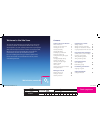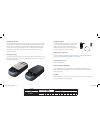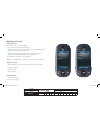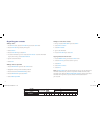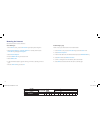O2 odm 00 – gc 3mm 30 04 09 127x127 100 client amend yes no artwork o2 odm 00 – gc 3mm 30 04 09 127x127 100 no artwork simp med comp o2.Co.Uk telefónica o2 uk limited, 260 bath road, slough, berks, sl1 4dx. Registered in england no.1743099. Registered office as above. © telefónica o2 uk limited 2009...
C o2 odm 00 – gc 3mm 30 04 09 127x127 100 client amend yes no artwork welcome to the xda venn this quick start guide will help you get your xda venn up and running as smoothly as possible. This smartphone makes life easier on the go, with a keyboard in your palm, providing email and text at your fin...
1 o2 odm 00 – gc 3mm 30 04 09 127x127 100 client amend yes no artwork o2 odm 00 – gc 3mm 30 04 09 127x127 100 no artwork simp med comp 2 getting to know your xda venn how to get started: • carefully follow the step-by-step instructions in this guide to set up your smartphone. • review the full user ...
O2 odm 00 – gc 3mm 30 04 09 127x127 100 client amend yes no artwork 4 o2 odm 00 – gc 3mm 30 04 09 127x127 100 no artwork simp med comp 3 volume down key quick list / rec key send key home key left soft key volume up key charging slot camera key end key earpiece back/clear key right soft key navigati...
5 o2 odm 00 – gc 3mm 30 04 09 127x127 100 client amend yes no artwork 6 o2 odm 00 – gc 3mm 30 04 09 127x127 100 no artwork simp med comp charging the battery to charge the battery, first plug the ac travel charger into a standard ac wall outlet. Then plug the travel charger into the jack on the top ...
7 o2 odm 00 – gc 3mm 30 04 09 127x127 100 client amend yes no artwork o2 odm 00 – gc 3mm 30 04 09 127x127 100 no artwork simp med comp 8 changing backlight settings press the left soft key to enter the start menu. Select settings , then select power management . Scroll down to display time out , or ...
9 o2 odm 00 – gc 3mm 30 04 09 127x127 100 client amend yes no artwork 10 o2 odm 00 – gc 3mm 30 04 09 127x127 100 no artwork simp med comp learning to navigate & type to move around the screen, press the navigation key up, down, left or right. Press the center of the navigation key to select. To retu...
11 o2 odm 00 – gc 3mm 30 04 09 127x127 100 client amend yes no artwork o2 odm 00 – gc 3mm 30 04 09 127x127 100 no artwork simp med comp 12 home screen the home screen displays important information, such as future appointments, status indicators, the current date, time and profile. The home screen a...
13 o2 odm 00 – gc 3mm 30 04 09 127x127 100 client amend yes no artwork o2 odm 00 – gc 3mm 30 04 09 127x127 100 no artwork simp med comp 14 finding applications press the left soft key to enter the start menu and view recent applications. Important: only recently used applications appear on the first...
O2 odm 00 – gc 3mm 30 04 09 127x127 100 client amend yes no artwork 16 o2 odm 00 – gc 3mm 30 04 09 127x127 100 no artwork simp med comp making your first call making a phone call on the home screen, do one of the following: 1. Type a phone number using the number keypad. 2. Press the right soft key ...
17 o2 odm 00 – gc 3mm 30 04 09 127x127 100 client amend yes no artwork 18 o2 odm 00 – gc 3mm 30 04 09 127x127 100 no artwork simp med comp organising your contacts adding a contact 1. On the home screen, press the left soft key to enter the start menu. 2. Press the left soft key to display all progr...
19 o2 odm 00 – gc 3mm 30 04 09 127x127 100 client amend yes no artwork o2 odm 00 – gc 3mm 30 04 09 127x127 100 no artwork simp med comp 20 using text & picture messaging sending a text or picture message 1. On the home screen, press the left soft key to enter the start menu. 2. Press the left soft k...
O2 odm 00 – gc 3mm 30 04 09 127x127 100 client amend yes no artwork 22 o2 odm 00 – gc 3mm 30 04 09 127x127 100 no artwork simp med comp taking & sending a picture 1. Press and hold the camera key on the bottom right hand side of your xda venn. 2. Press the camera key again to take a picture. 3. Afte...
23 o2 odm 00 – gc 3mm 30 04 09 127x127 100 client amend yes no artwork 24 o2 odm 00 – gc 3mm 30 04 09 127x127 100 no artwork simp med comp browsing the internet use internet explorer® to access web sites. Go to web pages 1. On the home screen, press the left soft key to display recent programs. 2. S...
25 o2 odm 00 – gc 3mm 30 04 09 127x127 100 client amend yes no artwork 26 o2 odm 00 – gc 3mm 30 04 09 127x127 100 no artwork simp med comp personalising your xda venn you can customise the settings your smartphone to suit you. Assigning a ringtone 1. On the home screen, press the left soft key to en...
27 o2 odm 00 – gc 3mm 30 04 09 127x127 100 client amend yes no artwork 28 8. To connect to an already paired bluetooth® device: • select menu . • select bluetooth settings . • select the type of bluetooth® device you wish to connect to. • select the name of the previously paired bluetooth® device. •...