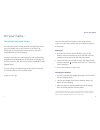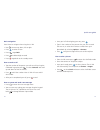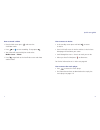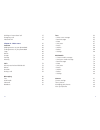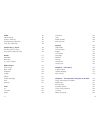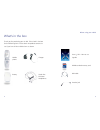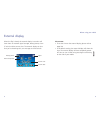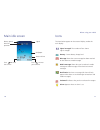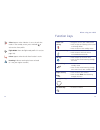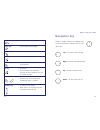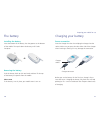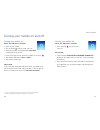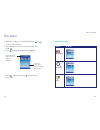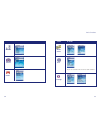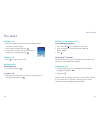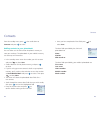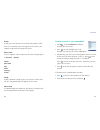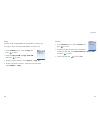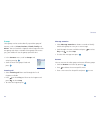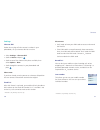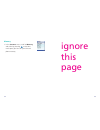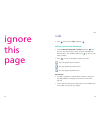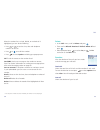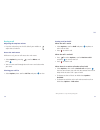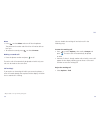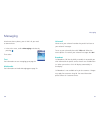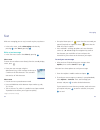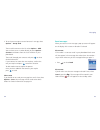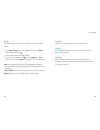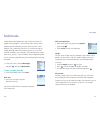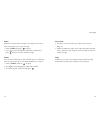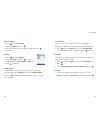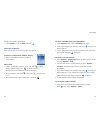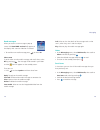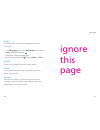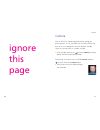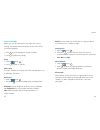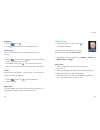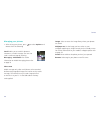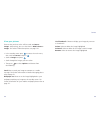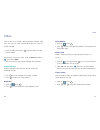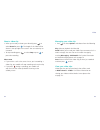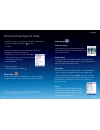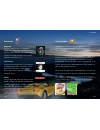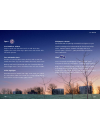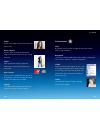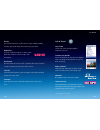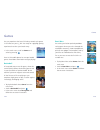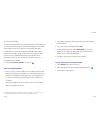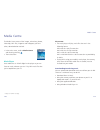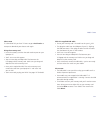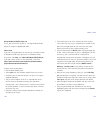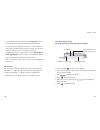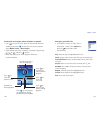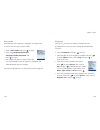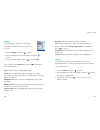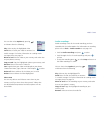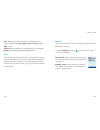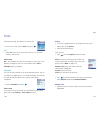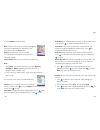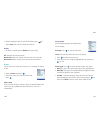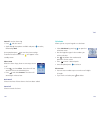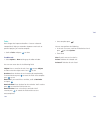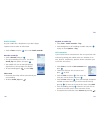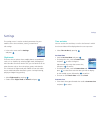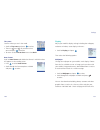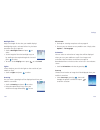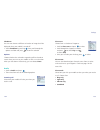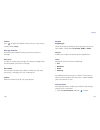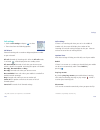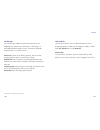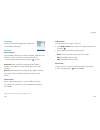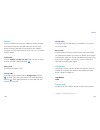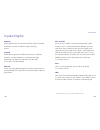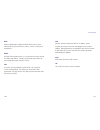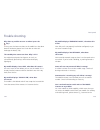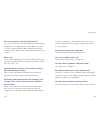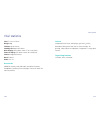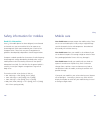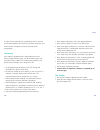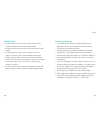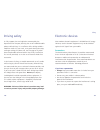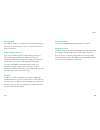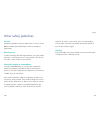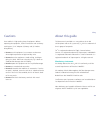- DL manuals
- O2
- Cell Phone
- XM
- How To Use Manual
O2 XM How To Use Manual
Summary of XM
Page 1
1 2 o2.Co.Uk o2 (uk) limited, 260 bath road, slough, berkshire sl1 4dx registered in england no. 1743099. Registered office as above. © o2 (uk) limited 2003. Correct at time of going to press (april 2005) o2 xm is a trademark of the o2 group of companies. O2c2439n kgl 04/05 o 2 xm ™ how to use it.
Page 2
Ii quick start guide i the quickest way to get started we’d be the last ones to hold you back from getting to know your new mobile, but we did just want to say thanks for choosing ours. Everything you need to know to start off is explained briefly in this first chapter. For those with more time and ...
Page 3
Iv quick start guide iii basic navigation here’s how to navigate when using the o 2 xm • use to move up, down, left or right • press to select an item • press to go back • press to delete digits entered • press to go back to the standby screen how to make a call • type the number of the person you w...
Page 4
Vi quick start guide v how to record a video • from the idle screen press and enter the viewfinder mode • press or to start recording. To stop press • your video will automatically be saved to the media centre – videos • press to go back to the viewfinder screen and shoot another video how to access...
Page 5
Viii vii contents welcome xiii chapter 1 – before using your mobile 1 what’s in the box 2 handset description 4 external display 8 main idle screen 10 icons 11 function keys 13 navigation key 15 chapter 2 – preparing your mobile for use 17 plug in your sim 18 the battery 20 charging your battery 21 ...
Page 6
X ix text 62 – write a text message 62 – read messages 65 – inbox 67 – sent items 67 – drafts 68 – archive 69 – delete 69 – settings 69 multimedia 70 – create a media message 70 – send your media message 76 – read messages 78 – inbox 79 – sent items 79 – drafts 80 – archive 80 – delete 80 – settings...
Page 7
Xii xi video 90 video settings 90 shoot a video clip 92 managing your video clip 93 view your video clips 93 escape into o 2 active 94 do more with o 2 active 96 one touch and you’re there 98 games 112 basketball 112 boat wars 113 o 2 games arcade 114 media centre 116 music player 116 new media 128 ...
Page 8
It might be the 64mb memory card we’ve included to let you store extra videos, pictures or music files? Perhaps it’s the quality of the 260,000 colour main screen and 65,000 colour external screen together with a built-in 312 mhz intel ® processor and the ability to transfer files to and from your p...
Page 9
Xvi about the user guide this user guide relates only to the o 2 xm. Please note that a small proportion of the functions available differ between pay & go and pay monthly customers. Welcome xv intel ® mobile media technology supports your o 2 xm intel ® mobile media technology supports your o 2 xm ...
Page 10
Before using your mobile what’s in the box handset description external display main idle screen icons function keys navigation key chapter 1 xvii 1.
Page 11
3 before using your mobile 2 what’s in the box thank you for purchasing your o 2 xm. Take a look in the box for the following items. Please check the product contents to see if you have all the available items as shown. Your o 2 xm – how to use it guide 64mb standard memory card usb cable headset ja...
Page 12
5 before using your mobile 4 handset description closed view antenna 1.3 megapixel camera lens 65,000 colour external display inside view earpiece 260,000 colour main display right soft key ok key dial/answer key keypad – alphanumeric power on/off key navigation keys o 2 active key clear key left so...
Page 13
7 before using your mobile 6 side views bottom and back views charger socket music player key play/pause key memory card slot carrying strap holder speaker battery volume keys headphones/ headset jack microphone memory card slot cover.
Page 14
9 before using your mobile 8 external display when the flip is closed, the external display’s status bar will show icons for network signal strength, battery power, alarm (if active) and the current time. The external display can also alert you to incoming calls, text messages and missed calls. Plea...
Page 15
11 icons before using your mobile 10 signal wallpaper date and time name of operator press to enter the camera press to enter your contacts battery power main idle screen the icons below appear on the external display and/or the main display. Signal strength the number of bars shows signal strength ...
Page 16
13 before using your mobile function keys 12 silent appears when vibration is set as the call alert mode. In the standby screen, press and hold to activate the silent profile flight mode shows the flight mode profile is in use (see page 148) divert appears when the call divert function is active roa...
Page 17
15 navigation key when in standby mode, the navigation keys can be used to access shortcuts we have set up for you. Left – to create a text message right – to access the video function up – to access the main menu down – to view recent call list before using your mobile 14 music player • press to ac...
Page 18
17 16 preparing your mobile for use plug in your sim the battery charging your battery important battery information memory card usb cable chapter 2.
Page 19
Preparing your mobile for use 19 18 to use your mobile, your sim card needs to be inserted at all times – this contains important information about your mobile and network. The message insert sim appears when the sim card is not installed. Please take care of your sim card and don’t keep it near mag...
Page 20
Power connection insert the charger into the slot and plug the charger into the socket. Make sure you press the tabs either side of the charger when inserting as forcing it in may damage the connection. Before you use the battery for the first time, charge it for at least four hours. Charging the ba...
Page 21
• don’t remove the battery while your mobile is charging • don’t overcharge the li-ion battery, as this can result in a reduction in battery performance and life span. The recommended maximum charge time is 2.5 hours • never store a battery near a fire • don’t attempt to take the battery apart. Only...
Page 22
25 preparing your mobile for use formatting a card the memory card, supplied with your o 2 xm, has already been formatted. If you want to use a different memory card you’ll need to format it. To format a card in your phone, do as follows • install the memory card • from the main menu select media ce...
Page 23
Please note • the usb cable is not essential to using your mobile • your mobile may not recognise the usb cable if it is connected whilst an application is running. Connect the usb data cable during standby • you may not be able to download certain applications such as games, ringtones or wallpapers...
Page 24
29 28 basic functions turning your mobile on and off the menu the basics voicemail 901 chapter 3.
Page 25
Basic functions turning your mobile off when the sim card is installed • press and hold until the screen turns off please note • if the message low battery warning power off is displayed, the mobile will turn itself off. Time to recharge your battery • if you remove the battery while your phone’s sw...
Page 26
Main menu map select to enter 33 basic functions • when your mobile is in standby mode, press or to access the main menu • scroll through the menu to the function you want using • press to select the menu icon highlighted • press to go back or press to return to the main screen the menu 32 the name ...
Page 27
Select to enter basic functions select to enter pay & go customers will see o2 as item number 1. 35 34 contacts games camera media centre tools settings.
Page 28
Basic functions making an international call for pay monthly customers • press and hold until + appears on the screen • enter the recipient’s country code, area code and phone number • press for pay & go ™ customers please consult your o 2 pay & go welcome pack for details on how to use your mobile ...
Page 29
39 38 before you can use voicemail 901, you need to activate the service*. Details can be found in your o 2 welcome pack. This service takes messages for you when you can’t take the call. When you receive a new message, the icon appears on the screen. To listen to your voicemail message • press and ...
Page 30
41 40 chapter 4 main menu contacts calls messaging camera/video o 2 active games media centre tools settings.
Page 31
Contacts 43 contacts 42 from the standby menu, press then scroll down to contacts and press to select adding contacts to your phonebook you can either use the sim card or the phone’s memory to store your numbers. The phonebook in your mobile’s memory can store up to 250 contacts. • in the standby sc...
Page 32
Finding contacts in your phonebook • press to select contacts and display contacts you have saved • press to scroll through your list of contacts until the one you need is highlighted • alternatively, press the key that corresponds to the first letter of the name you want to locate, so for ‘k’, pres...
Page 33
Delete • in the contacts menu, scroll to delete and press to select • to delete all your contacts from your phone memory or sim card select reset memory or reset sim and press to select • confirm by pressing to select yes 47 contacts copy if you’re using the phonebook on your phone’s memory, you can...
Page 34
Message attention • select message attention to choose a sound to identify which caller group has sent you a text message • scroll through the tones available and press to select play and to select stop • to select the message tone press rename you can rename the caller group and create different gr...
Page 35
Please note • you’ll need to know your pin2 code to access and amend the fixed list • if the pin2 code is entered incorrectly three consecutive times, the pin2 code will be locked. You’ll need the puk2 code to unlock the pin2 code. Contact o 2 customer service to obtain the puk2 code barred list* yo...
Page 36
53 memory • in the contacts menu, scroll to memory and select by pressing to see how much space you have on your sim and phone memory 52 ignore this page.
Page 37
53 calls 52 calls • press then scroll to calls and press missed, received and dialled calls • scroll to missed / received / dialled and press . You can then see all the latest missed, received or dialled calls. Alternatively, in the standby mode, press to view a list of these numbers • press to scro...
Page 38
When the number for a missed, dialled, or received call is highlighted, you can do the following • press or to see the time, date and telephone number* of the call • press or to re-dial the number • press to select options and bring up a pop-up menu call to call the contact or the number listed send...
Page 39
Calls 57 56 during a call adjusting the earpiece volume • press the volume key on the left side of your mobile to adjust the call volume access the main menu while on a call, you can still access the main menu. • select options by pressing , scroll to menu and press • you can now scroll through the ...
Page 40
Calls 59 58 mute • press to select mute and turn off the microphone. The person on the other end of the line will not be able to hear you • to restore the sound, press to select un-mute making a second call * • enter the phone number and press to call the active call will automatically be placed on ...
Page 41
Voicemail select to set your voicemail number that you dial to listen to your voicemail messages. To set up your voicemail please dial 1750 and follow the menu options. To retrieve your voicemail messages dial 901. Broadcast cell broadcast (cb) has the ability to enable o 2 to provide you with infor...
Page 42
• for capital letters press *. Means that the next word you type will lead with an uppercase letter. Means that the word will all be in capitals • press and hold * to bring up options to insert characters such as ?, !, & and @. Using the navigation key scroll to the character you would like to inser...
Page 43
Read messages when you receive a new message a pop-up screen will appear on the display with a tone or vibration if selected. Please note if the sender is a contact saved in your phonebook their name will also appear in the message alert rather than the number – so you know who sent you the message ...
Page 44
Inbox • in the messaging menu, select text, then scroll to inbox and press • you are now in the inbox. Indicates a read message, while indicates an unread message • select the desired message and press to read • to return to the main menu press four times or press to go back to the standby screen se...
Page 45
Archive stores all the messages you have saved to archive. Delete you can delete messages saved in your inbox, sent items, drafts, archive or all. Settings your o 2 xm is already set up to send and receive text messages. If you are unable to send text messages, contact o 2 customer service. 69 messa...
Page 46
With an attachment • while writing your message, select options by pressing • select insert to enter the following image you can insert images you have stored on your mobile such as photos you have taken with your mobile’s digital camera, or images you have received from others or downloaded from o ...
Page 47
Please note • for details on how to play the video, please refer to page 131 • media messages only allow small video clips to be attached. If your video clip is too large you won’t be able to send as a media message page enables you to insert a new page into your media message either before or after...
Page 48
Set duration allows you to set the length of time that each page is displayed on the screen when playing your media message. • press to select options, then select set duration • scroll through the times available and press to select receipts you can request notification when the recipient receives ...
Page 49
To select a number from your phonebook • select options, then scroll to contacts and select • then scroll through your contacts and press to select the desired contact • if your contact has more than one number, scroll to the one you require and press to confirm to send to several contacts • select ...
Page 50
Info select to view the details of the message such as who sent it, when they sent it and the subject play select to play the media message again inbox • in the messaging menu, select multimedia, then scroll to inbox and select by pressing • select the desired message and press to read • to return t...
Page 51
81 messaging ignore this page drafts this option allows you to keep message drafts that you have saved. • in the messaging menu, select multimedia, then scroll to drafts and select by pressing • scroll to the desired message record • to view the message press or select options – view archive stores ...
Page 52
81 camera your o 2 xm has a superb integrated camera, giving you quality pictures. The o 2 xm allows you to take a picture and then set it as a wallpaper for the main display’s standby screen, or send to others in a media message. • in the standby screen, press to select camera and enter directly in...
Page 53
Media sets the image size so that you can send your photo to someone else in a media message compression • scroll to using • then press to select how you much you want to compress the file in order to save memory space. Select from low, mid and high white balance • scroll to using • press to adjust ...
Page 54
Take a picture • when your object is in focus, press to photograph the object your photo will then show up on the main display with the message photo saved. • your photo will save automatically to camera – images and media centre – images please note • when taking photos, do not block or touch the c...
Page 55
Camera 86 87 managing your pictures • after taking your picture, press to select options and choose from the following send enables you to send this photo to someone as a media message. You can also send a media message by entering messaging – multimedia. For further information on media messaging p...
Page 56
Camera view your pictures pictures that you have taken will be saved to camera – images. Alternatively, you can view them in media centre – images. For further information please see page 130. • in the standby screen press to access the main menu, then scroll to camera and press • scroll to images a...
Page 57
Video 90 91 your o 2 xm has an in-built video camcorder to shoot video clips. You can even send selected video clips to a friend in a media message. • in the standby screen press and enter direct into the preview mode alternatively, in the main menu, scroll to camera and press , then select video • ...
Page 58
Video shoot a video clip • when you’re ready to shoot your video clip press to select record or press . The length of the video will be shown in the top right of the screen. You can record up to 9 seconds • to stop recording press to select stop or press to pause the recording please note • if you r...
Page 59
95 o 2 active 94 escape into o 2 active tm watch travel find chat shop play listen.
Page 60
• book your next weekend escape with lastminute.Com or ebookers • check out the latest films and buy odeon and vue cinema tickets • plan your night out with ents 24, ticketmaster or timeout’s restaurant and bar guide • find essential info like train times, taxi numbers, maps or even the national lot...
Page 61
Messaging video messaging take video clips with your camera phone and add words and sound. For a few ideas, check out the o 2 active gallery. Kodak online create your own online album to back up your photos for safekeeping and share with friends. Plus, you can order prints from your phone with kodak...
Page 62
Games arcade the place for all the best colour games on your mobile. Choose from retro classics to the latest in blockbuster console games. On your o 2 xm, you can now play 3d, interactive and multiplayer games. You can also compete against gamers on other uk networks or challenge your mates in one ...
Page 63
Wallpapers & games download loads of sporting memorabilia and games to your mobile including exclusive downloads for zurich premiership teams, football legends, football and rugby club crests, extreme sports, formula 1, sport personalities and funnies from football365. Chat meet new people with blog...
Page 64
Videos download video news clips direct to your mobile – from top headlines to world, business and entertainment news. You can also download national and local weather forecasts. Video downloads range from free of charge to £1.25.* music music tracks & tones download and listen to over 150,000 full-...
Page 65
Entertainment films buy odeon and vue tickets and get the latest film reviews, releases and wallpapers. Bollywood get the best of bollywood direct to your mobile, including the top 10 charts, interviews, intrigue and glamour. Guides make the most of your night in or out – from music gigs to comedy c...
Page 66
Info & travel train times check train times and get updates wherever* you are. Timeout city guides access information on the top ten european cities, including the best places to stay, eat, drink and party. Maps & routes find your way around by car, bike or foot with full-colour route and walking ma...
Page 67
111 o 2 active shopping shop till you drop, (minus the queues) on o 2 active with cd wow!, dixons, argos, wh smith, john lewis and game. It’s just as safe as buying stuff on the internet. Thomson local directory quickly find the phone numbers you need while you’re on the move – from cabs and fast fo...
Page 68
112 games 113 games you can experience the latest full-colour, console-style games in full effect on your o 2 xm. Get ready for a gripping gaming experience that takes your breath away. • in the main menu, scroll to games and select by pressing your o 2 xm mobile phone has two pre-loaded games. Read...
Page 69
114 games 115 o 2 games arcade if you want to play other fast and furious games, check out the o 2 games arcade. The o 2 games arcade brings you full colour, quality games from classic puzzles to championship footy. Choose from a variety of categories including action, sport, puzzle and strategy, ra...
Page 70
Please note • the music player will play music files that are in the following format mp3 with the .Mp3 file extension aac with the .Aac file extension aac+ with the .Apl file extension aac+ with drm with the .Sdc file extension as provided by o 2 music • to play mp3s using your mobile’s music playe...
Page 71
From o 2 music • press to start the music player or alternatively from the standby screen press to enter the main menu and then select media centre – music player • with no tracks available in your playlist press to select download • scroll through the list of categories and choose from new arrivals...
Page 72
With the supplied usb cable • ensure your memory card is inserted into the your o 2 xm • first plug the cable into the usb port of your pc aligning the usb connectors. Then plug the other end of the cable into the bottom of your o 2 xm handset • you’ll see a new drive appear • you can now drag and d...
Page 73
• then check how much ‘free’ memory you have to store music. Mp3 files may vary in size between 2 to 8mb. If you don’t have enough space for your music you can either delete some tracks or buy a larger memory card • only music placed in the music folder will be played by the o 2 xm. Click on this fo...
Page 74
124 • if you change your play list then select start sync, tracks removed from your play list will be removed from the o 2 xm, and tracks added to the play list will be copied to the o 2 xm. Windows media player will allow you to select tracks to add to a play list or produce a play list automatical...
Page 75
Managing your mp3 files • in the playlist screen or whilst you’re listening to a track select options by pressing and choose from the following play select to play the highlighted mp3 file pause to pause the current track that you are listening to download tracks select to download further tracks fr...
Page 76
129 media centre new media download the latest ringtones, wallpapers and videos from o 2 active and save them to your mobile. • scroll to new media and press to select • scroll to o 2 ringtones/download wallpapers/video downloads and press to select • your mobile will access o 2 active where you can...
Page 77
Rename select to rename the image or photo sort organise how your images are displayed on your phone. Choose from name, type, phone or card and press to select delete all select to delete all the images and photos you have saved delete select to delete the image you have highlighted videos the video...
Page 78
Audio recordings audio recordings stores all the sound recordings you have recorded with the audio recorder. For information on recording please refer to tools – audio recorder or see page 146. • scroll to audio recordings and press to select • scroll through the list of saved recordings and press t...
Page 79
Memory check how much space you have available on your mobile and delete files if necessary. • scroll to memory and press to select and then select one of the following format card select to format the memory card. For further information on formatting your card see page 25 memory status find out ho...
Page 80
136 other clever things your phone can do for you. • in the main menu scroll to tools and press o2 • select o2 if you are on pay & go to access a list of useful numbers and services please note o2 is only available to pay & go customers. If you are on a pay monthly calling plan your first menu optio...
Page 81
Tools • press options and then select new create a new entry on the date highlighted. For further information on setting up a new event please refer to new below events see the events you have saved. This will be the current date unless you have moved the cursor select month select to view a differe...
Page 82
• after entering the data in each of the fields, press to select save and save the memo to that date delete • to delete a memo scroll to delete and then select all to delete all existing memos week old deletes any memos that are over one week old month old deletes memos that are over one month old a...
Page 83
143 tools sound to set the alarm ring • press edit the sound • scroll through the options available and press to select, followed by back once complete press to save the alarm settings. To confirm that the alarm is set will appear in the standby screen please note when the alarm rings, there are two...
Page 84
Tasks don’t forget that important deadline. Create an electronic notepad that’ll help you remember important work tasks or personal projects you need to complete. • scroll to tasks and press to select to add a task • select options – new to bring up the editor window you can now enter data in the fo...
Page 85
Audio recorder use your mobile like a dictaphone so you don’t forget important conversations or information. • scroll to tools and press , then select audio recorder record a sound clip • scroll to record and press • give your recording a file name. Just delete sound_clip and replace, then press • y...
Page 86
Time and date you can set the time and date, as well as the format in which the time and date will be displayed on the start up screen. • select time & date by pressing set time/date • scroll to set time/date and press • to change the time, scroll to present time and press to select. Using the alpha...
Page 87
Display adjust your mobile’s display settings including the wallpaper, welcome animation, outer display and more... • scroll to display and press then select the following options wallpaper change the wallpaper on your mobile’s main display. Choose from the list available or even an image you have t...
Page 88
Please note • for help on entering text please refer to page 62 • for ease you can choose to use predictive text. Simply select options – t9 language animation you can select an animation or image that will be displayed when you turn your mobile on or off. Even images and animations that have been s...
Page 89
Alert tune choose from a selection of ringtones. • scroll to alert tune and press to select • scroll through the ringtones available and press to select play and to select stop • once you’ve made your mind up, press to select please note you can also download your favourite tunes from o 2 active and...
Page 90
Keypad keypad type select the sound you prefer for when you press the keys on your mobile. Choose from click, beep, dtmf or mute. Volume enables you to adjust the volume of the keypad tones. Tones amend the volume level for the following • info • broadcast • alarm • greeting an additional feature th...
Page 91
Call waiting † if there is an incoming call when you are in the middle of another call, the screen will display the number of the incoming call and call waiting message to alert you. Select to activate or cancel the call waiting feature. Optional func. And these settings will help you with daily use...
Page 92
Hide caller id conceal your identity! You can decide whether or not to display your phone number on the recipient’s mobile. Choose from off, all calls or just the next call. Please note if this feature is turned off, you may not be able to make phone calls in certain countries, such as singapore and...
Page 93
Add network you can add a new network to your list. • select add network, then scroll to an empty network entry and press • then complete the following empty entries name the name of the network you wish to add mcc the mobile country code mnc the mobile network code please note please contact o 2 cu...
Page 94
Change pin2 † used to change the pin2 code. The procedure is the same as for the pin1 code. Please note if the pin code is entered incorrectly three times your mobile will automatically disable. The screen will display the messages pin blocked or enter puk (personal unblocking key). Do not try to en...
Page 95
Chapter 5 167 166 don’t panic in plain english trouble shooting vital statistics.
Page 96
Pin * and puk access to use a mobile is most often protected by a code known as ‘pin’ – personal identification number. Your sim card comes with a default pin that you can change to any code you prefer. See page 164 for details. If you forget your code, or by mistake enter a faulty code three times ...
Page 97
Url uniform resource locator or url is an address system used on the internet. All wap homepages have a unique address, allowing browsers to distinguish one from the other. A wap url always starts with the text string: http://wap followed by the address. Apn apn stands for access point name. Isp isp...
Page 98
Trouble shooting why does my mobile not turn on when i press the key? The key press has been too short or the mobile has shut down because the battery power level is too low to make calls. Recharge the battery fully. The standby time seems too short. Why is this? You might have played a lot of games...
Page 99
Then you can purchase a larger memory card, known as an sd card. 1gb cards are now available. Contact your nearest o 2 store for details. What type of networks are supported? Check the technical specifications on page 176. Can i use my mobile inside a car? Please refer to ’driving safety’ on page 18...
Page 100
Leisure integrated music player, mp3 player, get into o 2 active, download java games from the o 2 games arcade, 3d gaming, video capture and playback, integrated 1.3 mega pixel camera. Organising features calendar, alarm, calculator. 177 don’t panic vital statistics size 47 x 89 x 23.5mm weight 90g...
Page 101
178 chapter 6 the important safety bit at the back safety information for mobiles mobile care driving safety electronic devices other safety guidelines cautions about this guide 179.
Page 102
Mobile care you should never attempt to open the mobile casing. There are no user-serviceable parts inside, and you might damage sensitive electronic circuits and components. Unauthorised disassembly will void the warranty. You should never leave your mobile in the window of your car or otherwise ex...
Page 103
• never replace the battery with a non-approved battery • never soak the battery in water or any other fluid • never try to open the battery as it contains substances that might be harmful if swallowed or allowed to come into contact with unprotected skin • never short-circuit the battery, as it may...
Page 104
Cleaning and storing • your mobile should always be handled with care and protected from dirt, dust and damp. To avoid scratches, never place your mobile face down • if cleaning is necessary, switch the mobile off and wipe carefully with a soft, slightly damp (not wet) cloth. Use a cotton swab to cl...
Page 105
Electronic devices most modern electronic equipment is shielded from rf energy. However, certain electronic equipment may not be shielded against the rf signals from your mobile. Pacemakers the health industry manufacturers’ association recommends that a minimum separation of six (6”) inches be main...
Page 106
Posted facilities turn your mobile off where posted notices so require. Magnetic media magnetic fields generated by mobile phones may damage data on magnetic storage media such as credit cards, computer discs or tapes. Do not place your phone next to such media. You should never expose your phone to...
Page 107
191 safety chemicals or articles, such as grain, dust, or metal powders; and any other area where you would normally be advised to turn off your vehicle’s engine. Choking keep your mobile away from children as the sim card or other small parts present a choking hazard. Other safety guidelines aircra...
Page 108
193 safety cautions your mobile is a high quality piece of equipment. Before operating the equipment, read all instructions and cautionary markings on (1) ac adaptor (2) battery and (3) product using battery. • do not use this equipment in an extreme environment where high temperature or high humidi...