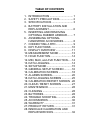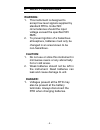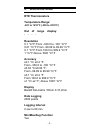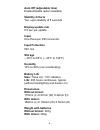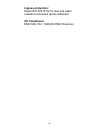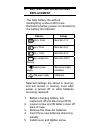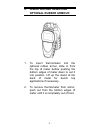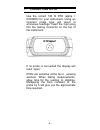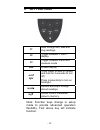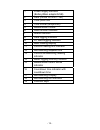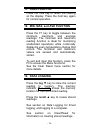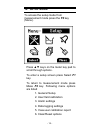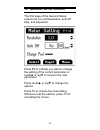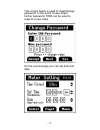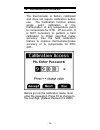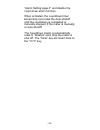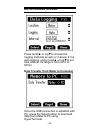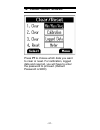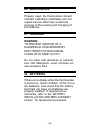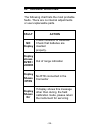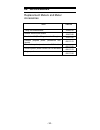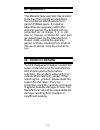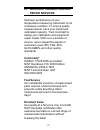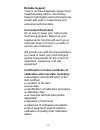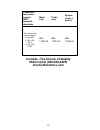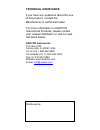- DL manuals
- Oakton
- Thermometer
- Temp-360
- Instruction Manual
Oakton Temp-360 Instruction Manual
Summary of Temp-360
Page 1
Instruction manual temp-360 rtd datalogging thermometer 68x526601 rev 1 09/09 part of thermo fisher scientific.
Page 3: Table Of Contents
Table of contents 1. Introduction ............................... 1 2. Safety precautions.................. 2 3. Specifications ............................ 3 4. Battery installation and replacement................................ 6 5. Inserting and removing optional rubber armour........ 7 6. Assem...
Page 5: 1. Introduction
- 1 - 1. Introduction this versatile hand-held instrument provides highly accurate temperature measurements. The instrument is designed for easy operation and includes the following features: • menu driven setup and operation • datalogging for up to 2000 points • usb output • operator selection of c...
Page 6: 2. Safety
- 2 - 2. Safety precautions warning: 1. This instrument is designed to accept low level signals supplied by standard rtds. Under no circumstances should the input voltage exceed the specified 50v rms. 2. To prevent ignition of a hazardous atmosphere, batteries must only be changed in an area known t...
Page 7: 3. Specifications
- 3 - 3. Specifications rtd thermometers temperature range: -201 to 1210°c (-330 to 2210°f) out of range display: - - - - resolution 0.1 °c/°f:from -330.0 to -100 °c/°f 0.01 °c/°f:from -99.99 to 99.99 °c/°f 0.1 °c/°f:from 100.0 to 999.9 °c/°f 1 °c/°f:above 1000 °c/°f accuracy ±0.1 °c/ ±0.2 °f: from ...
Page 8: Auto Off (Adjustable Time)
- 4 - auto off (adjustable time) enable/disable option available stability criteria yes, upon stability of 5 seconds display update rate 0.5 sec per update. Input one three-pin din connector. Input protection 50v rms storage – 40°c to 65°c (– 40°f to 149°f) humidity 10% to 90% (non-condensing) batte...
Page 9: Ingress Protection:
- 5 - ingress protection: meets iec-529 ip-54 for dust and water resistant enclosures (probe attached) ce compliance en61326-1/a1: 1998 (eu emc directive).
Page 10: 4. Battery
- 6 - 4. Battery installation and replacement the total battery life without backlighting is about 400 hours. Remaining battery power is indicated by the battery life indicator. Indicator voltage cell + 3 bars more than 4.1 v cell + 2 bars more than 3.6 v cell + 1 bars more than 3.0 v cell + empty b...
Page 11: 5. Inserting
- 7 - 5. Inserting and removing optional rubber armour 1. To insert thermometer into the optional rubber armor, slide in from the top of meter before pushing the bottom edges of meter down to set it into position. Lift up the stand at the back of meter for bench top applications if necessary. 2. To ...
Page 12: 6. Assembling
- 8 - 6. Assembling optional handsfree accesories you can use the optional magnets and strap in the handsfree kit accessories for hands free operations..
Page 13: 7. Connecting
- 9 - 7. Connecting a rtd use the correct 100 Ω rtd (alpha = 0.003850) for your instrument. Using an incorrect probe type will result in erroneous readings. Insert the 3-pin plug into the mating connector on the top of the instrument. If no probe is connected the display will read “open”. Rtds are s...
Page 14: 8. Key
- 10 - 8. Key functions note: function keys change in setup mode to provide advanced operation flexibility. Text above key will indicate function. F1 step through min, max and avg readings. F2 toggle between f and c display f3 toggle between menu and measure mode hold freeze display on/off light tur...
Page 15: 9. Display
- 11 - 9. Display overview the dot matrix display features a large primary display, smaller secondary displays for channel info or min/max/ave, and helpful annuciators for added measurement data.
Page 16
- 12 - 1 power supply indicator (battery/main adaptor/usb) 2 date (format of mmm – dd) 3 time (hour:min 4 time format (am/pm/hrs) 5 measurement mode 6 hold function indicator 7 stable indicator 8 data logging indicator 9 pc data logging indicator 10 main reading display 11 current reading unit indic...
Page 17: 10. Measurement Mode
- 13 - 10. Measurement mode on initial start-up the meter will display the measured value for in the primary display. Pressing the f2 key will toggle reading between f and c display. Pressing the f1 key initiates and toggles through minimum, maximum, and average reading modes. Pressing f3 enter acce...
Page 18: 11. Hold Functon
- 14 - 11. Hold functon press the hold key to retain the reading on the display. Press the hold key again for normal operation. 12. Min, max, and ave function press the f1 key to toggle between the minimum, maximum, and average readings. The minimum and maximum reading function is ideal for monitori...
Page 19: 14. Setup Mode
- 15 - 14. Setup mode to access the setup mode from measurement mode press the f3 key (menu). Press ▲▼ keys on the meter key pad to scroll through options. To enter a setup screen press select f1 key. To return to measurement mode press meas f3 key. Following menu options are listed 1. General setup...
Page 20: 15. General Setup Screen
- 16 - 15. General setup screen the first page of the general setup screens let you set resolution, auto-off time, and password. Press f1 to indicate you want to change the setting of the current parameter or recall▲ or log▼ to move to the next parameter. Press recall▲ or log▼ to change the options....
Page 21
- 17 - this screen below is used to reset/change password. In the event if uses forget his/her password, 5586 can be used to reset to a new value on the second page you can set time and date..
Page 22: 16. Calibration Screen
- 18 - 16. Calibration screen the thermometer is factory calibrated and does not require calibration before use. The calibration function allows single point calibration of the thermometer, at any temperature point to compensate for rtd off-set error. It is not necessary to perform a field calibrati...
Page 23
- 19 - there are two calibration options: offset – adjusts at a single point. Offset calibration can be performed at any temperature in the offset range of ±10.00 °c or 18.00 °f slope – adjusts at two points. The two calibration points must be at least 40.00 °c (72.00 °f) apart. The 2nd calibration ...
Page 24: 17. Alarms Screen
- 20 - 17. Alarms screen there are two kind of alarm setting is available under the alarm setting options measurement alarm disable or enable the alarm by pressing recall▲ or log▼and f1 to accept. Increase or decrease individual limit by pressing recall▲ or log▼. Meter in alarm mode.
Page 25
- 21 - countdown alarm you can enable/disable the countdown alarm and set the countdown time from 5 sec to 1 hour. After setting (enabling) the countdown alarm, the measurement screen should look like this:.
Page 26
- 22 - press f2 key to start the countdown: press f2 key in the middle of a countdown will stop the process: you will need to restart the countdown by selecting the “start” key (f2). Alternatively, you can also choose “menu” to go into the timer menu and disabling the alarm..
Page 27
- 23 - the buzzer will sound for 30 seconds, or until the reset (f2) is pressed, at the end of the countdown. To reset the timer, select “restart” (f2) it. You display should look like this: to repeat the functions, select f2 note: the °c/ °f function is disabled when the count down function is enab...
Page 28
- 24 - “alarm setting page 2” and disable the count down alarm function. When activated, the countdown timer temporarily over-rides the auto-shutoff until the countdown is completed or manually stopped. If the meter is manually or auto shutoff, the countdown alarm is automatically reset to “disable”...
Page 29: Data Logging Screen
- 25 - data logging screen press recall▲ or log▼to choose the logging methods as auto or manual. If it is auto logging, using recall▲ or log▼to set time interval. Its range is from 2min to 60min. Data transfer from meter to computer once the usb connection is establish with pc, press the select butt...
Page 30
- 26 - 18. Calibration report screen the calibration report will show the time and date along with results of the last user calibration..
Page 31: 19. Clear / Reset Screen
- 27 - 19. Clear / reset screen press f1 to choose which data you want to clear or reset. For calibration, logged data and reset all, you will have to enter the password to proceed. (default password is 9900).
Page 32: 20. Maintenance
- 28 - 20. Maintenance properly used, the thermometer should maintain calibration indefinitely and not require service other than occasional cleaning of the housing and changing of the batteries. 21. Cleaning warning: to prevent ignition of a hazardous atmosphere by electrostatic discharge, clean wi...
Page 33: 23. Trouble Shooting
- 29 - 23. Trouble shooting the following chart lists the most probable faults. There are no internal adjustments or user-replaceable parts. Fault action no display check condition of batteries. Check that batteries are inserted properly. Display shows over / under out of range indication display sh...
Page 34: 24. Accessories
- 30 - 24. Accessories replacement meters and meter accessories item oakton temp 360 thermometer 35426-40 rubber armour with stand 35427-80 handsfree kit (two magnets and a strap) 35427-85 general purpose probe (immersion into liquids) 08117-70 penetration probe (meat, semi-soft materials) 08117-85 ...
Page 35: 25. Warranty
- 31 - 25. Warranty the manufacturer warrants this product to be free from significant deviations from published specifications for a period of three years. If repair or adjustment is necessary within the warranty period, the problem will be corrected at no charge if it is not due to misuse or abuse...
Page 36: Repair Services
- 32 - 27. Innocal® calibration and repair services optimum performance of your temperature-measuring instrument is not a timeless condition. To ensure quality measurements, have your instrument calibrated regularly. Trust innocal® to satisfy your calibration and equipment repair needs. With over a ...
Page 37: Reliable Support
- 33 - reliable support trust in our free diagnostic support and troubleshooting advice. Our factory- trained metrologists and technicians are armed with years of experience and extensive technical data. Convenient reminders it’s so easy to keep your instruments functioning properly. Based on your r...
Page 38: Enough?
- 34 - with today's high quality standards such as iso 9000, certification is becoming increasingly important. Traceability is not a timeless condition. It must be verified and maintained over the life of the calibration to ensure the highest accuracy possible. When you have your calibration done by...
Page 39: 866-Innocal (866-466-6225)
- 35 - calibration test points against nist- traceable standards meter only probe only system (meter + probe)* four test points across range of instrument. 0, 100, 165, 230 c (-4, 32, 446, 770f) mm- 17000-04 mm- 17001-04 mm- 17002-04 innocal—the choice of quality 866-innocal (866-466-6225) innocalso...
Page 40
- 36 -.
Page 42: Technical Assistance
Technical assistance if you have any questions about the use of this product, contact the manufacturer or authorized seller. For more information on oakton instruments products, please contact your nearest distributor or visit our web site listed below: oakton instruments p.O. Box 5136 vernon hills,...