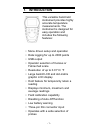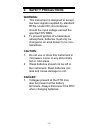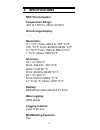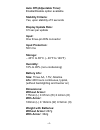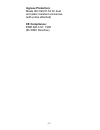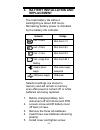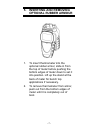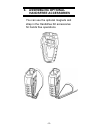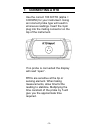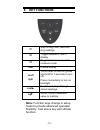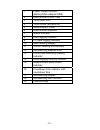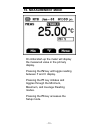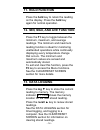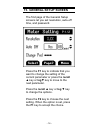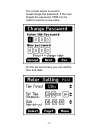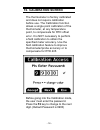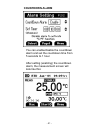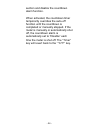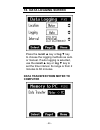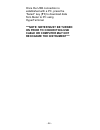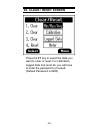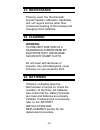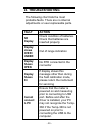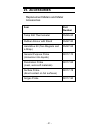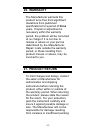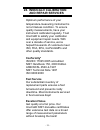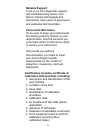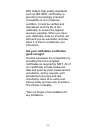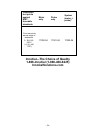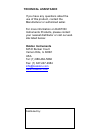- DL manuals
- Oakton
- Thermometer
- Temp-360
- Instruction Manual
Oakton Temp-360 Instruction Manual
Summary of Temp-360
Page 1
Instruction manual temp-360 rtd data logging thermometer 68x526601 rev 2 06/10 part of thermo fisher scientific.
Page 3: Table Of Contents
Table of contents 1. Introduction ............................... 1 2. Safety precautions.................. 2 3. Specifications ............................ 3 4. Battery installation and replacement................................ 6 5. Inserting and removing optional rubber armour........ 7 6. Assem...
Page 5: 1. Introduction
1. Introduction this versatile hand-held instrument provides highly accurate temperature measurements. The instrument is designed for easy operation and includes the following features: • menu driven setup and operation • data logging for up to 2000 points • usb output • operator selection of celsiu...
Page 6: 2. Safety
- 2 - 2. Safety precautions warning: 1. This instrument is designed to accept low level signals supplied by standard rtds. Under no circumstances should the input voltage exceed the specified 50v rms. 2. To prevent ignition of a hazardous atmosphere, batteries must only be changed in an area known t...
Page 7: 3. Specifications
- 3 - 3. Specifications rtd thermometers temperature range: -201 to 1210°c (-330 to 2210°f) out of range display: - - - - resolution: 0.1 °c/°f: from -330.0 to -100 °c/°f 0.01 °c/°f: from -99.99 to 99.99 °c/°f 0.1 °c/°f: from 100.0 to 999.9 °c/°f 1 °c/°f: above 1000 °c/°f accuracy: ±0.1 °c/ ±0.2 °f:...
Page 8: Auto Off (Adjustable Time):
- 4 - auto off (adjustable time): enable/disable option available stability criteria: yes, upon stability of 5 seconds display update rate: 0.5 sec per update input: one three-pin din connector input protection: 50v rms storage: – 40°c to 65°c (– 40°f to 149°f) humidity: 10% to 90% (non-condensing) ...
Page 9: Ingress Protection:
- 5 - ingress protection: meets iec-529 ip-54 for dust and water resistant enclosures (with probe attached) ce compliance: en61326-1/a1: 1998 (eu emc directive).
Page 10: Replacement
4. Battery installation and replacement the total battery life without backlighting is about 400 hours. Remaining battery power is indicated by the battery life indicator. Indicator voltage cell + 3 bars more than 4.1 v cell + 2 bars more than 3.6 v cell + 1 bars more than 3.0 v cell + empty bars fl...
Page 11: Optional Rubber Armour
5. Inserting and removing optional rubber armour 1. To insert thermometer into the optional rubber armor, slide in from the top of meter before pushing the bottom edges of meter down to set it into position. Lift up the stand at the back of meter for bench top applications if necessary. 2. To remove...
Page 12: 6. Assembling
6. Assembling optional handsfree accessories you can use the optional magnets and strap in the handsfree kit accessories for hands free operations. - 8 -.
Page 13: 7. Connecting A Rtd
7. Connecting a rtd use the correct 100 Ω rtd (alpha = 0.003850) for your instrument. Using an incorrect probe type will result in erroneous readings. Insert the 3-pin plug into the mating connector on the top of the instrument. If no probe is connected the display will read “open”. Rtds are sensiti...
Page 14: 8. Key
8. Key functions f1 step through min, max and avg readings f2 toggle between f and c display f3 toggle between menu and measure mode hold freeze display on/off light turns meter on and off (press and hold for 3 seconds to turn off) press momentarily to turn on backlight recall▲ recalls and steps thr...
Page 15: 9. Display
9. Display overview the dot matrix display features a large primary display, smaller secondary displays for channel info or min/max/ave, and helpful annuciators for added measurement data. - 11 -.
Page 16
- 12 - 1 power supply indicator (battery/main adaptor/usb) 2 date (format of mm – dd) 3 time (hour:min) 4 time format (am/pm/hrs) 5 measurement mode 6 hold function indicator 7 stable indicator 8 data logging indicator 9 pc data logging indicator 10 main reading display 11 current reading unit indic...
Page 17: 10. Measurement Mode
10. Measurement mode - 13 - on initial start-up the meter will display the measured value in the primary display. Pressing the f2 key will toggle reading between f and c display. Pressing the f1 key initiates and toggles through the minimum, maximum, and average reading modes. Pressing the f3 key ac...
Page 18: 11. Hold Function
- 14 - 11. Hold function press the hold key to retain the reading on the display. Press the hold key again for normal operation. 12. Min, max, and ave function press the f1 key to toggle between the minimum, maximum, and average readings. The minimum and maximum reading function is ideal for monitor...
Page 19: 14. Setup Mode
14. Setup mode to access the setup mode from measurement mode press the “menu” key (f3). Press the ▲▼ keys on the meter key pad to scroll through options. To enter a setup screen press the “select” key (f1). To return to the measurement mode press the “meas” key (f3). The following menu options are ...
Page 20: 15. General Setup Screen
15. General setup screen the first page of the general setup screens let you set resolution, auto-off time, and password. Press the f1 key to indicate that you want to change the setting of the current parameter or press the recall ▲ key or log▼ key to move to the next parameter. Press the recall ▲ ...
Page 21
The screen below is used to reset/change the password. If the user forgets the password, 5586 can be used to reset to a new value. On the second screen you can set the time and date. - 17 -.
Page 22: 16. Calibration Screen
16. Calibration screen the thermometer is factory calibrated and does not require calibration before use. The calibration function allows a single point calibration of the thermometer, at any temperature point, to compensate for rtd offset error. It is not necessary to perform a field calibration to...
Page 23
There are two calibration options: offset – adjusts at a single point. Offset calibration can be performed at any temperature in the offset range of ±10.00 °c or ±18.00 °f. Slope – adjusts at two points. The two calibration points must be at least 40.00 °c (72.00 °f) apart. The second calibration po...
Page 24: 17. Alarms Screen
17. Alarms screen there are two kinds of alarm settings available in the alarm setting options: measurement alarm disable or enable the alarm by pressing the recall ▲ or log ▼ key and the f1 key to accept. Increase or decrease the individual limit by pressing the recall ▲ or log ▼ key. Meter in alar...
Page 25: Countdown Alarm
Countdown alarm you can enable/disable the countdown alarm and set the countdown time from 5 seconds to 1 hour. After setting (enabling) the countdown alarm, the measurement screen will look like this: - 21 -.
Page 26: “Start” Key (F2).
Press the f2 key to start the countdown: press the f2 key in the middle of a countdown to stop the process: restart the countdown by pressing the “start” key (f2). Alternatively, press the “menu” key (f3) to go into the timer menu and disable the alarm. - 22 -.
Page 27
The buzzer will sound for 30 seconds or until the “reset” key (f2) is pressed at the end of the countdown. Flashing icon indicates that the countdown has expired to reset the timer, press the “reset” key (f2). The display will look like this: to repeat functions, press the f2 key. Note: the °c/ °f f...
Page 28
- 24 - section and disable the countdown alarm function. When activated, the countdown timer temporarily overrides the auto-off function until the countdown is completed or manually stopped. If the meter is manually or automatically shut off, the countdown alarm is automatically set to “disable” eac...
Page 29: 18. Data Logging Screen
18. Data logging screen press the recall ▲ key or log ▼ key to choose the logging methods as auto or manual. If auto logging is selected, use the recall ▲ key or log ▼ key to set the time interval. Its range is from 2 minutes to 60 minutes. Data transfer from meter to computer - 25 -.
Page 30: On Prior To Connecting Usb
- 26 - once the usb connection is established with a pc, press the “select” key (f1) to download data from meter to pc using hyperterminal. ***note: meter must be turned on prior to connecting usb cable or computer may not recognize the instrument***.
Page 31: 19. Calibration Report
19. Calibration report screen the calibration report will show the time and date along with results of the last user calibration. - 27 -.
Page 32: 20. Clear / Reset Screen
20. Clear / reset screen press the f1 key to select the data you want to clear or reset. For calibration, logged data and reset all, you will have to enter the password to proceed. (default password is 9900) - 28 -.
Page 33: 21. Maintenance
- 29 - 21. Maintenance properly used, the thermometer should maintain calibration indefinitely and not require service other than occasional cleaning of the housing and changing of the batteries. 22. Cleaning warning: to prevent ignition of a hazardous atmosphere by electrostatic discharge, clean wi...
Page 34: 24. Troubleshooting
24. Troubleshooting the following chart lists the most probable faults. There are no internal adjustments or user-replaceable parts. Fault action no display check condition of batteries. Check that batteries are inserted properly. Display shows over / under out of range indication display shows open...
Page 35: 25. Accessories
25. Accessories replacement meters and meter accessories item part number temp 360 thermometer 35426-60 rubber armour with stand 35427-80 handsfree kit (two magnets and a strap) 35427-85 general purpose probe (immersion into liquids) 08117-70 penetration probe (meat, semi-soft materials) 08117-85 su...
Page 36: 26. Warranty
- 32 - 26. Warranty the manufacturer warrants this product to be free from significant deviations from published specifications for a period of three years. If repair or adjustment is necessary within the warranty period, the problem will be corrected at no charge if it is not due to misuse or abuse...
Page 37: 28. Innocal® Calibration
- 33 - 28. Innocal® calibration and repair services optimum performance of your temperature-measuring instrument is not a timeless condition. To ensure quality measurements, have your instrument calibrated regularly. Trust innocal® to satisfy your calibration and equipment repair needs. With over a ...
Page 38: Reliable Support
- 34 - reliable support trust in our free diagnostic support and troubleshooting advice. Our factory-trained metrologists and technicians have years of experience and extensive technical data. Convenient reminders it’s so easy to keep your instruments functioning properly. Based on your requirements...
Page 39: Good Enough?
- 35 - with today's high quality standards such as iso 9000, certification is becoming increasingly important. Traceability is not a timeless condition. It must be verified and maintained over the life of the calibration to ensure the highest accuracy possible. When you have your calibration done by...
Page 40: Innocalsolutions.Com
- 36 - calibration test points against nist- traceable standards meter only probe only system (meter + probe)* four test points across range of instrument. 0, 100, 165, 230 c (-4, 32, 446, 770f) 17000-04 17001-04 17002-04 innocal—the choice of quality 1-866-innocal (1-866-466-6225) innocalsolutions....
Page 41
- 37 -.
Page 42
- 38 -.
Page 43
- 39 -.
Page 44: Technical Assistance
Technical assistance if you have any questions about the use of this product, contact the manufacturer or authorized seller. For more information on oakton instruments products, please contact your nearest distributor or visit our web site listed below: oakton instruments 625 e bunker court vernon h...